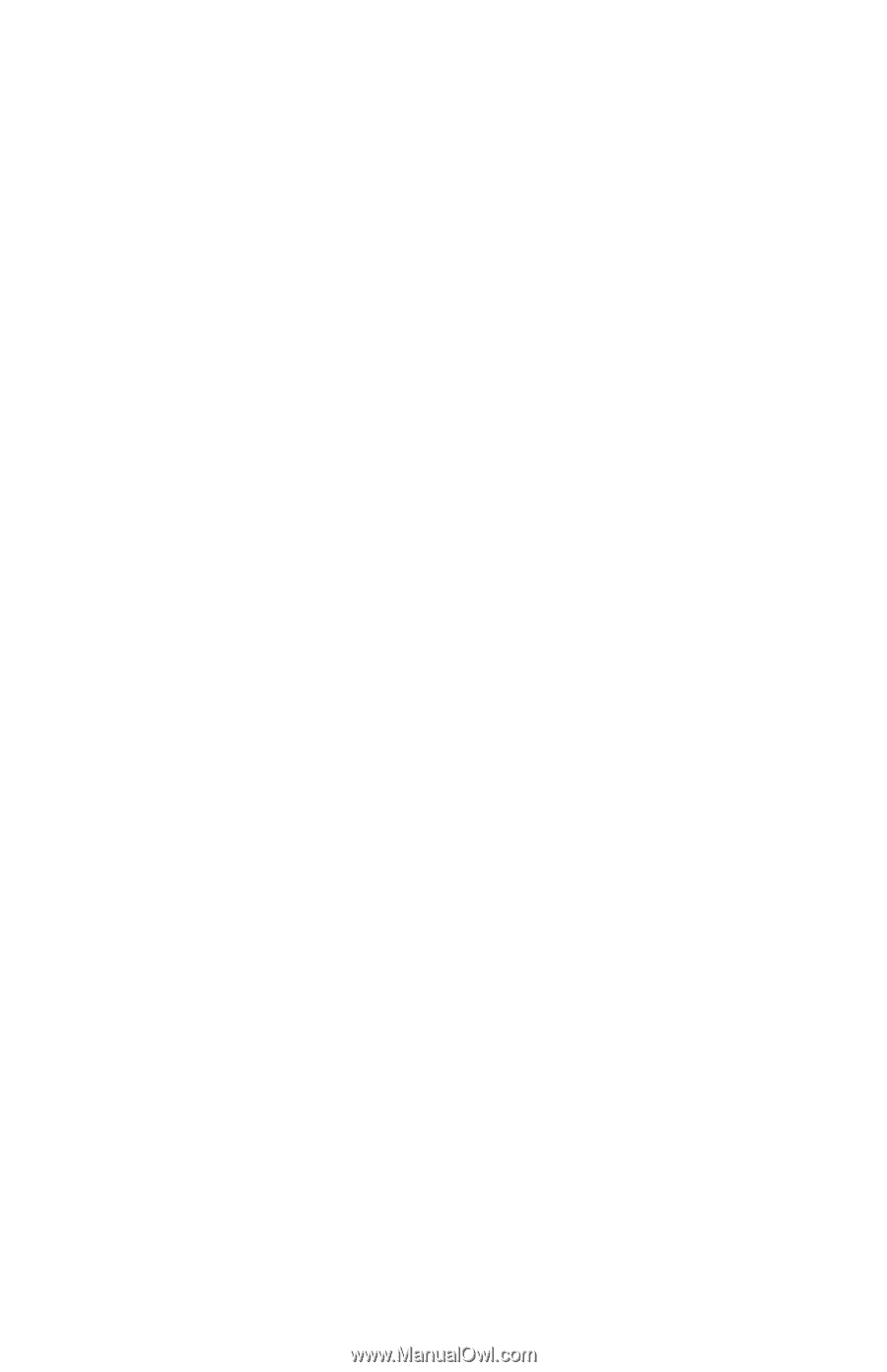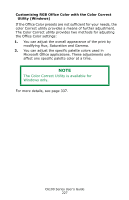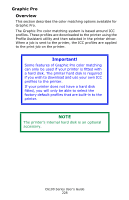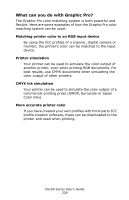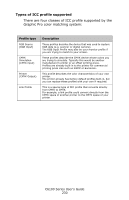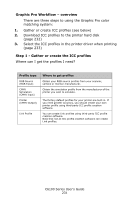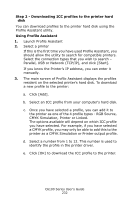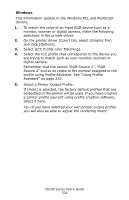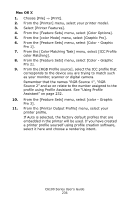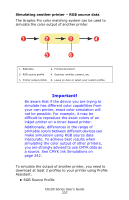Oki C6100dn Guide: User's, C6100 Series (Am English) - Page 232
Step 2 - Downloading ICC profiles to the printer hard disk, CMYK Simulation, Printer or Linked.
 |
View all Oki C6100dn manuals
Add to My Manuals
Save this manual to your list of manuals |
Page 232 highlights
Step 2 - Downloading ICC profiles to the printer hard disk You can download profiles to the printer hard disk using the Profile Assistant utility. Using Profile Assistant 1. Launch Profile Assistant 2. Select a printer If this is the first time you have used Profile Assistant, you should allow the utility to search for compatible printers. Select the connection types that you wish to search - Parallel, USB or Network (TCP/IP), and click [Start]. If you know the Printer's IP address, you can enter it manually. 3. The main screen of Profile Assistant displays the profiles resident on the selected printer's hard disk. To download a new profile to the printer: a. Click [Add]. b. Select an ICC profile from your computer's hard disk. c. Once you have selected a profile, you can add it to the printer as one of the 4 profile types - RGB Source, CMYK Simulation, Printer or Linked. The options available will depend on which ICC profile you have selected. For example, if you have selected a CMYK profile, you may only be able to add this to the printer as a CMYK Simulation or Printer output profile. d. Select a number from 1 to 12. This number is used to identify the profile in the printer driver. e. Click [OK] to download the ICC profile to the printer. C6100 Series User's Guide 232