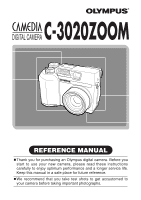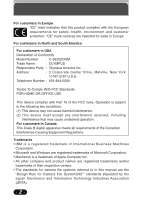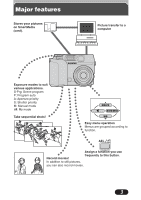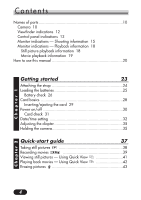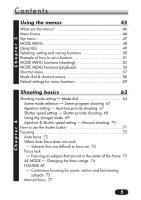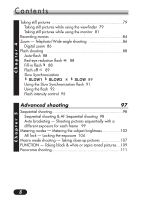Olympus C3020 C-3020 Zoom Reference Manual (5.6 MB)
Olympus C3020 - CAMEDIA C Zoom Digital Camera Manual
 |
UPC - 050332135192
View all Olympus C3020 manuals
Add to My Manuals
Save this manual to your list of manuals |
Olympus C3020 manual content summary:
- Olympus C3020 | C-3020 Zoom Reference Manual (5.6 MB) - Page 1
you for purchasing an Olympus digital camera. Before you start to use your new camera, please read these instructions carefully to enjoy optimum performance and a longer service life. Keep this manual in a safe place for future reference. Ⅲ We recommend that you take test shots to get accustomed - Olympus C3020 | C-3020 Zoom Reference Manual (5.6 MB) - Page 2
. For customers in Canada This Class B digital apparatus meets all requirements of the Canadian Interference product names are registered trademarks and/or trademarks of their respective owners. • The standards for camera file systems referred to in this manual are the "Design Rule for Camera - Olympus C3020 | C-3020 Zoom Reference Manual (5.6 MB) - Page 3
Major features Stores your pictures on SmartMedia (card). Picture transfer to a computer Exposure modes to suit various applications. S-Prg: Scene program P: Program auto A: Aperture priority S: Shutter priority M: Manual mode : My mode Take sequential shots! DRIVE MODE MENU WB Easy menu - Olympus C3020 | C-3020 Zoom Reference Manual (5.6 MB) - Page 4
manual 20 Chapter 1 Getting started 23 Attaching the strap 24 Loading the batteries 25 Battery check 26 Card basics 28 Inserting/ejecting the card 29 Power on/off 30 Card check 31 Date/time setting 32 Adjusting the diopter 35 Holding the camera 35 Quick-start guide 37 Taking still - Olympus C3020 | C-3020 Zoom Reference Manual (5.6 MB) - Page 5
dial & shortcut menus 58 Default settings for menu functions 59 Shooting basics 63 Shooting mode setting - Mode dial 64 Scene mode selection shooting 68 Using My (Image) mode 69 Aperture & Shutter speed setting - Manual shooting 70 How to use the shutter button 71 Focusing 72 Auto focus 72 - Olympus C3020 | C-3020 Zoom Reference Manual (5.6 MB) - Page 6
Chapter 4 Contents Taking still pictures 79 Taking still pictures while using the viewfinder 79 Taking still pictures while using the monitor 81 Recording movies 84 Zoom - Telephoto/Wide-angle shooting 86 Digital zoom 86 Flash shooting 88 Auto-flash 88 Red-eye reduction flash 88 Fill- - Olympus C3020 | C-3020 Zoom Reference Manual (5.6 MB) - Page 7
- MOVIE PLAY 132 Displaying shooting information 134 Close-up playback 135 Index display 136 Selecting the number of pictures 137 Picture Rotation 138 Protect 140 Erasing pictures 141 Single-frame erase 141 All-frame erase 142 Formatting SmartMedia removable memory cards 143 Chapter 7 7 - Olympus C3020 | C-3020 Zoom Reference Manual (5.6 MB) - Page 8
reserve 170 Transferring pictures to a computer 171 Connecting directly to a computer by cable 172 Checking your system 173 How to connect 175 Transferring images to a computer - Downloading 177 Removing the USB cable 181 Saving directly from a SmartMedia removable memory card ..184 Chapter - Olympus C3020 | C-3020 Zoom Reference Manual (5.6 MB) - Page 9
Chapter 11 Contents Using optional accessories 185 AC adapter 186 Miscellaneous 187 Troubleshooting 188 User maintenance 195 After use 195 Cleaning the camera 195 Error codes 196 Specifications 198 Glossary of terms 200 Index 203 Chapter 12 9 - Olympus C3020 | C-3020 Zoom Reference Manual (5.6 MB) - Page 10
Names of parts Camera Zoom lever (T/W) (P. 86) Index display/Close-up playback lever ( / ) (P. 135, 136) Shutter button (P. 71) Flash (P. 92) Control panel (P. 13, 14) Self-timer lamp (P. 152) Strap eyelet (P. 24) Lens Diopter adjustment dial (P. 35) DC-IN jack (P. 186) Card cover (P. 29) 10 - Olympus C3020 | C-3020 Zoom Reference Manual (5.6 MB) - Page 11
(ÑñÉí) Monitor (P. 15-19) OK/Menu button (P. 46) Manual focus button ( ) (P. 77) AE lock button (AEL) (P. 104) Custom button ( ) (P. 146) Protect button ( ) (P. 140) Battery compartment lock (P. 25, 26) Monitor button ( ) (P. 81) Card access lamp (P. 71) Battery compartment cover (P. 25) Tripod - Olympus C3020 | C-3020 Zoom Reference Manual (5.6 MB) - Page 12
. This indicates that the flash will fire when the picture is taken. ● Lights when will not release the shutter because of any proper reason such as ongoing image processing performed after every shooting and no more memory space for another shooting. ● Blinks when there is a problem with the card - Olympus C3020 | C-3020 Zoom Reference Manual (5.6 MB) - Page 13
flash, : Off (flash override) 2 Manual Focus (P. 77, 78) ● Displayed when locking focus using the Manual focus function. 3 Flash intensity control (P. 95 Card error (P. 31, 196, 197) ● When the power is turned on, the camera checks the removable memory card. If there is a problem with the card - Olympus C3020 | C-3020 Zoom Reference Manual (5.6 MB) - Page 14
, SHQ, HQ, SQ) ● Displays the mode in which images will be recorded. % Card writing ● Displayed when images are being written to a removable memory card. ^ Number of storable still pictures (P. 115) ● Displays the number of still pictures you can shoot. Seconds remaining ( Movie mode only) (P. 115 - Olympus C3020 | C-3020 Zoom Reference Manual (5.6 MB) - Page 15
Movie mode), P: Program mode, A: Aperture priority mode, S: Shutter priority mode, M: Manual mode, : My mode 2 Aperture value (P. 67) ● Displays the current aperture value. of the aperture and shutter speed and that considered optimal by the camera. 5 Exposure lock (P. 104-106) AEL : AE lock ● - Olympus C3020 | C-3020 Zoom Reference Manual (5.6 MB) - Page 16
the amount of space used by the pictures stored in the built-in memory (Pictures are stored in internal memory before they can be transferred to the removable memory card. Internal memory is not used for permanent storage). If you take pictures continuously, the indication changes as shown below - Olympus C3020 | C-3020 Zoom Reference Manual (5.6 MB) - Page 17
mode is selected by pressing the (Macro/Spot) button. No indication: Digital ESP (factory default setting), : Spot metering, : Macro, : Spot is not used in low-light situations in order to prevent blurring due to camera movements. % Flash mode (P. 88-91) ● Displayed when the flash mode - Olympus C3020 | C-3020 Zoom Reference Manual (5.6 MB) - Page 18
of parts Monitor indications - Playback information INFO setting on the Menu allows you to select how much information to display on the menu (P. 134). Still picture playback information x10 HQ '01.12.23. 21:56 0020 When INFO is set to OFF x10 HQ SIZE: 2048x1536 F2.8 1/800 +2.0 ISO400 '01.12 - Olympus C3020 | C-3020 Zoom Reference Manual (5.6 MB) - Page 19
12.23 21:56 FILE: 123-0020 When INFO is set to ON 1 Battery check (P. 18) 2 Movie mark (P. 130) 3 Protect (P. 140) ● Displayed when the picture is protected. 4 Frame number 5 Date ● The year 2001 is displayed as '01. 6 Record mode 7 Number of pixels 8 Time 9 File number/Frame number ● During movie - Olympus C3020 | C-3020 Zoom Reference Manual (5.6 MB) - Page 20
How to use this manual The instructions in this manual use a series of numbers for each operating procedure and button/dial illustration. Follow these numbers in order when operating the camera. Example 1 Set the mode dial to the position shown in the illustration. (In this example, you would set - Olympus C3020 | C-3020 Zoom Reference Manual (5.6 MB) - Page 21
this manual (Cont.) Example 2 Before using this function, set the mode dial to the position shown. Chapter 4 Shooting mode setting - Mode dial (Cont.) Zoom position Shutter priority shooting 1 In the top menu, select MODE MENU T CAMERA T A/S/M/ T S, then press to complete the setting. To start - Olympus C3020 | C-3020 Zoom Reference Manual (5.6 MB) - Page 22
22 - Olympus C3020 | C-3020 Zoom Reference Manual (5.6 MB) - Page 23
1 Chapter Getting started Before using the camera, you should follow the steps outlined in this chapter. - Olympus C3020 | C-3020 Zoom Reference Manual (5.6 MB) - Page 24
3 - 5. ● A camera case will protect the camera when it is being transported. camera, as it can easily catch on stray objects, causing serious damage. ● Attach the strap correctly as shown so that the camera does not fall off. If the strap is attached incorrectly and the camera falls off, Olympus - Olympus C3020 | C-3020 Zoom Reference Manual (5.6 MB) - Page 25
Chapter 1 Loading the batteries This camera uses 4 AA (R6) alkaline batteries, 2 CR-V3 (Olympus LB-01) lithium battery packs or sheet covers the terminals, peel it off ONLY from the terminals. 1 Make sure the camera is turned off (i.e. the mode dial is set to OFF). 2 Slide the battery compartment - Olympus C3020 | C-3020 Zoom Reference Manual (5.6 MB) - Page 26
: exhausted. Replace with a new battery. ● After taking a picture or when turning on the power with batteries that are running low, the camera may emit several short beeps and the number of storable pictures will blink. If this happens, the picture just taken will not turn out properly. Replace the - Olympus C3020 | C-3020 Zoom Reference Manual (5.6 MB) - Page 27
vary according to the type of battery, manufacturer, camera shooting conditions, etc. ● When connecting the camera to a PC, it is recommended that you pictures that can be taken. • When the monitor is turned on. • Repeated auto-focus by depressing the shutter button halfway. • Repeated power zoom - Olympus C3020 | C-3020 Zoom Reference Manual (5.6 MB) - Page 28
Chapter 1 Card basics This camera uses SmartMedia removable memory cards to record pictures. This reference manual uses the term "card" when referring to SmartMedia. What is SmartMedia? Images recorded and stored on SmartMedia can easily be deleted, overwritten, and/or edited on a PC. Compatible - Olympus C3020 | C-3020 Zoom Reference Manual (5.6 MB) - Page 29
1 Card basics (Cont.) Inserting/ejecting the card 1 Make sure the camera is turned off (i.e. the mode dial is set to OFF). 2 Open the Card cover. 3 Inserting the card Insert the card fully with the contact area facing towards the monitor side (back of the camera). Insert until you feel the card - Olympus C3020 | C-3020 Zoom Reference Manual (5.6 MB) - Page 30
or button such as the zoom lever and mode dial. ● When there is insufficient space remaining on the card, the camera beeps and CARD FULL appears on the monitor. If this happens, replace the card with a new/storable card or erase unwanted pictures on the existing card to make space. ● The number - Olympus C3020 | C-3020 Zoom Reference Manual (5.6 MB) - Page 31
is no card in the camera or the card is not locked into place. T Insert the card until it locks in place. Card error mark There is a problem with the card. T Use a new card. FORMAT CAUTION ERASING ALL YES NO The card cannot record, play back or erase pictures. T Format the card. 1 Press ñ to - Olympus C3020 | C-3020 Zoom Reference Manual (5.6 MB) - Page 32
date/time of the built-in clock. Since the date/time is saved with recorded pictures, be sure to set it correctly. 1 Set the mode dial to one of shooting . ● The mode also allows you to set the date/time as long as the card has one or more images recorded on it. 2 Press (P. 46). to display Menu - Olympus C3020 | C-3020 Zoom Reference Manual (5.6 MB) - Page 33
Chapter 1 Date/time setting (Cont.) 6 When is selected in green on the screen, press Ññ to select the date format. ● Select any one of the following formats: DMY (Day/Month/Year) MDY (Month/Day/Year) YMD (Year/Month/Day) ● This step and the following steps show the procedure used when - Olympus C3020 | C-3020 Zoom Reference Manual (5.6 MB) - Page 34
the shooting mode is set to OFF, the lens is retracted. ● The current settings stay the same even when the power is turned off, unless they are readjusted. ● The date/time setting will be canceled if the camera is left with no batteries for approximately 1 hour. If this happens, set the date/time - Olympus C3020 | C-3020 Zoom Reference Manual (5.6 MB) - Page 35
you see the AF target mark clearly. Viewfinder Diopter adjustment dial AF target mark Holding the camera Hold the camera firmly with both hands while keeping your elbows at your sides to prevent the camera from moving. Keep your fingers and the strap away from the lens and flash. Horizontal - Olympus C3020 | C-3020 Zoom Reference Manual (5.6 MB) - Page 36
Chapter 1 36 - Olympus C3020 | C-3020 Zoom Reference Manual (5.6 MB) - Page 37
2 Chapter Quick-start guide Explains the simplest shooting and playback methods. This Quick-start guide has been designed for those who want to become familiar with the camera in a very short time. Before using the camera, be sure to follow the steps explained in Chapter 1. - Olympus C3020 | C-3020 Zoom Reference Manual (5.6 MB) - Page 38
Chapter 2 Taking still pictures 1 Remove the lens cap and set the mode dial to P. 2 Point the camera towards a subject while viewing through the viewfinder. Card access lamp 3 To focus on the subject, press the shutter button halfway, slowly and gently. ● When the subject is in focus, the green - Olympus C3020 | C-3020 Zoom Reference Manual (5.6 MB) - Page 39
Chapter 2 Recording movies 2 Press to display Menu. 1 Remove the lens cap and set the mode dial to S-Prg. 3 Press Ñ to select S-Prg. S-Prg MODE MENU DIGITAL ZOOM 4 Press ñ repeatedly to select Movie. S-prg CANCEL SELECT GO 5 Press . ~ Continued on next page 39 - Olympus C3020 | C-3020 Zoom Reference Manual (5.6 MB) - Page 40
Recording movies (Cont.) 6 Point the camera towards the subject and compose the picture while viewing through the monitor. Chapter 2 Viewfinder Orange lamp Card access lamp 7 Press the shutter button all the way to start recording. ● The orange lamp lights up. ● The subjects are kept in focus - Olympus C3020 | C-3020 Zoom Reference Manual (5.6 MB) - Page 41
. Zoom lever Turning the zoom lever towards T: Enlarges the picture (P. 135). W: Displays multiple pictures at the same time (P. 136). 3 To return to the shooting mode, press the shutter button halfway. ● The monitor turns off. You can now shoot pictures using the viewfinder. ● If the camera is - Olympus C3020 | C-3020 Zoom Reference Manual (5.6 MB) - Page 42
picture with ) you want to play back. T See steps 1 and 2 on P. 41. 2 Press to display menu. 3 Press Ñ on the arrow pad to select MOVIE PLAY. ● The card access lamp blinks while movie data is accessed. The camera back the movie manually by one frame at a time. EXIT: Leaves the movie playback mode. - Olympus C3020 | C-3020 Zoom Reference Manual (5.6 MB) - Page 43
Chapter 2 Erasing pictures 1 Display the picture you want to erase. T See steps 1 and 2 on P. 41. 2 Press the (erase) to select NO, and press or the button. 4 Press to erase the picture. ● Make sure the SmartMedia card is not write-protected. If it is, remove the write-protect seal. ● If you erase - Olympus C3020 | C-3020 Zoom Reference Manual (5.6 MB) - Page 44
Chapter 2 44 - Olympus C3020 | C-3020 Zoom Reference Manual (5.6 MB) - Page 45
3 Chapter Using the menus This chapter explains what the camera's menus are and how they work. Some functions of this camera are only available by using the menus. - Olympus C3020 | C-3020 Zoom Reference Manual (5.6 MB) - Page 46
, understanding details about the menu will help you take better photographs. See how menu operations flow together on the chart below. button Menu Basics Displaying the top menu (P. 47) ᮢ Selecting MODE MENU (P. 48) ᮢ Selecting the CAMERA, PICTURE, CARD, SETUP tabs (P. 49) ᮢ Selecting shortcut - Olympus C3020 | C-3020 Zoom Reference Manual (5.6 MB) - Page 47
P. 57). A/S/M/ top menu S-Prg top menu DRIVE MODE MENU WB MODE MENU (P. 48) S-Prg MODE MENU DIGITAL ZOOM Shortcut menus (P. 57) Mode dial P top menu DRIVE MODE MENU WB (playback) top menu (for still pictures) INFO MODE MENU ROTATE On the top menu for movies, is replaced with MOVIE PLAY and - Olympus C3020 | C-3020 Zoom Reference Manual (5.6 MB) - Page 48
MODE MENU, press í. Functions available in the MODE MENU depend on the position of the mode dial. MODE MENU functions are divided into 4 tabs (CAMERA, PICTURE, CARD, SETUP). See "Using Tabs" on P. 49. P top menu DRIVE MODE MENU WB MODE MENU DRIVE ISO AUTO SLOW SLOW1 Tabs DRIVE ISO SLOW AUTO - Olympus C3020 | C-3020 Zoom Reference Manual (5.6 MB) - Page 49
DRIVE ISO AUTO SLOW SLOW1 SET CARD PIC CAMERA CAM: CAMERA Functions for shooting: selecting drive modes, using digital zoom, etc. PIC: PICTURE Functions for adjusting images: selecting record modes, adjusting white balance, etc. SET CARD PICTURE CAM PICTURE tab HQ WB AUTO RED BLUE SHARPNESS - Olympus C3020 | C-3020 Zoom Reference Manual (5.6 MB) - Page 50
. Select the desired function using Ññ and press í. CAMERA SET CARD PIC CAMERA CAMERA tab DRIVE ISO AUTO SLOW SLOW1 PICTURE tab HQ WB AUTO RED BLUE SHARPNESS CONTRAST SET CARD PICTURE CAM CARD tab CARD SETUP SET CARD PICTURE CAM SET CARD PIC CAMERA The sliding bar is displayed when an - Olympus C3020 | C-3020 Zoom Reference Manual (5.6 MB) - Page 51
function in MODE MENU. In this example, you will set (beep sound) to OFF when the mode dial is set to P. 1 Set the mode dial to P and press to display the top menu. DRIVE MODE MENU WB 2 Press í to enter MODE MENU. SET CARD PIC CAMERA A screen is displayed with tabs on the - Olympus C3020 | C-3020 Zoom Reference Manual (5.6 MB) - Page 52
(Shutter priority auto), M (Manual mode) or (My mode). ~P. 95 Adjusts the flash intensity for different shooting conditions. SLOW ~P. 91 Adjusts the flash for slow shutter speeds. NOISE REDUCTION ~P. 128 Reduces the noise on images during long exposures. DIGITAL ZOOM ~P. 86 The maximum optical - Olympus C3020 | C-3020 Zoom Reference Manual (5.6 MB) - Page 53
or SPOT). PANORAMA ~P. 111 Allows panorama pictures to be taken with Olympus CAMEDIAbrand SmartMedia cards. To connect pictures into a single panoramic image, the CAMEDIA Master software that comes with this camera is required. FUNCTION ~P. 109 Lets you shoot pictures in black & white or sepia tone - Olympus C3020 | C-3020 Zoom Reference Manual (5.6 MB) - Page 54
a card. MY MODE SETUP ~P. 155 Allows you to make your original set of function settings and save it as the mode. Once you save your settings, you can call the entire setting just by selecting the mode at any time you turn on the camera. The saved settings remain on the memory after - Olympus C3020 | C-3020 Zoom Reference Manual (5.6 MB) - Page 55
Chapter 3 MODE MENU Functions (Shooting) (Cont.) m/ft ~P. 159 Sets the measurement units (m/ft) used during manual focus. SHORT CUT ~P. 149 Lets you assign frequently-used functions as shortcut menus on the top menu. CUSTOM BUTTON ~P. 146 Lets you assign a frequently-used - Olympus C3020 | C-3020 Zoom Reference Manual (5.6 MB) - Page 56
Chapter 3 MODE MENU Functions (Playback) CARD SETUP ~P. 143 Formats SmartMedia cards (FORMAT), or erases all images in the card (ALL ERASE). ALL RESET ~P. 153 Selects whether to keep the current camera settings when you turn off the power. ~P. 154 Sets the beep sound (used for warnings. etc.) to - Olympus C3020 | C-3020 Zoom Reference Manual (5.6 MB) - Page 57
149) for more details. Drive mode setting screen DRIVE ISO SLOW BKT SET CARD PIC CAMERA Record mode setting screen WB SHARPNESS CONTRAST TIFF SHQ HQ SQ P top menu DRIVE MODE MENU WB SET CARD PICTURE CAM SET CARD PICTURE CAM White balance setting screen WB SHARPNESS CONTRAST AUTO PRESET 57 - Olympus C3020 | C-3020 Zoom Reference Manual (5.6 MB) - Page 58
Record mode Sets the record mode. Digital zoom The maximum optical zoom can be extended even more by the digital zoom. WB S-Prg top menu S-Prg MODE MENU DIGITAL ZOOM (playback) top menu (for still pictures) Slide-show Runs through all saved pictures one after another. Information display Changes - Olympus C3020 | C-3020 Zoom Reference Manual (5.6 MB) - Page 59
(When BKT is selected: Exposure differential: - ע1.0 Number of images: x3) ISO AUTO 100* - A/S/M/ - A - ע0 - SLOW SLOW1 - NOISE REDUCTION OFF - DIGITAL ZOOM OFF - FULLTIME AF OFF - AF MODE iESP - FUNCTION See P. 61 OFF - HQ: 2048x1536 (For other record modes - Olympus C3020 | C-3020 Zoom Reference Manual (5.6 MB) - Page 60
Chapter 3 Default Settings for Menu Functions (Cont.) Mode dial Menu functions S-Prg REC VIEW MY MODE SETUP FILE NAME m/ft SHORT CUT See P. 62 CUSTOM BUTTON INFO -: Not available P A/S/M/ LOW ON - - RESET - ע0 YMD/2001/1/1 m - A: DRIVE B: - C: WB AE LOCK PROTECT - 9 - - Olympus C3020 | C-3020 Zoom Reference Manual (5.6 MB) - Page 61
Mode dial (Mode menu) Menu functions S-Prg Portrait S-Prg S-Prg Sports Landscape S-Prg Night scene S-Prg Movie DRIVE ISO SLOW NOISE REDUCTION DIGITAL ZOOM FULLTIME AF AF MODE FUNCTION WB OFF Single-frame shooting - ע0 - SLOW1 - ON OFF ON OFF iESP OFF HQ AUTO Nightscene specific - Olympus C3020 | C-3020 Zoom Reference Manual (5.6 MB) - Page 62
Chapter 3 Default Settings for Menu Functions (Cont.) Mode dial (Mode menu) Menu functions S-Prg Portrait S-Prg Sports S-Prg Landscape S-Prg Night scene S-Prg Movie REC VIEW MY MODE SETUP FILE NAME m/ft SHORTCUT CUSTOM BUTTON INFO LOW ON - RESET ע0 YMD/2001/1/1 m - - - - -: Not available - Olympus C3020 | C-3020 Zoom Reference Manual (5.6 MB) - Page 63
4 Chapter Shooting basics This chapter explains the basics of taking good pictures with your camera. You should read it through in order to make the most of the information provided. Before using the camera, also be sure to read "How to use this manual" and "Getting started", Chapter 1. - Olympus C3020 | C-3020 Zoom Reference Manual (5.6 MB) - Page 64
a background. This mode allows you to keep both the persons at close range and the distant landscape in focus, providing you with the appropriate camera condition for taking souvenir pictures at a sightseeing spot. Night-scene mode Suitable to shoot night-scenes. This mode automatically sets the - Olympus C3020 | C-3020 Zoom Reference Manual (5.6 MB) - Page 65
the shutter speed automatically. By decreasing the aperture value (F value), you will force the camera to focus within a smaller range, producing a picture with a blurred background. Increasing the value forces the camera to focus over a wider range in the forward/backward directions, resulting in - Olympus C3020 | C-3020 Zoom Reference Manual (5.6 MB) - Page 66
manually. The camera sets the aperture automatically. Set the shutter speed according to the subject and the type of picture take still pictures. The MY MODE SETUP that can be accessed in the mode menu's SETUP allows you to make your original set of function settings such as aperture value and zoom - Olympus C3020 | C-3020 Zoom Reference Manual (5.6 MB) - Page 67
- Aperture priority shooting 1 In the top menu, select MODE MENU T CAMERA T A/S/M/ T A, then press to complete the setting. To start shooting to increase the aperture value. Green: Red: The aperture setting will provide The aperture setting is unsuitable for optimum exposure. optimum exposure. - Olympus C3020 | C-3020 Zoom Reference Manual (5.6 MB) - Page 68
Chapter 4 Shooting mode setting - Mode dial (Cont.) Zoom position Wide (W) Tele (T) Range of the value F2.8 slower. Shutter speed setting - Shutter priority shooting 1 In the top menu, select MODE MENU T CAMERA T A/S/M/ T S, then press to complete the setting. To start shooting, press again. 2 - Olympus C3020 | C-3020 Zoom Reference Manual (5.6 MB) - Page 69
you can call the saved settings just by selecting the mode. T MY MODE SETUP (P. 155) 1 In the top menu, select MODE MENU T CAMERA T A/S/M/ T. ● Although the settings you are using in the mode can be saved, the saved zoom position may be different from the one being used. ~ Continued on next page 69 - Olympus C3020 | C-3020 Zoom Reference Manual (5.6 MB) - Page 70
Chapter 4 Shooting mode setting - Mode dial (Cont.) Aperture & Shutter speed setting - Manual shooting 1 In the top menu, select MODE MENU T CAMERA T A/S/M/ T M, then press to complete the setting. To start shooting, press again. 2 To set the shutter speed faster, press Ñ. To increase the - Olympus C3020 | C-3020 Zoom Reference Manual (5.6 MB) - Page 71
way. ● Shooting starts and the green lamp blinks. ● S-Prg, P or A/S/M/ mode: The camera starts storing your pictures on the card. While pictures are being stored, the card access lamp blinks. ● Movie mode: The camera starts recording a movie. 3 To stop movie recording, press the shutter button all - Olympus C3020 | C-3020 Zoom Reference Manual (5.6 MB) - Page 72
that are difficult to focus on Under certain types of conditions auto focus may not work properly. If you run into problems, try the procedure below or switch to Manual focus (P. 77). Conditions 1, 2 and 5 Auto focus may not work properly. The green lamp may blink. Conditions 3 and 4 Auto focus may - Olympus C3020 | C-3020 Zoom Reference Manual (5.6 MB) - Page 73
vertically, half-press the shutter button and hold it down to lock the focus. Re-position the camera horizontally, compose the picture and then fully press the shutter button to take the picture (P. 73). Focus lock - Focusing on subjects that are not in the center of the frame If the subject of - Olympus C3020 | C-3020 Zoom Reference Manual (5.6 MB) - Page 74
Chapter 4 Focusing (Cont.) 2 3 Compose your picture while Press the Shutter button all the keeping the you to select the focus range of your subject. iESP : Focus selection is based on the entire picture on the screen. Even when the subject is not in the center of the screen, focusing is - Olympus C3020 | C-3020 Zoom Reference Manual (5.6 MB) - Page 75
reduces focusing time. When OFF is selected, images cannot be focused unless the shutter button is pressed halfway. 1 In the top menu, select MODE MENU T CAMERA T FULLTIME AF T ON. 2 Turn on the monitor (P. 81). ● If the monitor is not on, Fulltime AF does not function. ~ Continued on next page 75 - Olympus C3020 | C-3020 Zoom Reference Manual (5.6 MB) - Page 76
Chapter 4 Focusing (Cont.) Setting limitations and Default settings (Fulltime AF) The setting for the Fulltime AF mode differs depending on the shooting mode concerned as shown below. Mode dial (Mode menu) S-Prg Setting limitation (-: Not available) - Factory default setting OFF ON OFF P - Olympus C3020 | C-3020 Zoom Reference Manual (5.6 MB) - Page 77
focus is unable to lock, use manual focus. 1 Hold down for more than 1 second. When the focus distance selection screen appears on the monitor, press 5m í to select MF. 3m 2m 0.8m 2 Press Ññ to select the focus distance. ● During operation, the picture is enlarged. The lengths shown are - Olympus C3020 | C-3020 Zoom Reference Manual (5.6 MB) - Page 78
top of the bar, focusing is not possible at ∞. T Adjust by moving Ññ slightly while watching the monitor. ● Although the focus distance is saved, the picture goes out of focus. T If the zoom lever is pressed after manual focus setting, the saved focus distance may be changed. Try setting again. 78 - Olympus C3020 | C-3020 Zoom Reference Manual (5.6 MB) - Page 79
shutter button all the way. ● The green lamp blinks and the camera begins storing pictures on the card. When the green lamp stops blinking, you can take another shot. ● The card access lamp blinks while pictures are being stored on the card. ● Number of still pictures that can be stored on a 16 MB - Olympus C3020 | C-3020 Zoom Reference Manual (5.6 MB) - Page 80
Chapter 4 Taking still pictures (Cont.) TIPS ● How to zoom in on a subject or shoot a Zoom lever wider picture (zoom-out) T To zoom in on a subject, press the zoom lever towards T. To shoot a wider picture, press the zoom lever towards W (P. 86). ● How to shoot using the monitor T Press - Olympus C3020 | C-3020 Zoom Reference Manual (5.6 MB) - Page 81
Taking still pictures (Cont.) Chapter 4 ● Press the shutter button gently using the ball of your finger. If it is pressed hard, the camera may move and pictures may come out blurred. ● Recorded pictures will be saved on the SmartMedia card regardless of whether the camera is turned off or the - Olympus C3020 | C-3020 Zoom Reference Manual (5.6 MB) - Page 82
shooting" (P. 92). Viewfinder Number of storable AF target mark pictures Green lamp Orange lamp 4 Press the shutter button all the way. ● The bottom of the memory gauge lights, the card access lamp blinks, and the camera begins storing pictures on the card. Memory gauge 82 Card access lamp - Olympus C3020 | C-3020 Zoom Reference Manual (5.6 MB) - Page 83
One picture taken More than one taken No recordable space When the indication returns to any status shown on the left, you can take more shots. TIPS ● The monitor is not turned on. T If the camera is not used for over 3 minutes, the monitor turns off. If you operate the shutter button or zoom - Olympus C3020 | C-3020 Zoom Reference Manual (5.6 MB) - Page 84
Chapter 4 Recording movies 1 In the top menu, select S-Prg T Movie. 2 Point the camera towards a subject while viewing through the monitor. Place the subject on the AF target mark. 3 Press the shutter button halfway. ● When focus and exposure (brightness) - Olympus C3020 | C-3020 Zoom Reference Manual (5.6 MB) - Page 85
not possible while the camera is saving pictures to the card. If the memory gauge goes off, you can take another shot. T If CARD FULL appears, there is no space left on the SmartMedia card. Delete pictures (P. 141, 142), replace with a new card (P. 29) or transfer pictures to a computer (P. 172-184 - Olympus C3020 | C-3020 Zoom Reference Manual (5.6 MB) - Page 86
up to 7.5x is possible. Shoot a wider picture (wide-angle) Press the zoom lever toward W to zoom out. Zoom in on a subject (telephoto) Press the zoom lever toward T to zoom in. Digital zoom 1 In the top menu, select MODE MENU T CAMERA T DIGITAL ZOOM T ON, then press to complete the setting - Olympus C3020 | C-3020 Zoom Reference Manual (5.6 MB) - Page 87
Setting limitation Factory default setting ON or OFF is available. OFF ● The Digital zoom cannot be set separately for each mode except for mode. Change in one ● Images captured with the Digital Zoom may appear grainy. ● Camera movement is likely to happen at higher magnifications. Stabilize the - Olympus C3020 | C-3020 Zoom Reference Manual (5.6 MB) - Page 88
red. ● After the pre-flash, it takes about 1 second before the shutter is released, so do not move the camera and hold it firmly. ● Effectiveness may be the color shift produced by artificial lighting (especially when shooting pictures against the sun or under the fluorescent light). ● Fill- - Olympus C3020 | C-3020 Zoom Reference Manual (5.6 MB) - Page 89
selected in low-light situations when in the flash off mode, the use of a tripod is recommended to prevent your pictures from being blurred by camera movement. Slow Synchronization SLOW1 SLOW2 SLOW The Slow Synchronization flash is designed for slow shutter speeds. Normally, when shooting with - Olympus C3020 | C-3020 Zoom Reference Manual (5.6 MB) - Page 90
to 1st curtain, 2nd curtain fires the flash just before the shutter closes. Changing the flash timing can create interesting effects in your picture, such as expressing the movement of a car by showing the taillights streaming backwards. The slower the shutter speed, the better the effects turn - Olympus C3020 | C-3020 Zoom Reference Manual (5.6 MB) - Page 91
the Slow Synchronization flash Use the menu to select one of the 3 Slow synchronization flash modes above. In the top menu, select MODE MENU T CAMERA T SLOW T SLOW1, SLOW2 or SLOW, then press to complete the setting. To start shooting, press again. Setting limitations and Default settings (Slow - Olympus C3020 | C-3020 Zoom Reference Manual (5.6 MB) - Page 92
Chapter 4 Flash shooting (Cont.) Using the flash 1 Press the (flash mode) button repeatedly until the desired flash mode indication appears. ● The flash mode changes as follows: Auto-flash (no indication) Red-eye reduction flash Control panel Fill-in flash Off SLOW Slow synchronization - Olympus C3020 | C-3020 Zoom Reference Manual (5.6 MB) - Page 93
Chapter 4 Flash shooting (Cont.) Setting limitations and Default settings (Flash mode) The setting for the Flash mode differs depending on the shooting mode concerned as shown below. Mode dial (Mode menu) S-Prg Setting limitation or is available. Factory default setting P A/S/M/ Auto-flash or - Olympus C3020 | C-3020 Zoom Reference Manual (5.6 MB) - Page 94
its current level. This helps prevent camera shake problems (shutter speeds that are too slow can cause blur). However, if the zoom magnification is increased while the orange lamp is lit, the camera will increase the locked shutter speed accordingly. Zoom position & Shutter speed W (max.): 1/30 sec - Olympus C3020 | C-3020 Zoom Reference Manual (5.6 MB) - Page 95
light emission. Examples include small subjects, distant backgrounds, and when increased contrast is desired. In the top menu, select MODE MENU T CAMERA T . To increase the light emission, press Ñ. To decrease the light emission, press ñ. To complete the setting, press . Adjustable range Less - Olympus C3020 | C-3020 Zoom Reference Manual (5.6 MB) - Page 96
Chapter 4 Flash shooting (Cont.) Setting limitations and Default settings (Flash intensity control) The setting for the Flash intensity control differs depending on the shooting mode concerned as shown below. Mode dial (Mode menu) S-Prg Setting limitation (-: Not available) - Factory default - Olympus C3020 | C-3020 Zoom Reference Manual (5.6 MB) - Page 97
5 Chapter Advanced shooting Advanced shooting methods such as metering modes and special effects let you take more creative pictures. - Olympus C3020 | C-3020 Zoom Reference Manual (5.6 MB) - Page 98
is lower than normal sequential shooting. 1 In the top menu, select MODE MENU T CAMERA T DRIVET or . 2 Take pictures. ● Press the shutter button all the way and keep it pressed. The camera takes pictures in sequence until you release the button. ● Sequential shooting speed (HQ mode): 1.7 frames - Olympus C3020 | C-3020 Zoom Reference Manual (5.6 MB) - Page 99
shooting (Cont.) Auto bracketing - Shooting pictures sequentially with a different exposure for each frame Under some conditions, you may obtain better results shooting with exposure compensation than by using the exposure setting considered optimal by the camera. When Auto bracket is set, exposure - Olympus C3020 | C-3020 Zoom Reference Manual (5.6 MB) - Page 100
Sequential shooting (Cont.) Chapter 5 4 Take pictures. ● Press the shutter button all the way and keep it pressed to shoot the preset number of pictures. You can stop shooting at any time by releasing the shutter button. Control panel Auto bracket Setting limitations and Default settings (Drive - Olympus C3020 | C-3020 Zoom Reference Manual (5.6 MB) - Page 101
not enough space available on the SmartMedia card during auto bracketing, you cannot continue shooting for another picture. ● Auto bracketing is available in check blinks during sequential shooting, shooting stops and the camera starts saving the pictures you have taken. Whether or not all of - Olympus C3020 | C-3020 Zoom Reference Manual (5.6 MB) - Page 102
Digital ESP metering and Spot metering. Digital ESP metering T Meters the center of the subject and the area around it. The camera on the control panel. Digital ESP (no indication) Control panel Spot metering : Macro mode T P. 107 2 Take a picture. Supported working range Normal (except macro - Olympus C3020 | C-3020 Zoom Reference Manual (5.6 MB) - Page 103
for the S-Prg mode except for the Movie mode. For the Movie mode, Digital ESP or Spot metering is available. The P and A/S/M/ modes allow you to be changed separately from other shooting modes. ● If the camera is set to manual focus, you cannot select the macro mode. ~ Continued on next page 103 - Olympus C3020 | C-3020 Zoom Reference Manual (5.6 MB) - Page 104
lock when you want an exposure setting that's different from the setting that would normally apply to the image you want to shoot. 1 Compose the picture where you want to lock the metered value (exposure), then press the button. AEL ● To cancel AE lock, press the button again and release it - Olympus C3020 | C-3020 Zoom Reference Manual (5.6 MB) - Page 105
setting (-: No setting) AE lock does not work in the S-Prg mode. Available - AE lock does not work in the M mode. Available - ● If you select M (Manual mode) with the mode dial set to the A/S/M/ position, you cannot select the AE lock. ~ Continued on next page 105 - Olympus C3020 | C-3020 Zoom Reference Manual (5.6 MB) - Page 106
. MEMO appears. When MEMO appears, the locked exposure is memorized. To cancel AE memory, press the button and release it quickly. ● If AE lock is not available T The mode dial setting has been changed. T You turned off the camera once and turned it on again. However, in the sleep mode, AE - Olympus C3020 | C-3020 Zoom Reference Manual (5.6 MB) - Page 107
will bring you a better picture. If you are close to a subject, the picture area in the viewfinder is different from the picture that the camera ) appears on the control panel. Digital ESP (no indication) Control panel Macro mode 2 Take a picture. Supported working range Normal (except macro) - Olympus C3020 | C-3020 Zoom Reference Manual (5.6 MB) - Page 108
Chapter 5 Macro mode shooting - Taking close-up pictures (Cont.) Setting limitations and Default settings (Metering modes) The setting available for the S-Prg mode except for the Movie mode. For the Movie mode, Digital ESP or Spot metering is available. The P and A/S/M/ modes allow you to select - Olympus C3020 | C-3020 Zoom Reference Manual (5.6 MB) - Page 109
Lets you add special effects to your pictures during shooting. 4 effects are available. BLACK&WHITE : Takes pictures in black and white. SEPIA : Gives pictures a sepia tone. WHITE BOARD : Pictures are in black and white, with black letters on white backgrounds emphasized to make them easier - Olympus C3020 | C-3020 Zoom Reference Manual (5.6 MB) - Page 110
Chapter 5 FUNCTION - Taking black & white or sepia-toned pictures (Cont.) TIPS ● If letters do not show clearly with WHITE BOARD or BLACK BOARD T Use exposure compensation (P. 120). ● When WHITE/BLACK BOARD are selected, the - Olympus C3020 | C-3020 Zoom Reference Manual (5.6 MB) - Page 111
advantage of panorama shooting with Olympus CAMEDIAbrand SmartMedia cards. (Non-Olympus cards do not support this feature.) Panorama shooting lets you connect images with overlapping edges into a single panoramic image, using the CAMEDIA Master software that comes with the camera. 1 In the top menu - Olympus C3020 | C-3020 Zoom Reference Manual (5.6 MB) - Page 112
with the OLYMPUS CAMEDIA-brand SmartMedia cards. ● The camera itself cannot edit panorama pictures. To connect each picture, the CAMEDIA Master software that comes with this camera is required. ● Your computer's memory may be insufficient to perform the panorama editing if you take too many - Olympus C3020 | C-3020 Zoom Reference Manual (5.6 MB) - Page 113
6 Chapter Adjusting image quality and exposure - Olympus C3020 | C-3020 Zoom Reference Manual (5.6 MB) - Page 114
a computer, web-site editing, etc.). To see how large SmartMedia memory capacity is under various conditions (such as different resolutions, compressions, or sizes are smaller, so more images can be saved to a SmartMedia card. The most compressed modes. For each one, you can also choose HIGH ( - Olympus C3020 | C-3020 Zoom Reference Manual (5.6 MB) - Page 115
(refer to the table below). ● When SQ is chosen, HIGH or NORMAL can be selected in addition to the resolution. Still Picture Record Modes The memory capacity listed here is approximate. Record mode TIFF SHQ HQ SQ Resolution 2048x1536 1600x1200 1280x960 1024x768 640x480 Compression File format - Olympus C3020 | C-3020 Zoom Reference Manual (5.6 MB) - Page 116
Record Mode (Cont.) Chapter 6 4 Press to save the setting. ● The screen returns to the record mode setting screen. ● The record mode you set is displayed on the control panel. Control panel Record mode Setting limitations and Default settings (Record mode) The setting for the Recode mode differs - Olympus C3020 | C-3020 Zoom Reference Manual (5.6 MB) - Page 117
file size (amount of data) larger, so the number of pictures that can be saved to a SmartMedia card will be fewer. ● Resolution and picture size on a computer screen When a picture is transferred to a computer, the size of the picture on the computer screen varies depending on the computer's monitor - Olympus C3020 | C-3020 Zoom Reference Manual (5.6 MB) - Page 118
to shoot in low-light conditions. However, higher values also produce more "noise" in the resulting images. Chapter 6 In the top menu, select MODE MENU T CAMERA T ISO, choose the best one for your shooting conditions from among AUTO, 100, 200 and 400, then press to complete the setting. To start - Olympus C3020 | C-3020 Zoom Reference Manual (5.6 MB) - Page 119
ISO is set to AUTO and you are shooting in dark conditions without a flash, ISO automatically increases; otherwise the shutter speed will be reduced, possibly resulting in camera movement and blurred images. ● When ISO is set to AUTO and you are shooting a distant subject that stands out of reach - Olympus C3020 | C-3020 Zoom Reference Manual (5.6 MB) - Page 120
minute changes to the present exposure setting. In some situations, you may get better results when the exposure that the camera sets is compensated (adjusted) manually. You can adjust between +/-2.0 in 1/3 steps. The current exposure compensation value is displayed on the monitor. Adjusts towards - Olympus C3020 | C-3020 Zoom Reference Manual (5.6 MB) - Page 121
to the other shooting modes so long as they are allowed to change the setting for this function. TIPS ● Often, white objects (such as snow) will turn out darker than their natural colors. Adjusting towards + makes these objects closer to their real shades. For the same reason, adjust towards - when - Olympus C3020 | C-3020 Zoom Reference Manual (5.6 MB) - Page 122
on white paper, the shade of white produced will be slightly different for each. By setting the color. In the top menu, select MODE MENU T PICTURE T WB, then select the best WB (AUTO, camera at a white object located under the target lighting source before you start shooting so that the camera - Olympus C3020 | C-3020 Zoom Reference Manual (5.6 MB) - Page 123
Chapter 6 White Balance (Cont.) 2 Point the camera at a sheet of white paper. ● Position the paper so that it fills the screen entirely. Be sure there is no shadow or background showing around - Olympus C3020 | C-3020 Zoom Reference Manual (5.6 MB) - Page 124
one shooting mode is forcibly applied to other shooting modes. ● We recommend using AUTO for normal shooting. ● When setting the white balance by pointing the camera at white paper, the setting may be incorrect if the light reflected by the paper is too bright or dark. ● White balance may not be - Olympus C3020 | C-3020 Zoom Reference Manual (5.6 MB) - Page 125
(Cont.) White Balance Adjustment This function allows you to make minute changes to the white balance. In the top menu, select MODE MENU T PICTURE T , then press í. The white balance adjustment indicator appears on the screen. The color becomes bluer each time you press Ñ, and redder each - Olympus C3020 | C-3020 Zoom Reference Manual (5.6 MB) - Page 126
Chapter 6 Sharpness This function adjusts the sharpness of images. In the top menu, select MODE MENU T PICTURE T SHARPNESS, then press í. Sharpness can be adjusted between +5 and -5 using Ññ. Press after selecting the desired value to complete the setting. To start shooting, press again. - Olympus C3020 | C-3020 Zoom Reference Manual (5.6 MB) - Page 127
in light and shadow can become milder, while those with weaker differences can become more vivid. In the top menu, select MODE MENU T PICTURE T CONTRAST, then press í. Contrast can be adjusted between +5 and -5 using Ññ. Press after selecting the desired value to complete the setting. To start - Olympus C3020 | C-3020 Zoom Reference Manual (5.6 MB) - Page 128
set noise reduction to ON, shooting time is approximately twice as long as usual, because the camera needs extra time to finish the noise- reduction process. During this time, shooting the next picture is not possible. ● When you set noise reduction to ON, sequential shooting ( , , BKT) is not - Olympus C3020 | C-3020 Zoom Reference Manual (5.6 MB) - Page 129
7 Chapter Playback This chapter explains how to play back still pictures or movies, plus how to use available functions when the mode dial is set to (playback). - Olympus C3020 | C-3020 Zoom Reference Manual (5.6 MB) - Page 130
T See "Playing Back Movies" on P. 132. Jumps to the picture 10 frames behind. Displays the previous picture. Displays the next picture. Jumps to the picture 10 frames ahead. Quick View This function lets you play back pictures while the camera is in the shooting mode. This is useful when you want - Olympus C3020 | C-3020 Zoom Reference Manual (5.6 MB) - Page 131
Chapter 7 Slide-Show This function displays pictures from the card one after another, as if you are watching a slide-show. For movies, only the first frame is played back as a still picture. 1 Set the mode dial to and display a still picture. Then, press to display the top menu. Playback top - Olympus C3020 | C-3020 Zoom Reference Manual (5.6 MB) - Page 132
picture attached with by using the arrow pad. 2 Press to display the top menu. Playback top menu (movies) MOVIE PLAY INFO MODE MENU 3 Press Ñ. The card access lamp starts blinking and movie data in the card is sent to the camera the movie manually. EXIT: Leaves the movie playback mode. 132 - Olympus C3020 | C-3020 Zoom Reference Manual (5.6 MB) - Page 133
items. 5 Press to start your choice. ● When FRAME BY FRAME is selected, follow the instructions below. Ⅵ Displaying movies using the arrow pad Ñ: Displays the beginning of the movie. ñ: Displays When playing back a movie, download time varies depending on the length and record mode of the movie. 133 - Olympus C3020 | C-3020 Zoom Reference Manual (5.6 MB) - Page 134
is displayed. For details on each piece of information displayed, see P. 18, 19. 1 Press to display the top menu. Playback top menu (still pictures) INFO MODE MENU ROTATE 2 Pressing É turns INFO on and displays the full amount of shooting information on the monitor. ● To turn INFO off, bring - Olympus C3020 | C-3020 Zoom Reference Manual (5.6 MB) - Page 135
are enlarged by 1.5, 2, 2.5 or 3 times. 1 With the arrow pad, select the picture you want to enlarge. ● Pictures with the mark cannot be enlarged. 2 Turn the zoom lever toward T ( ). ● When a picture is enlarged are displayed. Press the arrow corresponding to the direction you want to view. The - Olympus C3020 | C-3020 Zoom Reference Manual (5.6 MB) - Page 136
shown can be 4, 9, or 16 (P. 137). In the single-frame playback mode (P. 130), press the zoom lever to W ( ). Index display (9-frame) Pictures, including the one displayed in the single-frame playback mode, appear in the index display. Ⅵ How to use the arrow pad during an index display - Olympus C3020 | C-3020 Zoom Reference Manual (5.6 MB) - Page 137
7 Index Display (Cont.) TIPS ● How to view a full-size picture from the index TSelect the picture with the arrow pad, then press the zoom lever toward T. Selecting the Number of Pictures This function lets you change the number of pictures in an index display. 1 In the top menu, select MODE MENU - Olympus C3020 | C-3020 Zoom Reference Manual (5.6 MB) - Page 138
Rotation There may be times when you want to rotate a picture. For example, pictures taken with the camera held vertically are also oriented vertically (i.e. longer vertically than horizontally). With picture rotation, you can turn them horizontally, 90 degrees clockwise, or counter-clockwise - Olympus C3020 | C-3020 Zoom Reference Manual (5.6 MB) - Page 139
is turned off. ● Close-up playback is possible after pictures are rotated. However, pictures cannot be rotated while in close-up playback (P. 135). ● The following pictures cannot be rotated: Protected pictures; Pictures in a card with a write-protect seal; Pictures taken with other cameras. 139 - Olympus C3020 | C-3020 Zoom Reference Manual (5.6 MB) - Page 140
is now protected. ● To cancel protection, press again. HQ '01.12.23. 21:56 24 Displayed when a picture is protected. ● Protected pictures cannot be deleted with the ALL ERASE (all-frame erase) function, but they can be deleted with the FORMAT (format) function. ● Protection cannot be applied - Olympus C3020 | C-3020 Zoom Reference Manual (5.6 MB) - Page 141
a time or to all the pictures in the card. ● Pictures on a SmartMedia card with a write-protect seal cannot be erased. ● Once erased, pictures cannot be brought back. Single-Frame Erase This function only erases the picture displayed on the monitor. Erasing further pictures must be done one-by-one - Olympus C3020 | C-3020 Zoom Reference Manual (5.6 MB) - Page 142
(Cont.) All-Frame Erase This function erases all still pictures and movies on the SmartMedia card, except protected ones (P. 140). 1 In the top menu, select MODE MENU T CARD T CARD SETUP T ALL ERASE. 2 Press . ● The ALL ERASE screen is displayed. ALL ERASE YES N O SELECT GO ALL ERASE screen - Olympus C3020 | C-3020 Zoom Reference Manual (5.6 MB) - Page 143
Chapter 7 Formatting SmartMedia removable memory cards SmartMedia cards must be formatted. Formatting prepares cards to receive data. Olympus CAMEDIA-brand cards are highly recommended for use with this camera. If you are going to use non-OLYMPUS cards or cards formatted by other devices such as a - Olympus C3020 | C-3020 Zoom Reference Manual (5.6 MB) - Page 144
Chapter 7 144 - Olympus C3020 | C-3020 Zoom Reference Manual (5.6 MB) - Page 145
8 Chapter Useful Functions This chapter explains various useful camera functions. Also see Chapter 3 "Using the menus". - Olympus C3020 | C-3020 Zoom Reference Manual (5.6 MB) - Page 146
table below can be set to the custom button on the camera. This makes it easy to jump to frequently-used functions by S, M, Slow synchronization (P. 91) SLOW1, SLOW, SLOW2 Noise reduction (P. 128) OFF, ON Digital zoom (P. 86) OFF, ON Fulltime auto focus (P. 75) OFF, ON Auto focus mode (P. 74 - Olympus C3020 | C-3020 Zoom Reference Manual (5.6 MB) - Page 147
Chapter 8 Custom Button (Cont.) Setting the Custom Button 1 In the top menu, select MODE MENU T SETUP T CUSTOM BUTTON. Press í. ● The CUSTOM BUTTON screen appears. 2 Select the function you want by using Ññ, then press to save your setting. Using the Custom Button CUSTOM BUTTON screen CUSTOM - Olympus C3020 | C-3020 Zoom Reference Manual (5.6 MB) - Page 148
Chapter 8 Custom Button (Cont.) Setting limitations and Default settings (Custom button) The setting for the Custom button differs depending on the shooting mode concerned as shown below. Mode dial (Mode menu) S-Prg P A/S/M/ Setting limitation Factory default setting The AE lock button does - Olympus C3020 | C-3020 Zoom Reference Manual (5.6 MB) - Page 149
100, 200, 400 A/S/M/ (P. 67-70) Flash adjustment (P. 95) A, S, M, +2 - ע0 - -2 Slow synchronization (P. 91) SLOW1, SLOW, SLOW2 Noise reduction (P. 128) OFF, ON Digital zoom (P. 86) OFF, ON Fulltime auto focus (P. 75) OFF, ON Auto focus mode (P. 74) iESP, SPOT Panorama (P. 111) OFF, ON - Olympus C3020 | C-3020 Zoom Reference Manual (5.6 MB) - Page 150
Chapter 8 Shortcut (Cont.) Setting the Shortcut Menu 1 In the top menu, select MODE MENU T SETUP T SHORT CUT. Press í. ● The SHORT CUT screen appears. SHORT CUT screen SHORT CUT A DRIVE B C WB 2 Select A, then press í to display the menu functions on P. 149. ● A, B, and C on the monitor - Olympus C3020 | C-3020 Zoom Reference Manual (5.6 MB) - Page 151
Menu SET CARD PIC CAMERA Chapter 8 1 Press to display the top menu. ● The shortcut menu you set before is shown on the top menu. 2 Press the arrow pad according to the arrow (˙ߥ) shown next to each item. ● The monitor jumps directly to the setting screen of that item. Ex: When DIGITAL ZOOM is set - Olympus C3020 | C-3020 Zoom Reference Manual (5.6 MB) - Page 152
for taking pictures that you want to be in too. 1 Use a tripod to stabilize the camera. 2 In the top menu, select MODE MENU T CAMERA T timer, press off. TIPS . The self-timer lamp will be turned ● The self-timer mode is canceled after the picture is taken even if OFF is selected in All Reset - Olympus C3020 | C-3020 Zoom Reference Manual (5.6 MB) - Page 153
) OFF HQ * This sets the Monitor's ON/OFF when the camera is turned on. Switching between ON and OFF is available only in ALL RESET. ● The ALL RESET setting screen appears. SETUP CARD PIC CAM ALL RESET setting screen ALL RESET REC VIEW MY MODE stay unchanged even if All Reset is set to OFF. 153 - Olympus C3020 | C-3020 Zoom Reference Manual (5.6 MB) - Page 154
monitor during shooting. Ⅵ ON The image being recorded onto the card is displayed on the monitor. This is useful for a brief camera is currently aimed at. Ⅵ OFF The image being recorded onto the card is not displayed. If you shoot while using the monitor, the subject the camera is pointing at will - Olympus C3020 | C-3020 Zoom Reference Manual (5.6 MB) - Page 155
SETUP CARD PIC CAM Chapter 8 MY MODE SETUP This function allows you to make your original set of function settings and save it as the mode. Once - Olympus C3020 | C-3020 Zoom Reference Manual (5.6 MB) - Page 156
from the menu. ● When you save settings in CURRENT, the saved zoom position may differ from the zoom position you are using. The zoom position is set to one of the four zoom positions included in ZOOM (function included in CUSTOM). The value closest to the current zoom position will be selected. 156 - Olympus C3020 | C-3020 Zoom Reference Manual (5.6 MB) - Page 157
Digital zoom (P. 85) OFF Aperture (P. 67) Shutter speed (P. 68) Exposure compensation (P. 120) Zoom*2 Flash mode (P. 91) Spot/Macro (P. 102) Drive (P. 98) Auto/manual All Reset to ON. *2 Zoom position is selected from 32 mm/50 mm/70 mm/96 mm when the camera is turned on (these numbers are based - Olympus C3020 | C-3020 Zoom Reference Manual (5.6 MB) - Page 158
for you when transferring images to a computer. Ⅵ RESET When RESET is selected, the file number and folder number are reset every time a new card is inserted in the camera. The folder number returns to No. 100, and the file number returns to No. 0001. This is useful when grouping files on separate - Olympus C3020 | C-3020 Zoom Reference Manual (5.6 MB) - Page 159
)... The number of storable pictures becomes 0, even if the card is not full yet. No more pictures can be taken. Measurement Units: m/ft (meters/feet) Measurement units can be selected from either meters or feet in the manual focus mode. (P. 77) At close ranges, the camera replaces meters/feet with - Olympus C3020 | C-3020 Zoom Reference Manual (5.6 MB) - Page 160
Chapter 8 160 - Olympus C3020 | C-3020 Zoom Reference Manual (5.6 MB) - Page 161
9 Chapter Print setting Print reserve prepares pictures you have taken with the camera for printing at a photo lab or on your printer. - Olympus C3020 | C-3020 Zoom Reference Manual (5.6 MB) - Page 162
printer. Ⅵ Printing on an Olympus CAMEDIA P-400, P-200 or P-330N(E) digital printer If you insert a card with Print Reserve data into the printer, printing is possible without using a computer. For more details, refer to the printer's instructions. Ⅵ Transferring pictures to a computer (P. 172-184 - Olympus C3020 | C-3020 Zoom Reference Manual (5.6 MB) - Page 163
print pictures (Cont.) ● Images taken with this camera can also be printed using a printer or at a photo lab that supports the Design rule for Camera File system/DCF. DPOF reservations set by another device cannot be changed by this camera. Make changes using the original device. If a card contains - Olympus C3020 | C-3020 Zoom Reference Manual (5.6 MB) - Page 164
. ● Pictures with cannot be printed out. (The PRINT ORDER screen does not appear in step 2 below.) 2 Press the button to display the PRINT ORDER screen. PRINT ORDER SETTING PRINT ORDERED RESET PRINT ORDER KEEP EXIT SELECT GO If Print Reserve data is already stored on the card, the PRINT ORDER - Olympus C3020 | C-3020 Zoom Reference Manual (5.6 MB) - Page 165
want to print. ● Pictures with cannot be printed out. (The PRINT ORDER screen does not appear in step 2 below.) 2 Press the button to display the PRINT ORDER screen. PRINT ORDER SETTING PRINT ORDERED RESET KEEP EXIT SELECT GO If Print Reserve data is already stored on the card, the PRINT ORDER - Olympus C3020 | C-3020 Zoom Reference Manual (5.6 MB) - Page 166
" (P. 165). N O DATE TIME EXIT SELECT GO 5 To save the setting, press to return to the selection screen. ● To perform Print Reserve for more pictures, repeat steps 3 - 5. 6 Press the button twice. ● The screen exits from the Print Reserve mode. The playback mode is restored. ● Make sure that the - Olympus C3020 | C-3020 Zoom Reference Manual (5.6 MB) - Page 167
current trimming size T OK To set a new trimming size T RESET To cancel the trimming size T CANCEL SETUP CANCEL If is not set on the desired picture, a screen appears giving you the choice of setting trimming (SETUP) or canceling trimming (CANCEL). O K RESET CANCEL ~ Continued on next page 167 - Olympus C3020 | C-3020 Zoom Reference Manual (5.6 MB) - Page 168
Trimming setting (Cont.) 2 The trim screen appears. Set the top left corner point of the desired picture. Move the vertical and horizontal lines using one of the following methods: When the zoom lever is moved toward W, the intersection point (green) moves toward the top left corner of the display - Olympus C3020 | C-3020 Zoom Reference Manual (5.6 MB) - Page 169
accordingly, resulting in a printed picture with lower resolution. ● For best results with close-up prints, it is recommended to use the TIFF, SHQ or HQ mode. ● The vertical to horizontal ratio in the trimming screen can be changed using the Arrow pad, but if the zoom lever is used, the ratio - Olympus C3020 | C-3020 Zoom Reference Manual (5.6 MB) - Page 170
9 Resetting Print Reserve Allows you to reset all Print Reserve settings for pictures stored on a card. 1 Display a still picture. 2 Press the button to display the PRINT ORDER SETTING screen. ● If Print Reserve data is not stored on the card, the RESET and KEEP items do not appear on the screen - Olympus C3020 | C-3020 Zoom Reference Manual (5.6 MB) - Page 171
10 Chapter Transferring pictures to a computer Pictures stored on the card can also be viewed on a computer. This chapter shows you how to transfer pictures to a computer for viewing and image processing. - Olympus C3020 | C-3020 Zoom Reference Manual (5.6 MB) - Page 172
ᮢ Install the USB driver as instructed in the provided "Software Installation Guide". ᮢ Windows 2000 Professional/Me ᮢ Mac OS 9.0 - 9.1 ᮢ ᮢ Connecting USB cable (P. 175, 176) ᮢ ᮢ Confirming the computer recognizes the camera (P.176) ᮢ Transferring images to a computer -Downloading (P. 177 - Olympus C3020 | C-3020 Zoom Reference Manual (5.6 MB) - Page 173
power runs out while the computer is reading data from the card loaded in the camera, the camera stops operating and downloaded image data (file) will be lost. Use the AC adapter (optional) when downloading files. ● Make sure that the camera's power is off before connecting the AC adapter. ● Before - Olympus C3020 | C-3020 Zoom Reference Manual (5.6 MB) - Page 174
by cable (Cont.) 2 Double-click the Control Panel icon. 3 Double-click the System icon. ● The screen on the lower-right side shows what is displayed for each system: Windows 2000, Windows 98/98SE and Windows Me. If you are using Windows 98/98SE, please refer to the "Software Installation Guide". 174 - Olympus C3020 | C-3020 Zoom Reference Manual (5.6 MB) - Page 175
OS9 (or 9.1). Chapter 10 How to connect To connect the camera to a personal computer, use the USB cable (provided). Personal computer USB cable Camera's USB connector 1 Turn off the camera's power, then insert the SmartMedia card containing image files to be transferred to the computer. 2 Open - Olympus C3020 | C-3020 Zoom Reference Manual (5.6 MB) - Page 176
computer has started installing the USB driver. Click the "Cancel" button to close the window, turn off the camera and remove the USB cable from the camera. Then install the USB driver from the software CD (provided) as instructed in the provided "Software Installation Guide". ● When using Mac OS - Olympus C3020 | C-3020 Zoom Reference Manual (5.6 MB) - Page 177
to transfer image files stored on the card and edit them on your computer. For detailed information about using CAMEDIA Master, refer to its instruction manual. Note on using CAMEDIA Master 2.5: ● When using CAMEDIA Master 2.5, click on "Removable Disk", not "My Camera". Under Mac OS, the file name - Olympus C3020 | C-3020 Zoom Reference Manual (5.6 MB) - Page 178
-click the 100OLYMP folder. ● A new window opens, displaying your image files. 6 Copy (download) the image files to your computer using Explorer. ● When moving or copying a file, be sure to follow any instructions provided with your computer. ● To play back movies, the personal computer should have - Olympus C3020 | C-3020 Zoom Reference Manual (5.6 MB) - Page 179
Chapter 10 Transferring images to a computer - Downloading (Cont.) Macintosh 1 Connect the camera to your computer (see "How to connect" on P. 175). ● An "Untitled" icon appears on the desktop. If this icon does not appear, the camera is not connected correctly. Go back to "How to connect" (P. 175) - Olympus C3020 | C-3020 Zoom Reference Manual (5.6 MB) - Page 180
: graphics applications that support JPEG (Paint Shop Pro, Photoshop, etc.); Internet browsers (Netscape Communicator, Microsoft Internet Explorer, etc.); CAMEDIA Master software; or other software. For details on using commercial graphics applications, refer to their instruction manuals. When using - Olympus C3020 | C-3020 Zoom Reference Manual (5.6 MB) - Page 181
- Downloading (Cont.) Removing the USB cable To avoid computer malfunctions, always do the following when removing the USB cable. (If a malfunction occurs, re-connect the USB cable after removing it and/or re-start your computer.) Windows98/98SE 1 Make sure the camera's access lamp is off. Card - Olympus C3020 | C-3020 Zoom Reference Manual (5.6 MB) - Page 182
Transferring images to a computer - Downloading (Cont.) Macintosh 1 Make sure the camera's access lamp is off. 2 Drag and drop the "Untitled" Drive icon onto the Trash on the desktop or select "Special" - "Eject" on the menu bar. Card access lamp 3 Remove the USB cable after confirming that the - Olympus C3020 | C-3020 Zoom Reference Manual (5.6 MB) - Page 183
Chapter 10 Transferring images to a computer - Downloading (Cont.) Windows 2000/Me Make sure the camera's access lamp is off, then do either of the following to remove the USB cable: (A) Click on the task bar. 1 Left-click on the "Unplug or Eject Hardware" icon (circled in the illustration - Olympus C3020 | C-3020 Zoom Reference Manual (5.6 MB) - Page 184
from a SmartMedia removable memory card Card adapters enable you to save images on your personal computer without having to connect your camera directly to your computer. For the latest information on available adapters, consult our Customer Support Center or your local Olympus dealer. Computer - Olympus C3020 | C-3020 Zoom Reference Manual (5.6 MB) - Page 185
11 Chapter Using optional accessories - Olympus C3020 | C-3020 Zoom Reference Manual (5.6 MB) - Page 186
Chapter 11 AC adapter An optional Olympus CAMEDIA-brand AC adapter allows you to power your digital camera from a common AC wall outlet. Be sure to use the specified AC adapter (this camera uses the specified AC adapter, or the adapter designed for use with a camera that uses 4 AA (R6) type - Olympus C3020 | C-3020 Zoom Reference Manual (5.6 MB) - Page 187
12 Chapter Miscellaneous This chapter includes helpful information about troubleshooting camera operations, error codes, etc. - Olympus C3020 | C-3020 Zoom Reference Manual (5.6 MB) - Page 188
- P. 175 P. 30 No picture is taken when the shutter button is pressed. 1 The mode dial is set to . 2 The memory gauge is full. 3 The flash has not finished charging. 4 The card access lamp blinks after shooting in the Movie mode. 5 There is a problem with the card. 6 The card is full. 1 Set the - Olympus C3020 | C-3020 Zoom Reference Manual (5.6 MB) - Page 189
ACTION REF. PAGE No picture is taken when the shutter button is pressed. 7 The batteries ran out of power. 8 The control panel/ monitor indications disappear, or only the battery check blinks. 9 A write-protect adhesive seal is placed on the card or there is no card in the camera. 7 Replace the - Olympus C3020 | C-3020 Zoom Reference Manual (5.6 MB) - Page 190
have already taken do not appear on the monitor. 1 The camera is in the shooting mode. 2 There is no picture on the SmartMedia card. 3 There is a problem with the card. 1 Set the mode dial to . 2 NO PICTURE appears on the monitor. Record pictures. 3 See the error code chart. P. 130 P. 38, 39, 197 - Olympus C3020 | C-3020 Zoom Reference Manual (5.6 MB) - Page 191
Troubleshooting (Cont.) POSSIBLE CAUSES CORRECTIVE ACTION REF. PAGE When the camera is connected to a computer, an error message appears while data is being transferred to the computer. 1 The cable is not plugged in correctly. 2 The power is off. 3 The batteries are exhausted. 4 The USB driver - Olympus C3020 | C-3020 Zoom Reference Manual (5.6 MB) - Page 192
shooting distance varies according to the zoom setting.) 5 Press the shutter button while looking into the viewfinder, not while standing in front of the camera. 6 Use the right manual focus for the distance. P. 35, 71 P. 73 P. 195 P. 107 P. 152 P. 77 The picture is too bright. 1 The flash mode - Olympus C3020 | C-3020 Zoom Reference Manual (5.6 MB) - Page 193
Chapter 12 Troubleshooting (Cont.) POSSIBLE CAUSES CORRECTIVE ACTION REF. PAGE The picture is too dark. 1 The 122-125 P. 88 P. 122-125 The picture has obscured edge(s). 1 The lens was partly blocked by a finger or the strap. 1 Hold the camera correctly, keeping your fingers and the strap - Olympus C3020 | C-3020 Zoom Reference Manual (5.6 MB) - Page 194
or lights reflected on metals. 1 The use of a UV filter may affect the total color balance of the picture. Therefore it is recommended to use a UV filter only under the condition described on the left. 2 Retouch the picture using photo-retouching software such as Photoshop and Paint Shop Pro after - Olympus C3020 | C-3020 Zoom Reference Manual (5.6 MB) - Page 195
with a blower brush (commercially available), then wipe gently with lens cleaning paper (commercially available). When storing the camera for a long period, attach the lens cap to the lens. SmartMedia card Wipe gently with a soft cloth. ● Do not use a strong solvent such as benzine or alcohol, or - Olympus C3020 | C-3020 Zoom Reference Manual (5.6 MB) - Page 196
or erase pictures in this card. If the card is dirty, wipe it with a clean tissue and insert it again. If the problem is still not corrected, this card cannot be used. The recorded image cannot be played back with this camera. Load the image using personal computer image processing software. If - Olympus C3020 | C-3020 Zoom Reference Manual (5.6 MB) - Page 197
Format the card. There are no pictures on the card, so there is nothing to play back. There is no empty space on the card, so it cannot record new information including print data. Insert a card that contains images. Replace the card or erase unneeded pictures. The card Close the card cover is - Olympus C3020 | C-3020 Zoom Reference Manual (5.6 MB) - Page 198
Specifications Product type Recording System Still Movie Memory No. of storable pictures (When a 16 MB card is used) No. of Effective pixels Image pickup device Recording image Lens Photometric system Aperture Shutter speed Still Movie Digital camera (for shooting and displaying) Digital recording - Olympus C3020 | C-3020 Zoom Reference Manual (5.6 MB) - Page 199
system, Focusing range: 0.2 m to ∞ (8 inches to ∞) DC-IN jack, USB connector (USB 1.0 compatible) Up to 2031 0°C to 40°C (32°F to104°F) (operation) -20 (4.3"x3.0"x2.8") 300 g (0.66 lb) (without batteries/card) SPECIFICATIONS ARE SUBJECT TO CHANGE WITHOUT ANY NOTICE OR OBLIGATION ON THE - Olympus C3020 | C-3020 Zoom Reference Manual (5.6 MB) - Page 200
that the picture is taken with the best exposure. AE (Automatic Exposure) The camera's built-in exposure meter automatically sets the exposure. The 3 AE modes available on this camera are P mode, in which the camera selects both the aperture and shutter speed; A mode, in which the user selects the - Olympus C3020 | C-3020 Zoom Reference Manual (5.6 MB) - Page 201
images. Photographs (images) shot using this camera are recorded onto the SmartMedia card in JPEG format when the Record mode is set to SHQ, HQ or SQ. By downloading these images to a personal computer, users can edit them using graphics application software or view the images using an Internet web - Olympus C3020 | C-3020 Zoom Reference Manual (5.6 MB) - Page 202
Shutter Priority AE mode. The user selects the shutter speed and the camera automatically varies the aperture so that the picture is taken with the best exposure or color image data. TIFF image files can be handled by software programs for scanners and graphics applications. TTL (Through-The-Lens) - Olympus C3020 | C-3020 Zoom Reference Manual (5.6 MB) - Page 203
memory 83, 85 C CAMEDIA Master 111, 177 Cleaning the camera 195 Close-up playback 135 Composing a picture 79, 82 Connections to a computer..175, 176 Custom setting 146 D Date/time settings 32 DCF 2 Digital /ejecting the card 29 ISO 118 J JPEG (compression 117 ~ Continued on next page 203 - Olympus C3020 | C-3020 Zoom Reference Manual (5.6 MB) - Page 204
shooting 107 Manual focus 77 Manual shooting 66, 70 Menu, MODE MENU ........48, 52-56 Menu, CAMERA 52, 53 CAMERA, DRIVE 52, 98 CAMERA 152 CAMERA, ISO 52, 118 CAMERA, A/S/M/ ......52, 67-70 CAMERA 52, 95 CAMERA, SLOW 52, 91 CAMERA, NOISE REDUCTION........52, 128 CAMERA, DIGITAL ZOOM 52, 86 - Olympus C3020 | C-3020 Zoom Reference Manual (5.6 MB) - Page 205
Reader/Writer ........184 Specifications 198, 199 Spot AF 74 Spot metering 102 T Taking a still picture 79-83 Telephoto shooting 86 TIFF (non-compression 117 Top menu 47 Transferring ) 122 White balance, (One touch white balance 122, 123 Wide-angle shooting 86 Z Zoom 86 205 Chapter 12 - Olympus C3020 | C-3020 Zoom Reference Manual (5.6 MB) - Page 206
1-888-553-4448 (Toll-free) Our Phone customer support is available from 8 am to 10 pm (Monday to Friday) ET E-Mail: [email protected] Olympus software updates can be obtained at: http://olympus.com/digital Adobe [Photoshop] Support Adobe software updates and technical information can be obtained at
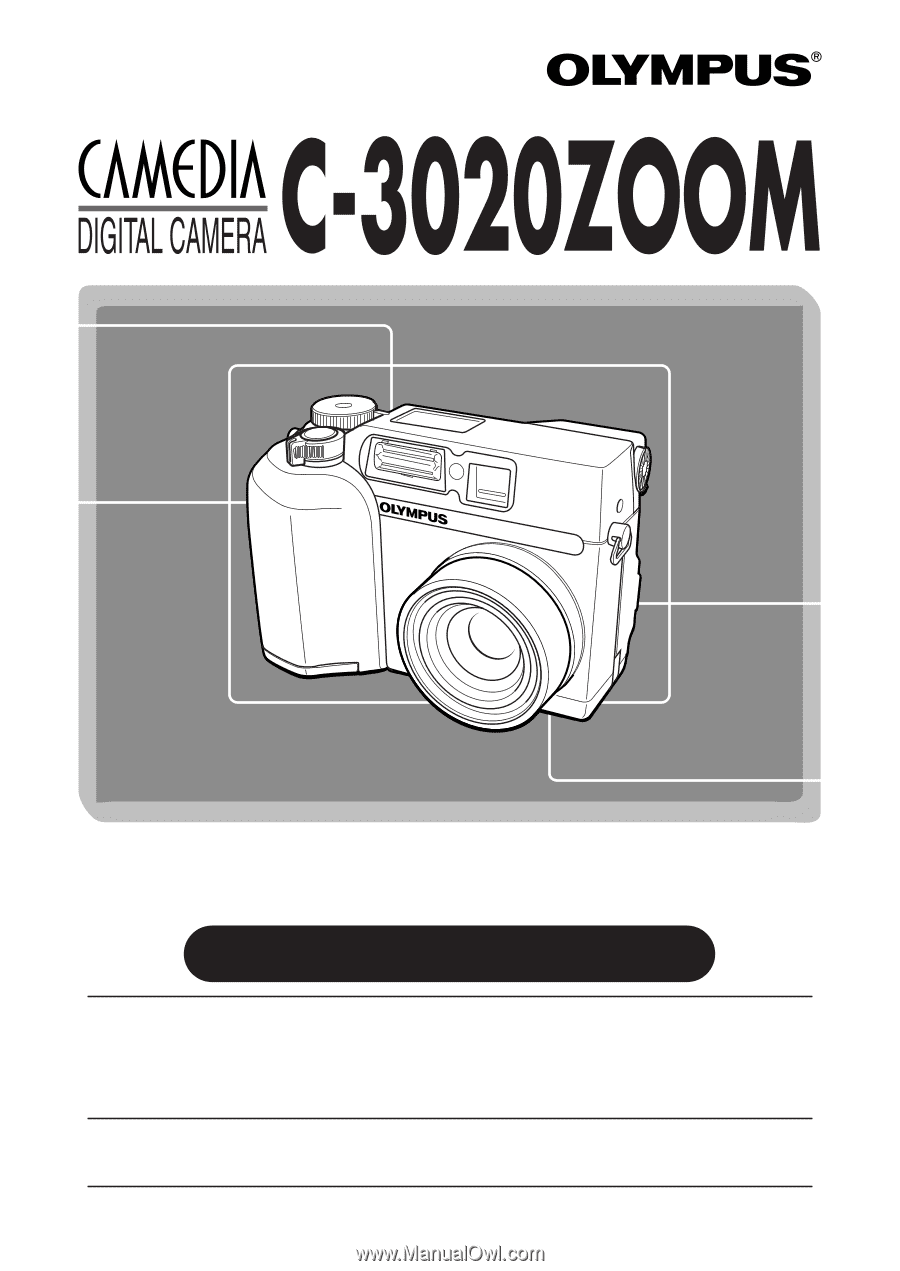
±
Thank you for purchasing an Olympus digital camera. Before you
start to use your new camera, please read these instructions
carefully to enjoy optimum performance and a longer service life.
Keep this manual in a safe place for future reference.
±
We recommend that you take test shots to get accustomed to
your camera before taking important photographs.
REFERENCE MANUAL