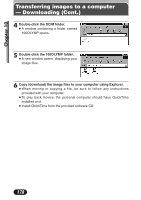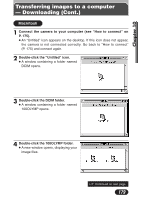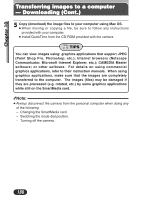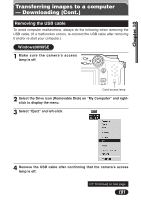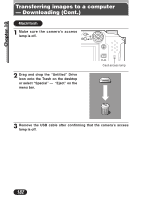Olympus C3020 C-3020 Zoom Reference Manual (5.6 MB) - Page 183
Windows 2000/Me, A Click, on the task bar., B Double-click - driver de
 |
UPC - 050332135192
View all Olympus C3020 manuals
Add to My Manuals
Save this manual to your list of manuals |
Page 183 highlights
Chapter 10 Transferring images to a computer - Downloading (Cont.) Windows 2000/Me Make sure the camera's access lamp is off, then do either of the following to remove the USB cable: (A) Click on the task bar. 1 Left-click on the "Unplug or Eject Hardware" icon (circled in the illustration below) on the task bar (at the lower right-hand side of your computer screen). 2 When a message appears saying that the driver has been stopped, left- click on the message. 3 When a message appears saying that the hardware can be ejected safely, click on the "OK" button. 4 Remove the USB cable. (B) Double-click on the task bar. 1 Double-click on the "Unplug or Eject Hardware" icon (circled in the illustration below) on the task bar (displayed at the bottom right on a personal computer). 2 When the display for ejecting the hardware appears, select the camera from the hardware device list, then click on the "Stop" button. 3 When a message appears saying that the hardware can be ejected safely, click on the "OK" button. 4 Remove the USB cable. 183