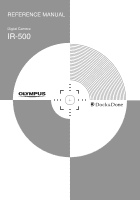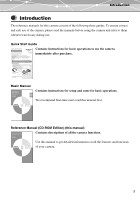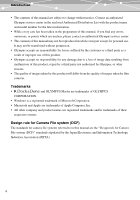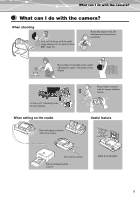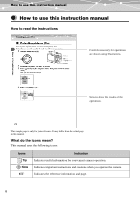Olympus IR 500 IR-500 Reference Manual (English)
Olympus IR 500 - 4MP Digital Solutions Camera Manual
 |
UPC - 050332298798
View all Olympus IR 500 manuals
Add to My Manuals
Save this manual to your list of manuals |
Olympus IR 500 manual content summary:
- Olympus IR 500 | IR-500 Reference Manual (English) - Page 1
REFERENCE MANUAL Digital Camera IR-500 - Olympus IR 500 | IR-500 Reference Manual (English) - Page 2
Name Responsible Party Address Telephone Number :Digital Camera :IR-500 :OLYMPUS : :Two Corporate Center Drive, PO Box 9058, Melville, NY 11747-9058 U.S.A. :1-631-844-5000 Tested To Comply With FCC Standards FOR HOME OR OFFICE USE This device complies with Part 15 of the FCC rules. Operation - Olympus IR 500 | IR-500 Reference Manual (English) - Page 3
using the camera and refer to them whenever necessary during use. Quick Start Guide Contains instructions for basic operations to use the camera immediately after purchase. OK * * Basic Manual BASIC MANUAL MANUEL DE BASE MANUAL BÁSICO Digital Camera Appareil photo numérique Cámara digital IR-500 - Olympus IR 500 | IR-500 Reference Manual (English) - Page 4
or points which are unclear, please contact an authorized Olympus service center. • The contents of this manual may not be reproduced in whole or in part except for personal use. It may not be transferred without permission. • Olympus accepts no responsibility for losses suffered by the customer or - Olympus IR 500 | IR-500 Reference Manual (English) - Page 5
swing display. A choice of 17 shooting modes for any situation When setting on the cradle OK Play back images with the slide show feature. Sharp images ensured with the image stabilizer feature OK Useful feature OK POWER Easy battery charge Direct printing from the camera Built-in clock/alarm 5 - Olympus IR 500 | IR-500 Reference Manual (English) - Page 6
page is only for your reference. It may differ from the actual page in this manual. What do the icons mean? This manual uses the following icons: Icons Tip Note g Indication Indicates useful information for convenient camera operation. Indicates important instructions and cautions when you operate - Olympus IR 500 | IR-500 Reference Manual (English) - Page 7
I do with the camera 5 How to use this instruction manual 6 Chapter 1: Read this first 12 Unpacking the box contents 20 Names of parts 21 Digital camera 21 Cradle 22 Monitor indications 23 Chapter 2: Preparation 29 Attaching the strap 29 About the battery and card 30 Inserting - Olympus IR 500 | IR-500 Reference Manual (English) - Page 8
Using the self-timer Y 55 Selecting a scene mode according to the subject (SCENE SELECT 57 Selecting the record mode (D 65 Sequential shooting (j 69 Adjusting the settings to suit a bright/dark subject (F 71 Enabling the digital zoom (DIGITAL 90 Compensating for camera movement (IMAGE - Olympus IR 500 | IR-500 Reference Manual (English) - Page 9
erasing a picture from an album (ERASE 146 Chapter 7: Customizing your camera 148 Saving the settings (ALL RESET 148 Selecting your language for on SCREEN 152 Changing the sleep timer duration (SLEEP 153 Setting regularly used functions to the custom button (z CUSTOM BUTTON 155 Erasing the - Olympus IR 500 | IR-500 Reference Manual (English) - Page 10
from an album (ALBUM 187 Canceling print reservations 189 Checking the print reservations 191 Printing with a PictBridge-compatible printer 192 Using the direct printing function 192 Connecting the camera to a printer 193 Procedures for printing 196 Exiting direct printing 201 10 - Olympus IR 500 | IR-500 Reference Manual (English) - Page 11
still images/movies 218 Printing images 220 Transferring and storing camera images to a computer without using OLYMPUS Master . . . 222 Chapter 10: Others 223 Error message list 223 If a problem arises 228 Menu list 236 List of functions by shooting mode 243 Green indicator/flash mark - Olympus IR 500 | IR-500 Reference Manual (English) - Page 12
instructions may result in injury or damage to property. Precautions when handling the camera Warning • Do not use in the presence of flammable or explosive gas. Do not use the camera strap round the neck. • Swallowing of small accessories such as the battery or xD-Picture Card. If this happens, seek - Olympus IR 500 | IR-500 Reference Manual (English) - Page 13
get into the internal parts, it could result in fire or electric shock. Remove the battery immediately and contact your nearest dealer or Olympus service center. Caution • Should you notice smoke or an unusual smell or noise, stop using the camera immediately. Remove the battery taking care to avoid - Olympus IR 500 | IR-500 Reference Manual (English) - Page 14
contact your nearest dealer or Olympus service center. - If the plug or cable is hot, there is a smell of burning, or smoke is emitted. - If the plug or cable is damaged or ruptured, or the plug connection is faulty. • Avoid touching the metal parts on the outside of the camera for long periods of - Olympus IR 500 | IR-500 Reference Manual (English) - Page 15
use of this product Conditions for use of the product • This camera contains precision electronic parts. Avoid using or leaving the camera cradle upside down with the camera set, the camera may fall out of the cradle. • Do not pick up by the camera only when it is set on the cradle. • Keep the camera - Olympus IR 500 | IR-500 Reference Manual (English) - Page 16
Chapter 1: Read this first For safe use of this product Precautions regarding the monitor • Do longer it takes the monitor to turn on. Pictures may also appear temporarily discolored. Keep the camera warm when taking pictures in a cold region. Performance of the monitor may deteriorate in low - Olympus IR 500 | IR-500 Reference Manual (English) - Page 17
• Be sure to use a dedicated Olympus lithium ion battery. Always charge the battery according to the specified method. Failure to do so may result in fire or injury. Thoroughly read the instruction manual of the battery and use the battery correctly. • Do not expose the battery to fire or excessive - Olympus IR 500 | IR-500 Reference Manual (English) - Page 18
cause harm to your skin. Caution • The battery is exclusively for use in Olympus digital cameras. Do not use in any other equipment. • Dirt on the battery can be regarded as having reached the end of its serviceable life. When this happens, replace it with a new battery. • Used rechargeable batteries - Olympus IR 500 | IR-500 Reference Manual (English) - Page 19
- Do no turn off the power, shake the camera, nor attempt to remove the card or battery while the data is being written or read. • • Be sure to format a card using this camera if the card has been formatted on a computer or another camera. • Olympus is not responsible for any damage to - Olympus IR 500 | IR-500 Reference Manual (English) - Page 20
1: Read this first Digital camera Strap Card (xD-Picture Card) Lithium ion battery (LI-12B) Cradle AC adapter (A511) Power cord*1 USB cable CD-ROMs (OLYMPUS Master) (Manual CD) • Basic Manual • Quick Start Guide • Warranty card • Authorized Distributors List • Registration card*2 *1 The - Olympus IR 500 | IR-500 Reference Manual (English) - Page 21
Chapter 1: Read this first Names of parts Names of parts Digital camera The illustrations below show the camera with the multi-swing display turned 360 degrees. A C D B E F G H I POWER J K L QVIUEIWCK OK OPEN OPEN M N O P Q R S T U 21 - Olympus IR 500 | IR-500 Reference Manual (English) - Page 22
OUT (MONO) - + DC IN 5V Z USB ! Number Name of part A Shutter button B Self-timer lamp C Zoom lever (W/T) (G/U) D Lens E Flash F Microphone G Cradle connector H Power lamp I Power switch J Monitor K Multi-swing display L Battery/Card cover M Card access lamp N Quick view button h Number - Olympus IR 500 | IR-500 Reference Manual (English) - Page 23
Chapter 1: Read this first Names of parts Monitor indications Shooting mode A B C D E F G I J K L +2.0 M N O P 4M Q R When shooting still images A L B +2.0 N E F G H J Q K R When shooting movies 23 - Olympus IR 500 | IR-500 Reference Manual (English) - Page 24
Chapter 1: Read this first Names of parts Number Item A Battery level B Shooting mode C Camera movement warning D Flash standby Flash charging E Green indicator F Macro mode, Super macro mode G Flash mode H Image stabilizer I Sequential shooting J Self-timer K Recording - Olympus IR 500 | IR-500 Reference Manual (English) - Page 25
Chapter 1: Read this first Names of parts Playback mode You can change the information display to either the standard mode or detail mode. Below are the displays when "INFO" is set to " - Olympus IR 500 | IR-500 Reference Manual (English) - Page 26
Chapter 1: Read this first Names of parts Number Item A Battery level B Playback mode C File number D Movie E Storage status F Print order × The number of print copies G Protect H Sound I Record mode J Resolution (image size) K Exposure compensation L White - Olympus IR 500 | IR-500 Reference Manual (English) - Page 27
first Names of parts About the battery level You can check the battery level as follows when you turn on the camera or while you are using the camera. Lights (green) Pictures can be taken. Blinks (red) The battery is running low. Charge the battery as soon as possible. "BATTERY EMPTY" appears - Olympus IR 500 | IR-500 Reference Manual (English) - Page 28
Chapter 1: Read this first Names of parts About the memory gauge The memory gauge is lit while the still image is being stored onto the card. The indication of the memory gauge - Olympus IR 500 | IR-500 Reference Manual (English) - Page 29
strap eyelet as shown. Pull the strap tight, making sure that it is securely fastened and does not come loose. Notes • Do not swing the camera around by the strap or pull the strap with excessive force. This may cause the strap to break. • Attach the strap correctly following the steps - Olympus IR 500 | IR-500 Reference Manual (English) - Page 30
and card About the battery The Olympus LI-12B (supplied) or LI-10B lithium ion battery can be used with this camera. Do not use any other type of battery. The battery is not fully charged when the camera is purchased. Charge the battery using the supplied cradle before using the camera. For details - Olympus IR 500 | IR-500 Reference Manual (English) - Page 31
the cover on both sides and lift it up. 2 Insert the battery and card as shown below. Inserting the battery Inserting the card PUSH PUSH OK OK OPEN OPEN Battery lock lever Press up the battery lock lever with the corner of the battery. Push the card in until it clicks. Notes • Insert the - Olympus IR 500 | IR-500 Reference Manual (English) - Page 32
2: Preparation About the battery and card 3 Close the battery/card cover. PUSH Notes • The camera does not work if the battery/card cover is not closed properly. • Do not open the battery/card cover, disconnect the AC adapter, or remove the camera from the cradle while the camera is operating or - Olympus IR 500 | IR-500 Reference Manual (English) - Page 33
Remove the card with care. Charging the battery The supplied lithium ion battery (LI-12B) is not fully charged when the camera is purchased. Set the camera on the supplied cradle to charge the battery before using the camera. Tip Make sure to turn off the camera by closing the multi-swing display or - Olympus IR 500 | IR-500 Reference Manual (English) - Page 34
the battery 1 Connect the AC adapter to the cradle. Cradle A/V OUT (MONO) - + DC IN 5V UUSSBB To DC input terminal To a wall outlet AC adapter (A511) * The shape of the plug differs from country to country. Power cord* 2 Set the camera on the cradle. The mark on the camera connector - Olympus IR 500 | IR-500 Reference Manual (English) - Page 35
charge the battery using the separately sold battery charger (LI-10C). Use only the specified charger. • The power lamp blinks rapidly if an error occurs during charging. If this happens, remove the battery from the camera and insert it again, or disconnect the AC adapter from the cradle and connect - Olympus IR 500 | IR-500 Reference Manual (English) - Page 36
multi-swing display in the shooting mode, if no operation is made in the first 30 seconds, the camera may turn off automatically. • The card check is performed when you turn on the camera. If any error message appears on the monitor, check "Error message list" (g page 223) to solve the problem. 36 - Olympus IR 500 | IR-500 Reference Manual (English) - Page 37
the multi-swing display How to use the multi-swing display You can shoot at various angles by turning the multi-swing display. Determine the desired angle of the multi-swing display - Olympus IR 500 | IR-500 Reference Manual (English) - Page 38
with shot images and available for printing images. Tip If the date and time are not set, "Y/M/D" appears every time you turn on the camera. 1 Turn the mode dial to q. The setup menu appears. POWER QVIUEIWCK OK OPEN OPEN Mode dial abcd buttons 9 button 2 Press a/c to select "W," then press - Olympus IR 500 | IR-500 Reference Manual (English) - Page 39
date format from among "_Y_M_D," "_M_D_Y," and "_D_M_Y." The following steps show the procedure used when the date format is set to "_Y_M_D." 2004 . 01 . 01 Y MD 00 . 01 . 01 00 : 00 SELECT SET GO Tips • The first two digits of the year are unchangeable. • To return to the previous field, press b. - Olympus IR 500 | IR-500 Reference Manual (English) - Page 40
clock starts at the same time you press 9. Note The date and time settings will be canceled if the camera is left with the battery removed for more than one day (under the standard Olympus testing conditions). If this occurs, set the date and time again. The date and time settings will be - Olympus IR 500 | IR-500 Reference Manual (English) - Page 41
firmly with both hands, bracing your elbows against your side to prevent camera movement while taking a picture. Extending your arms may cause camera movement, which can cause blurred images. Horizontal grip Incorrect grip Be careful to keep your fingers and the strap away from the lens and - Olympus IR 500 | IR-500 Reference Manual (English) - Page 42
playback Easy shooting with P-AUTO (Program Auto) mode Easy shooting with P-AUTO (Program Auto) mode Taking a picture using the P-AUTO (Program Auto) mode is easy because the camera will make the most suitable settings automatically. Composing the image and taking a shot 1 Turn the mode dial to - Olympus IR 500 | IR-500 Reference Manual (English) - Page 43
and the card access lamp blinks. The shot image is stored onto the card. Full-press QVIUEIWCK Card access lamp Note Do not open the battery/card cover while the card access lamp is blinking. The image being written may not be stored or the stored image data may be corrupted - Olympus IR 500 | IR-500 Reference Manual (English) - Page 44
Chapter 3: Basic shooting and playback Easy shooting with P-AUTO (Program Auto) mode Subjects that are difficult to focus on using the AF (Auto Focus) This camera's auto focus feature brings the subject into focus automatically. However, under certain conditions, the auto focus may not function - Olympus IR 500 | IR-500 Reference Manual (English) - Page 45
the AF target mark on the subject you want to focus on. AF target mark 4M Tip When shooting a hard-to-focus subject, point the camera at an object about the same distance away as the subject. 2 Press the shutter button halfway. Tips • The green indicator lights up when the focus - Olympus IR 500 | IR-500 Reference Manual (English) - Page 46
Chapter 3: Basic shooting and playback Recording movies Recording movies You can record movies as well as still images with this camera. To record a movie, set the shooting mode to n (movie). View the monitor while shooting. Tips • The focus and optical zoom are locked while you are - Olympus IR 500 | IR-500 Reference Manual (English) - Page 47
movie if the card access lamp is blinking even if you have finished shooting. QVIUEIWCK Card access lamp Tips • When the remaining recording time is used up, recording stops automatically. • It may take time to store a movie. 47 - Olympus IR 500 | IR-500 Reference Manual (English) - Page 48
OPEN h button 9 button Tips • You can also play back the shot images by turning the mode dial to q. For details on how to play back using the mode dial, see "Playing back still images" (g page 96) and "Playing back movies" (g page 97). • To play back the recorded sound during single frame - Olympus IR 500 | IR-500 Reference Manual (English) - Page 49
Viewing/Erasing the shot images Erasing an image using the S button 1 Display the image you want to erase, then press S. POWER The "ERASE" screen appears. 2 Press a/c to select "YES." ERASE YES NO SELECT GO 3 - Olympus IR 500 | IR-500 Reference Manual (English) - Page 50
according to shooting conditions Zooming in (Telephoto) or out (Wide angle) (W/T) This camera has an optical zoom up to 2.8 × (40 to 112 mm (1.6" to 4.4"), 35mm film format equivalent.) Tip With the combined optical and digital zoom functions, images can be zoomed up to an approximate factor of 30 - Olympus IR 500 | IR-500 Reference Manual (English) - Page 51
Chapter 4: Setting according to shooting conditions Using the flash u ! # $ Using the flash u ! # $ The camera is initially set to "AUTO" (auto-flash), but you can select from the following five flash modes according to the shooting conditions. AUTO (default setting) - Olympus IR 500 | IR-500 Reference Manual (English) - Page 52
even in a dark place. Also use this flash mode when you shoot night or sunset scenes where the flash is not effective. Note Since a slow shutter speed is automatically selected in low light situations, take care to avoid camera shaking. "a" blinks when camera movement is likely to occur (g page - Olympus IR 500 | IR-500 Reference Manual (English) - Page 53
up when the flash is ready to fire.) Selected flash mode 4M Flash effective range The appropriate shooting distance when using the flash is shown below. Shooting distance [in wide angle (W)]: approx. 0.3 - 4.3 m (1.0 - 14.1 ft.) Shooting distance [in telephoto (T)]: approx. 0.3 - 2.5 m (1.0 - 8.2 ft - Olympus IR 500 | IR-500 Reference Manual (English) - Page 54
close-up pictures (macro/super macro) & % Taking close-up pictures (macro/super macro) & % Use the macro mode when you want to shoot close to the subject, for example when taking a picture of a flower. The camera takes longer than usual for focusing when taking close-ups. In such cases, select the - Olympus IR 500 | IR-500 Reference Manual (English) - Page 55
flash in & (macro) mode, shadows may be noticeable or the appropriate exposure may not be obtained. • The zoom or flash cannot be used in % (super macro) mode. Using the self-timer Y In the self-timer mode, the picture is taken approximately 12 seconds after the shutter button is pressed. 1 Turn - Olympus IR 500 | IR-500 Reference Manual (English) - Page 56
Chapter 4: Setting according to shooting conditions Using the self-timer Y 3 Press c to select "ON," then press 9. The self-timer is set Self-timer lamp Note Do not operate the self-timer while standing directly in front of the camera lens. The focus and exposure will not be able to lock. 56 - Olympus IR 500 | IR-500 Reference Manual (English) - Page 57
the subject (SCENE SELECT) Selecting a scene mode according to the subject (SCENE SELECT) This camera is preset with 17 types of scene mode selections. Settings such as tone, brightness, and shutter p button abcd buttons 9 button SCENE SELECT LANDSCAPE SUPER HIGH 4M OFF 0 . 0 DIGITAL ZOOM OFF 57 - Olympus IR 500 | IR-500 Reference Manual (English) - Page 58
, then press a/c to select the scene mode. The sample image of the selected scene mode appears. 17 VIVID 17 VIVID Vividly reproduce colors. Uses different way from program auto. SELECT GO SELECT GO Selected scene mode Then the explanation of the scene mode appears. 4 Press 9 to confirm - Olympus IR 500 | IR-500 Reference Manual (English) - Page 59
of blues and greens. NIGHT SCENE (m) (Can also be selected by turning the mode dial to n.) For shooting illuminated scenes in evening or at night. Uses a slower shutter speed than in normal shooting. The shutter speed will be slower. Take care to avoid - Olympus IR 500 | IR-500 Reference Manual (English) - Page 60
For shooting both main subject and illuminated background in evening or at night. Uses a slower shutter speed than in normal shooting. INDOOR (H) The shutter speed will be slower. Take care to avoid camera shaking. For shooting both main subject and background indoors. Background is reproduced - Olympus IR 500 | IR-500 Reference Manual (English) - Page 61
to the subject (SCENE SELECT) SUNSET (S) For shooting setting/rising sun. Vivid reproduction of reds and yellows. A flash cannot be used. Take care to avoid camera shaking. PORTRAIT (I) (Can also be selected by turning the mode dial to i.) For taking a portrait-style shot. SELF PORTRAIT (o) (Can - Olympus IR 500 | IR-500 Reference Manual (English) - Page 62
life photography. Vividly reproduces colors of fruit, vegetables, flowers, etc. DOCUMENTS (d) SPORT (J) For shooting documents, etc. Increases contrast between letters and background. A flash cannot be used. Take care to avoid camera shaking. Captures fast-moving action without blurring. 62 - Olympus IR 500 | IR-500 Reference Manual (English) - Page 63
, landscapes, white sand sea-scapes, etc. CANDLE (U) For shooting under candlelight. Warm colors are reproduced. A flash cannot be used. Take care to avoid camera shaking. AVAILABLE LIGHT PORTRAIT (e) For shooting sensitive subjects in low light conditions without a flash. A flash cannot be - Olympus IR 500 | IR-500 Reference Manual (English) - Page 64
the subject (SCENE SELECT) BEHIND GLASS (v) For shooting a subject through glass. VIVID (7) (Can also be selected by turning the mode dial to k.) Vividly reproduce colors. Uses different way from PAUTO (Program Auto.) Chapter 4: Setting according to shooting conditions 64 - Olympus IR 500 | IR-500 Reference Manual (English) - Page 65
images on a computer. The image size is small and the image quality is standard. Useful when attaching pictures to e-mail. * Default setting at the time of purchase Tips • The number of storable images listed in the table is approximate. • The number of remaining pictures may change according to - Olympus IR 500 | IR-500 Reference Manual (English) - Page 66
to shooting conditions Selecting the record mode (D) Resolution (image size) This refers to the number of pixels (horizontal × vertical) used when saving an image. If the image will be printed, higher than 1024 × 768 (such as 1280 × 1024), the picture only takes up part of the screen. 66 - Olympus IR 500 | IR-500 Reference Manual (English) - Page 67
. 10 sec.*2 *1 Default setting at the time of purchase *2 Fixed regardless of the card memory size Tips • The maximum continuous recording time listed in the table is approximate. • The maximum continuous recording time sometimes does not change even when a picture is taken or a stored image is - Olympus IR 500 | IR-500 Reference Manual (English) - Page 68
d to enter the record mode settings, then press a/c to select the record mode. DIGITAL ZOOM WB SUPER HIGH 4M HIGH 2M BASIC 1M E-MAIL VGA The still image shooting menu selected record mode for the next time you use the camera, set "ALL RESET" to "OFF." For details, see "Saving the settings (ALL - Olympus IR 500 | IR-500 Reference Manual (English) - Page 69
choose the best picture from a series of sequential shots, this mode is useful when photographing a moving subject. Tips • The R (recording sound with still be selected while the camera is in sequential shooting mode. • The flash is automatically set to flash off. • When using the self-timer, only - Olympus IR 500 | IR-500 Reference Manual (English) - Page 70
shooting menu, then press a/c to select "j." Press d to enter the sequential shooting mode settings, then press a/c to select "ON." OFF ON DIGITAL ZOOM WB 3 Press 9. The camera enters the sequential shooting mode. To exit the setting screen and resume shooting mode, press p. "j" appears when the - Olympus IR 500 | IR-500 Reference Manual (English) - Page 71
and the brightness of the background, you can adjust the brightness using the exposure compensation feature. You can adjust the brightness between +2.0 Press p to display the shooting menu. Press a/c to select "F." DIGITAL ZOOM WB SUPER HIGH 4M OFF 0 . 0 OFF AUTO The still image shooting menu - Olympus IR 500 | IR-500 Reference Manual (English) - Page 72
exposure compensation value to "0.0" after taking a picture with an adjusted exposure compensation. • To save the selected exposure compensation value for the next time you use the camera, set "ALL RESET" to "OFF." For details, see "Saving the settings (ALL RESET)" (g page 148). Note If the flash is - Olympus IR 500 | IR-500 Reference Manual (English) - Page 73
simply by turning the zoom lever, but to use the digital zoom, "DIGITAL ZOOM" must be set to "ON." When using the digital zoom, the picture can be enlarged up to 11 times. Tip The digital zoom enlarges the picture by digitizing the image captured by the camera. The area in the middle of the image - Olympus IR 500 | IR-500 Reference Manual (English) - Page 74
p to display the shooting menu. Press a/c to select "DIGITAL ZOOM." DIGITAL ZOOM WB SUPER HIGH 4M OFF 0 . 0 OFF AUTO The still image shooting menu is displayed. 3 Press d to enter the digital zoom settings, then press a/c to select "ON." DIGITAL ZOOM OFF WB ON Chapter 4: Setting according to - Olympus IR 500 | IR-500 Reference Manual (English) - Page 75
zoom is 5.5 times. • In movie recording mode, the maximum magnification of the digital zoom is 4 times regardless of the picture quality setting. • To save the digital zoom setting for the next time you use the camera, set "ALL RESET" to "OFF." For details, see "Saving the settings (ALL RESET - Olympus IR 500 | IR-500 Reference Manual (English) - Page 76
shades of white when reflected on white paper. A person's eyes recognize white objects as being white regardless of the type of light, but with a digital camera the color needs to be adjusted to suit the lighting so that white objects appear white in the picture. This adjustment function is called - Olympus IR 500 | IR-500 Reference Manual (English) - Page 77
enter the white balance settings, then press a/c to select the white balance. AUTO DIGITAL ZOOM WB 4 Press 9 to confirm the selected white balance. The selected white the selected white balance for the next time you use the camera, set "ALL RESET" to "OFF." For details, see "Saving the settings ( - Olympus IR 500 | IR-500 Reference Manual (English) - Page 78
WB) 5 3 1 > Notes on white balance • The white balance feature may not be effective under some special lighting conditions, such as when multiple lights are used. • If you set a white balance mode other than "AUTO," play back the picture and check the colors on the monitor. • When the flash is fired - Olympus IR 500 | IR-500 Reference Manual (English) - Page 79
(METERING) 5 When the brightness of the subject and background differ (METERING) 5 Taking backlit pictures may result in darkened foreground objects and faces. Using SPOT metering in such situations will ensure that the subject is clear regardless of the background light. AUTO: Meters the center of - Olympus IR 500 | IR-500 Reference Manual (English) - Page 80
"METERING" is set to "SPOT." (No indication appears when "AUTO" is set.) 4M Tip To save the selected metering method for the next time you use the camera, set "ALL RESET" to "OFF." For details, see "Saving the settings (ALL RESET)" (g page 148). 80 - Olympus IR 500 | IR-500 Reference Manual (English) - Page 81
out of the AF target mark (not in the center of the monitor), the camera will find the subject and focus on it. (Hold the shutter button half- to be focused.) The camera always focuses on the AF target mark. When it is difficult to focus on the subject with auto focus, use this mode to lock the - Olympus IR 500 | IR-500 Reference Manual (English) - Page 82
" is set to "SPOT." Press p to start shooting with the new settings. Tip To save the selected AF mode method for the next time you use the camera, set "ALL RESET" to "OFF." For details, see "Saving the settings (ALL RESET)" (g page 148). Chapter 4: Setting according to shooting conditions 82 - Olympus IR 500 | IR-500 Reference Manual (English) - Page 83
lets you connect pictures with overlapping edges into a single panoramic picture on a computer using the OLYMPUS Master software contained on the supplied CDROM. Notes • The panorama mode is only available when using the Olympus xD-Picture Card. • Your computer's memory may be insufficient if you - Olympus IR 500 | IR-500 Reference Manual (English) - Page 84
shooting menu, then press a/c to select "PANORAMA." Press d to enter the panorama settings. METERING AUTO AF MODE AUTO PANORAMA 2 IN 1 OFF 3 On the monitor, use the arrow pad to choose the direction you want to take the pictures in. d: Takes pictures from left to right. b: Takes pictures from right - Olympus IR 500 | IR-500 Reference Manual (English) - Page 85
picture. 5 Make sure that the edges of the pictures overlap, then take your pictures. Use the frames at the edges of the screen as a guide when composing your pictures. The first and second shots are taken so that they overlap part A. The second and third pictures are taken so that they overlap - Olympus IR 500 | IR-500 Reference Manual (English) - Page 86
shooting (PANORAMA) 6 When you have finished taking pictures, press 9 to exit panorama shooting. 7 The composite photograph is created by combining the images on a computer using the OLYMPUS Master software contained on the supplied CD-ROM. Tip Sound cannot be recorded during panorama shooting. 86 - Olympus IR 500 | IR-500 Reference Manual (English) - Page 87
Chapter 4: Setting according to shooting conditions Stitching together two images (2 IN 1) Stitching together two images (2 IN 1) This function allows you to position two pictures taken in succession next to each other and store them as a single picture. You can combine two different subjects in - Olympus IR 500 | IR-500 Reference Manual (English) - Page 88
menu, then press a/c to select "2 IN 1." Press d to enter the "2 IN 1" settings. METERING AUTO AF MODE AUTO PANORAMA 2 IN 1 OFF 3 Take the first shot using the monitor. 1st 4M Tips To cancel shooting in 2 IN 1 shooting mode, press p. The screen returns to the menu. If you press p before taking the - Olympus IR 500 | IR-500 Reference Manual (English) - Page 89
Chapter 4: Setting according to shooting conditions Stitching together two images (2 IN 1) 4 Take the second shot. The first shot and second shot are combined and stored onto the card as a single picture. After storing is complete, the screen returns to the normal shooting screen. 2nd 4M Tip Sound - Olympus IR 500 | IR-500 Reference Manual (English) - Page 90
the shutter button and lasts for about 4 seconds. When this function is enabled, sound is automatically recorded after a picture is taken. This is useful for adding an audio comment to the picture. 1 Turn the mode dial to j, k, i, n, o, or l. POWER QVIUEIWCK OK OPEN OPEN Mode dial p button - Olympus IR 500 | IR-500 Reference Manual (English) - Page 91
playback. "Setting the playback sound volume (VOLUME)" (g page 168). • To save the recording sound with still pictures setting for the next time you use the camera, set "ALL RESET" to "OFF." For details, see "Saving the settings (ALL RESET)" (g page 148). Notes • If the source of the sound you - Olympus IR 500 | IR-500 Reference Manual (English) - Page 92
camera movement. This works by changing the image capturing area on the CCD according to the movement of the subject before recording the image. The picture shot using , then press a/c to select "ON." IMAGE STABILIZER OFF ON DIGITAL ZOOM WB 3 Press 9. The image stabilizer function is enabled. Press - Olympus IR 500 | IR-500 Reference Manual (English) - Page 93
to shooting conditions Setting the Auto Focus while shooting movies (FULLTIME AF) Tips • To save the IMAGE STABILIZER setting for the next time you use the camera, set "ALL RESET" to "OFF." For details, see "Saving the settings (ALL RESET)" (g page 148). • This feature may not compensate for large - Olympus IR 500 | IR-500 Reference Manual (English) - Page 94
sound with movies) cannot be selected while the FULLTIME AF feature is enabled. • To save the "FULLTIME AF" setting for the next time you use the camera, set "ALL RESET" to "OFF." For details, see "Saving the settings (ALL RESET)" (g page 148). Recording sound with movies (R) This function lets you - Olympus IR 500 | IR-500 Reference Manual (English) - Page 95
" cannot be selected while the R (recording sound with movies) function is enabled. • To save the recording sound with movies setting for the next time you use the camera, set "ALL RESET" to "OFF." For details, see "Saving the settings (ALL RESET)" (g page 148). 95 - Olympus IR 500 | IR-500 Reference Manual (English) - Page 96
about 3 seconds. Note If you do not operate the camera for 3 minutes*, the camera turns off the monitor and enters the sleep mode. If you leave the camera for another 10 minutes without any operation, the camera automatically turns off. (The camera does not turn off while the power is supplied to - Olympus IR 500 | IR-500 Reference Manual (English) - Page 97
Chapter 5: Playing/Editing images Playing back movies How to play back the recorded sound When a picture with sound is displayed, the sound is reproduced by pressing 9. Turns up the volume. OK Turns down the volume. Tip You can play back the picture you have just taken by pressing h. For details, - Olympus IR 500 | IR-500 Reference Manual (English) - Page 98
played back pauses. Press a/c to select "STOP." INFO STANDARD STOP INDEX PLAY EDIT CAPTURE 2 Press d to end movie playback. The movie being played ends. The camera remains in playback mode. 98 - Olympus IR 500 | IR-500 Reference Manual (English) - Page 99
Playing back movies Operations while playing back a movie 100-0013 SIZE:320 240 +2.0 WB AUTO OK '04.12.03.14:50 13 Volume up Volume down Hold down this button for 2× speed playback. Hold down during 2× speed OK playback for 20× speed. To return to normal playback, release the button. - Olympus IR 500 | IR-500 Reference Manual (English) - Page 100
Playing back movies To play back movies frame by frame This function lets you play the movie one frame at a time. 1 Press 9 during movie playback. The movie is paused. 2 Select the desired frame. 100-0013 SIZE:320 240 +2.0 OK WB AUTO '04.12.03.14:50 13 Displays the top frame. Displays the - Olympus IR 500 | IR-500 Reference Manual (English) - Page 101
Chapter 5: Playing/Editing images Enlarging pictures (Close-up playback) Enlarging pictures (Close-up playback) A picture displayed on the monitor can be enlarged up to four times its original size. 1 Select a picture. See "Playing back still images" POWER Zoom lever (g page 96). See " - Olympus IR 500 | IR-500 Reference Manual (English) - Page 102
Chapter 5: Playing/Editing images Displaying several images at once (Index playback) 3 Press a/b/c/d to scroll the enlarged picture up, left, down, and right (scroll function). OK If you press 9, the movie is played while the picture is in close-up (only for movies). 2.5 Displaying several - Olympus IR 500 | IR-500 Reference Manual (English) - Page 103
Chapter 5: Playing/Editing images Displaying several images at once (Index playback) 2 Turn the zoom lever to W (G). The index display (four pictures at once) appears. Select the image you want to play back by pressing a/b/c/d. 30 31 32 33 Returns to the previous image frame by frame. When you - Olympus IR 500 | IR-500 Reference Manual (English) - Page 104
Chapter 5: Playing/Editing images Displaying several images at once (Index playback) To change the number of frames in the index display Turn the zoom lever to W (G) during playback. 4 frames appear in the index display. Zoom lever 30 31 32 33 4 frame index display 30 31 32 Each turn of - Olympus IR 500 | IR-500 Reference Manual (English) - Page 105
is scaled-down toward the left, the next picture is displayed to the right enlarged. (It looks like a cube is swiveling.) RANDOM The camera randomly selects a slide show effect from among SCROLL, FADER, ZOOM DOWN, ZOOM UP, CHECKERBOARD, BLINDS, and SWIVEL and displays a different slide show effect - Olympus IR 500 | IR-500 Reference Manual (English) - Page 106
Playback of the pictures as a slide show (m) 1 Turn the mode dial to q. POWER Mode dial QVIUEIWCK p button OK abcd buttons OPEN OPEN 9 button 2 Press p to display the playback menu. Press a/c to select "m." 3 Press d to enter the slide show settings, then press a/c to select the desired - Olympus IR 500 | IR-500 Reference Manual (English) - Page 107
when running a slide show for a long period of time. If the battery is used, the camera will end the slide show after about 30 minutes and enter sleep mode. • When running a slide show with the camera mounted on the cradle, set the camera on the cradle with the multi-swing display opened. If the - Olympus IR 500 | IR-500 Reference Manual (English) - Page 108
Chapter 5: Playing/Editing images Rotating pictures (y) Rotating pictures (y) Pictures taken when the camera is held vertically are played horizontally. This function lets you rotate images so that they are played back with the correct orientation. You can rotate - Olympus IR 500 | IR-500 Reference Manual (English) - Page 109
be rotated. Cancel the protection setting before rotating. For details, see "Protecting pictures (0)" (g page 126). • Pictures saved as "read-only" using a computer cannot be rotated. You must cancel "read-only" using your computer. • Image that are registered into albums cannot be rotated. 109 - Olympus IR 500 | IR-500 Reference Manual (English) - Page 110
Chapter 5: Playing/Editing images Switching the information display mode (INFO) Switching the information display mode (INFO) You can choose how much shooting information is displayed on the monitor. DETAIL STANDARD NO INFO 10 100-0009 4M SIZE:2288 1712 +2.0 10 100-0009 4M '04.12.03. - Olympus IR 500 | IR-500 Reference Manual (English) - Page 111
9. The information in the selected mode appears. Press p to resume playback mode. Tip To save the selected information display mode for the next time you use the camera, set "ALL RESET" to "OFF." For details, see "Saving the settings (ALL RESET)" (g page 148). Chapter 5: Playing/Editing images 111 - Olympus IR 500 | IR-500 Reference Manual (English) - Page 112
play back images on a TV. To play back on a TV, set the camera on the cradle and connect the supplied AV cable to the TV. Connecting to a TV 1 Turn off the camera and TV, then connect the cradle and TV. TV Cradle Video input jack (yellow) Audio input jack (white) A / V OUT (MONO) - + DC IN - Olympus IR 500 | IR-500 Reference Manual (English) - Page 113
) 3 Turn the mode dial to q, then turn on the camera. 4 Turn on the TV and set the TV to the video input to which the cradle is connected. For information on how to set the TV's video input, refer to your TV's instruction manual. Tips • The camera's monitor goes off while the AV cable is connected - Olympus IR 500 | IR-500 Reference Manual (English) - Page 114
Chapter 5: Playing/Editing images Choosing a starting frame for movie playback (INDEX PLAY) 2 Play back a movie, or pause the movie. "Playing back movies" (g page 97). 3 Press p to display the playback menu, then press a/c to select "INDEX PLAY." 4 Press d to enter the "INDEX PLAY" settings. The - Olympus IR 500 | IR-500 Reference Manual (English) - Page 115
Editing still pictures (EDIT) Editing still pictures (EDIT) This function allows you to edit still pictures, such as changing pictures into monochrome (black and white) or sepia color, or changing the picture size. The edited picture is stored as a new picture separate from the original picture. 1 - Olympus IR 500 | IR-500 Reference Manual (English) - Page 116
Chapter 5: Playing/Editing images Editing still pictures (EDIT) 4 Press d to enter the picture edit settings. Press a/c to select the edit mode from among "BLACK & WHITE," "SEPIA," or "Q" (resizing), then press 9. EDIT ERASE FORMAT ALBUM ENTRY BLACK & WHITE SEPIA When "BLACK & WHITE" is - Olympus IR 500 | IR-500 Reference Manual (English) - Page 117
Chapter 5: Playing/Editing images Editing still pictures (EDIT) When "Q" is selected CANCEL Press a/c to select "640 × 480" or "320 × 240," then press 9. Resizing of the picture begins. When the resizing is complete, the resized picture appears. SELECT GO Tips • When you resize a picture, you - Olympus IR 500 | IR-500 Reference Manual (English) - Page 118
Sound cannot be recorded when there is insufficient card storage capacity. • Sound cannot be recorded to pictures saved as "read-only" using a computer. You must cancel "read-only" using your computer. • If the source of the sound you are recording is more than 1 m (3.3 ft.) from the microphone, the - Olympus IR 500 | IR-500 Reference Manual (English) - Page 119
Chapter 5: Playing/Editing images Editing movies Editing movies Editing movie images (EDIT) You can edit movie images which have been shot. This function allows you to cut a portion of the movie images and save the cut movie to the card as a new file. You can also overwrite the original movie - Olympus IR 500 | IR-500 Reference Manual (English) - Page 120
Chapter 5: Playing/Editing images Editing movies 5 Select the frame you want as the first frame and press 9. The selected frame is set as the first frame. Jumps to the first frame. OK Displays the next frame. While pressed, the movie is fast-forwarded. 00:00:00/12:56:34 Jumps to the last - Olympus IR 500 | IR-500 Reference Manual (English) - Page 121
Chapter 5: Playing/Editing images Editing movies 8 Press a/c to select "YES," "RESET," or "CANCEL," then press 9. EDIT YES RESET CANCEL SELECT GO YES: Records the edited content to the card. When recording ends, the screen returns to the playback screen for the edited movie. RESET: Resets the - Olympus IR 500 | IR-500 Reference Manual (English) - Page 122
Editing movies 3 Press p to display the playback menu. Press a/c to select "CAPTURE." INFO STANDARD INDEX PLAY EDIT CAPTURE 4 Press d to enter the "CAPTURE" settings. The selected movie image is displayed as a single frame. Select the desired frame by pressing a/b/c/d. Jumps to the first frame. - Olympus IR 500 | IR-500 Reference Manual (English) - Page 123
image at the same resolution. • A movie frame cannot be captured when there is not enough space in the card. • Make sure not to open the battery/card cover while the card access lamp is blinking. Doing so may destroy not only the stored images but also the card itself. Creating an - Olympus IR 500 | IR-500 Reference Manual (English) - Page 124
Chapter 5: Playing/Editing images Editing movies 3 Press p to display the playback menu. Press a/c to select "INDEX." INDEX OFF ERASE FORMAT ALBUM ENTRY 4 Press d to enter the index creation settings. The selected movie is indexed into 9 frames with the first frame selected. The frame in this - Olympus IR 500 | IR-500 Reference Manual (English) - Page 125
Chapter 5: Playing/Editing images Editing movies 5 Press 9. The last frame is selected. GO 7:36:23/12:56:34 The frame in this position is selected as the last index frame. To change and set the content of the last index frame, press and hold b to rewind the movie until your desired frame appears - Olympus IR 500 | IR-500 Reference Manual (English) - Page 126
Chapter 5: Playing/Editing images Protecting pictures (0) Protecting pictures (0) You can protect important pictures to avoid accidentally erasing them. Protected pictures cannot be erased by the single-frame/all-frame erase function. 1 Turn the mode dial to q. POWER Mode dial QVIUEIWCK p - Olympus IR 500 | IR-500 Reference Manual (English) - Page 127
Erasing pictures (ERASE/ALL ERASE) 5 Press 9. The selected picture is protected and the screen returns to playback mode. 100-0009 "9" appears when the picture is protected. 4M '04.12.03.14:03 9 Note Formatting erases both unprotected and protected pictures. Erasing pictures (ERASE/ALL ERASE) - Olympus IR 500 | IR-500 Reference Manual (English) - Page 128
Chapter 5: Playing/Editing images Erasing pictures (ERASE/ALL ERASE) Erasing one frame/all frames 1 Turn the mode dial to q. POWER Mode dial QVIUEIWCK p button OK abcd buttons 2 Play back the picture you want to OPEN OPEN 9 button erase. 3 Press p to display the playback menu, then press - Olympus IR 500 | IR-500 Reference Manual (English) - Page 129
Tip You can also erase pictures using the S button. For details on how to use the S button, see "Erasing an image using the S button" (g page Dock&Done-compatible storage unit in advance. Tip For information on the storing method and settings, refer to the instruction manual supplied with your Dock& - Olympus IR 500 | IR-500 Reference Manual (English) - Page 130
to enter the storage settings. Press a/c to select "STORE." 4 Press 9. The setting of whether or not to store all the pictures on the card onto a Dock&Done-compatible storage unit is set. 10 100-0009 4M If you select "NOT STORE" in step 3, "2" appears ("2" also appears on images which have been - Olympus IR 500 | IR-500 Reference Manual (English) - Page 131
calendar Chapter 6: Viewing images in a calendar or album Displaying pictures in a calendar This camera allows you to display pictures in a calendar. When still pictures and movies are shot, the camera automatically sets the pictures to calendar according to the shooting date. The calendar can be - Olympus IR 500 | IR-500 Reference Manual (English) - Page 132
Chapter 6: Viewing images in a calendar or album Playing back pictures from the calendar display 2 Change the calendar display. Turn the zoom lever to change the calendar display. Turn the zoom lever to W (G). 1234 2004 5 6 7 8 9 10 11 12 13 14 15 16 17 18 12 19 20 21 22 23 24 25 26 27 28 29 30 - Olympus IR 500 | IR-500 Reference Manual (English) - Page 133
Chapter 6: Viewing images in a calendar or album Playing back pictures from the calendar display In the case of one-month calendar display Moves to the same day of the preceding week. OK OK Moves to the same day of the next week. Moves to the preceding day. If the first date of the current - Olympus IR 500 | IR-500 Reference Manual (English) - Page 134
Playing back pictures from the calendar display In the case of multi-year display Moves to the preceding year. OK Moves to the next year. 2003 2003 c 2004 2004 2005 2005 2003 c 2004 2005 Chapter 6: Viewing images in a calendar or album 134 - Olympus IR 500 | IR-500 Reference Manual (English) - Page 135
Chapter 6: Viewing images in a calendar or album Playing back pictures from the calendar display 2 Press 9 to display the selected picture in a single frame. To return to the calendar display, turn the zoom lever to W (G). 1234 2004 5 6 7 8 9 10 11 12 13 14 15 16 17 18 12 19 20 21 22 23 24 25 OK - Olympus IR 500 | IR-500 Reference Manual (English) - Page 136
taken can be grouped and organized into albums on the card. There are 12 albums and each album can store up to 100 pictures. Moreover, using the OLYMPUS Master software contained within the supplied CD-ROM, you can store pictures into the albums on the card from a computer. "Launching - Olympus IR 500 | IR-500 Reference Manual (English) - Page 137
Chapter 6: Viewing images in a calendar or album Registering pictures into an album (ALBUM ENTRY) 3 Press b/d to select the album where you want to store the picture. The first frame of the pictures entered in the album is displayed to represent this album. Nothing will be displayed for albums in - Olympus IR 500 | IR-500 Reference Manual (English) - Page 138
Chapter 6: Viewing images in a calendar or album Registering pictures into an album (ALBUM ENTRY) 6 Press 9. Registration of the picture begins. When the picture is registered to the album, the screen returns to normal playback mode. BUSY When "SEL. IMAGE" is selected 5 Press b/d to select the - Olympus IR 500 | IR-500 Reference Manual (English) - Page 139
Chapter 6: Viewing images in a calendar or album Viewing the pictures in the albums 6 After selecting all of the pictures you want to store into the album, press p. 7 Press a/c to select "YES," then press 9. Registration of the pictures begins. When the pictures are registered to the album, the - Olympus IR 500 | IR-500 Reference Manual (English) - Page 140
Chapter 6: Viewing images in a calendar or album Reordering the pictures in an album (REARRANGE) 3 Press 9. The first picture in the selected album is played back. 10 100-0011 4M OK '04.12.03.14:15 11 Displays the preceding picture in the album. Displays the next picture in the album. Turn - Olympus IR 500 | IR-500 Reference Manual (English) - Page 141
Reordering the pictures in an album (REARRANGE) 2 Press p to display the album menu. Press a/c to select "REARRANGE." 3 Press d to enter the "REARRANGE" settings. A Press b/d to select the picture REARRANGE you want to move. Selected picture 56 CANCEL SELECT GO B Press 9 to confirm the - Olympus IR 500 | IR-500 Reference Manual (English) - Page 142
Releasing pictures from the albums (UNDO ENTRY) Releasing pictures from the albums (UNDO ENTRY) This section explains how to release pictures from the albums. The pictures released from the albums remain on the card. Tip The protected pictures are also released from the album. However, the picture - Olympus IR 500 | IR-500 Reference Manual (English) - Page 143
Chapter 6: Viewing images in a calendar or album Releasing pictures from the albums (UNDO ENTRY) 4 Press d to enter the picture release settings. The picture selection screen appears. Select "THIS IMAGE" or "SEL. IMAGE," then press 9. UNDO ENTRY THIS IMAGE SEL. IMAGE THIS IMAGE: You can release - Olympus IR 500 | IR-500 Reference Manual (English) - Page 144
Releasing pictures from the albums (UNDO ENTRY) When "SEL. IMAGE" is selected 5 Press b/d to select a picture you want to release, then press 9. To select other pictures, repeat this step. SEL. IMAGE 10/100 CANCEL ,04.12.11. 100-0009 6 11:20 EXIT SELECT CANCEL The selected picture is shown by - Olympus IR 500 | IR-500 Reference Manual (English) - Page 145
Chapter 6: Viewing images in a calendar or album Releasing all the pictures from the selected album (UNDO ALL) Releasing all the pictures from the selected album (UNDO ALL) This section explains how to release all the pictures from the selected album. The pictures released from the album remain on - Olympus IR 500 | IR-500 Reference Manual (English) - Page 146
Chapter 6: Viewing images in a calendar or album Selecting and erasing a picture from an album (ERASE) 5 Press a/c to select "YES," then press 9. All the pictures are released from the album. When the process is complete, the screen returns to album playback mode. Selecting and erasing a picture - Olympus IR 500 | IR-500 Reference Manual (English) - Page 147
screen returns to album playback mode. Tips • You can erase pictures and play slide shows from the album menu. For the features you can perform using the album menu, see "Album menu" in "Menu list" (g page 241). • You cannot perform "ALL ERASE" from the album menu. 147 - Olympus IR 500 | IR-500 Reference Manual (English) - Page 148
" in either shooting or playback mode, the setting applies to both. OFF: The settings made before the camera is turned off are saved. ON: All settings are returned to the default settings when the camera is turned off. Tip "ALL RESET" is set to "OFF" at the time of purchase. 1 Turn the - Olympus IR 500 | IR-500 Reference Manual (English) - Page 149
Chapter 7: Customizing your camera Saving the settings (ALL RESET) 3 Press a/c to select "OFF" or "ON," then press 9. "ALL RESET" is set to "OFF" or "ON," then the screen returns to the setup menu. ALL RESET OFF ON SCREEN SLEEP CUSTOM BUTTON 149 - Olympus IR 500 | IR-500 Reference Manual (English) - Page 150
P.73 P.76 P.79 P.81 P.90 P.92 P.93 P.94 P.110 P.105 Tips • Settings not listed above are always saved. • For information on all the default settings for all the functions, see "Menu list" (g page 236). • This camera has the "MODE RESET" function which resets the settings of all the functions while - Olympus IR 500 | IR-500 Reference Manual (English) - Page 151
enter the language settings. ENGLISH FRANCAIS ESPAÑOL PORTUGUES CANCEL SELECT GO Tips • The available display languages differ depending on the region where the camera is sold. • The available display languages can be added by updating the firmware. For details, refer to the Olympus website. 151 - Olympus IR 500 | IR-500 Reference Manual (English) - Page 152
Chapter 7: Customizing your camera Changing the startup screen (SCREEN) 4 Press a/c to select the . 1 2 CLOCK 1 Turn the mode dial to q. The setup menu appears. Either "DESIGNER'S" or "DIGITAL" appears depending on what was set in the clock menu. For details on the clock style, see "Choosing - Olympus IR 500 | IR-500 Reference Manual (English) - Page 153
setup menu. Changing the sleep timer duration (SLEEP) The camera enters sleep mode (standby mode) to save battery power after a specified period of time elapses without camera operation. The duration from the last camera operation till the camera enters sleep mode is changeable. "3MIN" is set at - Olympus IR 500 | IR-500 Reference Manual (English) - Page 154
mode, press any button of the camera. The mode before the camera enters sleep mode resumes. If you restore power by turning the mode dial, the camera enters the mode you select. • When running the slide show with the battery as a power source, the camera automatically stops the slide show and enters - Olympus IR 500 | IR-500 Reference Manual (English) - Page 155
camera Setting regularly used functions to the custom button (z CUSTOM BUTTON) Setting regularly used functions to the custom button (z CUSTOM BUTTON) You can select a desired function from among the functions listed (g page 71). DIGITAL ZOOM See "Enabling the digital zoom (DIGITAL ZOOM)" (g page - Olympus IR 500 | IR-500 Reference Manual (English) - Page 156
. abcd buttons 9 button CUSTOM BUTTON DIGITAL ZOOM CANCEL SELECT GO 3 Press a/c to select the function you want to register to the custom button. 4 Press 9. The selected function is set to the custom button, and the screen returns to the setup menu. Chapter 7: Customizing your camera 156 - Olympus IR 500 | IR-500 Reference Manual (English) - Page 157
do not operate while the mode dial is set to n, l, or n. To use the custom button, make sure that the registered function works while in the mode set IMAGE) You can let the camera automatically erase the image from the card after you store the image onto your Dock&Done-compatible storage unit. - Olympus IR 500 | IR-500 Reference Manual (English) - Page 158
Chapter 7: Customizing your camera Erasing the image data automatically after storing them onto card will also be erased after the images are stored onto the Dock&Done-compatible storage unit. For information on the settings for a Dock&Done-compatible storage unit, see "Setting images to store on a - Olympus IR 500 | IR-500 Reference Manual (English) - Page 159
Chapter 7: Customizing your camera Setting the warning sound (8) Setting the warning sound (8) You can adjust the volume of, or turn off, the warning sound. 1 Turn the mode dial to q. - Olympus IR 500 | IR-500 Reference Manual (English) - Page 160
. Tip Even when "8" (warning sound) is set to "OFF," the warning sound still sounds depending on the camera's condition. Setting the shutter sound (SHUTTER SOUND) You can select from two different sounds to use as the shutter sound. You can also set the volume of each sound to "HIGH" or "LOW." To - Olympus IR 500 | IR-500 Reference Manual (English) - Page 161
2 HIGH CANCEL SELECT GO 6 Press 9. The selected shutter sound and volume level are set, and the screen returns to the setup menu. Chapter 7: Customizing your camera 161 - Olympus IR 500 | IR-500 Reference Manual (English) - Page 162
(BEEP) Setting the operation sound (BEEP) You can select from two different sounds when you operate the camera. You can also set the volume of each sound to "HIGH" or "LOW." To disable the sound settings. BEEP OFF 1 LOW 2 HIGH CANCEL SELECT GO Chapter 7: Customizing your camera 162 - Olympus IR 500 | IR-500 Reference Manual (English) - Page 163
Chapter 7: Customizing your camera Checking the picture you have just taken (REC VIEW) 4 Press a/c to select "1" or "2." The selected operation sound is reproduced. Tip The operation sound does not - Olympus IR 500 | IR-500 Reference Manual (English) - Page 164
Chapter 7: Customizing your camera Setting serial numbers for file names (FILE NAME) 2 Press a/c are created automatically for each recorded image. File and folder names are assigned as shown below, using a file number (0001- 9999) and folder number (100-999), respectively. Folder name File name - Olympus IR 500 | IR-500 Reference Manual (English) - Page 165
RESET: This resets the file and folder numbers each time a picture card is inserted into the camera. The file number returns to "0001" and the folder number returns to "100." This is useful for managing images on different picture cards. AUTO: The file and folder numbers are assigned sequentially - Olympus IR 500 | IR-500 Reference Manual (English) - Page 166
do not need to perform Pixel Mapping immediately after purchase. This should be performed once a year. Wait for more than a minute after the camera is used for shooting or playback to allow for most effective Pixel Mapping performance. 1 Turn the mode dial to q. The setup menu appears. POWER - Olympus IR 500 | IR-500 Reference Manual (English) - Page 167
Pixel Mapping. Pixel Mapping starts. When Pixel Mapping is complete, the screen returns to the setup menu. Tip If you accidentally turn the camera off during Pixel Mapping, start again from step 1. Adjusting the brightness of the monitor (s) This function lets you adjust the brightness of the - Olympus IR 500 | IR-500 Reference Manual (English) - Page 168
Chapter 7: Customizing your camera Setting the playback sound volume (VOLUME) 2 Press a/c to select "s." FILE NAME RESET PIXEL MAPPING VOLUME ,04.12.03 10:20 3 Press d to enter the monitor - Olympus IR 500 | IR-500 Reference Manual (English) - Page 169
VOLUME 6: Playback sound is muted. 4 Press 9. The volume level for playback sound is set and the screen returns to the setup menu. Chapter 7: Customizing your camera 169 - Olympus IR 500 | IR-500 Reference Manual (English) - Page 170
signal type (VIDEO OUT) Selecting the video signal type (VIDEO OUT) Select NTSC or PAL according to your TV video signal type. When you use the camera with a TV overseas, set the correct video signal type in accordance with the local system before connecting to the TV. If an incorrect video signal - Olympus IR 500 | IR-500 Reference Manual (English) - Page 171
Chapter 7: Customizing your camera Resetting the settings to default (MODE RESET) Resetting the settings to default (MODE RESET YES NO RESET ALL MODE SELECT GO 3 Press a/c to select "YES." 4 Press 9. All the camera's settings are reset to default and the screen returns to the setup menu. 171 - Olympus IR 500 | IR-500 Reference Manual (English) - Page 172
FORMAT) Formatting a card (FORMAT) A card can be prepared for optimal storing conditions for this camera by formatting. Cards not supplied with this camera or formatted on a computer or another camera must be formatted with this camera. Notes • All data stored on the card is erased when the card is - Olympus IR 500 | IR-500 Reference Manual (English) - Page 173
playback menu is displayed. 3 Press d to enter the format settings. Press a/c to select "YES." FORMAT YES NO CAUTION ERASING ALL SELECT GO 4 Press 9. The camera starts formatting the card. When formatting is complete, the screen returns to the original mode. BUSY Chapter 7: Customizing your - Olympus IR 500 | IR-500 Reference Manual (English) - Page 174
set using the clock menu. Tip The date and time can also be set using the clock menu rather than using the setup menu. Display the clock menu referring to style from the following two choices: DESIGNER'S clock DIGITAL clock 1 Turn the mode dial to r. POWER QVIUEIWCK OK Mode dial p - Olympus IR 500 | IR-500 Reference Manual (English) - Page 175
your camera Using various clock functions from the clock menu 2 Press p to display the clock menu, then press a/c to select "CLOCK STYLE." Press d to enter the "CLOCK STYLE" settings. CLOCK STYLE DESIGNER'S ALARM SET DIGITAL ALARM SOUND 3 Press a/c to select "DESIGNER'S" or "DIGITAL." 4 Press - Olympus IR 500 | IR-500 Reference Manual (English) - Page 176
Using various clock functions from the clock menu Setting the alarm (ALARM SET) This function allows you to set the alarm. When the alarm is set, even if the camera's power is Off, the power will automatically turn on SET ONE TIME ALARM SOUND ,104.12.03 10:20 Chapter 7: Customizing your camera 176 - Olympus IR 500 | IR-500 Reference Manual (English) - Page 177
Using various clock functions from the clock menu 3 Press d to enter the alarm settings. Press a/c to select "ON," then press d to set the alarm Setting the date and time" (g page 38). ALARM SET 2004 . 12 . 03 7 : 30 SELECT SET GO When "ONE TIME" is selected. Chapter 7: Customizing your camera 177 - Olympus IR 500 | IR-500 Reference Manual (English) - Page 178
Chapter 7: Customizing your camera Using various clock functions from the clock menu 6 Press 9. The selected alarm is set. Press p to return to clock mode. "%" appears when the alarm is set. Note If you want to let the alarm go off while the camera's power is on, turn the mode dial to r to enter - Olympus IR 500 | IR-500 Reference Manual (English) - Page 179
Chapter 7: Customizing your camera Using various clock functions from the clock menu Setting the type of alarm sound and sound level (ALARM SOUND) This function allows you to set the - Olympus IR 500 | IR-500 Reference Manual (English) - Page 180
Using various clock functions from the clock menu 4 Press d to enter the volume level settings. Press a/c to select the desired volume level. ALARM SELECT GO 5 Press 9. The selected alarm sound and volume level are set. Press p to return to clock mode. Chapter 7: Customizing your camera 180 - Olympus IR 500 | IR-500 Reference Manual (English) - Page 181
can easily save and print images without using a computer. For details on how to operate the Dock&Done-compatible storage unit and printer, refer to their instruction manuals. Using a PictBridge-compatible printer (Direct Print) By connecting the camera to a PictBridge-compatible printer with the - Olympus IR 500 | IR-500 Reference Manual (English) - Page 182
QDock&Done-compatible printer If you connect the camera to a separately sold Dock&Done-compatible printer, you can print the images with print reservations easily by just setting the camera on the cradle. For details, refer to the instruction manual supplied with a Dock&Done-compatible printer. 182 - Olympus IR 500 | IR-500 Reference Manual (English) - Page 183
DPOF) What is DPOF? DPOF is short for Digital Print Order Format. DPOF is the format used to record information relating to which frames have reservations using this camera overwrites the previous reservations. Making a single-frame reservation ( - Olympus IR 500 | IR-500 Reference Manual (English) - Page 184
Making print reservations (DPOF) 1 Turn the mode dial to q. POWER 2 Press p to display the playback menu, then press a/c to select " - Olympus IR 500 | IR-500 Reference Manual (English) - Page 185
Making print reservations (DPOF) 4 Press 9. • When entered from single-frame playback A picture appears as a single frame. • When entered from index playback Pictures appear in the index display. Select the picture you want to reserve for printing and press 9. (When the index is displayed in 4 - Olympus IR 500 | IR-500 Reference Manual (English) - Page 186
Making print reservations (DPOF) 7 Press 9. 8 Press a/c to select "SET," then press 9. The selected pictures are reserved for printing and the print reservation data is stored on the card. When making an all-frame reservation (U) 3 Press a/c to select "U." PRINT ORDER ALBUM CHECK / CANCEL CANCEL - Olympus IR 500 | IR-500 Reference Manual (English) - Page 187
Making print reservations (DPOF) Making print reservations from an album (ALBUM) This function allows you to select an album and make print reservations. There are two methods of reservation: single-frame reservation ( - Olympus IR 500 | IR-500 Reference Manual (English) - Page 188
Making print reservations (DPOF) 4 Press d to enter the print reservation settings. Press a/c to select "ALBUM." PRINT ORDER ALBUM CHECK / CANCEL CANCEL SELECT GO Tips • When you enter the print reservation settings from the playback menu, "ALBUM" is not displayed. When you want to make an album - Olympus IR 500 | IR-500 Reference Manual (English) - Page 189
Making print reservations (DPOF) 7 Press a/c to select "< or "U" then press 9. • When " - Olympus IR 500 | IR-500 Reference Manual (English) - Page 190
Making print reservations (DPOF) 3 Press d to enter the print reservation settings. Press a/c to select "CHECK / CANCEL." PRINT ORDER ALBUM CHECK / CANCEL CANCEL SELECT GO Tip When print reservation settings are selected from the album menu, "CHECK / CANCEL" cannot be selected. Perform print - Olympus IR 500 | IR-500 Reference Manual (English) - Page 191
Making print reservations (DPOF) 6 Press 9. • When "CANCEL" is selected The print reservation for the selected picture is canceled. If pictures with print reservations are still remaining, the screen will return to step 4. To quit, select "EXIT" and press 9. • When "CANCEL ALL" is selected The - Olympus IR 500 | IR-500 Reference Manual (English) - Page 192
to print out pictures using the print reservation data. See "Making print reservations (DPOF)" (g page 182). To find out if your printer is compatible with PictBridge, refer to the printer's instruction manual. What is "PictBridge?" It is the standard for connecting digital cameras and printers of - Olympus IR 500 | IR-500 Reference Manual (English) - Page 193
refer to the printer's instruction manual. Notes • We recommend using the supplied AC adapter when printing pictures. If you use the battery, make sure that it is fully charged. If the camera on. Connecting the camera to a printer Use the supplied USB cable to connect the cradle to a PictBridge- - Olympus IR 500 | IR-500 Reference Manual (English) - Page 194
Printing with a PictBridge-compatible printer 2 Connect the AC adapter to the cradle. Cradle A/V OUT (MONO) - + DC IN 5V UUSSBB To DC input terminal To a wall outlet AC adapter (A511) * The shape of the plug differs from country to country. Power cord* Chapter 8: Printing images 194 - Olympus IR 500 | IR-500 Reference Manual (English) - Page 195
cradle's USB terminal, then set the camera on the cradle with the multi-swing display opened. A/ V OUT (MONO) - + DC IN 5V USB Camera connector dial Turn the dial to select this mark. OK The camera when a non-Dock&Done-compatible printer is connected, the error message "DOCK&DONE PRINTER IS - Olympus IR 500 | IR-500 Reference Manual (English) - Page 196
or print pictures one by one by letting the camera display the picture. Check the camera's monitor while following this procedure. Press a/b/c/d from the albums" (g page 198). SELECT GO Perform the procedures following the guide indicated at the bottom of the screen. a Choose the print mode. - Olympus IR 500 | IR-500 Reference Manual (English) - Page 197
Printing with a PictBridge-compatible printer c Select the frame(s) you want to print. 100-0009 SELECT SINGLE PRINT PRINT MORE Display the picture you want to print. You can print the currently displayed picture or make print reservation(s). See "Printing/Making print reservations" (g page 199 - Olympus IR 500 | IR-500 Reference Manual (English) - Page 198
Printing with a PictBridge-compatible printer When you want to select the pictures you want to print from the albums You can select and print pictures from the selected album. You can also print all the pictures in the album. PRINT MODE SELECT ALL IMAGES ALBUM a Select "ALBUM" and press 9, then - Olympus IR 500 | IR-500 Reference Manual (English) - Page 199
Printing with a PictBridge-compatible printer b Choosing the paper size and layout The available options vary depending on your printer. If your printer only has its standard settings available, you cannot change the printer's settings. PRINTPAPER SIZE BORDERLESS STANDARD STANDARD PRINTPAPER - Olympus IR 500 | IR-500 Reference Manual (English) - Page 200
select "CANCEL," then press 9. Print modes and each setting Available print options, such as printing modes and paper sizes, vary depending on the printer you use. For details, refer to your printer's instruction manual. Chapter 8: Printing images 200 - Olympus IR 500 | IR-500 Reference Manual (English) - Page 201
GO 2 Press a/c to select "EXIT" in the "PC / PRINTER" screen. PC / PRINTER PC PRINT SEL.PRINT EXIT SELECT GO 3 Disconnect the USB cable from the cradle. The camera turns off. A/ V OUT (MONO) - + DC IN 5V UUSSBB 4 Disconnect the USB cable from the printer. Chapter 8: Printing images 201 - Olympus IR 500 | IR-500 Reference Manual (English) - Page 202
from the card in the camera to your computer with the OLYMPUS Master software on one of the supplied CD-ROM by connecting the camera and computer. Installing OLYMPUS Master gP.205 Connecting the camera to your computer using the supplied USB cable Launching OLYMPUS Master Saving pictures on the - Olympus IR 500 | IR-500 Reference Manual (English) - Page 203
your computer Notes • When you connect the camera to your computer with the cradle, use the AC adapter whenever possible. When using the battery, be sure that the battery has sufficient power. Note that the camera's battery will continuously discharge (use energy) when connected (communicating) with - Olympus IR 500 | IR-500 Reference Manual (English) - Page 204
for image editing and organizing your photos and movies. What is OLYMPUS Master? OLYMPUS Master is for use on computers to view, edit, and organize the pictures taken with the digital camera. When this software is installed, the following operations can be performed. Viewing still pictures/movies - Olympus IR 500 | IR-500 Reference Manual (English) - Page 205
Windows XP systems, only Windows XP Professional/Home Edition is supported. • For Windows 2000 systems, only Windows 2000 Professional is supported. • If you use Windows 98SE, the USB driver is automatically installed. • If you install the software in Windows 2000 Professional/XP, log on as a user - Olympus IR 500 | IR-500 Reference Manual (English) - Page 206
Using the supplied OLYMPUS Master software Macintosh Operating System CPU RAM Hard disk space Connector . - Unplugging the connection cable used between the camera and computer - Turning the camera off - Opening the battery/card cover on the camera Chapter 9: Using images with your computer 206 - Olympus IR 500 | IR-500 Reference Manual (English) - Page 207
your computer Using the supplied OLYMPUS Master software Windows 1 Insert the CD-ROM into the CD-ROM drive. The OLYMPUS Master installation the messages. When the software license agreement window is displayed, review the agreement and click [Agree]. The OLYMPUS Master installation window will be - Olympus IR 500 | IR-500 Reference Manual (English) - Page 208
with your computer Using the supplied OLYMPUS Master software 5 Operate according to the window messages. When the software license agreement window is displayed, review the agreement and click [Yes]. When the user information window is displayed, type in [Name] and [OLYMPUS Master Serial Number - Olympus IR 500 | IR-500 Reference Manual (English) - Page 209
with your computer Using the supplied OLYMPUS Master software 7 Operate according to the window messages. The installation the window messages. The installer of OLYMPUS Master is activated. When the software license agreement window is displayed, review the agreement and click [Continue], then - Olympus IR 500 | IR-500 Reference Manual (English) - Page 210
to your computer Connect the cradle and your computer using the supplied USB cable, and then set the camera on the cradle. 1 Connect the supplied USB cable to the USB port of your computer. For the location of the USB port on your computer, see the manual for the computer. Look this mark as an - Olympus IR 500 | IR-500 Reference Manual (English) - Page 211
to select this mark. OK 4 When the "PC / PRINTER" screen appears on the camera's monitor, select "PC," then press 9. If the screen disappears, turn off the camera and turn it on again, or remove the camera from the cradle and repeat from step 2. PC / PRINTER PC PRINT SEL.PRINT EXIT SELECT GO - Olympus IR 500 | IR-500 Reference Manual (English) - Page 212
software to recognize the camera. Wait until recognition is completed and the completion message is displayed. Click [OK] to complete the message. The computer recognizes the camera using OLYMPUS Master. • Mac OS X The image files are usually controlled by an iPhoto application. When the camera - Olympus IR 500 | IR-500 Reference Manual (English) - Page 213
) icon in the [OLYMPUS Master] folder. The main menu window appears automatically. The first time when the software is activated, the user information window appears, input [Name] and [OLYMPUS Master Serial Number], then select your resident country. Chapter 9: Using images with your computer - Olympus IR 500 | IR-500 Reference Manual (English) - Page 214
on the main menu. B D E G D [Backup Images] button Use to back up images. E [Create and Share] button Use to display the enjoy menus. F [Print Images] button Use to display the print menus. G [Close] button Use to close the OLYMPUS Master software. Chapter 9: Using images with your computer 214 - Olympus IR 500 | IR-500 Reference Manual (English) - Page 215
on a computer Storing camera images on a computer. 1 In the OLYMPUS Master main menu, click the button. (Transfer Images) The transferring source selection window appears. 2 Click the (From Camera) button in the menu window. The transferring source window appears. The list showing all the images - Olympus IR 500 | IR-500 Reference Manual (English) - Page 216
Chapter 9: Using images with your computer Displaying camera images on computer 4 Click the [Browse images now] button. The image transferred into the browse window is displayed. To return to the main menu, click [Menu] in the browse window. Note Never open the battery/card cover or disconnect/ - Olympus IR 500 | IR-500 Reference Manual (English) - Page 217
USB cable from the cradle. Note For Windows Me/2000/XP, when the [Eject Hardware] menu is clicked, a warning message saying [Cannot Stop Camera] may appear. In this case, check to see if the camera image data is not being read or the application software used for opening the camera image file is not - Olympus IR 500 | IR-500 Reference Manual (English) - Page 218
Viewing still images/movies Viewing still images/movies 1 In the OLYMPUS Master main menu, click the button. The Browse Window is displayed. 2 Double click the thumbnail of is enlarged. To return to the main menu, click [Menu] in the browse window. Chapter 9: Using images with your computer 218 - Olympus IR 500 | IR-500 Reference Manual (English) - Page 219
frame. F Stop button Stops playback and returns to the top frame. G Repeat button Plays back the movie repeatedly. H Volume button Volume adjustment slider appears. Chapter 9: Using images with your computer 219 - Olympus IR 500 | IR-500 Reference Manual (English) - Page 220
Chapter 9: Using images with your computer Printing images Printing images There are many printing menus for the photos, indexes, postcards, calendars, etc. This section describes how to print photos. 1 In the OLYMPUS Master main menu, click the [Print Images] button. The Print Menu window is - Olympus IR 500 | IR-500 Reference Manual (English) - Page 221
as a preview. 6 Set the number of prints. Printing images 7 Click [Print]. To return to the main menu, click [Menu] in the photo print window. Chapter 9: Using images with your computer 221 - Olympus IR 500 | IR-500 Reference Manual (English) - Page 222
images to a computer without using OLYMPUS Master Transferring and storing camera images to a computer without using OLYMPUS Master This camera is supported by USB Mass Storage Class Device Standards. Therefore, you can transfer and store images by connecting the camera to a computer with the - Olympus IR 500 | IR-500 Reference Manual (English) - Page 223
paper and insert the card again. If the problem persists, format the card (g page 172). If the card cannot be formatted, use another card. CARD ERROR There is a problem with the card and it cannot be used. If the card cannot be formatted, use another card. Insert a new card. WRITE PROTECT The - Olympus IR 500 | IR-500 Reference Manual (English) - Page 224
before erasing the image data on the card. NO PICTURE The card contains no pictures. Record pictures before playing back. PICTURE ERROR Use image processing software to view the pictures on a computer. If that cannot be done, the image file is damaged. CARD SETUP POWER OFF FORMAT Format - Olympus IR 500 | IR-500 Reference Manual (English) - Page 225
date/time (g page 38). Y/M/D BATTERY EMPTY The battery is empty. Charge the battery by setting the camera on the cradle or replace the battery with a fully charged battery. The camera cannot be used for shooting when set on the cradle. Remove the camera from the cradle. NOT FOR SHOOTING Chapter - Olympus IR 500 | IR-500 Reference Manual (English) - Page 226
Error message list Error message NO CONNECTION CANCEL YES Corrective action The camera is not connected to the printer or computer correctly. Disconnect the camera and connect it again correctly. There is no paper in the printer. Load some paper in the printer. NO PAPER CANCEL YES The - Olympus IR 500 | IR-500 Reference Manual (English) - Page 227
CANCEL PRINT ERROR CANCEL There is a problem with the printer. Turn off the camera and printer, check the printer, and then turn on both devices. There is a problem with the printer. Press 9 again to restart printing. PRINT ERROR CANCEL YES No Dock&Done-compatible printer is connected. Connect - Olympus IR 500 | IR-500 Reference Manual (English) - Page 228
not operate while it is connected to a computer. To use the camera, disconnect the camera from the computer. ( No picture is taken when the shutter button is pressed. The battery is running low. Charge the battery. The camera is in playback mode. Set the mode dial to other than the following - Olympus IR 500 | IR-500 Reference Manual (English) - Page 229
displayed). Charge the battery (if the card access lamp is blinking, wait until the card access lamp goes off before charging). The whole memory gauge is lit. ( The monitor has turned off. Wait until the top of the memory gauge goes off. The power is off. The camera automatically turns off if - Olympus IR 500 | IR-500 Reference Manual (English) - Page 230
If a problem arises Possible cause The subject is bright enough. The mode dial is set to n (movie shooting mode). ( The battery is consumed quickly. The battery was not fully charged. The camera is used in a cold place. The battery level does not appear correctly. ( The monitor is hard to see. - Olympus IR 500 | IR-500 Reference Manual (English) - Page 231
If a problem arises Possible cause battery removed. ( The settings are returned to the factory default settings when the camera is turned off. "ALL RESET" is set to "ON." ( The picture is out of focus. Set "ALL RESET" of the setup menu to "OFF." P.148 Subjects that are difficult to focus on Use - Olympus IR 500 | IR-500 Reference Manual (English) - Page 232
If a problem arises Possible cause Corrective action Ref. page The camera is in shooting mode. Set the mode The image does not appear on the TV screen even if the camera and TV are connected through the cradle. The camera's video output signal type Set the correct video signal type in is - Olympus IR 500 | IR-500 Reference Manual (English) - Page 233
If a problem arises Possible cause Corrective action The subject was out of the is dark. Adjust the white balance according to the light source. The lens was partly blocked by your finger or the strap. Hold the camera correctly so that the lens is not blocked by your finger or strap. Ref. - Olympus IR 500 | IR-500 Reference Manual (English) - Page 234
If a problem arises Possible cause Corrective action ( The image not focused on is played back. The subject that are difficult to focus on was shot. "FLASH MODE" is set to "$" (flash off) in insufficient light condition (camera movement occurred). Use focus lock to obtain an accurate focus. Set - Olympus IR 500 | IR-500 Reference Manual (English) - Page 235
or "SEL. PRINT" in the "PC / PRINTER" screen. The camera or printer is not turned on. Turn on the camera and printer. Your printer is not compatible with the Refer to the instruction manual of your PictBridge or Dock&Done system. printer, or consult the printer's manufacturer. ( Images cannot - Olympus IR 500 | IR-500 Reference Manual (English) - Page 236
Menu list Menu list Shooting menu (still image) Item Y SCENE SELECT D (record mode) j (sequential shooting) F (exposure compensation) DIGITAL ZOOM WB (White Balance) METERING AF MODE PANORAMA 2 IN 1 R (recording with still pictures) FORMAT Settings Y Ref. page LANDSCAPE/LANDSCAPE+PORTRAIT/ P. - Olympus IR 500 | IR-500 Reference Manual (English) - Page 237
Menu list Shooting menu (movie) Item Y Settings Y D (record mode) FINE/STANDARD/EXTENDED/SUPER FINE CLIP IMAGE STABILIZER OFF/ON F (exposure compensation) DIGITAL ZOOM WB (White Balance) OFF/ON AUTO/5/3/1/> FULLTIME AF R (recording sound with movies) OFF/ON OFF/ON FORMAT YES/NO The - Olympus IR 500 | IR-500 Reference Manual (English) - Page 238
Menu list Playback menu (still image) Item Y INFO < (print order) m (slide show) y (image rotation) R (recording) EDIT 0 (protect) ERASE FORMAT ALBUM ENTRY STORE Settings Y Ref. page NO INFO/ - Olympus IR 500 | IR-500 Reference Manual (English) - Page 239
Menu list Playback menu (movie) Item Y INFO m (slide show) STOP INDEX PLAY EDIT CAPTURE INDEX 0 (protect) ERASE FORMAT ALBUM ENTRY STORE Settings Y Ref. page NO INFO/STANDARD/ - Olympus IR 500 | IR-500 Reference Manual (English) - Page 240
(Settings differ according to the region where the camera is sold.) P.148 P.151 SCREEN (startup screen) OFF/1/2/CLOCK P.152 SLEEP CUSTOM BUTTON 30SEC/1MIN/3MIN/5MIN/10MIN D (record mode) / j (sequential shooting) / F (exposure compensation) / DIGITAL ZOOM / WB / METERING / AF MODE / FULLTIME AF - Olympus IR 500 | IR-500 Reference Manual (English) - Page 241
type are default settings. 0: Appears on the menu and selectable. -: Not displayed on the menu and unselectable. Menu list Still image 0 0 0 Movie 0 0 0 Ref. page P.139 P.110 P.105 - 0 P.98 - 0 P.113 0 - P.182 0 0 P.140 0 0 P.142 0 0 P.145 0 0 P.146 Chapter 10: Others - Olympus IR 500 | IR-500 Reference Manual (English) - Page 242
Menu list Calendar menu Item Y INFO m (slide show) STOP INDEX PLAY 0 (protect) items in boldface type are default settings. Clock menu Items Y CLOCK STYLE ALARM SET ALARM SOUND Settings Y DESIGNER'S/DIGITAL ON/OFF 1: LOW/MID/HIGH/GRADUAL 2: LOW/MID/HIGH/GRADUAL 3: LOW/MID/HIGH/GRADUAL Ref. page - Olympus IR 500 | IR-500 Reference Manual (English) - Page 243
on the shooting mode. For details, refer to the table below. Shooting mode P Function FLASH MODE 0 & (macro mode) 0 % (super macro 0 mode) Y (self-timer) 0 D (record mode) 0 j (sequential 0 shooting) F (exposure 0 compensation) DIGITAL ZOOM 0 WB (White Balance) 0 METERING - Olympus IR 500 | IR-500 Reference Manual (English) - Page 244
List of functions by shooting mode Shooting mode G d J F U e v 7 N Function FLASH MODE & (macro mode) % (super macro mode) Y (self-timer) 0-00--00- 000000000 000000000 000000000 D (record mode) j (sequential shooting) F (exposure compensation) 000000000 0000--00- 000000000 DIGITAL ZOOM - Olympus IR 500 | IR-500 Reference Manual (English) - Page 245
to prevent camera movement. Flash standby Pictures can be taken. The flash is charging. No pictures can be taken. If you want the flash to fire, wait until the flash mark stops blinking. Note Do not open the battery/card cover or connect/disconnect the AC adapter while the card access lamp - Olympus IR 500 | IR-500 Reference Manual (English) - Page 246
and wring well. Wipe the camera with the damp cloth and then dry it with a dry cloth. If you used the camera at the beach, clean it Battery Wipe gently with a soft dry cloth. Cleaning the cradle Blow dust off the connectors with a commercially available blower. Do not use water. Notes • Do not use - Olympus IR 500 | IR-500 Reference Manual (English) - Page 247
Chapter 10: Others Camera maintenance Storing the camera • If you do not intend to use the camera for a long time, remove the card and battery, and store the camera in a cool, dry, well-ventilated place. • You are recommended to occasionally load the battery and operate the camera to keep it in - Olympus IR 500 | IR-500 Reference Manual (English) - Page 248
Camera specifications Camera specifications Product type Recording system Memory Number of storable still images (with a 16 MB card) Maximum continuous recording time of movie (with a 16 MB card) Digital camera (for shooting and displaying) Still image Digital recording (in accordance with DCF) - Olympus IR 500 | IR-500 Reference Manual (English) - Page 249
Camera specifications Number of effective pixels 4,000,000 pixels Image pickup device 1/2.7" CCD (primary color filter) Lens Olympus lens 6.2 to 17.3 mm (equivalent to 40 to 112 mm lens on a 35mm film format), F2.9 to 4.8 Photometric system Digital ESP metering by image pickup device, Spot - Olympus IR 500 | IR-500 Reference Manual (English) - Page 250
Camera specifications Specifications of accessories xD-Picture Card Product type Memory type Memory capacity Operating voltage Operating temperature Operating humidity Dimensions Cradle Terminals Operating environment Dimensions Mass xD-Picture Card for digital cameras NAND flash EEP-ROM 16 MB 3 - Olympus IR 500 | IR-500 Reference Manual (English) - Page 251
Camera specifications Lithium ion rechargeable battery (LI-12B) Product type Nominal voltage Nominal capacity Number of chargings Operating temperature Dimensions Mass Rechargeable lithium ion battery DC 3.7 V 1230 mAh Approx. 300 (Varies according to conditions of use.) 0 to 40 °C (32 to 104 °F) - Olympus IR 500 | IR-500 Reference Manual (English) - Page 252
area. Digital ESP photometry This is a method of photometry wherein CCD output is used to separately measure the light of the surrounding and center areas in order to calculate the exposure. You can use this function on this camera by selecting Auto in Photometry. Exposure Exposure refers to how - Olympus IR 500 | IR-500 Reference Manual (English) - Page 253
, and South Korea, and PAL is mainly used in European countries and in China. PictBridge This is a standard which allows you to print from your digital camera directly to your printer without the use of a computer. This system bridges digital cameras and printers of different makes and models to - Olympus IR 500 | IR-500 Reference Manual (English) - Page 254
105 CLOCK (startup screen 152 CLOCK STYLE 174 Close-up playback 101 Cloudy 76 Cradle 22 Cradle connector 22 CUISINE 62 CUSTOM BUTTON 155 D DC input terminal 22, 34, 194 DCF 253 DESIGNER'S clock 174 DETAIL (INFO 110 DIGITAL clock 174 Digital ESP photometry 252 Chapter 10: Others 254 - Olympus IR 500 | IR-500 Reference Manual (English) - Page 255
Index DIGITAL ZOOM 73 Dock&Done connector 22 DOCUMENTS 62 DPOF 182, 253 E EDIT 115 Editing movies 253 L LANDSCAPE 59 LANDSCAPE+PORTRAIT 59 Language selection 151 Lens 22 Lithium ion battery 30 M Macro 54 Maximum continuous recording time 67 Memory gauge 28 Menu button 22 Chapter 10: - Olympus IR 500 | IR-500 Reference Manual (English) - Page 256
60 NO INFO (INFO 110 NORMAL (Slideshow 105 NTSC 170, 253 Number of Pixels 252 Number of shots remaining 24, 42 O OK button 22 OLYMPUS Master 213 One-month calendar display 133 Optical zoom 50 P PAL 170, 253 PANORAMA 83 P-AUTO 42 PictBridge 192, 253 PIXEL MAPPING 166 Playback mode - Olympus IR 500 | IR-500 Reference Manual (English) - Page 257
Index Shutter button 22, 43 SHUTTER SOUND 160 Single-frame reservation 183 SLEEP 153 Slide show 105 Soft flash 51 Speaker 22 SPORT 62 SPOT (AF MODE 81 SPOT (METERING 79 STANDARD 67, 248 STANDARD (INFO 110 STOP (Movie playback 98 STORE 129 Strap 29 Sunlight 76 SUNSET 61 SUPER FINE - Olympus IR 500 | IR-500 Reference Manual (English) - Page 258
provide the following information if you are using the digital camera connected to a computer or if you are using third party application software: • Type of PC: Manufacturer, model of the application software related to your problem: • Name and version of the OLYMPUS software product related to your - Olympus IR 500 | IR-500 Reference Manual (English) - Page 259
support is available from 8 am to 10 pm (Monday to Friday) ET E-Mail: [email protected] Olympus software updates can be obtained at: http://www.olympus.com/digital ) phone services/provider do not permit access or request an additional prefix to +800 numbers. For all not listed European Countries
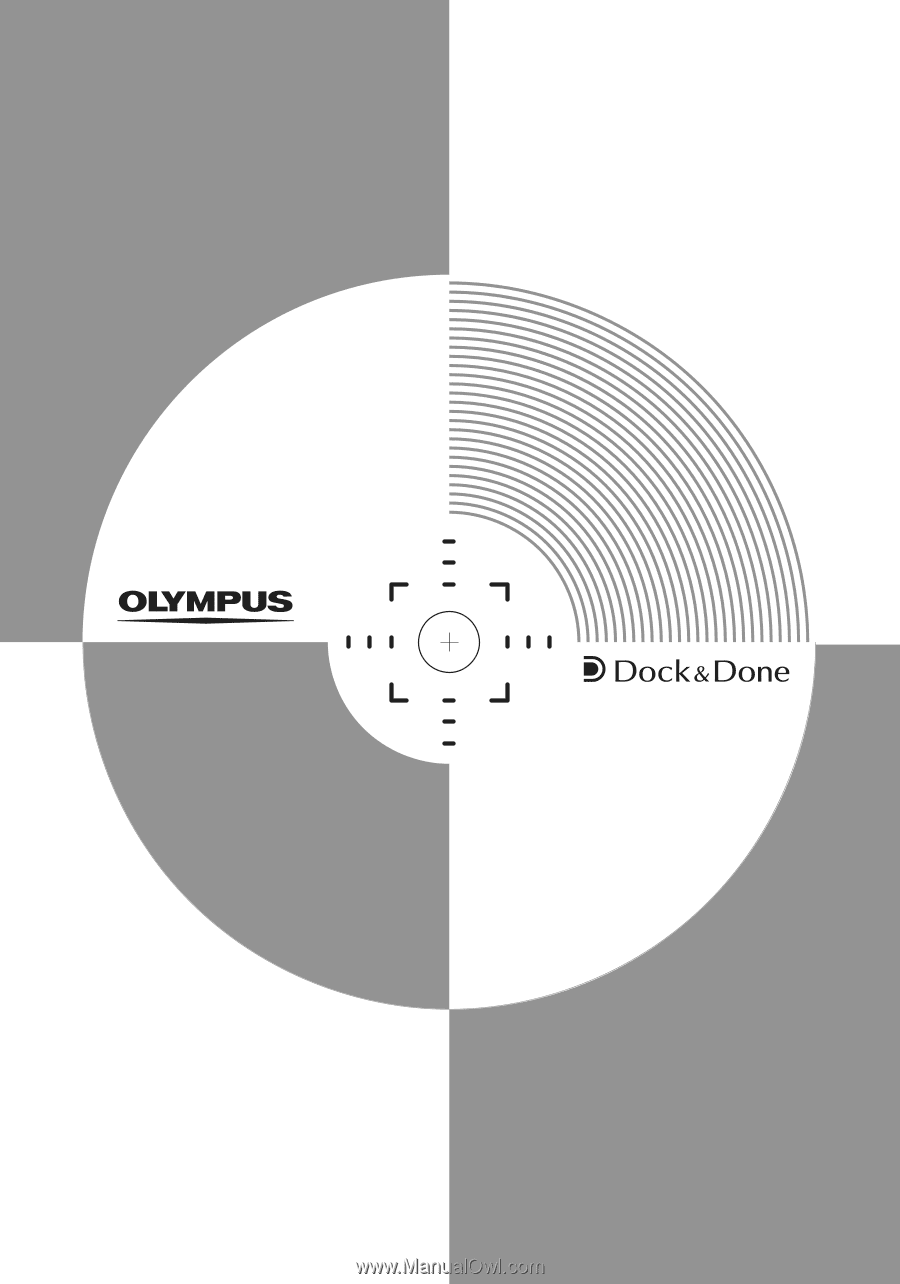
REFERENCE MANUAL
Digital Camera
IR-500