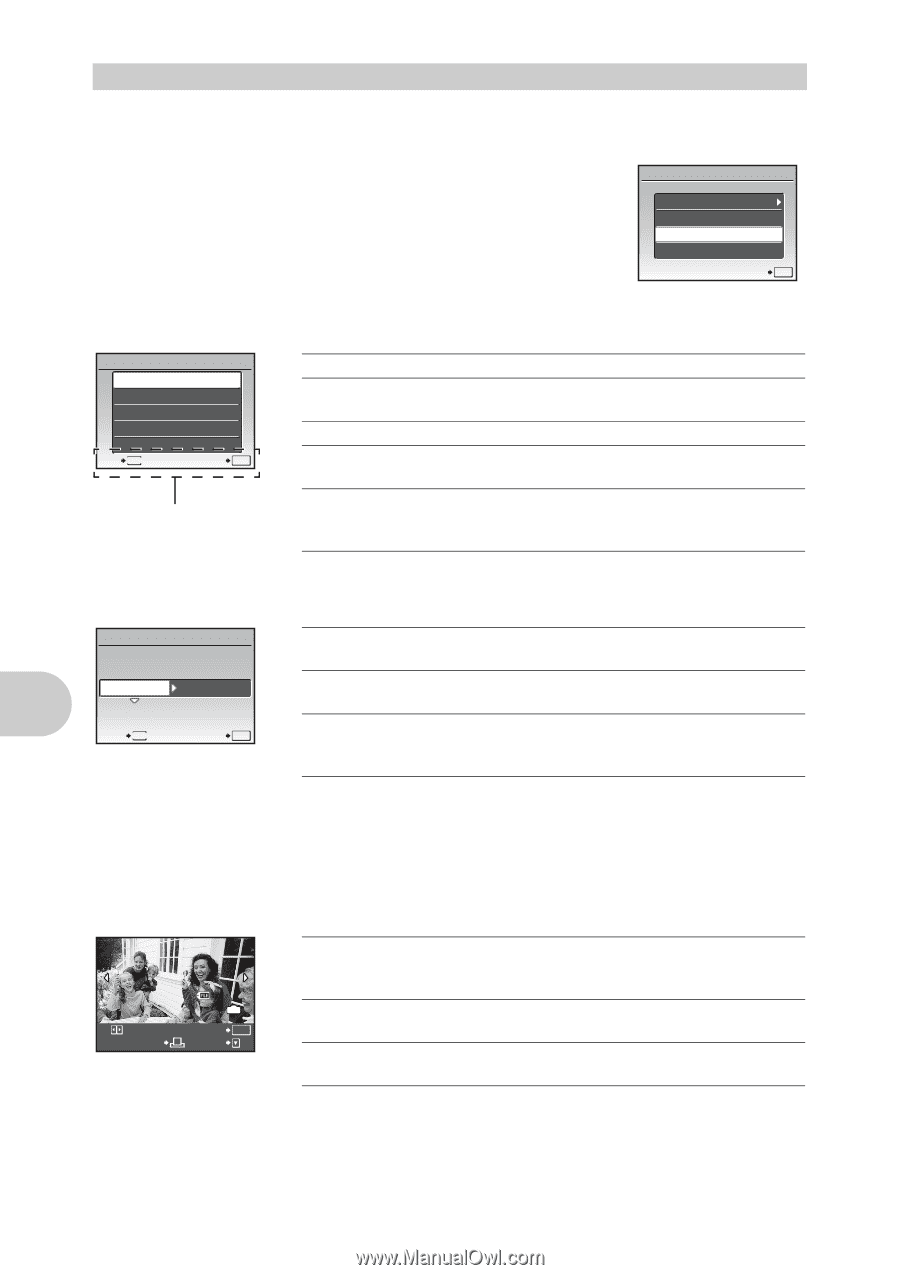Olympus SP 570 SP-570UZ Instruction Manual (English) - Page 60
Select [CUSTOM PRINT], and press
 |
UPC - 050332162976
View all Olympus SP 570 manuals
Add to My Manuals
Save this manual to your list of manuals |
Page 60 highlights
Other print modes and print settings (CUSTOM PRINT) 1 Follow Steps 1 and 2 on P. 59 to display the screen for Step 3 on P. 59, and then press o. 2 Select [CUSTOM PRINT], and press o. USB 3 Follow the operation guide to adjust print settings. PC EASY PRINT CUSTOM PRINT EXIT SET OK Selecting a print mode PRINT MODE SELECT PRINT ALL PRINT MULTI PRINT ALL INDEX PRINT ORDER EXIT MENU SET OK Operation guide PRINT ALL PRINT MULTI PRINT ALL INDEX PRINT ORDER Prints the selected picture. Prints all the pictures stored in the internal memory or the card. Prints one picture in multiple layout format. Prints an index of all the pictures stored in the internal memory or the card. Prints the pictures according to the print reservation data on the card. g "Print settings (DPOF)" (P. 61) Setting the print paper PRINTPAPER SIZE STANDARD BORDERLESS STANDARD BACK MENU SET OK SIZE BORDERLESS PICS/SHEET Choose from the available paper sizes on your printer. Select with or without borders. In [MULTI PRINT] mode, you cannot print with a border. Select the number of pictures to be laid out on a sheet of paper. Available in [MULTI PRINT] mode only. • If the [PRINTPAPER] screen is not displayed, [SIZE], [BORDERLESS] and [PICS/SHEET] are set to the standard. Selecting the picture to print Press 43 to select the picture you want to print. Or you can turn the control dial and select a picture from the index display. SINGLEPRINT 100-0004 IN 4 PRINT OK MORE PRINT SINGLE PRINT MORE Prints one copy of the selected picture. When [SINGLE PRINT] or [MORE] has been selected, a single copy or more copies are printed. Makes a print reservation for the displayed picture. Sets the number of prints and data to be printed for the displayed picture. Printing pictures 60 EN