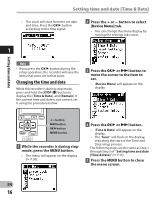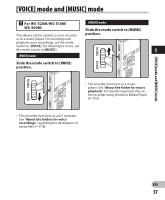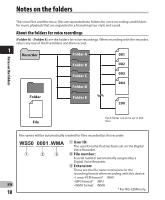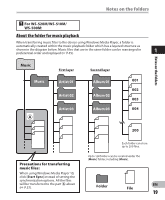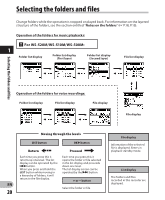Olympus WS-400S WS-500M Detailed Instructions (English) - Page 16
Changing the time and date
 |
UPC - 050332169098
View all Olympus WS-400S manuals
Add to My Manuals
Save this manual to your list of manuals |
Page 16 highlights
Setting time and date Setting time and date [Time & Date] • The clock will start from the set date and time. Press the OK ` button according to the time signal. 2 Press the + or − button to select [Device Menu] tab. • You can change the menu display by moving the settings tab cursor. 1 Note • If you press the OK ` button during the setup operation, the recorder will save the items that were set to that point. Changing the time and date While the recorder is during stop mode, press and hold the STOP (4) button to display the [Time & Date], and [Remain]. If the current time and date is not correct, set it using the procedure below. 3 Press the OK ` or 9 button to move the cursor to the item to set. • [Device Menu] will appear on the display. +− button 9 button OK `button MENU button 1 While the recorder is during stop mode, press the MENU button. • The menu will appear on the display (☞ P.36). 4 Press the OK ` or 9 button. • [Time & Date] will appear on the display. • The "hour" will flash on the display, indicating the start of the Time and Date setup process. The following steps are the same as Step 1 through Step 3 of "Setting time and date [Time & Date]" (☞ P.15). 5 Press the MENU button to close the menu screen. EN 16