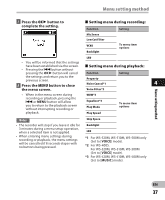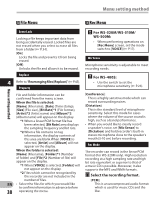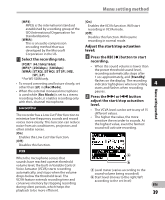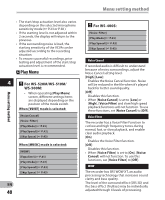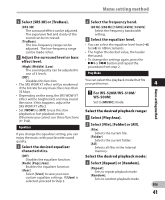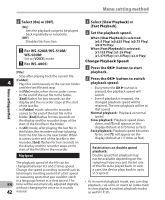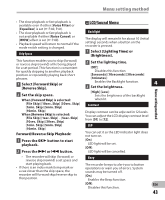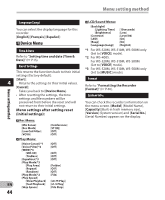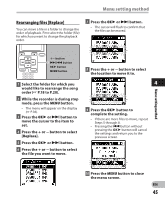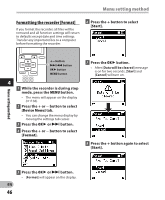Olympus WS-400S WS-500M Detailed Instructions (English) - Page 41
Menu setting method
 |
UPC - 050332169098
View all Olympus WS-400S manuals
Add to My Manuals
Save this manual to your list of manuals |
Page 41 highlights
Menu setting method 1 Select [SRS 3D] or [TruBass]. [SRS 3D]: The surround effect can be adjusted. The expansive feel and clarity of the sound can be increased. [TruBass]: The low-frequency range can be adjusted. The low-frequency range can be made richer. 2 Adjust the surround level or bass effect level. [High] [Middle] [Low]: The sound quality can be adjusted to one of 3 levels. [Off]: Disables this function. • The SRS WOW XT effect will be weakened if the bit rate for any music file is less than 32 kbps. • Depending on the song, the SRS WOW XT effect will be heightened, and may sound like noise. If this happens, adjust the SRS WOW XT effect. • Set [WOW] to [Off] to use the slow playback or fast playback mode. Otherwise you cannot use these functions (☞ P.42). Equalizer If you change the equalizer setting, you can enjoy the music with your favorite sound quality. 1 Select the desired equalizer characteristics. [Off]: Disables the equalizer function. [Rock] [Pop] [Jazz]: Enables the equalizer function. [User]: Select [User] to save your own custom equalizer settings. If [User] is selected, proceed to Step 2. 2 Select the frequency band. [60 Hz] [250 Hz] [1 kHz] [4 kHz] [12 kHz]: Select the frequency bandwidth setting. 3 Select the equalizer level. • You can select the equalizer level from [-6] to [+6] in 1dB increments. • The higher the decibel value, the louder the sound. • To change the settings again, press the 9 or 0 button and repeat the procedure from step 2. Play Mode You can select the playback mode that fits your preference. 4 Menu setting method " For WS-520M/WS-510M/ WS-500M: Set to [MUSIC] mode. Select the desired playback range: 1 Select [Play Area]. 2 Select [File], [Folder] or [All]. [File]: Selects the current file. [Folder]: Selects the current folder. [All]: Selects all files in the internal memory. Select the desired playback mode: 1 Select [Repeat] or [Random]. [Repeat]: Sets to repeat playback mode. [Random]: Sets to random playback mode. EN 41