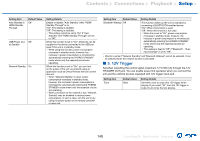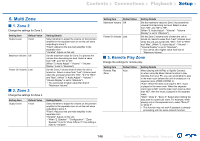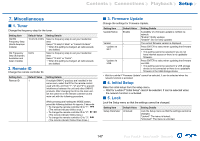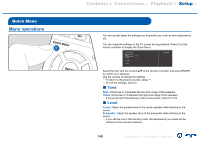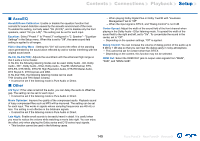Onkyo TX-RZ830 Owners Manual - English - Page 146
Multi Zone
 |
View all Onkyo TX-RZ830 manuals
Add to My Manuals
Save this manual to your list of manuals |
Page 146 highlights
Contents ≫ Connections ≫ Playback ≫ Setup ≫ 6. Multi Zone „„1. Zone 2 Change the settings for Zone 2. Setting Item Output Level Default Value Fixed Maximum Volume Off Power On Volume Last „„2. Zone 3 Change the settings for Zone 3. Setting Details Select whether to adjust the volume on the premain amplifier in the separate room or on this unit when outputting to Zone 2. "Fixed": Adjust on the pre-main amplifier in the separate room "Variable": Adjust on this unit Set the maximum value for Zone 2 to prevent the volume from becoming too loud. Select a value from "Off", and "50" to "99". (When "3. Audio Adjust" - "Volume" - "Volume Display" is set to "Absolute") Set the Zone 2 volume level of when the unit is turned on. Select a value from "Last" (Volume level when the unit was turned off), "Min", "0.5" to "99.5" and "Max". (When "3. Audio Adjust" - "Volume" "Volume Display" is set to "Absolute") • You cannot set a higher value than that of "Maximum Volume". Setting Item Output Level Default Value Fixed Setting Details Select whether to adjust the volume on the premain amplifier in the separate room or on this unit when outputting to Zone 3. "Fixed": Adjust on the pre-main amplifier in the separate room "Variable": Adjust on this unit • When "2. Speaker" - "Configuration" - "Zone Speaker" is set to "Zone 2/Zone 3", this setting is fixed to "Variable". Setting Item Default Value Maximum Volume Off Power On Volume Last Setting Details Set the maximum value for Zone 3 to prevent the volume from becoming too loud. Select a value from "Off", and "50" to "99". (When "3. Audio Adjust" - "Volume" - "Volume Display" is set to "Absolute") Set the Zone 3 volume level of when the unit is turned on. Select a value from "Last" (Volume level when the unit was turned off), "Min", "0.5" to "99.5" and "Max". (When "3. Audio Adjust" - "Volume" "Volume Display" is set to "Absolute") • You cannot set a higher value than that of "Maximum Volume". „„3. Remote Play Zone Change the settings for remote play. Setting Item Remote Play Zone Default Value Auto Setting Details When playing with AirPlay or Spotify Connect, or when using the Music Server function to play remotely from your PC, you can set whether to play in the main room (where this unit is located) or in a separate room (ZONE 2/ZONE 3). "Auto": When the main room input is NET, music is played in the main room. When the separate room input is NET and the main room input is other than NET, then the music is played in the separate room. "Main", "Zone 2", "Zone 3": Select when limiting the play zone to a particular room. For example, when playing only in the separate room, select "Zone 2" or "Zone 3". • This function may not work if playback is already proceeding with the same network function. 146 Front Panel≫ Rear Panel≫ Remote≫