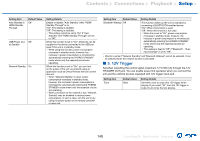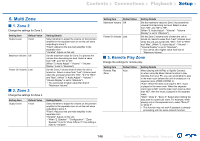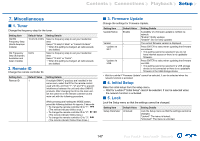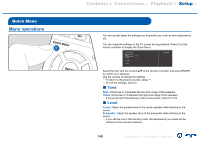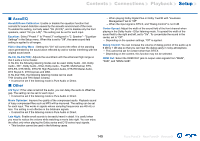Onkyo TX-RZ830 Owners Manual - English - Page 147
Miscellaneous
 |
View all Onkyo TX-RZ830 manuals
Add to My Manuals
Save this manual to your list of manuals |
Page 147 highlights
Contents ≫ Connections ≫ Playback ≫ Setup ≫ 7. Miscellaneous „„1. Tuner Change the frequency step for the tuner. Setting Item AM/FM Frequency Step (North American models) AM Frequency Step (European, Australian and Asian models) Default Value 10 kHz/0.2 MHz 9 kHz Setting Details Select a frequency step to suit your residential area. Select "10 kHz/0.2 MHz" or "9 kHz/0.05 MHz". • When this setting is changed, all radio presets are deleted. Select a frequency step to suit your residential area. Select "10 kHz" or "9 kHz". • When this setting is changed, all radio presets are deleted. 2. Remote ID Change the remote controller ID. Setting Item Remote ID Default Value 1 Setting Details If multiple ONKYO products are installed in the same room, select the ID for the remote control used with this unit from "1", "2" and "3" to prevent interference between the unit and other ONKYO products. After changing the ID on the main unit, set the same ID on the remote controller as the main unit with the following procedure. While pressing and holding the MODE button, press the following buttons for approx. 3 seconds. • To change the remote controller ID to "1": (The remote indicator blinks once.) • To change the remote controller ID to "2": (The remote indicator blinks twice.) • To change the remote controller ID to "3": (The remote indicator blinks three times.) „„3. Firmware Update Change the settings for Firmware Update. Setting Item Update Notice Version Update via NET Update via USB Default Value Enable - - Setting Details Availability of a firmware update is notified via network. "Enable": Notify updates "Disable": Do not notify updates The current firmware version is displayed. Press ENTER to select when updating the firmware via network. • This setting cannot be selected if you do not have Internet access or there is no updatable firmware. Press ENTER to select when updating the firmware via USB. • This setting cannot be selected if a USB storage device is not connected or there is no updatable firmware in the USB storage device. • Wait for a while if "Firmware Update" cannot be selected. It can be selected when the network function is activated. „„4. Initial Setup Make the initial setup from the setup menu. • Wait for a while if "Initial Setup" cannot be selected. It can be selected when the network function is activated. „„5. Lock Lock the Setup menu so that the settings cannot be changed. Setting Item Default Value Setup Parameter Unlocked Setting Details Lock the Setup menu so that the settings cannot be changed. "Locked": The menu is locked. "Unlocked": The menu is unlocked. 147 Front Panel≫ Rear Panel≫ Remote≫