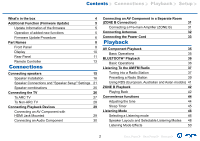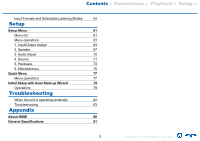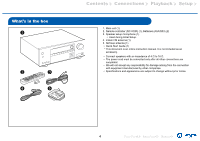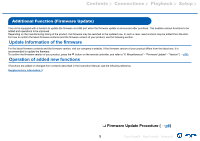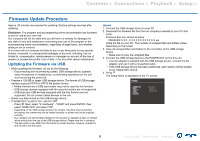Onkyo TX-SR393 AV Receiver Owners Manual - English - Page 7
If an Error Message is Displayed, Front Panel, Rear Panel, Remote
 |
View all Onkyo TX-SR393 AV Receiver manuals
Add to My Manuals
Save this manual to your list of manuals |
Page 7 highlights
Contents ≫ Connections ≫ Playback ≫ Setup ≫ 6. Select "6. Miscellaneous" - "Firmware Update" - "Update via USB" with the cursors in order, then press ENTER. Setup 1. Input/Output Assign 2. Speaker 3. Audio Adjust 4. Source 5. Hardware 6. Miscellaneous 1. Tuner 2. Firmware Update 3. Initial Setup 4. Lock Connect the USB storage device to an external power source if it has its own power supply. • -51: The firmware file is for another model, or the firmware file is corrupted. Retry from the download of the firmware file. • Others: After removing the power plug once, insert it to the outlet, and then start the operation from the beginning. • If "Firmware Update" is grayed out and cannot be selected, wait for a while until it starts up. 7. Press ENTER with "Update" selected, and start update. • During the update, the TV screen may go black depending on the program to be updated. In such a case, check the progress on the display of the unit. The TV screen will remain black until the update is completed and the power is turned on again. • During the update, do not turn the power off, or disconnect or reconnect the USB storage device. • When "Completed!" is displayed, the update is complete. 8. Disconnect the USB storage device from the unit. 9. Press ON/STANDBY on the main unit to turn the unit into standby mode. The process is completed, and your firmware is updated to the latest version. • Do not use on the remote controller. If an Error Message is Displayed If an error occurs, "Error is displayed on the display of the unit. ("" represents an alphanumeric character.) Refer to the following descriptions and check. Error Code • -70: The USB storage device cannot be recognized, the firmware file is not present in the root folder of the USB storage device, or the firmware file is for another model. Check if the USB storage device or USB cable is securely inserted to the POWER OUT port of the unit. 7 Front Panel≫ Rear Panel≫ Remote≫