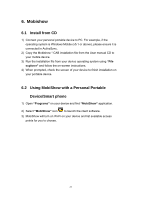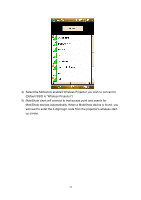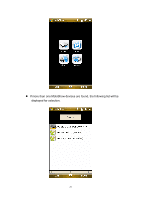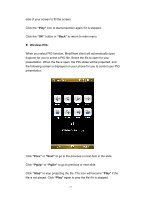Optoma TW766W User's Manual - Page 93
Screen, Photo, Media, Screen Projection, Pause
 |
UPC - 796435411237
View all Optoma TW766W manuals
Add to My Manuals
Save this manual to your list of manuals |
Page 93 highlights
6) Select which feature to use. To project the screen of your phone, click on the "Screen" icon. To do a PC-less presentation with Presentation-to-Go (PtG), select the "PtG" icon. To show a slideshow of images or photos, select "Photo" icon. To play a video or MP3 from your device, select the "Media" icon. Screen Projection: MobiShow will project anything displayed on your screen. You may launch another application (such PowerPoint Viewer) or open any file (such as Word document or JPG image) and it will be projected to the projector. Note: Do not exit MobiShow application while opening other applications to keep screen projected. Click the "Stop" icon to stop projection. Click the "Pause" icon to pause projection. Click "Pause" again to resume projection. Click the "Zoom" icon to zoom the projected screen to extend the longest 26