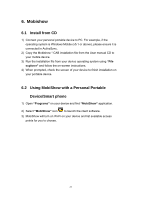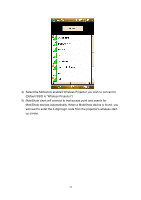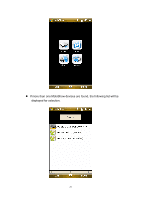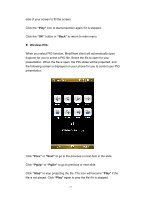Optoma TW766W User's Manual - Page 94
Wireless PtG
 |
UPC - 796435411237
View all Optoma TW766W manuals
Add to My Manuals
Save this manual to your list of manuals |
Page 94 highlights
side of your screen to fill the screen. Click the "Play" icon to start projection again if it is stopped. Click the "OK" button or "Back" to return to main menu. Wireless PtG: When you select PtG function, MobiShow client will automatically open Explorer for you to select a PtG file. Select the file to open for your presentation. When the file is open, the PtG slides will be projected, and the following screen is displayed on your phone for you to control your PtG presentation. Click "Prev" or "Next" to go to the previous or next item in the slide. Click "PgUp" or "PgDn" to go to previous or next slide. Click "Stop" to stop projecting the file. The icon will become "Play" if the file is not played. Click "Play" again to play the file if it is stopped. 27