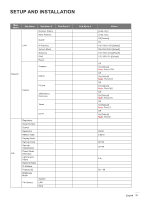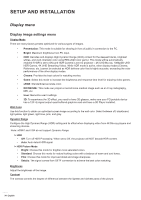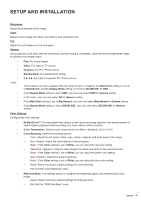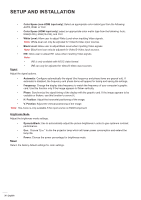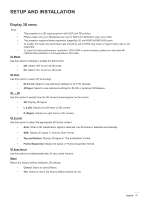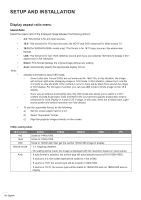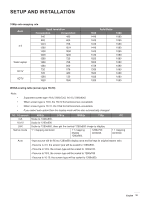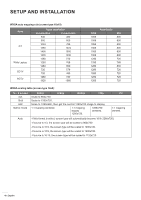Optoma ZH406ST GT1090HDR_UM - Page 35
Sharpness, Color, Gamma, Video, Graphics, Standard2.2
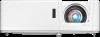 |
View all Optoma ZH406ST manuals
Add to My Manuals
Save this manual to your list of manuals |
Page 35 highlights
SETUP AND INSTALLATION Sharpness Adjust the sharpness of the image. Color Adjust a video image from black and white to fully saturated color. Tint Adjust the color balance of red and green. Gamma Set up gamma curve type. After the initial setup and fine tuning is completed, utilize the Gamma Adjustment steps to optimize your image output. Note: ‡‡ Film: For home theater. Video: For video or TV source. Graphics: For PC / Photo source. Standard(2.2): For standardized setting. 1.8 / 2.0 / 2.4 / 2.6: For specific PC / Photo source. These options are only available if the 3D mode function is disabled, the Wall Color setting is not set to Blackboard, and the Display Mode setting is not set to DICOM SIM. or HDR. If the Display Mode setting is set to HDR, user can only select HDR for Gamma setting. In 3D mode, user can only select 3D for Gamma setting. If the Wall Color setting is set to Blackboard, user can only select Blackboard for Gamma setting. If the Display Mode setting is set to DICOM SIM., user can only select DICOM SIM. for Gamma setting. Color Settings Configure the color settings. ‡‡ BrilliantColorTM: This adjustable item utilizes a new color-processing algorithm and enhancements to enable higher brightness while providing true, more vibrant colors in picture. ‡‡ Color Temperature: Select a color temperature from Warm, Standard, Cool, or Cold. ‡‡ Color Matching: Select the following options: ±± Color: Adjust the red, green, black, cyan, yellow, magenta, and white level of the image. ±± Hue / R(red)*: Adjust the color balance of red and green. Note: *If the Color setting is set to White, you can adjust the red color setting. ±± Saturation / G(green)*: Adjust a video image from black and white to fully saturated color. Note: *If the Color setting is set to White, you can adjust the green color setting. ±± Gain / B(blue)*: Adjust the image brightness. Note: *If the Color setting is set to White, you can adjust the blue color setting. ±± Reset: Return the factory default settings for color matching. ±± Exit: Exit the "Color Matching" menu. ‡‡ RGB Gain/Bias: This settings allows to configure the brightness (gain) and contrast (bias) of an image. ±± Reset: Return the factory default settings for RGB gain/bias. ±± Exit: Exit the "RGB Gain/Bias" menu. English 35