Optoma ZH406ST GT1090HDR_UM - Page 55
RS232 by Telnet Function, Quick Start-Guide for RS232 by Telnet, Start, All Programs, Accessories
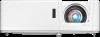 |
View all Optoma ZH406ST manuals
Add to My Manuals
Save this manual to your list of manuals |
Page 55 highlights
SETUP AND INSTALLATION RS232 by Telnet Function There is alternative RS232 command control way, in projector so called "RS232 by TELNET" for LAN / RJ45 interface. Quick Start-Guide for "RS232 by Telnet" ‡‡ Check and get the IP address on OSD of the projector. ‡‡ Make sure that the PC / laptop can access the web-page of the projector. ‡‡ Make sure that "Windows Firewall" setting is set disabled in case of "TELNET" function filtering out by PC / laptop. 1. Select Start > All Programs.> Accessories > Command Prompt. 2. Input the command format as follows: ±± telnet ttt.xxx.yyy.zzz 23 ("Enter" key pressed) ±± (ttt.xxx.yyy.zzz: IP-Address of the projector) 3. If Telnet-Connection ready, and user can have RS232 command input, then "Enter" key pressed, the RS232 command will be workable. Specification for "RS232 by TELNET": 1. Telnet: TCP. 2. Telnet port: 23 (for more detail, kindly please get contact with the service agent or team). 3. Telnet utility: Windows "TELNET.exe" (console mode). 4. Disconnection for RS232-by-Telnet control normally: Close 5. Windows Telnet utility directly after TELNET connection ready. ±± Limitation 1 for Telnet-Control: there is less than 50 bytes for successive network payload for Telnet-Control application. ±± Limitation 2 for Telnet-Control: there is less than 26 bytes for one complete RS232 command for Telnet-Control. ±± Limitation 3 for Telnet-Control: Minimum delay for next RS232 command must be more than 200 (ms). English 55















