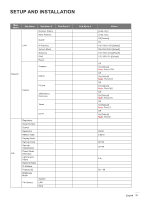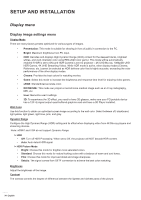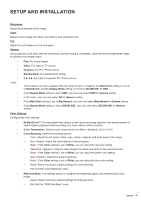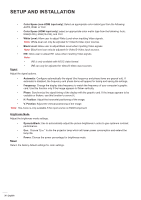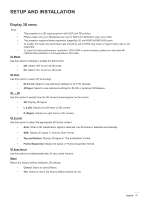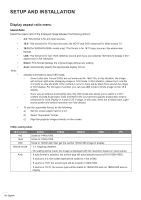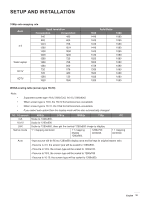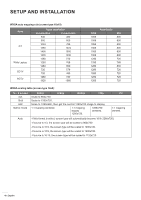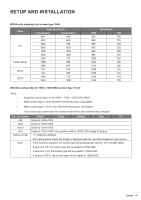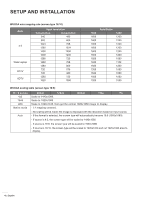Optoma ZH406ST GT1090HDR_UM - Page 37
Display 3D menu, 3D Mode, 3D Tech, DLP-Link, 3D Sync, L Left, R Right, 3D Format, Top and Bottom - technology
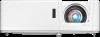 |
View all Optoma ZH406ST manuals
Add to My Manuals
Save this manual to your list of manuals |
Page 37 highlights
SETUP AND INSTALLATION Display 3D menu Note ‡‡ 3D Mode This projector is a 3D ready projector with DLP-Link 3D solution. Please make sure your 3D glasses are use for DLP-Link 3D before enjoy your video. This projector supports frame sequential (page-flip) 3D via HDMI1/HDMI2/VGA ports. To enable 3D mode, the input frame rate should be set to 60Hz only, lower or higher frame rate is not supported. To reach the best performance, resolution 1920x1080 is recommended, please be noted that 4K (3840x2160) resolution is not supported in 3D mode. Use this option to disable or enable the 3D function. ‡‡ Off: Select "Off" to turn off 3D mode. ‡‡ On: Select "On" to turn on 3D mode. 3D Tech Use this option to select 3D technology. ‡‡ DLP-Link: Select to use optimized settings for DLP 3D Glasses. ‡‡ 3D Sync: Select to use optimized settings for IR, RF or polarized 3D Glasses. 3D → 2D Use this option to specify how the 3D content should appear on the screen. ‡‡ 3D: Display 3D signal. ‡‡ L (Left): Display the left frame of 3D content. ‡‡ R (Right): Display the right frame of 3D content. 3D Format Use this option to select the appropriate 3D format content. ‡‡ Auto: When a 3D identification signal is detected, the 3D format is selected automatically. ‡‡ SBS: Display 3D signal in "Side-by-Side" format. ‡‡ Top and Bottom: Display 3D signal in "Top and Bottom" format. ‡‡ Frame Sequential: Display 3D signal in "Frame Sequential" format. 3D Sync Invert Use this option to enable/disable the 3D sync invert function. Reset Return the factory default setting for 3D settings. ‡‡ Cancel: Select to cancel Reset. ‡‡ Yes: Select to return the factory default settings for 3D. English 37