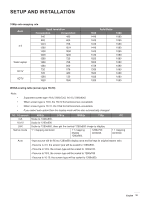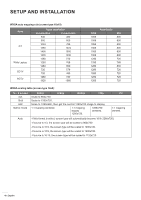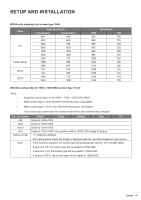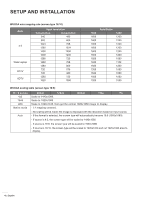Optoma ZH406ST GT1090HDR_UM - Page 44
Audio menu, Audio mute menu, Audio audio input menu
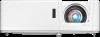 |
View all Optoma ZH406ST manuals
Add to My Manuals
Save this manual to your list of manuals |
Page 44 highlights
SETUP AND INSTALLATION Auto Keystone Correct keystone digitally to fit the projected image on the area on which you are projecting. Note: ‡‡ ‡‡ The image size will reduce slightly when adjusting the horizontal and vertical keystone. When the Auto Keystone is used, the Four Corner Adjustment function will be disabled. Reset Return the factory default settings for geometric correction settings. Audio menu Audio mute menu Mute Use this option to temporarily turn off the sound. ‡‡ On: Choose "On" to turn mute on. ‡‡ Off: Choose "Off" to turn mute off. Note: "Mute" function affects both internal and external speaker volume. Audio volume menu Volume Adjust the volume level. Audio audio input menu Audio Input Select the audio input port for the video sources as follows: ‡‡ HDMI1/MHL: Audio 1, Audio 2, Mic, or Default. ‡‡ HDMI2: Audio 1, Audio 2, Mic, or Default. ‡‡ VGA: Audio 1, Audio 2, or Mic. ‡‡ Video: Audio 1, Audio 2, or Mic. 44 English