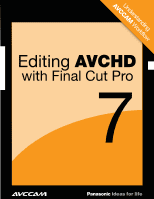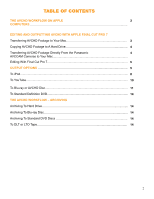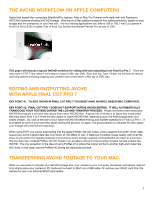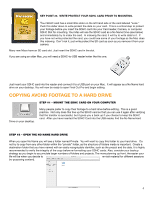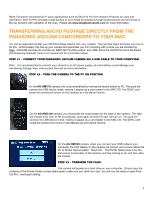Panasonic AG-HMC80PJ Editing AVCHD with Final Cut Pro 7
Panasonic AG-HMC80PJ Manual
 |
View all Panasonic AG-HMC80PJ manuals
Add to My Manuals
Save this manual to your list of manuals |
Panasonic AG-HMC80PJ manual content summary:
- Panasonic AG-HMC80PJ | Editing AVCHD with Final Cut Pro 7 - Page 1
AVCCUAnMdeWrstoarnkdfloinwg Editing AVCHD with Final Cut Pro 7 1 1 1 - Panasonic AG-HMC80PJ | Editing AVCHD with Final Cut Pro 7 - Page 2
APPLE FINAL CUT PRO 7 Transferring AVCHD Footage to Your Mac 3 Copying AVCHD Footage to A Hard Drive 4 Transferring AVCHD Footage Directly From the Panasonic 4 AVCCAM Cameras to Your Mac Editing With Final Cut Pro 7 5 OUTPUT OPTIONS 5 To iPod...8 To YouTube...10 To Blu-ray or AVCHD - Panasonic AG-HMC80PJ | Editing AVCHD with Final Cut Pro 7 - Page 3
laptops, iMac or Mac Pro Towers) work really well with Panasonic AVCCAM cameras shooting AVCHD footage. Working on a Mac platform presents FCP7 you will be transcoding into the Apple ProRes 422 (LT) codec, which supports full-width 10-bit video sequences, but at a target data rate even lower - Panasonic AG-HMC80PJ | Editing AVCHD with Final Cut Pro 7 - Page 4
KEY POINT #3. WRITE PROTECT YOUR SDHC CARD PRIOR TO MOUNTING. Your SDHC card has a small little slider on the left hand side of the card labeled "Lock." Push this slider down to write protect the data on your card. This is a critical step to protect your footage before you insert the SDHC card into - Panasonic AG-HMC80PJ | Editing AVCHD with Final Cut Pro 7 - Page 5
is no requirement for a Fire Wire output. Step #1 - connect your Panasonic AVCCAM camera via a USB cable to your computer. Note: It is recommended battery could damage your transferring footage. Also, write protect the card as instructed before. Step #2 - turn the camera to the PC on position On - Panasonic AG-HMC80PJ | Editing AVCHD with Final Cut Pro 7 - Page 6
set the sequence to match the clip. For more information on the various codecs offered in FCP 7 and their benefits, please visit www.apple.com/support/finalcutpro 6 - Panasonic AG-HMC80PJ | Editing AVCHD with Final Cut Pro 7 - Page 7
There is another way to set the codec to ProRes (LT) and you do this in the Log and Transfer process. STEP #3A - CLICK FILE > LOG AND TRANSFER When the window opens, press the tool gear (to the right under the word Transfer) on the top right of the bin pane and select Preferences. Click on AVCHD to - Panasonic AG-HMC80PJ | Editing AVCHD with Final Cut Pro 7 - Page 8
, you will edit as you normally edit in Final Cut Pro. For more information on editing in Final Cut Pro, please visit: www.apple.com/support/finalcutpro Outputing to iPOD Final Cut Pro 7 makes it very easy to output your movie to display on an iPod STEP #1 - CLICK FILE > SHARE - Panasonic AG-HMC80PJ | Editing AVCHD with Final Cut Pro 7 - Page 9
This opens up the share window. Here you will find a drop down window for a number of devices. STEP #2 - SELECT iPOD Click on iPod. STEP #3 - ADD TO iTUNES LIBRARY Click on Add to iTunes Library. This opens a slide out panel where you can select a playlist in your iTunes library. STEP #4 - CLICK - Panasonic AG-HMC80PJ | Editing AVCHD with Final Cut Pro 7 - Page 10
outputing to youtube You might want to share your movie with the world on YouTube. From Final Cut Pro 7, this is very easy to do. Note: You must, of course, have a YouTube account in order to upload your movie. To publish your movie on YouTube, follow these simple steps: STEP #1 - CLICK ON FILE > - Panasonic AG-HMC80PJ | Editing AVCHD with Final Cut Pro 7 - Page 11
STEP #4 - CLICK EXPORT That's all there is to it. Your movie will now be published on YouTube. Note: Remember that this exporting is a background process, so you can continue working. outputing to blu-ray or AVCHD Disc Final Cut Pro 7 makes it very easy to transfer your movie to Blu-ray or AVCHD - Panasonic AG-HMC80PJ | Editing AVCHD with Final Cut Pro 7 - Page 12
is to it. Your movie will now burn as a Blu-ray or AVCHD disc. For more information on AVCHD discs, please visit: www.apple.com/support/finalcutpro Note: Remember that this exporting is a background process, so you can continue working. outputing to standard definition dvd Even though you have shot - Panasonic AG-HMC80PJ | Editing AVCHD with Final Cut Pro 7 - Page 13
This opens up the share window. Here you will find a drop down window for a number of devices. STEP #2 - SELECT DVD. Click on DVD. STEP #3 - CREATE DVD Click on Create DVD. This opens a slide out panel where you enter your output device (where you will burn your disc). Here you also can do some - Panasonic AG-HMC80PJ | Editing AVCHD with Final Cut Pro 7 - Page 14
Platter Productions, Inc. an Emmy nominated Producer/Director, a Multimedia Person of the Year and member of the DVD Association Hall of Fame. Bernie is the Panasonic AVCHD Evangelist and a paid consultant to Panasonic. Robert Sullivan, HD Eng workflow specialist
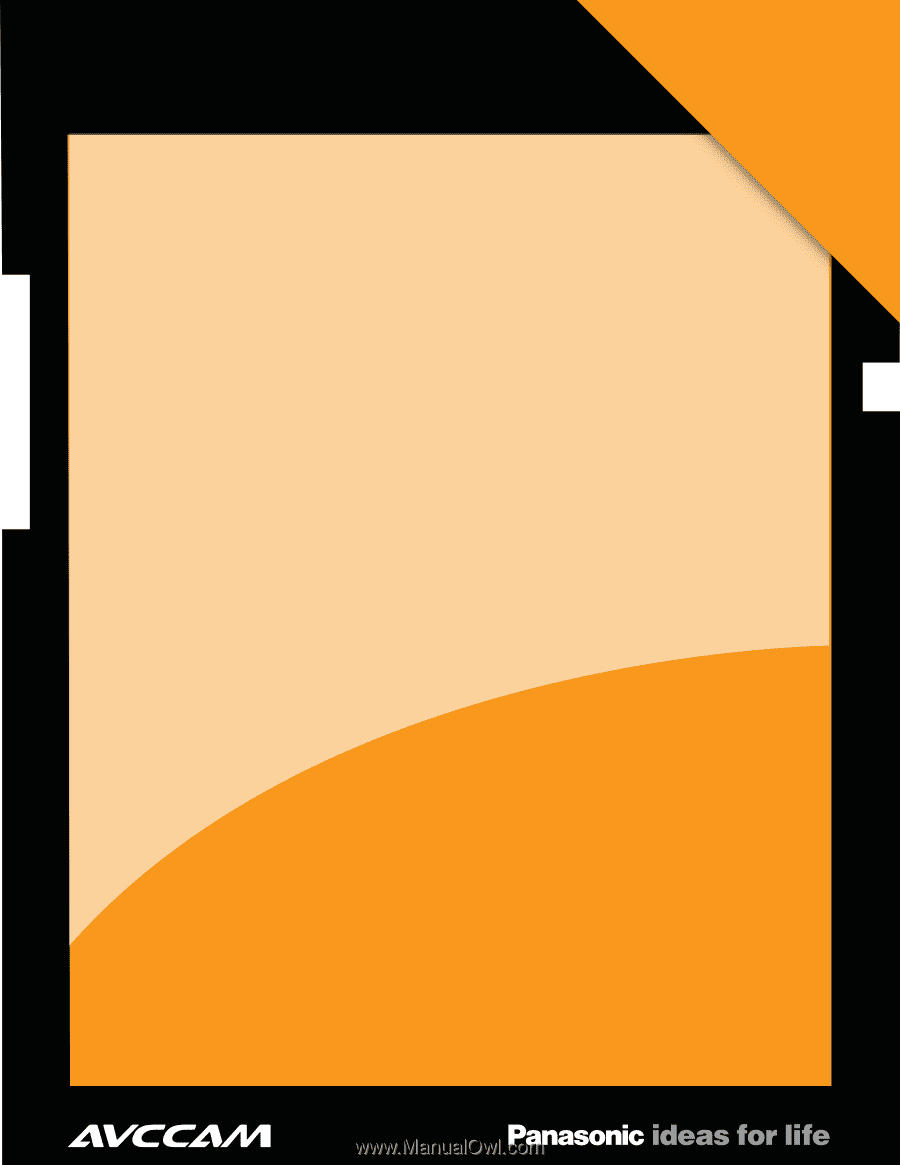
1
Editing
AVCHD
with Final Cut Pro
7
1
1
Understanding
AVCCAM
Workflow