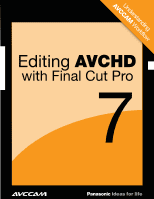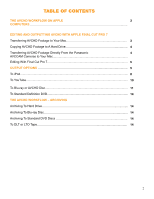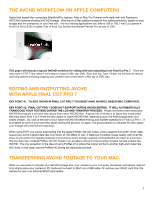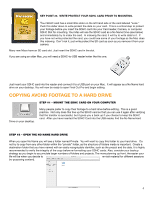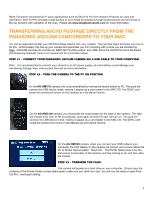Panasonic AG-HMC80PJ Editing AVCHD with Final Cut Pro 7 - Page 6
Editing With Final Cut Pro 7
 |
View all Panasonic AG-HMC80PJ manuals
Add to My Manuals
Save this manual to your list of manuals |
Page 6 highlights
Editing with final cut pro 7 Step #1 - Open Final Cut Pro 7 After Final Cut Pro opens, your first step should be to set your audio and video setting to the appropriate ProRes (LT) setting for your project. Step #2 -Click on Final Cut pro > Audio Video Settings. Step #3 - Set your Sequence, Capture and Device Control Presets Since Final Cut Pro does not handle AVCHD natively, you must set your Sequence Presets as discussed earlier. The table below shows which Preset should be assigned to each format. Format 1080/60i 1080/24p 1080/30p 720/24p 720/30p 720/60p Preset Apple ProRes 422 (LT) 1920 x 1080 60i 48kHz Apple ProRes 422 (LT) 1920 x 1080 24p 48kHz 1080/30p Apple ProRes 422 (LT) 1920 x 1080 30p 48kHz Apple ProRes 422 (LT) 1280 x 720 24p 48kHz Apple ProRes 422 (LT) 1280 x 720 30p 48kHz Apple ProRes 422 (LT) 1280 x 720 60p 48kHz Sequence Preset is the emphasis here, capture is N/A, device control is N/A. Video and Audio Playback will depend on your system configuration. Set Sequence Preset to the appropriate ProRes (LT) setting and then Click OK. Note: If you forget this step, FCP 7 will automatically sense the format of your first clip and ask if you would like to set the sequence to match the clip. For more information on the various codecs offered in FCP 7 and their benefits, please visit www.apple.com/support/finalcutpro 6