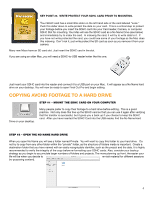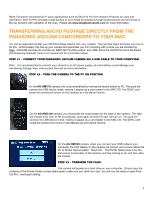Panasonic AG-HMC80PJ Editing AVCHD with Final Cut Pro 7 - Page 9
Step #2 - Select Ipod, Step #3 - Add To Itunes Library, Step #4 - Click Export
 |
View all Panasonic AG-HMC80PJ manuals
Add to My Manuals
Save this manual to your list of manuals |
Page 9 highlights
This opens up the share window. Here you will find a drop down window for a number of devices. STEP #2 - SELECT iPOD Click on iPod. STEP #3 - ADD TO iTUNES LIBRARY Click on Add to iTunes Library. This opens a slide out panel where you can select a playlist in your iTunes library. STEP #4 - CLICK EXPORT That's all there is to it. Your movie will now be in your iTunes Library and ready to sync with your iPod. Note: Remember that this exporting is a background process, so you can continue working. 9

9
This opens up the share window.
Here you will find a drop down window for a number of devices.
STEP #2 – SELECT IPOD
Click on iPod.
STEP #3 – ADD TO ITUNES LIBRARY
Click on Add to iTunes Library.
This opens a slide out panel where you can select a playlist in your iTunes library.
STEP #4 – CLICK EXPORT
That’s all there is to it.
Your movie will now be in your iTunes Library and ready to sync with your iPod.
Note: Remember that this exporting is a background process, so you can continue working.