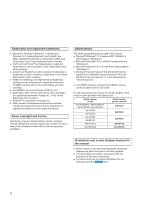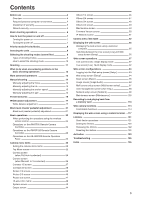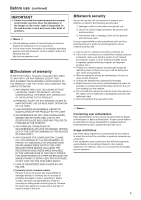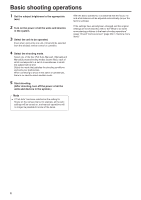Panasonic AW-HE38H Operating Instructions - Page 7
How to turn the power on and off, Turning the power on, Turning the power off
 |
View all Panasonic AW-HE38H manuals
Add to My Manuals
Save this manual to your list of manuals |
Page 7 highlights
How to turn the power on and off ■■Turning the power on When performing the operations using the wireless remote control ■■Turning the power off When performing the operations using the wireless remote control 1 Set all the power switches of the units and devices connected in the system to ON. ●● The unit does not have a power switch. When power is supplied to it, the status display lamp will light up orange. 2 Press one of the [CAM1] to [CAM4] buttons on the wireless remote control to select the unit. 3 Press the [ON/STANDBY] button on the wireless remote control for 2 seconds. The POWER ON mode is established, images are output, and control can be exercised. ●● The unit's status display lamp now lights up green. Notes ●● It takes about 30 seconds per unit for the initial settings operation to be completed. During this period, the unit cannot be operated. ●● The unit stores its STANDBY / POWER ON mode status in the memory. ●● If the power supply is cut off while the operation is in POWER ON mode, the operation will transferred to the POWER ON mode the next time power is supplied. ●● When transferring to the STANDBY mode (Status display lamp: Orange) The pan/tilt position is stored in the memory, and the pan/tilt unit is moved so that it points backwards. ●● When transferring to the POWER ON mode (Status display lamp: Green (after the initial setting operation is completed)) The pan/tilt unit is moved to the position which was stored in the memory when the transition to the STANDBY mode was made. ●● POWER ON preset The pan/tilt unit is moved to the setting, which was established immediately prior to the transition to the STANDBY mode, when the power has been turned on. ●● If the power is turned off without transferring to the STANDBY mode, the pan/tilt unit position will not be stored in the memory or reflected in the POWER ON preset. The previous POWER ON preset will be applied. 1 Press one of the [CAM1] to [CAM4] buttons on the wireless remote control to select the unit. 2 Press the [ON/STANDBY] button on the wireless remote control for 2 seconds. The unit enters STANDBY mode. ●● The unit's status display lamp now lights up orange. 3 If a multiple number of units are used, repeat steps 1 and 2 as required. 4 Set all the power switches of the units and devices connected in the system to OFF. When performing the operations using the controller When using an AW-RP50, AW-RP120 or AK-HRP200: Refer to the Operating Instructions of the controller. 4 If a multiple number of units are going to be used, repeat steps 2 and 3 as required. The unit's status display lamp blinks green when a signal matched by the remote control ID has been received, and it blinks orange when a signal that is not matched by the remote control ID has been received. 7