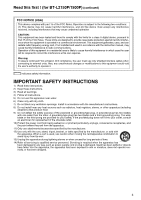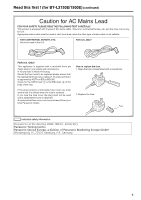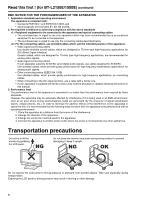Panasonic BT-L2150PJ Operating Instructions - Page 8
Standard accessories, About PDF manuals, Opening the Operating Instructions - 21 5
 |
View all Panasonic BT-L2150PJ manuals
Add to My Manuals
Save this manual to your list of manuals |
Page 8 highlights
Contents Read this first ! (for BT-L2150P/1500P 2 Read this first ! (for BT-L2150E/1500E 4 Transportation precautions 6 About this manual 7 Precautions for Use 7 Standard accessories 8 About PDF manuals 8 Opening the Operating Instructions 8 Outline 9 Dimensions 10 Controls and Their Functions 11 Video monitor unit 11 Front panel 12 Rear panel 13 Power Supply 14 Connecting and fixing the power cable 14 Adjusting the Monitor Angle 14 How to Use the On Screen Menu 15 Input signal status 15 Picture adjusting buttons/VOLUME button status . 15 Sharpness display 15 Menu display 16 Closed caption (CC) display 16 Menu operations 17 Main Menu 18 Menu configuration 18 MARKER 18 MARKER types 19 VIDEO CONFIG 20 SYSTEM CONFIG 21 GPI 21 INPUT SELECT 21 AUDIO 23 DISPLAY SETUP 23 CONTROL 23 HOURS METER 24 REMOTE Specifications 25 GPI terminal 25 Detaching and Attaching the Protective Panel . . . 26 Detaching the panel 26 Attaching the panel 26 Detaching and Attaching the Tilt Stand 27 Detaching the tilt stand 27 Attaching the tilt stand 27 Maintenance Inspections 27 Maintenance 27 Specifications 28 INDEX 30 Standard accessories Power cable x 1 (BT-L2150P/1500P) Power cable x 2 (BT-L2150E/1500E) CD-ROM x 1 ■ The following supplied accessories are preinstalled on the unit. Protective panel x 1 Tilt stand x 1 Protective panel screws x 10 (BT-L2150P/BT-L2150E) Tilt stand screws x 4 Protective panel screws x 8 (BT-L1500P/BT-L1500E) • After removing the product from the package, discard the packaging material properly. About PDF manuals Supplied CD-ROM is provided with Operating Instructions which are in the form of a PDF(Portable Document Format) file. • You need to have the Adobe® Reader® installed to open and view PDF files. • Download the Adobe® Reader® properly to your computer from the Adobe web site(http://www.adobe.com/). • Refer to the Help menu for details about Adobe® Reader®. Opening the Operating Instructions 1. Insert the CD-ROM disc into the CD-ROM drive. 2. If the software installation screen opens, click [Cancel] to cancel the installation. To open the CD-ROM, double-click the My Computer icon, rightclick the CD-ROM drive icon, and then click [Open] in the displayed shortcut menu. 3. Double-click on the [INDEX.pdf] file on the CD-ROM. • The Adobe® Reader® will start up, and a list of contents for the Operating Instructions will be displayed. 4. Click on a desired document name. • The Operating Instructions selected will open. 8