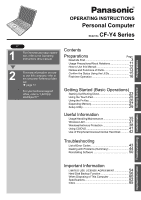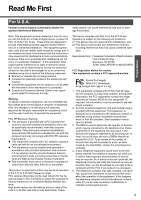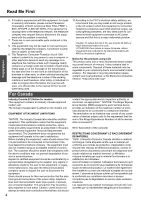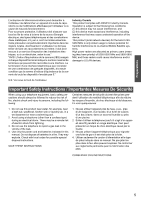Panasonic CF-Y4HWPZZBM Notebook Computer
Panasonic CF-Y4HWPZZBM - Toughbook Y4 - Pentium M 1.6 GHz Manual
 |
UPC - 092281853222
View all Panasonic CF-Y4HWPZZBM manuals
Add to My Manuals
Save this manual to your list of manuals |
Panasonic CF-Y4HWPZZBM manual content summary:
- Panasonic CF-Y4HWPZZBM | Notebook Computer - Page 1
OPERATING INSTRUCTIONS Personal Computer CF-Y4 Model No. Series XP 1 For first-time and basic operation, refer to the Operating Instructions (this manual). 2 For more information on how to use this computer, refer to the onscreen Reference Manual. Î page 12 For your technical support office - Panasonic CF-Y4HWPZZBM | Notebook Computer - Page 2
Dealer's Name Dealer's Address *1 For the Model No., insert the 12 digit number (for example, CF-Y4HWPZZBM) located on the bottom of the computer. Introduction Thank you for purchasing the Panasonic computer. Read this manual thoroughly for proper operation of your new computer. Copyright This - Panasonic CF-Y4HWPZZBM | Notebook Computer - Page 3
ent from that to which the receiver is connected. z Consult the Panasonic Service Center or an experi- enced radio/TV technician for help. Warning To using a compatible modular jack which is Part 68 compliant. See Installation Instructions for details. 3. The REN is used to determine the quantity of - Panasonic CF-Y4HWPZZBM | Notebook Computer - Page 4
Panasonic Corporation of North America at DIAL TOLL FREE 1800-LAPTOP5 (1-800-527-8675). If the equipment is causing harm to the telephone network, the telephone company may request that you disconnect the equipment until the problem is resolved. 7. There are no user serviceable to the manual of the - Panasonic CF-Y4HWPZZBM | Notebook Computer - Page 5
avoir recours à un service d'inspection des installations Avoid using a telephone (other than a cordless type) during an electrical storm. There manual. Do not dispose of batteries in a fire. They may explode. Check with local codes for possible special disposal instructions. SAVE THESE INSTRUCTIONS - Panasonic CF-Y4HWPZZBM | Notebook Computer - Page 6
energy emitted by wireless devices like for example mobile phones. Because this product operates within the guidelines found in In any other environment where the risk of interference to other devices or services is perceived or identified as harmful. If you are uncertain of the policy - Panasonic CF-Y4HWPZZBM | Notebook Computer - Page 7
products which relates to the R&TTE, please contact to our web address: http://www.doc.panasonic.de Contact: Panasonic Services Europe A Division of Panasonic Marketing Europe GmbH Panasonic Testing Centre Network connection. The terminal equipment is intended for connection to the following public - Panasonic CF-Y4HWPZZBM | Notebook Computer - Page 8
and cable when it starts thundering Keep SD memory cards (sold separately) away from infants and small • Phone lines (Telephone lines, internal phone lines (on-premise switches), digital public phones, etc.) methods other than those shown in this manual. This computer contains high-voltage parts - Panasonic CF-Y4HWPZZBM | Notebook Computer - Page 9
DC plug immediately. Precautions (Wireless LAN) Turn off*1 inside of airplanes Radio waves may obstruct the safe operations of the aircraft. Follow the instructions of the airline with regard to use on airplanes. Do not use near automatic doors, fire alarms, and other automatic control devices Radio - Panasonic CF-Y4HWPZZBM | Notebook Computer - Page 10
. Do not charge the battery using the methods other than indicated in this manual Do not use this computer with a battery pack other than the one specified °F to 131 °F}). (Î "Battery Power" in onscreen Reference Manual) Once the allowable range requirement is satisfied, charging begins automatically - Panasonic CF-Y4HWPZZBM | Notebook Computer - Page 11
, and some screens may not be displayed as shown in this manual. If this happens, log-on to Windows with the Administrator Authority to enable these functions. z In this manual, "Microsoft® Windows® XP Professional Service Pack 2 with Advanced Security Technologies" is indicated as "Windows" or - Panasonic CF-Y4HWPZZBM | Notebook Computer - Page 12
onscreen manual Operating Instructions (This manual) Reference Manual (PDF format) Important Tips (PDF format) Windows Help This manual explains Tips can also be accessed from [start] - [All Programs] - [Panasonic] - [On-Line Manuals] - [Important Tips]. ‹How to access Windows Help 1 Log on to - Panasonic CF-Y4HWPZZBM | Notebook Computer - Page 13
the display is closed and the latch is locked, the computer goes into standby or hibernation mode. (Î "Standby/Hibernation Functions" in onscreen Reference Manual) z When the computer is in standby or hibernation mode, open the display to restart operations. Î page 15 Slide the switch for about one - Panasonic CF-Y4HWPZZBM | Notebook Computer - Page 14
Connect modem telephone cable. Î "Modem" in onscreen Reference Manual The SD memory card slot on this computer only accepts SD memory cards. It is not compatible with MultiMedia cards. Î "SD Memory Card" in onscreen Reference Manual Use only a monaural condenser microphone (miniature jack). Using - Panasonic CF-Y4HWPZZBM | Notebook Computer - Page 15
the DVD-ROM & CDR/RW drive is being accessed. How to switch the drive power on/off: Î"DVD-ROM & CD-R/RW Drive" in onscreen Reference Manual SD memory card indicator z Lighted: This indicator lights when the SD - Panasonic CF-Y4HWPZZBM | Notebook Computer - Page 16
of these items are missing or is not working properly, contact your technical support office. 2 Read the LIMITED USE LICENSE AGREEMENT (Î page 54). Be only the specified battery pack with your computer. When another battery pack (CF-VZSU27U) is attached, the battery pack is not charged or discharged, - Panasonic CF-Y4HWPZZBM | Notebook Computer - Page 17
specified AC adaptor with your computer. Using an AC adaptor other than the one supplied might damage the battery and/or the computer. z Problems such as sudden voltage drops may arise during periods of thunder and lightning. Since this could adversely affect your computer, an uninterruptible power - Panasonic CF-Y4HWPZZBM | Notebook Computer - Page 18
step without setting the password, you can set the password in the [Control Panel] after Windows setup is completed. (Î "Security Measures" in onscreen Reference Manual) F Enter the correct date, time and the time zone, then click [Next]. z Click or to set. z If set properly, click [Next]. z It may - Panasonic CF-Y4HWPZZBM | Notebook Computer - Page 19
z When setting password, click the account for which you will set the password, click [Create a password], and input the password following the onscreen instructions, and click [Create Password]. • Remember the password you have set. It is useful to input a hint in [password hint] in case you forget - Panasonic CF-Y4HWPZZBM | Notebook Computer - Page 20
the screen. (Î"Loupe Utility" in onscreen Reference Manual) z To improve the security of the computer, it on. C Click [start] - [All Programs] - [Panasonic] - [Optical Disc Drive Letter-Set- ting Utility]. D Click CF-VFDU03) to your computer. Or insert the SD memory card into the computer's SD memory - Panasonic CF-Y4HWPZZBM | Notebook Computer - Page 21
from [Related Tasks] menu. Create a password reset disk following the onscreen instructions, and store the password reset disk in a safe place. z Only the Touch Pad utility) Î"Using the Touch Pad" in onscreen Reference Manual Volume icon (Set volume) ÎWindows help Wireless LAN network connection - Panasonic CF-Y4HWPZZBM | Notebook Computer - Page 22
if using a loupe. Reference Î"Writing to CDs (B's Recorder/B's CLiP)" in onscreen Reference Manual Î"DVD-ROM & CD-R/RW Drive" in onscreen Reference Manual Î"Battery Power" in onscreen Reference Manual Î"Battery Power" in onscreen Reference Manual Î page 39 Î"Using the Fn Key" in onscreen Reference - Panasonic CF-Y4HWPZZBM | Notebook Computer - Page 23
resume by sliding the power switch. (Î "Standby/Hibernation Functions" in onscreen Reference Manual) • If there is no disk set in the DVD-ROM & CD-R/RW be turned off. (Î "DVD-ROM & CD-R/RW Drive" in onscreen Reference Manual) z When the CPU temperature rises, the computer may not power on to prevent - Panasonic CF-Y4HWPZZBM | Notebook Computer - Page 24
, the application software and files you were using before will be displayed, and you can restart the same operations. (Î "Standby/Hibernation Functions" in onscreen Reference Manual) 24 - Panasonic CF-Y4HWPZZBM | Notebook Computer - Page 25
cursor doesn't move the way you want it to z Sensitivity when touching the touch pad can be adjusted. (Î "Using the Touch Pad" in onscreen Reference Manual) z When an external mouse is connected and the cursor does not operate properly: In the [Main] menu of the Setup Utility, set [Touch Pad] to - Panasonic CF-Y4HWPZZBM | Notebook Computer - Page 26
the character or the symbol con- tained in that key will be executed z Details of various functions Î "Using the Fn Key" in onscreen Refer- ence Manual z When using with the Fn key and the Ctrl key functions inter- changed. (Î page 31) Press the Ctrl key instead of the Fn key for - Panasonic CF-Y4HWPZZBM | Notebook Computer - Page 27
Depending on the computer, you can expand the RAM module (sold separately). The increase in memory will improve the processing speed of Windows and other application software. (Effects may differ depending on your usage conditions.) z Use recommended RAM module products. Do - Panasonic CF-Y4HWPZZBM | Notebook Computer - Page 28
Getting Started Expanding Memory C Insert the module parallel to the slot and press firmly until the gold terminals are no longer visible. z If the RAM module is difficult to - Panasonic CF-Y4HWPZZBM | Notebook Computer - Page 29
the Setup Utility 1 Turn on or restart the computer. XXXXXXXXXX X.XX GHz XXX MB XX GB XXXXXXXX X hours X.XXGHz 2 Press the F2 key while [Panasonic] boot screen is displayed soon after the computer begins the startup procedure. When the password is set, the screen shown at left will be displayed - Panasonic CF-Y4HWPZZBM | Notebook Computer - Page 30
Setup Utility How to use the screen Getting Started Key Operations 30 A. You can select menu items by moving the cursor with the Í key and the Î key. B. If there are several selectable items, you can choose the desired item by pressing the Ï key and the Ð key. The color of the selected item will - Panasonic CF-Y4HWPZZBM | Notebook Computer - Page 31
• Select the language for displaying the Setup Utility. English Japanese Model No. Serial No. CPU Type CPU Speed BIOS Embedded Controller System Memory Primary Master To display and confirm information. These items cannot be selected or changed. Optical Drive • When [CD/DVD Drive Power] has - Panasonic CF-Y4HWPZZBM | Notebook Computer - Page 32
work for the external wireless LAN card.) Disable Enable Legacy USB Support • Select whether to use the function that makes the computer Method] and [Clear registered SD card] will be displayed only when an SD memory card has been registered. z When starting up the computer, if the message [ - Panasonic CF-Y4HWPZZBM | Notebook Computer - Page 33
card To the sub-menu • Clear the registration from all registered SD memory cards not to be used instead of enter- ing the password on order] using the Ï or Ð key, and press the F5 key. z Panasonic USB floppy disk drive (CF-VFDU03 (optional)) can be used for startup (recommended). z To return the - Panasonic CF-Y4HWPZZBM | Notebook Computer - Page 34
After the computer is turned on and the Esc key is pressed at [Panasonic] boot screen, [Boot Menu] (the device selection screen) will appear. CF-Y2 series cannot be used on this computer. If you want to share bootable CD with those series, create a new bootable CD. z This computer does not support - Panasonic CF-Y4HWPZZBM | Notebook Computer - Page 35
to the fol- lowing: z Turn off the computer. z Remove all external devices, cables, PC Cards protruding from the computer (see figure A), and SD memory cards before transporting the computer. z Close the display, and ensure that the latch (Î page 13) is positioned correctly in the slot. Do not carry - Panasonic CF-Y4HWPZZBM | Notebook Computer - Page 36
Operation Usage/Handling/Maintenance CAUTION z Do not use benzene, thinner, or rubbing alcohol. Doing so may adversely affect the surface, e.g., discoloration. In addition, do not use commercially-available household cleaners and cosmetics, as they may contain components harmful to the surface. z - Panasonic CF-Y4HWPZZBM | Notebook Computer - Page 37
LAN on airplanes, in hospitals, or in other locations where wireless LAN signals may affect the operation of devices in the vicinity z Abide by instructions regarding use in airplanes and hospitals. z If you intend to use the computer in the environments described above, turn off the wireless LAN - Panasonic CF-Y4HWPZZBM | Notebook Computer - Page 38
problem-solving section of this manual and onscreen Reference Manual, Windows Help (Î page 12), and the software application and driver's operating instructions in [SD Card Setup] (Î "SD Memory Card Security Function" in the onscreen Reference Manual) Depending on the software application, the - Panasonic CF-Y4HWPZZBM | Notebook Computer - Page 39
using such software. z For further details on the Windows Firewall, see the help displayed by the following methods: A Click [start] - [Help and Support] and input [Windows Firewall] into [Search]. B Click [Windows Firewall overview]. If the message "Your computer might be at risk" is displayed Read - Panasonic CF-Y4HWPZZBM | Notebook Computer - Page 40
not compatible with this function may not operate properly. If a problem occurs, check with the software manufacturer to determine whether the refer to Windows help. Windows Update You can use the latest patches and service packs for Windows with the following menus. Do not apply "Driver Updates" - Panasonic CF-Y4HWPZZBM | Notebook Computer - Page 41
(B's Recorder/B's CLiP)" in onscreen Reference Manual. z To remove a disk when the the drive lens (B) with an air puffer used for camera lenses (Do not use any spray lens cleaning products.) uses a USB connection. When removing PC Cards, SD memory cards, or other USB devices, the internal DVD-ROM - Panasonic CF-Y4HWPZZBM | Notebook Computer - Page 42
manual and the onscreen Reference Manual, carefully read the instruction manuals for from the [start] menu to avoid problems. (Î page 24) z Do not trouble. z Use the security function for all important data. (Î "Security Measures" and "SD Memory Card Security Function" in onscreen Reference Manual - Panasonic CF-Y4HWPZZBM | Notebook Computer - Page 43
instructions shown below. If the problem persists, or if the error code or message displayed is not shown here, contact your technical support memory that stores the Setup Utility settings. This error occurs when the memory " is displayed), contact your technical support office. z If a device is - Panasonic CF-Y4HWPZZBM | Notebook Computer - Page 44
Manual" also contains detailed information. If a problem appears to be related to a software application, read the software related manual. If you still cannot troubleshoot the problem, contact Panasonic technical support the SD memory card [Executing Follow the onscreen instructions. *1 Supervisor - Panasonic CF-Y4HWPZZBM | Notebook Computer - Page 45
Support] is set to [Enable] in the [Advanced] menu. • [CD/DVD Drive Power] is set to [On] in the [Main] menu. • [USB CDD] is the first device shown in [Boot priority order] in the [Boot] menu. z Bootable CD created using B's Recorder in the CF-W2 and CF problem may be eliminated by adding more memory - Panasonic CF-Y4HWPZZBM | Notebook Computer - Page 46
peripheral is disconnected, then there may be a problem with the peripheral. Consult the peripheral manufacturer. forgotten it, contact your technical support office. When resuming from the enter the password. Follow the message's instructions and set the password again. • If Troubleshooting 46 - Panasonic CF-Y4HWPZZBM | Notebook Computer - Page 47
‹Problems with Display Screen is too dark or becomes darker z Press the Fn+F2 key. active, the LCD brightness changes automatically. (Î "Computing on the Road" in onscreen Refer- ence Manual). Image colors are not reproduced as z We recommend removing the checkmark from [Intel(R) Display Power - Panasonic CF-Y4HWPZZBM | Notebook Computer - Page 48
once more. If the problem persists, restart the computer. z Some software applications installed after the time of purchase are not compatible with Windows XP Service Pack 2. Refer to software and remove the failing application software, then reinstall the application software. Troubleshooting 48 - Panasonic CF-Y4HWPZZBM | Notebook Computer - Page 49
the problem persists, contact your technical support office Problems with Onscreen Reference Manual The Reference Manual Reader by following the instructions on the screen. C the power on again. ‹Problems with Expanding Memory You do not know the Memory" or "Specifications." Troubleshooting 49 - Panasonic CF-Y4HWPZZBM | Notebook Computer - Page 50
need the Product Recovery DVD-ROM (included). ‹Confirm the following z Remove all peripherals and SD memory cards. Especially, when a USB floppy disk drive or a USB CD/DVD drive is connected, Update. (Î "To Update this Computer to its Latest Version" in onscreen Reference Manual) 50 Troubleshooting - Panasonic CF-Y4HWPZZBM | Notebook Computer - Page 51
a note of the settings that are changed. A Turn on the computer, and press the F2 key while [Panasonic] boot screen is displayed. The Setup Utility will start up. z If the password has been set, enter key to execute [1. [Recovery]]. (All of the screens below are only examples.) Troubleshooting 51 - Panasonic CF-Y4HWPZZBM | Notebook Computer - Page 52
key, as this may prevent Windows from starting up, or may cause data to be lost so that the reinstallation procedure cannot be executed. 52 Troubleshooting - Panasonic CF-Y4HWPZZBM | Notebook Computer - Page 53
. A Turn on the computer, and press the F2 key while [Panasonic] boot screen is displayed. The Setup Utility will start up. If (Î "To Update this Computer to its Latest Version" in onscreen Reference Manual) Changing the drive letter You can change the drive letter for the 20) 53 Troubleshooting - Panasonic CF-Y4HWPZZBM | Notebook Computer - Page 54
THE SOFTWARE PROGRAM(S) ("PROGRAMS") FURNISHED WITH THIS PANASONIC® PRODUCT ("PRODUCT") ARE LICENSED ONLY TO THE END except that you may make one (1) copy of the Programs for backup purposes only in support of your use of the Programs on the single Product which was accompanied by the Programs - Panasonic CF-Y4HWPZZBM | Notebook Computer - Page 55
Contrat de licence d'usage limité Le(s) logiciel(s) (les "Logiciels") fournis avec ce produit Panasonic® (le "Produit") sont exclusivement concédés en licence à l'utilisateur ultime ("vous"), et ils ne peuvent être utilisés que conformément aux clauses contractuelles cidessous. En utilisant - Panasonic CF-Y4HWPZZBM | Notebook Computer - Page 56
backup function cannot back up or restore data properly if there is a problem with the hard disk when the data is backed up or restored. Note Product Recovery DVD-ROM (included). z Disconnect or remove all peripheral devices, SD memory cards. Take care to dis- connect the USB floppy disk drive, as - Panasonic CF-Y4HWPZZBM | Notebook Computer - Page 57
up later, data stored previously in the backup area will be lost. Create a Backup Area A Turn the computer on, and press the F2 key while [Panasonic] boot screen is displayed. The Setup Utility will start up. If a password has been set, enter the Supervisor Password. You cannot register [Boot] menu - Panasonic CF-Y4HWPZZBM | Notebook Computer - Page 58
cause data to be lost so that the backup and restore functions cannot be executed. A Turn the computer on, and press the F2 key while [Panasonic] boot screen is displayed. The Setup Utility will start up. If a password has been set, enter the Supervisor Password or the User Password. 58 Important - Panasonic CF-Y4HWPZZBM | Notebook Computer - Page 59
will be interrupted. If this error occurs, execute the backup function again. After this, if the backup function is completed properly, then there is no problem in the hard disk. z To disable the hard disk backup function Perform the reinstallation procedure. All data in the backup area and the hard - Panasonic CF-Y4HWPZZBM | Notebook Computer - Page 60
backup area and the data in the backup area will be erased. Completely Erasing Data A Turn the computer on, and press the F2 key while [Panasonic] boot screen is displayed. The Setup Utility will start up. If the password has been set, enter the Supervisor Password, and press the Enter key - Panasonic CF-Y4HWPZZBM | Notebook Computer - Page 61
"Hard disk data has been deleted" will be displayed. Remove the Product Recovery DVD-ROM, and press any key to shut down the computer. z If a problem occurred during the operation, an error message will be displayed. 61 Important Information - Panasonic CF-Y4HWPZZBM | Notebook Computer - Page 62
CF-Y4HWPZZBM Intel® Pentium® M Processor Low Voltage 778 (1.60 GHz, 2 MB*1 L2 cache, 400 MHz FSB) Intel® 915 GMS Express chip set 512 MB*1, DDR2 SDRAM (1024 MB*1 Max.) UMA (128 MB*1 Max.)*2 60 GB*3 USB 2.0 connection interface, Buffer underrun error prevention function: Supported Memory - Panasonic CF-Y4HWPZZBM | Notebook Computer - Page 63
× D) CF-Y4HWPZZBM Approx. 35 memory card that supports high-speed transfer rates. Does not guarantee connection/ operation of all SD devices. Does not support MultiMedia card. Do not insert MultiMedia card. *14 Only a RAM module designed for DDR2 (PC2-3200) can be added (Panasonic : CF-BAV0256U / CF - Panasonic CF-Y4HWPZZBM | Notebook Computer - Page 64
value. May differ depending on models. *24 Operations of this computer are not guaranteed except for the pre-installed OS. *25 Preinstalled B's CLiP does not support CD-R. *26 The Product Recovery DVD-ROM is required. z Wireless LAN Data Transfer Rates IEEE802.11a: 54/48/36/24/18/12/9/6 Mbps - Panasonic CF-Y4HWPZZBM | Notebook Computer - Page 65
Window 26 Power Indicator 15 R RAM Module (Dealing with Problems 49 Reference Manual 12 Dealing with Problems 49 Reinstalling B's Recorder/B's CLiP (Dealing with Problems 49 Right-Click 25 S ScrLk Indicator 15 Scroll 25 SD Memory Card Indicator 15 Setup Utility 29 Speaker On/Off Switch - Panasonic CF-Y4HWPZZBM | Notebook Computer - Page 66
Memo 66 - Panasonic CF-Y4HWPZZBM | Notebook Computer - Page 67
67 - Panasonic CF-Y4HWPZZBM | Notebook Computer - Page 68
, printers, facsimiles, and copiers. Their standards and logos are uniform among participating nations. Matsushita Electric Industrial Co., Ltd. Web Site : http://www.panasonic.co.jp/global © 2005 Matsushita Electric Industrial Co., Ltd. All Rights Reserved. Printed in Japan FJ1105-0 DFQX5578ZA
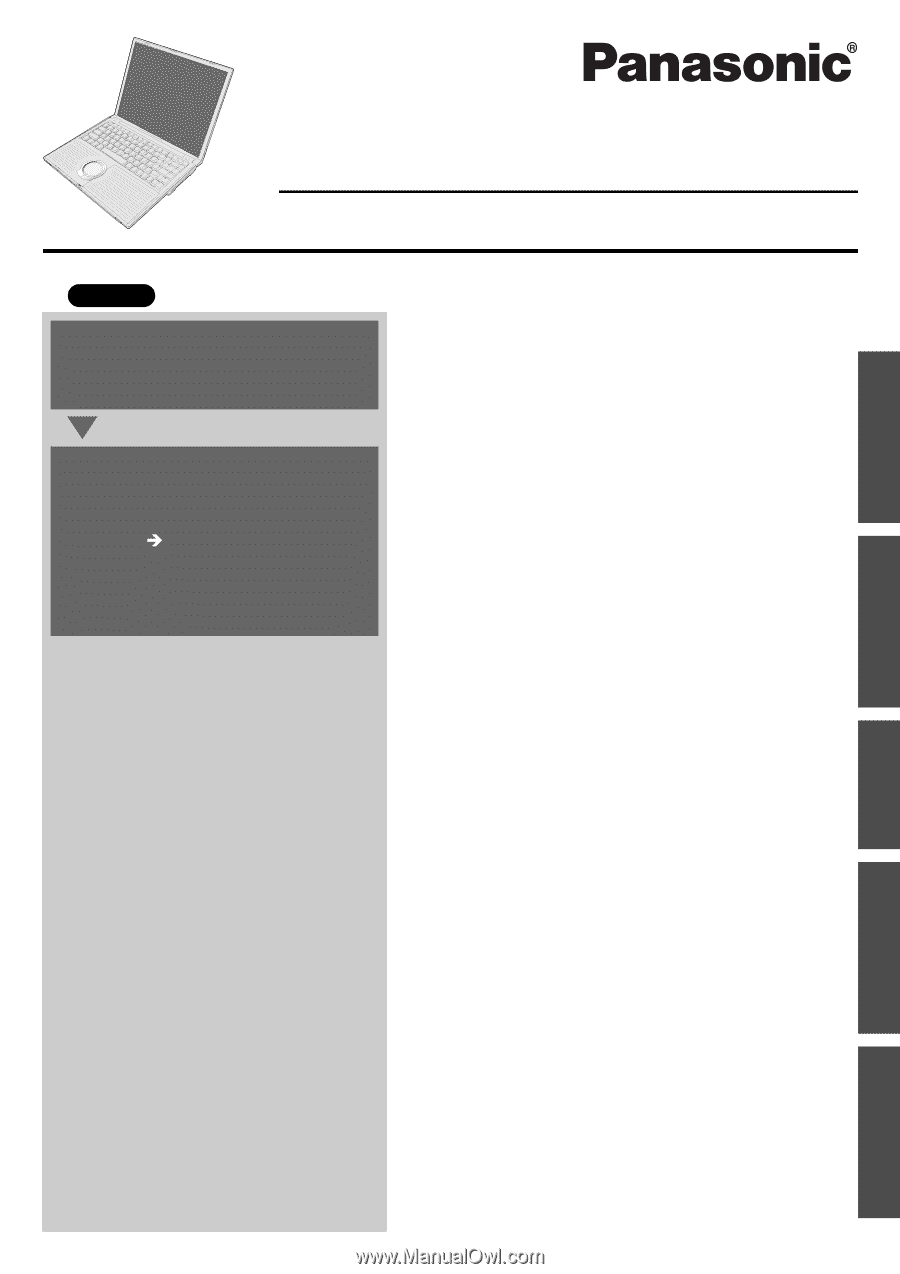
Contents
Preparations
Page
Getting Started (Basic Operations)
Troubleshooting
Useful Information
Important Information
Preparations
Getting Started
Useful Information
Troubleshooting
Important Information
OPERATING INSTRUCTIONS
Personal Computer
Model No.
CF-Y4 Series
XP
Read Me First
..............................................................
3
Usage Precautions/About Notations
..........................
11
How to Use this Manual
............................................
12
Names and Functions of Parts
..................................
13
Confirm the Status Using the LEDs
..........................
15
First-time Operation
..................................................
16
Starting Up/Shutting Down
........................................
23
Using the Touch Pad
.................................................
25
Using the Fn Key
......................................................
26
Expanding Memory
...................................................
27
Setup Utility
...............................................................
29
Usage/Handling/Maintenance
...................................
35
Wireless LAN
............................................................
37
Windows/Antivirus Protection
...................................
38
Using CD/DVD
..........................................................
41
Use of Peripheral Devices/Internal Hard Disk
..........
42
List of Error Codes
....................................................
43
Dealing with Problems (Summary)
...........................
44
Reinstalling Software
................................................
50
LIMITED USE LICENSE AGREEMENT
...................
54
Hard Disk Backup Function
......................................
56
When Disposing of This Computer
..........................
60
Specifications
............................................................
62
Index
.........................................................................
65
For first-time and basic opera-
tion, refer to the Operating
Instructions (this manual).
For more information on how
to use this computer, refer to
the onscreen Reference Man-
ual.
page 12
For your technical support
office, refer to “LIMITED
WARRANTY.”
2
1