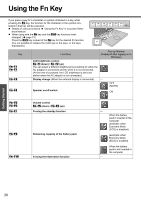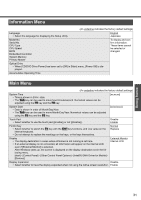Panasonic CF-Y4HWPZZBM Notebook Computer - Page 26
Using the Fn Key
 |
UPC - 092281853222
View all Panasonic CF-Y4HWPZZBM manuals
Add to My Manuals
Save this manual to your list of manuals |
Page 26 highlights
Using the Fn Key If you press a key for a character or symbol contained in a key while pressing the Fn key, the function for the character or the symbol con- tained in that key will be executed z Details of various functions Î "Using the Fn Key" in onscreen Refer- ence Manual z When using with the Fn key and the Ctrl key functions inter- changed. (Î page 31) Press the Ctrl key instead of the Fn key for the desired Fn function. (It is not possible to replace the markings on the keys, or the keys themselves) Key Fn+F1 Fn+F2 Fn+F3 Fn+F4 Functions LCD brightness control Fn+F1 (down) / Fn+F2 (up) You can select a different brightness level setting for when the AC adaptor is connected and for when it is not connected. (At the time of purchase, the LCD brightness is set to be darker when the AC adaptor is not connected.) Display change (When the external display is connected) Pop-up Window (Displayed after logging on to Windows) - OFF (MUTE) Speaker on/off switch ON Fn+F5 Fn+F6 Fn+F7 Volume control Fn+F5 (down) / Fn+F6 (up) Forcing the standby function Fn+F9 Remaining capacity of the battery pack Fn+F10 Forcing the hibernation function - When the battery pack is inserted in the computer (example: when Economy Mode (ECO) is disabled) (example: when Economy Mode (ECO) is enabled) When the battery pack is not inserted in the computer - Getting Started 26