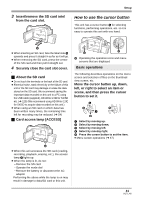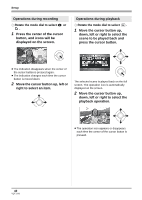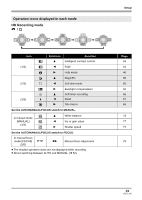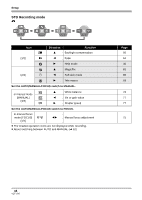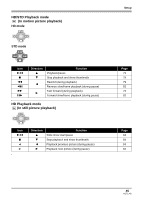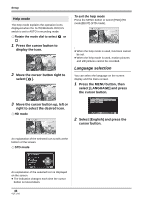Panasonic HDCSX5P Hd Video Camera - Multi Language - Page 41
How to use the cursor button, Move the cursor button up, down
 |
View all Panasonic HDCSX5P manuals
Add to My Manuals
Save this manual to your list of manuals |
Page 41 highlights
3 Insert/remove the SD card into/ from the card slot. Setup How to use the cursor button This unit has a cursor button A for selecting functions, performing operations, etc. so it is easy to operate this unit with one hand. ≥ When inserting an SD card, face the label side A upwards and press it straight in as far as it will go. ≥ When removing the SD card, press the center of the SD card and then pull it straight out. 4 Securely close the card slot cover. ª About the SD card ≥ Do not touch the terminals on the back of the SD card. ≥ Electrical noise, static electricity or the failure of this unit or the SD card may damage or erase the data stored on the SD card. We recommend saving the important data recorded on this unit to a PC using the USB cable (supplied), HD Writer 2.0E for SX/SD etc. (l 123) (We recommend using HD Writer 2.0E for SX/SD to acquire data recorded on this unit.) ≥ When using an SD card on which data has been written many times, the remaining time left for recording may be reduced. (l 54) ª Card access lamp [ACCESS] B Operating the operation icons and menu screens that are displayed Basic operations The following describes operations on the menu screen and selection of files on the thumbnail view screen, etc. Move the cursor button up, down, left, or right to select an item or scene, and then press the cursor button to set it. 1 3 5 4 2 1 Select by moving up. 2 Select by moving down. 3 Select by moving left. 4 Select by moving right. 5 Press the cursor button to set the item. ≥ Menu screen operations (l 47) ≥ When this unit accesses the SD card (reading, recording, playback, erasing, etc.), the access lamp A lights up. ≥ When the lamp is lit, do not: jRemove the SD card jOperate the mode dial jRemove the battery or disconnect the AC adaptor Performing the above while the lamp is on may result in damage to data/SD card or this unit. 41 VQT1J42