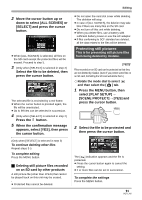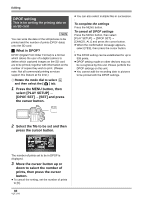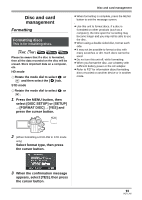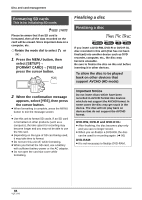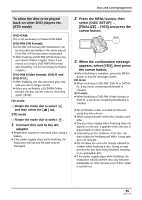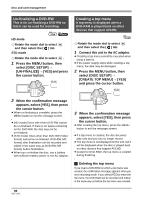Panasonic HDCSX5P Hd Video Camera - Multi Language - Page 93
Disc and card management, Formatting
 |
View all Panasonic HDCSX5P manuals
Add to My Manuals
Save this manual to your list of manuals |
Page 93 highlights
Disc and card management Disc and card management Formatting Formatting discs This is for initializing discs. ̝̙ ̝̙ Please be aware that if a disc is formatted, then all the data recorded on the disc will be erased. Store important data on a computer, etc. HD mode ¬ Rotate the mode dial to select or and then select the [ ] tab. STD mode ¬ Rotate the mode dial to select or . 1 Press the MENU button, then select [DISC SETUP] or [SETUP] # [FORMAT DISC] # [YES] and press the cursor button. MENU ≥ When formatting is complete, press the MENU button to exit the message screen. ≥ Use this unit to format discs. If a disc is formatted on other products (such as a computer), the time spent for recording may become longer and you may not be able to use the disc. ≥ When using a double sided disc, format each side. ≥ It may not be possible to format a disc with many scratches or dirt. Such discs cannot be used. ≥ Do not turn this unit off, while formatting. ≥ When you format the disc, use a battery with sufficient battery power or the AC adaptor. ≥ Refer to P27 for information about formatting discs recorded on another device or in another mode. 2 (When formatting a DVD-RW in STD mode only) Select format type, then press the cursor button. 3 When the confirmation message appears, select [YES], then press the cursor button. 93 VQT1J42