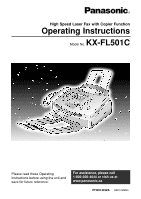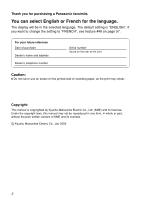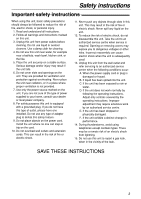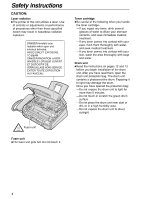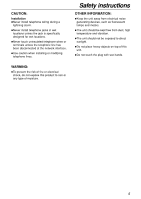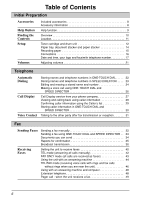Panasonic KX FL501 Fax/copier
Panasonic KX FL501 - B/W Laser - Fax Manual
 |
UPC - 037988809141
View all Panasonic KX FL501 manuals
Add to My Manuals
Save this manual to your list of manuals |
Panasonic KX FL501 manual content summary:
- Panasonic KX FL501 | Fax/copier - Page 1
R High Speed Laser Fax with Copier Function Operating Instructions Model No. KX-FL501C Please read these Operating Instructions before using the unit and save for future reference. For assistance, please call 1-800-300-4644 or visit us at www.panasonic.ca PFQX1493ZA BM1100MN0 - Panasonic KX FL501 | Fax/copier - Page 2
and address Dealer's telephone number Serial number (found on the rear of the unit) Caution: q Do not rub or use an eraser on the printed side of recording paper, as the print may smear. Copyright: This manual is copyrighted by Kyushu Matsushita Electric Co., Ltd. (KME) and its licensee. Under - Panasonic KX FL501 | Fax/copier - Page 3
and understand all instructions. 2. Follow all warnings and instructions marked on this unit. 3. Unplug this unit from power outlets before cleaning. Do not the unit. 12. To reduce the risk of electric shock, do not disassemble this unit. Take the unit to an authorized service centre when service is - Panasonic KX FL501 | Fax/copier - Page 4
DIRECT EXPOSURE TO BEAM. DANGER-RADIATION LASER INVISIBLE LORSQUE OUVERT ET DISPOSITIF DE VERROUILLAGE HORS SERVICE. ÈVITER TOUTE EXPOSITION AU FAISCEAU. Toner cartridge qBe careful of the following when you handle the toner cartridge. -If you ingest any toner, drink several glasses of water to - Panasonic KX FL501 | Fax/copier - Page 5
jack is specifically designed for wet locations. qNever touch uninsulated telephone wires or terminals unless the telephone line has been disconnected at the network interface. qUse caution when installing or modifying telephone lines. Safety instructions OTHER INFORMATION: qKeep the unit away from - Panasonic KX FL501 | Fax/copier - Page 6
transmission 36 Receiving Faxes Setting the unit to receive faxes 40 TEL mode (answering all calls manually 42 FAX ONLY mode (all calls are received as faxes 43 Using the unit with an answering machine 44 TEL/FAX mode (receiving voice calls with rings and fax calls without rings when - Panasonic KX FL501 | Fax/copier - Page 7
features 55 Help Error Messages Operations Replacement Jams Cleaning Reports 60 Display 61 When a function does not work, check here before requesting help 63 If a power failure occurs 67 Replacing the toner cartridge and the drum unit 68 Recording paper jam 70 Document jams - sending 72 - Panasonic KX FL501 | Fax/copier - Page 8
transportation of the unit. Accessory information! Model No. Item Usage KX-FA76A KX-FA77A Toner cartridge Drum unit For replacement. See page 68. For replacement. See page 68. Specifications See page 79. See page 79. For ordering information, please contact your local Panasonic dealer. 8 - Panasonic KX FL501 | Fax/copier - Page 9
with problems sending/receiving faxes. FAX SND/RCV 5. How to use the copier function. COPIER 6. Frequently asked questions and answers. Q and A 7. Explanation of error messages shown on the display. ERRORS 8. List of available reports. REPORTS 9. How to use the Call Display service. CALL DISPLAY - Panasonic KX FL501 | Fax/copier - Page 10
make or answer calls Speaker (Left side of the unit) Document guides Paper tray Recording paper entrance Front cover Document stacker Paper stacker extender Document entrance Front cover open button Document exit Recording paper exit Paper stacker *The document stacker and paper stacker may not - Panasonic KX FL501 | Fax/copier - Page 11
a resolution (p. 32, 50) MANUAL BROAD QUICK SCAN START SPEED DIRECTOR qTo dial without lifting the handset. qTo access special telephone services such as call waiting qTo use Call qTo initiate Display or exit service programming. (p. 28-30). qTo initiate fax transmission or reception. qTo - Panasonic KX FL501 | Fax/copier - Page 12
drum unit ( 2 ). 2 With Panasonic face up on the toner cartridge, match the red arrows on the cartridge and the drum unit. 1 Seal 2 Protection bar Toner cartridge Drum unit Hold here. 3 Slide the tab of the toner cartridge into the slot of the drum unit. Red arrows Drum unit Toner cartridge - Panasonic KX FL501 | Fax/copier - Page 13
button then open the front cover. Setup Triangles Toner cartridge Tabs Front cover Front cover open button 8 Install the drum and toner unit by holding the tabs. qIf the lower glass is dirty, clean it with a soft, dry cloth. Drum and toner unit Lower glass 9 Close the front cover, until - Panasonic KX FL501 | Fax/copier - Page 14
stacker can hold approx. 100 sheets of printed paper. Remove the printed paper before the paper stacker becomes full. Paper stacker Pegs Slots Paper stacker extender Note for installation: q Do not place the unit in an area where the paper tray may be obstructed by a wall, etc. q Document and - Panasonic KX FL501 | Fax/copier - Page 15
of 90 g/m2 (24 lb.) paper. qThe unit is set for letter size paper by default. If you want to use legal size paper, change the setting (feature #16 on page 54). 1 Fan the stack of paper to prevent a paper jam. 2 Insert the paper into the recording paper entrance. qThe paper should not be over the - Panasonic KX FL501 | Fax/copier - Page 16
3 Connect the power cord. qWhen the power is turned on for the first time, the unit will print some basic information. Power cord To the power ( ) outlet Power surge (120 further details, contact our service personnel. q If you want to connect an answering machine to the unit, see page 44. 16 - Panasonic KX FL501 | Fax/copier - Page 17
unit. Example: Your logo Your facsimile telephone number Date and time FROM : Panasonic Fax FAX NO. : 1234567 Jan. 26 2001 09:02AM P1 Fax SET . Example: TIME: 12:00AM 6 Enter the correct hour/minute by selecting 2 digits for each, using the dial keypad. Press to select "AM" or "PM". Example: - Panasonic KX FL501 | Fax/copier - Page 18
Setup Setting your logo The logo can be your company, division or name. 1 Press MENU . Display: SYSTEM SET UP Display MENU / 2 Press , then 0 2 . YOUR LOGO 3 Press SET . LOGO= 4 Enter your logo, up to 30 characters, using the dial keypad. See the next page for details. Example: "Bill" 1. - Panasonic KX FL501 | Fax/copier - Page 19
Setup To select characters with the dial keypad Pressing the dial keys will select a character as shown below. Keys Characters 1 1 2 ABCa b c 2 3 DEF d e f 3 4 GH I g h i 4 5 JKL j k l 5 6 MNOm n o 6 7 PQRS p q r s 7 8 TUV t u v 8 9 WX Y Z w x y z 9 0 0( ) ! " # $%& ¥ @^ ' - Panasonic KX FL501 | Fax/copier - Page 20
Setup Setting your facsimile telephone number 1 Press MENU . Display: SYSTEM SET UP 2 Press , then 0 3 . YOUR FAX NO. 3 Press SET . NO.= 4 Enter your facsimile telephone number, up to 20 digits, using the dial keypad. Example: NO.=1234567 5 Press SET . SETUP ITEM [ ] 6 Press MENU . Display - Panasonic KX FL501 | Fax/copier - Page 21
melodies instead of the bell. Change the setting (feature #17 on page 54). The melody you selected will sound when the unit receives a call. Handset receiver volume 5 levels (high to low) are available. While using the handset, press or . Monitor volume 8 levels (high to low) are available - Panasonic KX FL501 | Fax/copier - Page 22
TOUCH DIAL! For rapid access to frequently dialed numbers, the unit provides 10 stations of ONE-TOUCH DIAL keys. qONE-TOUCH DIAL characters (see page 19 for instructions). Example: NAME=John 4 Press SET . Example: = 5 Enter the telephone number, up to 30 digits, using the dial keypad. Example - Panasonic KX FL501 | Fax/copier - Page 23
DIRECTOR! For rapid access to frequently dialed numbers, the unit provides a SPEED DIRECTOR directory (100 stations). 1 Press to 10 characters (see page 19 for instructions). Example: NAME=Alice 4 Press SET . NO.= 5 Enter the telephone number, up to 30 digits, using the dial keypad. Example: NO - Panasonic KX FL501 | Fax/copier - Page 24
=# 3 Press to select "EDIT". NAME=Mary qIf you do not need to edit the name, skip to step 5. 4 Edit the name (see page 19 for instructions). 5 Press SET . Example: =0123456 qIf you do not need to edit the telephone number, skip to step 7. 6 Edit the telephone number. For further details - Panasonic KX FL501 | Fax/copier - Page 25
Automatic Dialing Erasing a stored station and item You can erase ONE-TOUCH DIAL station and SPEED DIRECTOR item. 1 Rotate SPEED DIRECTOR until the desired name is displayed. Example: Mary DIRECTORY PROGRAM Display 2 Press DIRECTORY PROGRAM . EDIT= DELETE=# 3 Press to select "DELETE". - Panasonic KX FL501 | Fax/copier - Page 26
, press STOP and dial the number manually. 2 Press MONITOR or lift the handset. qThe unit will start dialing automatically. To confirm . 1114497 q To stop the confirmation, press STOP . qTo make a call, press MONITOR or lift the handset. MONITOR NAME/TEL NO. SPEED DIRECTOR LOWER ONE- - Panasonic KX FL501 | Fax/copier - Page 27
the caller information. Consult your PBX supplier. qIf the unit cannot receive caller information, the unit will show the following. UNAVAIL NAME & NO The caller dialed from an area which does not provide Call Display service. PRIVATE CALLER The caller requested not to send caller information - Panasonic KX FL501 | Fax/copier - Page 28
will show the reviewed calls. qTo stop viewing, press STOP . 3 Press MONITOR or lift the handset to make a call. qThe unit will start dialing automatically. qTo send a fax - insert the document FACE DOWN and press FAX START . MONITOR NAME/TEL NO. STOP FAX START CALL DISPLAY SEARCH SPEED DIRECTOR - Panasonic KX FL501 | Fax/copier - Page 29
unit will store information for the most recent 30 callers. -To print manually, see below. -To print automatically after every 30 new calls, TIMAR YOUR LOGO / VOTRE LOGOTYPE : YOUR FAX NO. / VOTRE NUMÉRO DE FAX : TELEPHONE NUMBER NUMÉRO TÉLÉPHONE TIME OF CALL HEURE DES APPELS 1-345-678-9012 1- - Panasonic KX FL501 | Fax/copier - Page 30
then press the desired ONE-TOUCH DIAL key. Press SET . NAME=WENDY ROBE =1345678901 DIRECTORY PROGRAM Display ONE-TOUCH DIAL SPEED DIRECTOR SET CALL DISPLAY SEARCH LOWER Note: qYou can confirm the stored items on the display (p. 26) or on the telephone number list (p. 75). qYou can only - Panasonic KX FL501 | Fax/copier - Page 31
This feature only works when the other party's fax machine is equipped with a voice contact feature. Initiating voice contact 1 Press MONITOR while transmitting or receiving documents. Display: VOICE STANDBY qYour unit will call the other party with a distinctive ring. qWhen the other party answers - Panasonic KX FL501 | Fax/copier - Page 32
Faxes Sending a fax manually! 1 Adjust the width of the document guides to the size of the document. 2 Insert the document (up to 15 pages) FACE DOWN until the unit answers your call: Using the handset, ask them to press their start button. When the fax tone is heard, press FAX START and replace - Panasonic KX FL501 | Fax/copier - Page 33
width of the document guides to the size of the document. 2 Insert the document (up to 15 pages) FACE DOWN until the unit grabs the document following will be displayed. Display: WAITING REDIAL q To cancel redialing, press STOP . If your unit does not send a fax q Confirm the stored telephone - Panasonic KX FL501 | Fax/copier - Page 34
Check that ink, paste or correction fluid has dried. q Do not send the following types of documents. Use copies for fax transmission. -Chemically treated paper such as carbon or carbonless duplicating paper -Electrostatically charged paper -Heavily curled, creased or torn paper -Paper with a coated - Panasonic KX FL501 | Fax/copier - Page 35
57), the time is shown using a 24 hour clock (military time). Journal report The unit stores the 30 most recent fax communication results. When a new communication occurs, the oldest communication result will be erased. -To print manually, see page 75. -To print automatically after every 30 new - Panasonic KX FL501 | Fax/copier - Page 36
dialing entries. Programming the stations 1 Press DIRECTORY PROGRAM . Display: PRESS STATION Using the dial keypad (only for MANUAL BROAD): Enter the fax number and press SET . OR USE SPD-DIR Example: DIR=3456789 2 For BROADCAST 1-2: Press the desired BROADCAST key. DIAL MODE DIR=3456789 - Panasonic KX FL501 | Fax/copier - Page 37
SET . Peter REGISTERED Example: Nikki qTo add other stations, repeat steps 4 and 5 (up to 20 stations). 6 Press DIRECTORY PROGRAM to exit the program. Sending Faxes Display DIRECTORY PROGRAM SET SPEED DIRECTOR 37 - Panasonic KX FL501 | Fax/copier - Page 38
Sending Faxes Erasing a stored station 1 Rotate SPEED DIRECTOR until the desired key name is displayed. Example: 2 Press DIRECTORY PROGRAM . ADD= DELETE=# 3 Press to select "DELETE". 4 Rotate - Panasonic KX FL501 | Fax/copier - Page 39
to 2 times after all of the other stations have been called. MANUAL BROAD BROADCAST Display FAFCAECEDODOWWNN STOP FAX START SET SPEED DIRECTOR RESOLUTION To cancel the broadcast setting 1. Press STOP while the unit displays the following message. Display: BROADCASTING q The display will show - Panasonic KX FL501 | Fax/copier - Page 40
on. This is how the unit will operate. When receiving calls: All incoming calls will be answered as faxes. When receiving voice calls: The answering machine will record voice messages. When receiving fax calls: The fax machine will disconnect the answering machine and receive documents. 40 - Panasonic KX FL501 | Fax/copier - Page 41
pattern: The fax machine will activate the fax function. When the fax machine detects other ring patterns: The fax machine will operate based on the AUTO ANSWER setting. When receiving calls: You have to answer all calls manually. To receive a fax document, press FAX START for each fax call. Other - Panasonic KX FL501 | Fax/copier - Page 42
OFF Display Receiving a fax manually 1 When the unit rings, lift the handset to answer the call. 2 When: -document reception is required, -a fax calling tone ( FAX IN MEMORY -slow beeps will sound if feature #44 is set to on (p. 57). q Follow the instructions on pages 61 and 62 to solve the problem - Panasonic KX FL501 | Fax/copier - Page 43
calls, the unit will automatically answer all calls and only receive fax documents. SPEED DIRECTOR SET Note: q If the AUTO ANSWER light is already on and you wish to change the ring count, turn it off once then on again by pressing AUTO ANSWER and follow the instructions in step 3. q This - Panasonic KX FL501 | Fax/copier - Page 44
Receiving Faxes Using the unit with an answering machine! Setting up the fax machine and an answering machine 1 Connect the answering machine. Remove the stopper and connect the cord. Telephone line cord (not included) Answering machine (not included) 2 Set the number of rings on the answering - Panasonic KX FL501 | Fax/copier - Page 45
Receiving Faxes How the fax machine and answering machine work Receiving voice calls The answering machine will record voice messages automatically. Receiving fax calls The fax machine will receive documents automatically when the machine detects a fax calling tone. Receiving a voice message and fax - Panasonic KX FL501 | Fax/copier - Page 46
this mode when you are always near the fax machine, and want to receive faxes without the unit ringing. When a call is received, the fax machine will work as follows. To set TEL/FAX mode, see below. A call is received. The fax machine will not ring. "TEL/FAX delayed ring count" (See bottom of next - Panasonic KX FL501 | Fax/copier - Page 47
telephone is connected A call is received. The fax machine will not ring, but the extension telephone will ring twice. "TEL/FAX delayed ring count" (See below.) Voice call Ring Ring qThe call is connected. Fax calling tone* The fax machine will automatically receive documents without ringing - Panasonic KX FL501 | Fax/copier - Page 48
ring count will answer a call first. q If you use your computer as an answering machine, connect the telephone line cord from the EXT jack to the computer. Extension telephone! If you use the fax machine with an extension telephone, you can receive fax documents using the extension telephone - Panasonic KX FL501 | Fax/copier - Page 49
a total of 46 digits and/or pauses. Example: 1 202 555 1234PP12345678PP5555# Your pager number Pauses Your pager access code, if required. Message you want displayed on your pager when your unit receives a fax. Note: q If you have subscribed to a Call Display service, your pager will display - Panasonic KX FL501 | Fax/copier - Page 50
can make single or multiple copies (up to 99). 1 Adjust the width of the document guides to the size of the document. Document guides 2 Insert the document (up to 15 pages) FACE DOWN until the unit grabs the document and a single beep is heard. Display FACE DOWN Display: STANDARD qMake sure - Panasonic KX FL501 | Fax/copier - Page 51
display will show the rate you selected while copying. Example: 75% FINE [01] Reduction/enlargement rate qFor an enlarged copy, the unit will only enlarge the centre of the upper part of the document. To make an enlarged copy of the bottom of the document, turn the document around, insert it into - Panasonic KX FL501 | Fax/copier - Page 52
Features Summary Programming! The unit provides various programming features. Program the desired settings by a feature by directly entering the program code (# and 2-digit number) instead of using SPEED DIRECTOR . 1. Press MENU . 2. Press and the 2-digit code number. 3. Follow steps 3 to 6 above. - Panasonic KX FL501 | Fax/copier - Page 53
COUNT #06 To change the number of rings before the unit answers a call in FAX ONLY mode. Settings mm/dd/yy hh:mm (2 digits for each entry) (Up to 30 characters) (Up to 20 digits) ERROR ON OFF 1, 2, 3, 4, 5 EXT.TAM How the unit operates See page 17 for details. See page 18 for details. See page - Panasonic KX FL501 | Fax/copier - Page 54
If you are using the unit with an answering machine, activate this feature, and set the remote #12 activation ID to secure the remote operation for the answering machine. DIALING MODE #13 If you cannot dial, change the setting depending on your telephone line service. PAPER SIZE #16 To set the - Panasonic KX FL501 | Fax/copier - Page 55
. This allows you to take advantage of low-cost calling hours offered by #25 your telephone company. qThe setting can be reserved to take place up to 24 hours in advance. ON / fax no. / hh:mm OFF How the unit operates "ON": The unit will print the journal report automatically after every 30 new - Panasonic KX FL501 | Fax/copier - Page 56
feature is also required for voice mail service. A, B, C, D OFF AUTO REDUCTION ON #37 To receive a fax document that is longer than your recording paper. OFF How the unit operates "ON": The unit will print the Caller's list automatically after every 30 new calls (p. 29). See pages 46 and 47 - Panasonic KX FL501 | Fax/copier - Page 57
the unit with an ON answering machine and wish to #40 receive faxes from older model fax machines, activate this feature. OFF FAX 2 to 4 digits, using 0-9 and . 5. Press SET . 6. Press MENU . qDo not enter "0000". If you hear slow beeps, clear the printing problem or supply paper to print the - Panasonic KX FL501 | Fax/copier - Page 58
PAGER CALL #70 If you have a pager and wish to know when your unit receives a fax, activate this feature. Settings ON / CODE= 0 OFF ON OFF ON OFF How the unit operates 1. Follow steps 1-3 above. 2. Rotate SPEED DIRECTOR to select "ON". 3. Press SET . 4. Enter your code from 2 to 4 digits, using - Panasonic KX FL501 | Fax/copier - Page 59
(feature #48 on page 57), to their NO default settings. How the unit operates "FAX ONLY": Facsimile only mode (p. 43) "TEL/FAX": Telephone/Facsimile mode (p. 46, 47) See pages 46 and 47 for details. "ON": The toner cartridge will last longer. qThis feature may reduce print quality. 1. Follow steps - Panasonic KX FL501 | Fax/copier - Page 60
overseas mode of feature #23 (p. 55). DOCUMENT JAMMED - qThe document is jammed. Remove the jammed document (p. 72). ERROR-NOT YOUR UNIT 54 qA transmission or reception error occurred because 59 of a problem with the other party's fax machine. 70 Check with the other party. MEMORY FULL - Panasonic KX FL501 | Fax/copier - Page 61
unit properly. Reinsert the recording paper (p. 71). qThe unit has a document in memory. See the other displayed message instructions to print out the document. qMemory is full of received documents due to a lack of recording paper or a recording paper jam. Install paper or clear the jammed paper - Panasonic KX FL501 | Fax/copier - Page 62
NO FAX REPLY OUT OF PAPER PAPER JAMMED PLEASE WAIT REDIAL TIME OUT REMOVE DOCUMENT SPD-DIR FULL TONER EMPTY TONER LOW TRANSMIT ERROR WRONG PAPER Cause & solution qThe other party's fax machine is busy or has run out of recording paper. Try again. qRecording paper is not installed or the unit has - Panasonic KX FL501 | Fax/copier - Page 63
help! General Problem I cannot make and receive calls. I cannot make calls. The unit does not work. The unit does not ring. The other party complains they only hear a fax service personnel to have the unit repaired is set (p. 56). qTEL/FAX mode is set (p. 46, 47). qAll or part of the numbers are the - Panasonic KX FL501 | Fax/copier - Page 64
. qThe other party's fax machine rings too many times. Send the fax manually - dial the number, confirm the fax tone, then press FAX START . qIf your line has special telephone services such as call waiting, the service may have been activated during fax transmission. Connect the unit to a line that - Panasonic KX FL501 | Fax/copier - Page 65
is over 20%, such as letterhead or resume paper. qThe remaining toner is low. Replace the toner cartridge (p. 68, 69). qWe recommend you replace the drum unit every third time you replace the toner cartridge (p. 68, 69). To check the drum life and quality, please print the printer test list (p. 75 - Panasonic KX FL501 | Fax/copier - Page 66
rings too many times. Set to 1 or 2 rings. I cannot receive voice messages. qCheck if the answering machine is turned on and connected to the fax machine properly (p. 44). qSet the number of rings on the answering machine to 1 or 2. I cannot retrieve recorded voice messages on the answering - Panasonic KX FL501 | Fax/copier - Page 67
PLEASE SEE THE JOURNAL REPORT. > LES DONNÉES ONT ÉTÉ EFFACÉES SUITE À UNE PANNE DE COURANT. POUR PLUS D'INFORMATIONS, VOIR LE REGISTRE DES COMMUNICATIONS (JOURNAL). NO. OTHER FACSIMILE NO CORRESPONDANT 01 MODE MODE RCV PAGES PAGES 01 FUNCTION FONCTION MEMORY RECEIVE - Panasonic KX FL501 | Fax/copier - Page 68
replace the toner cartridge. TONER LOW or TONER EMPTY sWe recommend you replace the drum unit every third time you replace the toner cartridge. To check the drum life and quality, please print the printer test list (p. 75). Model No. KX-FA76A toner cartridge and Model No. KX-FA77A drum unit are - Panasonic KX FL501 | Fax/copier - Page 69
the protection bar from the drum unit. Red With Panasonic face up on the toner arrows cartridge, match the red arrows on the cartridge and the drum unit. New toner New drum unit cartridge Drum unit 7 Slide the tab of the toner cartridge into the slot of the drum unit. Tab Slot 8a Hold - Panasonic KX FL501 | Fax/copier - Page 70
following message. PAPER JAMMED 1 Push the front cover open button then open the front cover. Caution: The fuser unit gets hot. Do not touch it. Front cover Fuser unit Front cover open button 2 When the recording paper has jammed near the drum and toner unit: Remove the jammed paper by pulling - Panasonic KX FL501 | Fax/copier - Page 71
, until locked, by pushing down on both sides. Jammed paper Front cover 4 Remove the recording paper. Straighten and reinsert it into the recording paper entrance. Recording paper entrance When the recording paper was not fed into the unit properly The display will show the following message - Panasonic KX FL501 | Fax/copier - Page 72
hot. Do not touch it. 2 Pull down the middle guide while holding the front cover. 3 Remove the jammed document carefully. Front cover Front cover open button Fuser unit Front cover Jammed document Middle guide 4 Lift the middle guide firmly. 5 Close the front cover, until locked, by pushing - Panasonic KX FL501 | Fax/copier - Page 73
your original, or on the fax document received by the other party. Caution: qBe careful in handling the toner drum unit. See the caution for the drum unit on page 68 for details. qDo not use paper products, such as paper towels or tissues, to clean the inside of the unit. 1 Disconnect the power cord - Panasonic KX FL501 | Fax/copier - Page 74
6 Remove the drum and toner unit by holding the two tabs. 7 Clean the lower glass with a soft, dry cloth. Lower glass 8 Reinstall the drum and toner unit by holding the tabs. Drum and toner unit 9 Close the front cover, until locked, by pushing down on both sides. Front cover 10 Reconnect - Panasonic KX FL501 | Fax/copier - Page 75
of fax transmission and reception. This report will be printed automatically after every 30 fax unit. If the test print has a dirty pattern, or blurred points or lines, clean the inside of the unit (p. 73, 74). If printing quality is still poor, replace the toner cartridge and drum unit - Panasonic KX FL501 | Fax/copier - Page 76
cell batteries, toner cartridge / drum unit and ink / print cartridges are also SERVICE For product operation and information assistance, please contact your Dealer or our Customer Care Centre at: Telephone #: (905) 624-5505 Fax #: (905) 238-2360 Web: www.panasonic.ca For product repairs, please - Panasonic KX FL501 | Fax/copier - Page 77
unit may only be connected to electrical outlets that supply 120 V AC. , as appropriate. Before installing this equipment, users should ensure that it is permissible to be with the above conditions may not prevent degradation of service in some situations. Repairs to certified equipment should be - Panasonic KX FL501 | Fax/copier - Page 78
Approx. 5 W Transmission: Approx. 25 W Reception: Approx. 200 W Copy: Approx. 200 W Maximum: Approx. 560 W (When the fuser unit turns on) Power Supply: 120 V AC, 60 Hz Memory Capacity: Fax memory: Approx. 120 pages of memory transmission Approx. 170 pages of memory reception (Based on the - Panasonic KX FL501 | Fax/copier - Page 79
to on, the toner cartridge will last approx. 40% longer. 5% 10% 15% Image area Drum life The included drum unit or Model No. KX-FA77A can print approx. 6,000 sheets of letter size paper regardless of the content of the image area. Note: q Any details given in these instructions are subject to - Panasonic KX FL501 | Fax/copier - Page 80
PROGRAM button .22, 23 Display (Contrast)(Feature #39 57 (Error messages 61, 62 Distinctive ring service (Feature #31 56 Document jam 72 Document size 34 Document stacker 14 Drum life 79 Drum unit 12, 68 E Error correction mode (Feature #68) .58 Error messages 60-62 Extension telephone 47 - Panasonic KX FL501 | Fax/copier - Page 81
47, 56 Specifications 78 SPEED DIRECTOR (Making a voice call 26 (Selecting characters 19 (Sending faxes 33 (Storing 23 Storing (Broadcast key 36 (One-touch dial 22 (SPEED DIRECTOR 23 T TEL mode 42 TEL/FAX delayed ring count (Feature #78 46, 47, 59 TEL/FAX mode 46 Toner cartridge 12, 68 - Panasonic KX FL501 | Fax/copier - Page 82
Panasonic Canada Inc. 5770 Ambler Drive, Mississauga, Ontario L4W 2T3 www.panasonic.ca
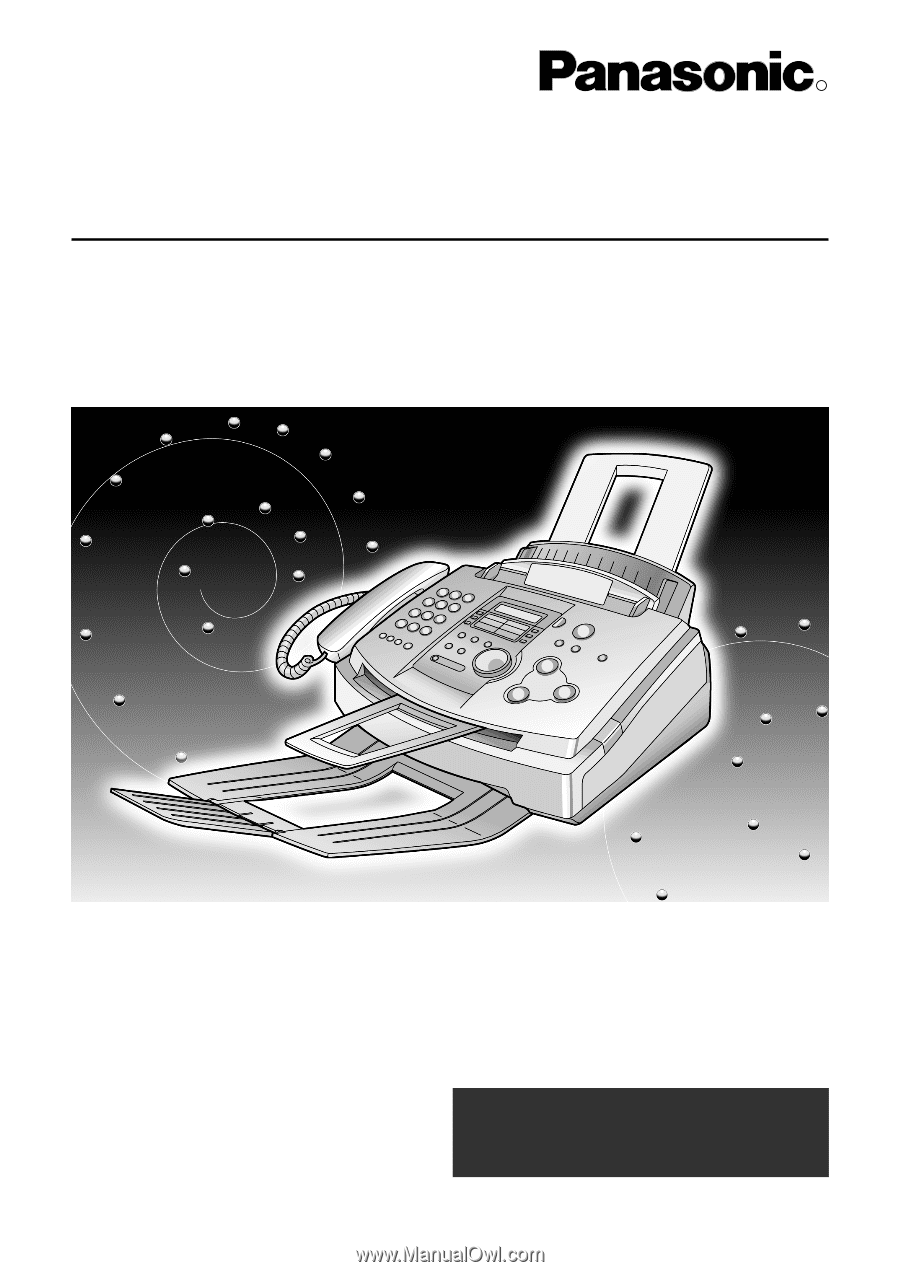
R
High Speed Laser Fax with Copier Function
Operating Instructions
Model No.
KX-FL501C
Please read these Operating
Instructions before using the unit and
save for future reference.
For assistance, please call
1-800-300-4644 or visit us at
www.panasonic.ca
PFQX1493ZA
BM1100MN0