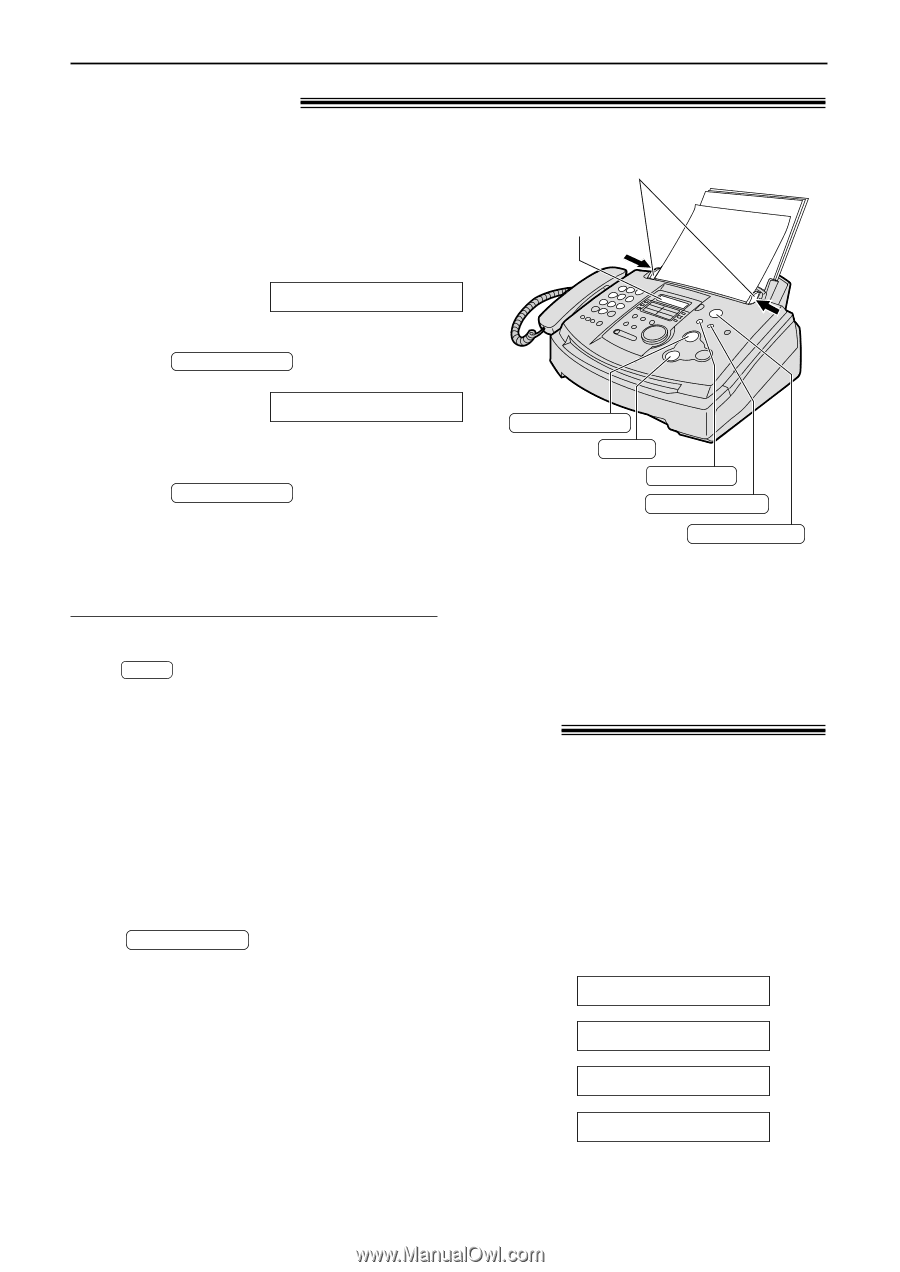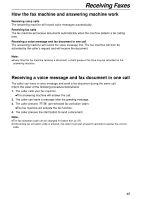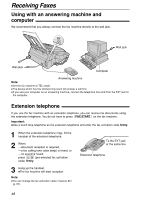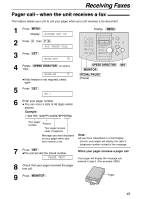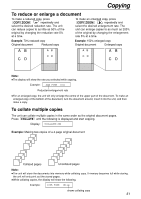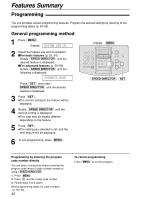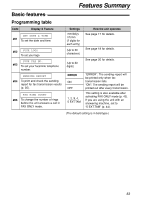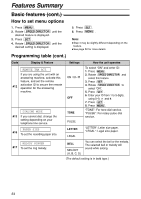Panasonic KX FL501 Fax/copier - Page 50
COPY, COPYING, Making a copy, Convenient way to make a copy
 |
UPC - 037988809141
View all Panasonic KX FL501 manuals
Add to My Manuals
Save this manual to your list of manuals |
Page 50 highlights
Copying Making a copy! The unit can make single or multiple copies (up to 99). 1 Adjust the width of the document guides to the size of the document. Document guides 2 Insert the document (up to 15 pages) FACE DOWN until the unit grabs the document and a single beep is heard. Display FACE DOWN Display: STANDARD qMake sure the handset is on the cradle. 3 Press COPY START . 100% FINE [01] qIf necessary, enter the number of copies (up to 99). 4 Press COPY START . qThe unit will start copying. COPY START STOP COLLATE RESOLUTION COPY ZOOM Note: q Any transmittable document can be copied (p. 34). To stop copying Press STOP . Convenient way to make a copy! The following settings are available before you start copying. qResolution qReduction/enlargement rate qCollation (sort) To select the resolution according to the type of document Press RESOLUTION repeatedly to select the desired setting. FINE: For printed or typewritten originals with small printing. Display while copying 100% FINE [01] SUPER FINE: For originals with minute printing. 100% S-FINE[01] PHOTO: For originals containing photograph. 100% PHOTO [01] PHOTO WITH TEXT: For originals containing photograph and text. 100% MIXED [01] q If you select "STANDARD", copying will be done using "FINE" mode. 50