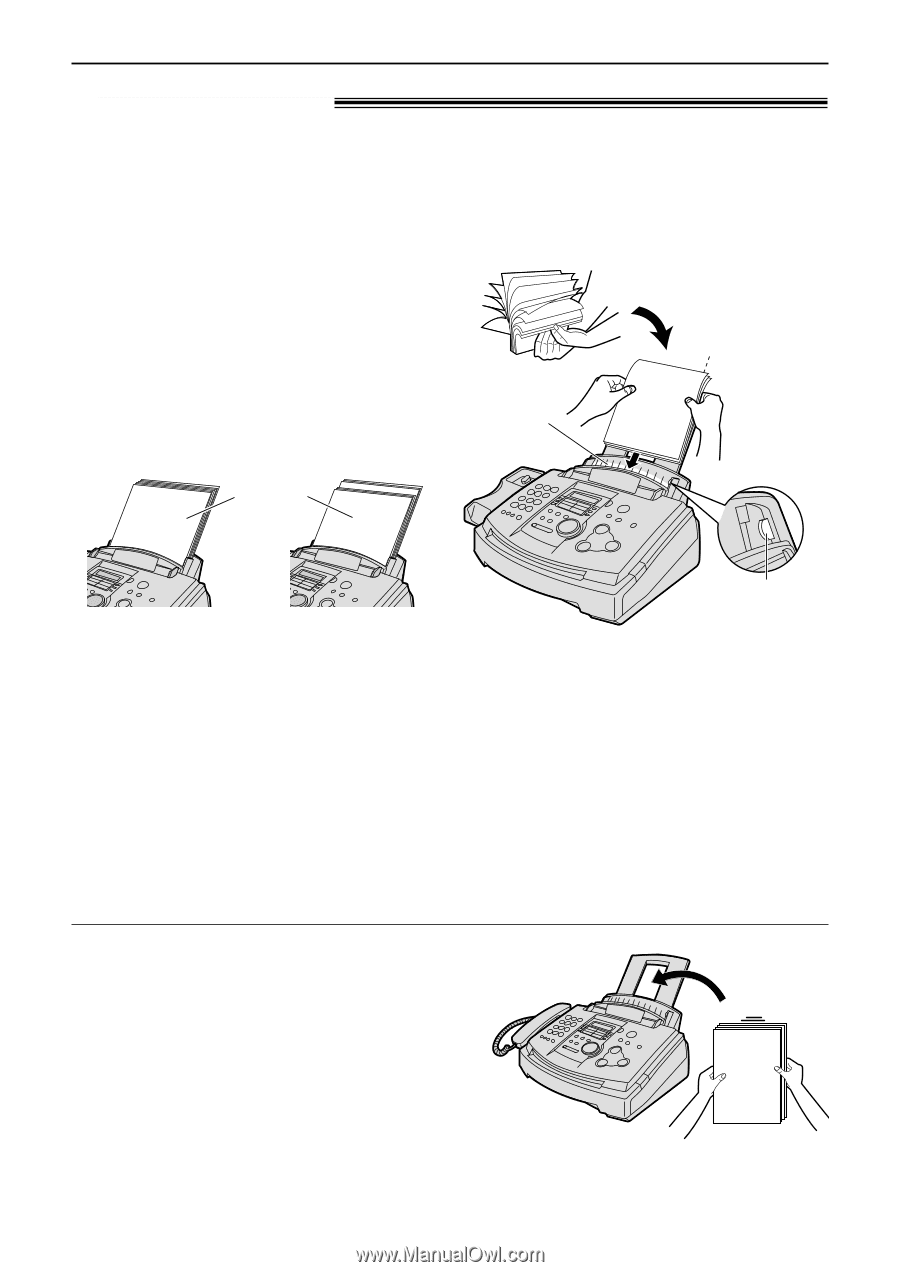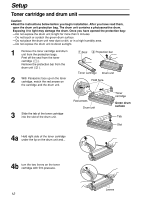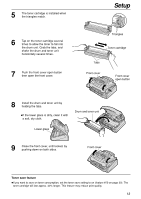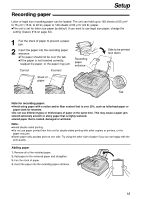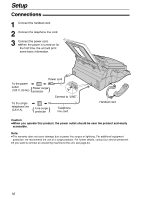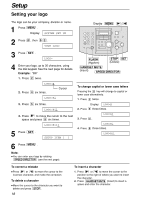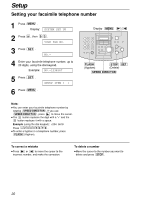Panasonic KX FL501 Fax/copier - Page 15
Recording paper - paper jam
 |
UPC - 037988809141
View all Panasonic KX FL501 manuals
Add to My Manuals
Save this manual to your list of manuals |
Page 15 highlights
Setup Recording paper! Letter or legal size recording paper can be loaded. The unit can hold up to 150 sheets of 60 g/m2 to 75 g/m2 (16 lb. to 20 lb.) paper or 120 sheets of 90 g/m2 (24 lb.) paper. qThe unit is set for letter size paper by default. If you want to use legal size paper, change the setting (feature #16 on page 54). 1 Fan the stack of paper to prevent a paper jam. 2 Insert the paper into the recording paper entrance. qThe paper should not be over the tab. qIf the paper is not inserted correctly, readjust the paper, or the paper may jam. Correct Incorrect Recording paper entrance Stack of paper Side to be printed face down. Tab Note for recording paper: q Avoid using paper with a cotton and/or fiber content that is over 20%, such as letterhead paper or paper used for resumes. q Do not use different types or thicknesses of paper at the same time. This may cause a paper jam. q Avoid extremely smooth or shiny paper that is highly textured. q Avoid paper that is coated, damaged or wrinkled. Note: q Avoid double-sided printing. q Do not use paper printed from this unit for double-sided printing with other copiers or printers, or the paper may jam. q Some paper only accepts print on one side. Try using the other side of paper if you are not happy with the print quality. Adding paper 1. Remove all of the installed paper. 2. Add paper to the removed paper and straighten. 3. Fan the stack of paper. 4. Insert the paper into the recording paper entrance. 15