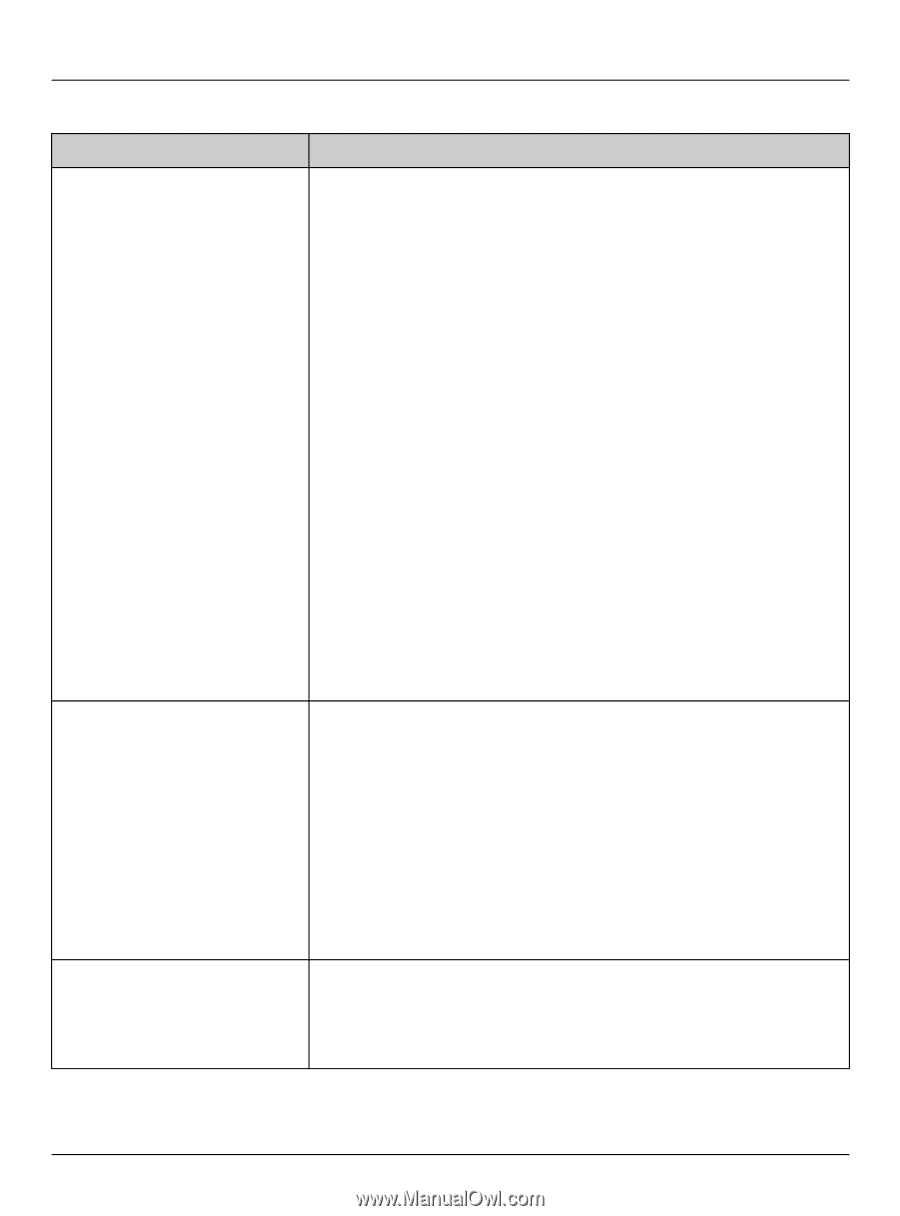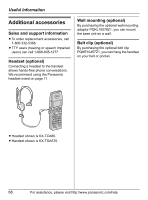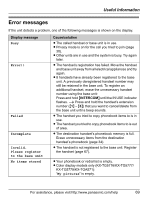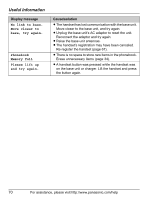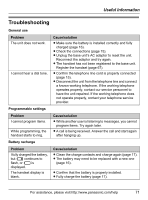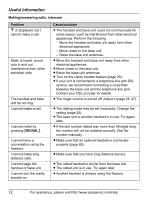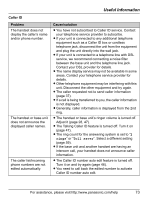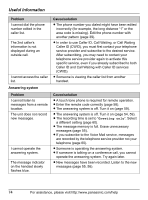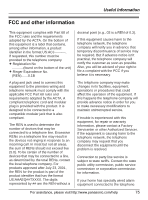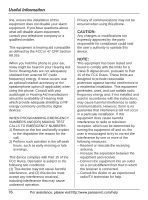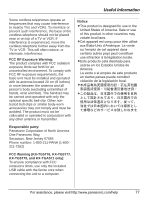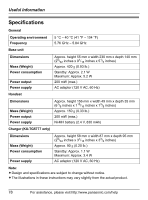Panasonic KX-TG5771S 5.8ghz Exp W/usb Hs - Page 73
Caller ID, Problem, Cause/solution, rings, Toll saver
 |
View all Panasonic KX-TG5771S manuals
Add to My Manuals
Save this manual to your list of manuals |
Page 73 highlights
Useful Information Caller ID Problem The handset does not display the caller's name and/or phone number. The handset or base unit does not announce the displayed caller names. The caller list/incoming phone numbers are not edited automatically. Cause/solution L You have not subscribed to Caller ID service. Contact your telephone service provider to subscribe. L If your unit is connected to any additional telephone equipment such as a Caller ID box or cordless telephone jack, disconnect the unit from the equipment and plug the unit directly into the wall jack. L If your unit is connected to a telephone line with DSL service, we recommend connecting a noise filter between the base unit and the telephone line jack. Contact your DSL provider for details. L The name display service may not be available in some areas. Contact your telephone service provider for details. L Other telephone equipment may be interfering with this unit. Disconnect the other equipment and try again. L The caller requested not to send caller information (page 37). L If a call is being transferred to you, the caller information is not displayed. L Generally, caller information is displayed from the 2nd ring. L The handset or base unit's ringer volume is turned off. Adjust it (page 28, 47). L The Talking Caller ID feature is turned off. Turn it on (page 47). L The ring count for the answering system is set to "2 rings" or "Toll saver". Select a different setting (page 59). L If the base unit and another handset are having an intercom call, your handset does not announce caller information. L The Caller ID number auto edit feature is turned off. Turn it on and try again (page 46). L You need to call back the edited number to activate Caller ID number auto edit. For assistance, please visit http://www.panasonic.com/help 73