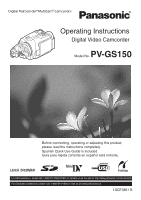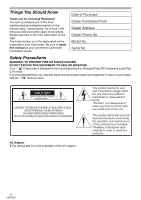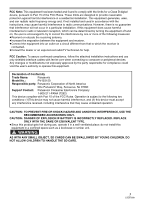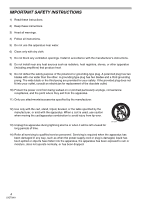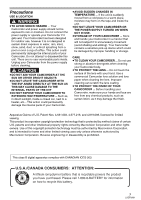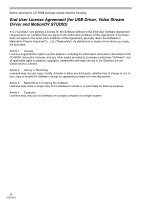Panasonic PV GS15 Digital Video Camera
Panasonic PV GS15 - MiniDV Compact Digital Camcorder Manual
 |
UPC - 037988977734
View all Panasonic PV GS15 manuals
Add to My Manuals
Save this manual to your list of manuals |
Panasonic PV GS15 manual content summary:
- Panasonic PV GS15 | Digital Video Camera - Page 1
Operating Instructions Digital Video Camcorder Model No. PV-GS150 Before connecting, operating or adjusting this product, please read the instructions completely. Spanish Quick Use Guide is included. Guía para rápida consulta en español está incluida. Mini For USA assistance, please call: 1-800-211- - Panasonic PV GS15 | Digital Video Camera - Page 2
serial number is on the tag located on the underside of your Camcorder. Be sure to retain this manual as your convenient Camcorder information source. Date of Purchase Dealer Purchased From Dealer Address Dealer Phone No. Model No. Serial No. Safety Precautions WARNING: TO PREVENT FIRE OR SHOCK - Panasonic PV GS15 | Digital Video Camera - Page 3
Panasonic Model No.: PV-GS150 Responsible party: Panasonic Corporation of North America One Panasonic Way, Secaucus, NJ 07094 Support Contact: Panasonic Consumer Electronics Company 1-800-211-PANA (7262) This device complies with Part ACCESSORIES ONLY. CAUTION: DANGER OF EXPLOSION IF BATTERY - Panasonic PV GS15 | Digital Video Camera - Page 4
Install in accordance with the manufacturer's instructions. 8) Do not install near any the apparatus. 11) Only use attachments/accessories specified by the manufacturer. 12) Use only time. S3125A 14) Refer all servicing to qualified service personnel. Servicing is required when the apparatus has - Panasonic PV GS15 | Digital Video Camera - Page 5
damage the internal parts of your Camcorder. Do not attempt to disassemble this unit. There are no user serviceable parts inside. Unplug your Camcorder from the power 003. U.S.A./CANADA CONSUMERS: ATTENTION: A lithium ion/polymer battery that is recyclable powers the product you have purchased. - Panasonic PV GS15 | Digital Video Camera - Page 6
USB Driver, Video Stream Driver and MotionDV STUDIO) You ("Licensee") are granted a license for the Software defined in this End User Software software, including the information recorded or described on the CD-ROM, instruction manuals, and any other media provided to Licensee (collectively "Software - Panasonic PV GS15 | Digital Video Camera - Page 7
to, warranties of non-infringement, merchantability and/or fitness for a particular purpose. Further, Matsushita does not warrant that the operation of the Software will be uninterrupted or error free. Matsushita or any of its distributors or dealers will not be liable for any damage suffered by - Panasonic PV GS15 | Digital Video Camera - Page 8
Contents Before using Quick Guide 10 Accessories 12 Parts identification and handling 12 The one-touch free-style grip belt 14 in various situations (Scene mode 38 Recording in natural colors (White balance 39 Manual focus adjustment 40 Manual shutter speed/aperture adjustment 40 8 LSQT0861 - Panasonic PV GS15 | Digital Video Camera - Page 9
be used simultaneously .... 68 Before requesting repair (Problems and solutions 69 Cautions for Use 72 Explanation of terms 75 Specifications 77 Camcorder Accessory System 79 Camcorder Accessory Order Form (For USA Customers 80 Request for Service Notice (USA Only) ........ 81 Limited Warranty - Panasonic PV GS15 | Digital Video Camera - Page 10
Before using Quick Guide ª Charging the battery 1 Connect the AC main lead to the AC adaptor and the AC main socket. 2 Put the battery on the battery mount by aligning the mark, and then securely plug it in. ª Inserting/removing a card 1 Open the LCD monitor and then open the card slot cover. 2 - Panasonic PV GS15 | Digital Video Camera - Page 11
button again to pause recording. ; ª Recording still pictures onto a card (Photoshot) ≥Set to Card Recording Mode. 1/;: 6: 5: ∫: Playback/Pause Rewind/Review playback (Reverts to playback with the 1/; icon.) Fast forward/Cue playback (Reverts to playback with the 1/; icon.) Stop ª Playing back - Panasonic PV GS15 | Digital Video Camera - Page 12
Before using Accessories The following are the accessories supplied with this product. 1) PV-DAC14D K2GJ2DZ00018 battery -244) Magic wire remote control with narration mic -265) AV cable -476) Shoulder strap -147) USB cable and CD-ROM -50- Parts identification and handling ª Camcorder - Panasonic PV GS15 | Digital Video Camera - Page 13
switch [AUTO/MANUAL/ (18) (19) (20) FOCUS] -27-, -38-, -40(29) Card access lamp -19- (21) (30) DV terminal [DV] -48 picture. (14) Battery holder (15) Battery release lever [BATT] -28- (39) (24) (39) Smart accessory shoe (25) (28) (29) The stereo Reset button [RESET] -67- 13 LSQT0861 - Panasonic PV GS15 | Digital Video Camera - Page 14
Camcorder to optional tripod. (Please carefully read the operating instructions for how to attach the tripod to the Camcorder.) ≥When the tripod is used, operate the Camcorder 1 and through the stopper 2 so it will not come off. Extend part 3 by at least 1 inch (2 cm). ≥Fit the other end of - Panasonic PV GS15 | Digital Video Camera - Page 15
Before using ≥Hold the Camcorder without covering the microphones or the sensors with your hands. ª level of the LCD monitor can be adjusted from the menu. ≥If it is forcibly opened or rotated, the Camcorder may be damaged or fail. ≥Check that the card slot cover is closed. ≥When the LCD monitor is - Panasonic PV GS15 | Digital Video Camera - Page 16
from the menu. Power supply ª Charging the battery When this product is purchased, the battery is not charged. Charge the battery before using this product. ≥Battery charging time (-17-) ≥We recommend using Panasonic batteries. ≥If you use other batteries, we cannot guarantee the quality of this - Panasonic PV GS15 | Digital Video Camera - Page 17
lit up by pressing the [POWER LCD] button. ≥When you use accessories fitted on the Camcorder's smart accessory shoe such as the stereo zoom microphone and video DC light, etc.. ≥The batteries heat up after use or charging. The Camcorder being used will also heat up. This is normal. ≥Along with the - Panasonic PV GS15 | Digital Video Camera - Page 18
to [OFF], then to [ON] again. ≥Check if the battery has run down. ª Inserting/removing the cassette ≥When the cassette holder Camcorder or the card may damage or erase the data stored on the card. We recommend saving important data on a personal computer by using a USB cable, PC card adaptor, or USB - Panasonic PV GS15 | Digital Video Camera - Page 19
in use. 1 Rotate the lens cover open/close ring. ≥When the Camcorder accesses the card (reading, recording, playback, erasing, etc.), the access lit, then the card or the recorded data may be damaged or the Camcorder may malfunction. ≥Opening the card slot cover and inserting or removing the card - Panasonic PV GS15 | Digital Video Camera - Page 20
. (In the Tape playback mode or the Picture playback mode, the icons will be automatically displayed on the screen.) 1) Tape recording mode ([AUTO/MANUAL/FOCUS] switch is set to [AUTO]) Screen display OFF 3 Tele-macro -33- 4 Soft skin mode -33- 2 Fade -34- 1 Backlight compensation -32 - Panasonic PV GS15 | Digital Video Camera - Page 21
display OFF -39- -39-39- Screen display OFF 3 Playback/pause -42- 4 Stop -42- 2 Rewind (review playback) -42- 1 Fast forward (cue playback) -42- 4) Card recording mode ([AUTO/MANUAL/FOCUS] switch is set to [AUTO]) Screen display OFF 3 Playback/stop -44- 4 Erase -45- 2 Playback - Panasonic PV GS15 | Digital Video Camera - Page 22
Before using Using the menu screen For each individual menu, please refer to -61-. 1 Press the [MENU] button. 7 Press the joystick to determine the setting. MENU ≥The menu corresponding to the mode selected by the mode dial is displayed. ≥Do not switch the mode dial when the menu is displayed. 2 - Panasonic PV GS15 | Digital Video Camera - Page 23
is turned on, then the built-in lithium battery has run down. Connect the AC adaptor to the Camcorder or place the battery on the Camcorder, and the built-in lithium battery will be recharged. Leave the Camcorder as is for approx. 24 hours, and the battery will drive the date and time for approx - Panasonic PV GS15 | Digital Video Camera - Page 24
Remote control Using the remote control supplied will enable control of almost all functions of this Camcorder. (1) (2) OSD DATE/ PHOTO TIME SHOT START/ STOP ¥REC A.DUB ZOOM T V/REW (10) Photoshot button [PHOTO SHOT] ¢ (11) Rewind/review button [6] (12) Pause button [;] (13) Stop button [∫] - Panasonic PV GS15 | Digital Video Camera - Page 25
instructions. Risk of fire, explosion and burns. Do not recharge, disassemble, heat above 212°F (100°C) or incinerate. Keep the ButtonType battery out of the reach of children. Never put Button-Type battery in mouth. If swallowed, call your doctor. Replace battery with Panasonic PART the Camcorder - Panasonic PV GS15 | Digital Video Camera - Page 26
your pocket or elsewhere, beware of knocking over the tripod or causing the Camcorder to fall off the table. ≥The [PHOTO SHOT] button on the Magic microphone on the remote control will be activated instead of that on the Camcorder. ≥While this button is being pressed, [ ] appears and the microphone - Panasonic PV GS15 | Digital Video Camera - Page 27
use the Camcorder. ª Basic Camcorder holding 1) 2) 4) 3) 5) 1) Hold the Camcorder with both hands 27-) ª About auto mode ≥Set the [AUTO/MANUAL/FOCUS] switch to [AUTO], and color balance ( the performances of the LP mode, we recommend using Panasonic cassettes marked LP mode. ≥It is not possible - Panasonic PV GS15 | Digital Video Camera - Page 28
the tape or to prevent the battery from running down. When you want to use the Camcorder, turn it on again. ≥The Camcorder cannot be automatically turned off when you connect the USB connection cable or the DV cable with the Camcorder or when the Camcorder is in the PC mode. Recording - Panasonic PV GS15 | Digital Video Camera - Page 29
down. ≥If the cassette tape has no blank part, then the Camcorder will stop at the end of the tape. ≥The Camcorder stops at a point approx. 1 second before the the [PHOTO SHOT] button is not pressed halfway. Please use it as a guide for recording. ¥ (The green lamp lights up.): When in focus and a - Panasonic PV GS15 | Digital Video Camera - Page 30
product may degrade or not play back data recorded on this Camcorder. ≥If set [PICT. QUALITY] >> [ ], mosaic- appear in manual focus mode. ≥When the subject is not easily focused, focus on the subject manually. ≥You scene is dark. ≥When there is a bright part in the scene. ≥When the scene is filled with - Panasonic PV GS15 | Digital Video Camera - Page 31
5tW T 10tW T ≥When zooming in and taking a picture while holding the Camcorder by hand, we recommend using the image stabilizer function. ≥When you are zooming the LCD monitor. You can record persons in front of the Camcorder while showing them the image. The image is horizontally flipped as - Panasonic PV GS15 | Digital Video Camera - Page 32
completely turned off. ≥If the standby continues for approx. 30 minutes, then the lamp will go off and the Camcorder will be completely turned off. ≥When you rotate the mode dial or remove the battery, the quick start recording lamp is turned off and the quick start mode is canceled. If the - Panasonic PV GS15 | Digital Video Camera - Page 33
function allows you to record color subjects in dark locations to stand out against the background. Attach the Camcorder to a tripod, and you can record images free from vibration. ≥Only manual focusing can be used. ≥Recorded scene is seen as if frames were missed. MagicPix function You can record - Panasonic PV GS15 | Digital Video Camera - Page 34
Record mode Fade in/fade out function Fade in The image and audio gradually appear. Fade out The image and audio gradually disappear. ≥Set to Tape Recording Mode. 1 Press the joystick until the icon 1 appears. 2 Move the joystick left to select the fade icon [ ]. 1 B 3 Press the recording start/ - Panasonic PV GS15 | Digital Video Camera - Page 35
the built-in flash unless the card is inserted in the Camcorder. ≥The Camcorder, even when its flash has been turned off, automatically determines if adjust the iris manually or use the backlight compensation function, without using the flash. ≥Carefully read the operating instructions for the flash - Panasonic PV GS15 | Digital Video Camera - Page 36
played back vary depending on the TV connected. Please refer to the operating instructions for your TV. ≥This function does not widen the recording range. ≥ computer, the imported picture may not be displayed correctly, depending on the software in used. ≥If you use a TV with an aspect ratio of - Panasonic PV GS15 | Digital Video Camera - Page 37
button. ≥The Camcorder records up to 10 still pictures at intervals of 0.5 seconds. If the shutter speed is manually set to 1/30 Camcorder records the maximum number of pictures recordable. ≥Intervals between recording pictures may become longer depending on the card. We recommend using a Panasonic - Panasonic PV GS15 | Digital Video Camera - Page 38
very bright locations such as ski slopes and beaches ª To cancel the scene mode function Set [BASIC] >> [SCENE MODE] >> [OFF] or set the [AUTO/MANUAL/FOCUS] switch to [AUTO]. Sports mode ≥For slow-motion playback or playback pause of recorded pictures, this mode helps diminish camera shake. ≥During - Panasonic PV GS15 | Digital Video Camera - Page 39
restore to the automatic adjustment Move the joystick left or right until the [ AWB ] indication appears. Or, set the [AUTO/MANUAL/ FOCUS] switch to [AUTO]. ≥When the Camcorder is turned on with the lens cover closed, the automatic white balance adjustment may not function properly. Please turn the - Panasonic PV GS15 | Digital Video Camera - Page 40
FOCUS 2 Move the joystick down until the shutter speed indication or aperture value indication appears. MNL MF MNL 1/60 OPEN OdB ≥The MNL and the manual focus indication [MF] will be displayed. 3 Move the joystick left or right in order to adjust the focus. MNL MF ≥When focused with a wide angle - Panasonic PV GS15 | Digital Video Camera - Page 41
Record mode Manual iris/gain adjustment ≥If the value does not become "OPEN", you cannot adjust the gain value. ≥If the gain value is increased, the noise on - Panasonic PV GS15 | Digital Video Camera - Page 42
icon.) Stop ≥During cue/review playback, fast-moving images may show noise as a mosaic. ≥Before and after cue/review playback, the screen may OFF/ON] switch to [OFF].) ≥When you set [USB FUNCTION] >> [WEB CAM] and then connect the USB connection cable, the repeat playback mode is canceled. ª - Panasonic PV GS15 | Digital Video Camera - Page 43
[T] (normal direction) or towards [W] (reversed direction) of this Camcorder during playback pause also turns into the frame-by-frame playback. or down to vary the speed. VAR. SEARCH MENU ENTER ≥The speeds for cue/review playback are 1/5k (SP mode slow-motion playback only), 1/3k (LP mode slow- - Panasonic PV GS15 | Digital Video Camera - Page 44
, too. ≥Use the AC adaptor to avoid battery depletion. ª If the image or audio from this Camcorder is not output on the TV ≥Check that TV's input setting (input switch). (For more information, please read the operating instructions for the TV.) OSD DATE/ PHOTO TIME SHOT START/ STOP ZOOM ≥Press - Panasonic PV GS15 | Digital Video Camera - Page 45
standard DCF (Design rule for Camera File system) established by JEITA (Japan Electronics and Information Technology Industries Association). ≥The file format supported by this Camcorder is JPEG. (Not all JPEG formatted files will be played back.) ≥If a non-standard file is played back, the folder - Panasonic PV GS15 | Digital Video Camera - Page 46
settings on your Camcorder. ª To set so that all pictures are not printed Select [CANCEL ALL] in Step 1. ª What is DPOF? DPOF stands for Digital Print Order Format. This enables the printing information to be added to the pictures on the card so that it can be used on a system supporting DPOF - Panasonic PV GS15 | Digital Video Camera - Page 47
Camcorder can be stored on a DVD-RAM or other such media. Refer to the instructions for the recorder. ≥Place a recorded cassette in the Camcorder, image. Connecting with the optional DV cable (Only for equipment with a DV terminal) S / 2 (L2) 2 Turn on the Camcorder and set to Tape Playback Mode - Panasonic PV GS15 | Digital Video Camera - Page 48
the DV cable for Recording (Digital Dubbing) By connecting other digital video equipment with DV terminal and the Camcorder by using the DV cable PV-DDC9/PV-DDC9-K DV terminals such as IEEE1394, you may not be able to perform digital dubbing in some cases. For more information, see the instructions - Panasonic PV GS15 | Digital Video Camera - Page 49
Edit mode Audio dubbing You can add music or narration to the recorded cassette. ≥Set to Tape Playback Mode. 1 Insert a Magic Wire Remote Control with Narration Mic or an external microphone securely into the [REMOTE/MIC] terminal as far as it will go. REMOTE/MIC 2 Find a scene that you want to - Panasonic PV GS15 | Digital Video Camera - Page 50
instructions for the printer.) ≥Insert a card and set to Picture Playback Mode. 1 Connect the Camcorder and the printer with the supplied USB cable. 1 1 USB 4k5 INCH] [5k7 INCH] [4k6 INCH] [A4] ≥You cannot set paper sizes not supported on the printer. 7 Set [PRINT] >> [YES] to start printing. ª When - Panasonic PV GS15 | Digital Video Camera - Page 51
the CD-ROM drive. ≥[Setup Menu] appears. 3 Select the software to be installed from [Setup Menu]. ≥USB Driver -51-: The USB driver to be installed is the dedicated Mass Storage Driver for Windows 98SE. ≥Video Stream Driver -53-: If the Camcorder is connected to your personal computer, you can send - Panasonic PV GS15 | Digital Video Camera - Page 52
additional software. ≥A message indicating a conflict between versions may be displayed during the installation. This will not cause a problem. Simply click [Yes] to proceed with the installation. Connecting Computer and Camcorder When your OS is Windows 98SE, install USB Driver before connecting - Panasonic PV GS15 | Digital Video Camera - Page 53
the Camcorder to personal computer (For Use as a Web Camera) 1 Install the supplied Video Stream Driver on the provided CD-ROM. 2 Set the Mode Dial to Tape Recording Mode. 3 Set [ADVANCE] >> [USB FUNCTION] >> [WEB CAM]. ≥To send pictures recorded on a tape to another personal computer using Windows - Panasonic PV GS15 | Digital Video Camera - Page 54
98SE/Me/2000 users). ≥Click [Start] >> [Programs] >> [Windows Messenger] or [MSN Messenger]. 2 Select [.NET Messaging Service] and click [OK]. 3 After the .NET Passport Wizard is displayed, click [Next]. ≥Please refer to the instruction manual of your personal computer for how to configure the - Panasonic PV GS15 | Digital Video Camera - Page 55
MotionDV STUDIO When the OS is Windows XP/2000/Me, the Camcorder can be connected to the personal computer with the DV cable. When the OS is Windows XP/2000, the Camcorder can be connected to the personal computer with the USB cable, however, Video Stream Driver must be installed. ≥Do not connect - Panasonic PV GS15 | Digital Video Camera - Page 56
Windows XP SP1 or later, or Windows 2000 SP4 or later. (When your OS is Window XP SP2 or later, installing video stream driver is not needed.) Video Stream Driver must be installed when you connect the Camcorder to the PC with the USB out the installation according to instructions. 4 Select the Video - Panasonic PV GS15 | Digital Video Camera - Page 57
/2000) When you connect the personal computer and the Camcorder with the USB connection cable and then use MotionDV STUDIO on Windows XP (SP1 or later) or Windows 2000 (SP4 or later), check the driver of the USB host controller. ≥It is required to use the driver for which [Microsoft] is displayed on - Panasonic PV GS15 | Digital Video Camera - Page 58
[Panasonic] >> [MotionDV STUDIO 5.3E LE for DV] >> [MotionDV STUDIO LE for DV]. ≥Using the MotionDV STUDIO for Windows, a variety of visual effects can be added and titles can be created. ≥You cannot record a video edited by the PC onto the Tape in the Camcorder. With DV cable (optional) OS: Windows - Panasonic PV GS15 | Digital Video Camera - Page 59
computer or define any terms. For this information, refer to the Operating Instructions which accompany your personal computer. ≥Do not disconnect USB connection cable while the operation light of Camcorder is on. It may freeze the software or destroy the data in transfer. ≥We recommend using the AC - Panasonic PV GS15 | Digital Video Camera - Page 60
Driver, and re-install it. 1 Set the Camcorder to Tape Recording Mode or Tape Playback Mode, connect it to the personal computer, and delete [USB Video Device] (or [Panasonic DVC DV Stream Device]) from [Device Manager]. 2 Set the Camcorder to PC Mode and delete [Panasonic DVC USB Storage] (Windows - Panasonic PV GS15 | Digital Video Camera - Page 61
MENU] [TAPE PLAYBACK MENU] 1) [BASIC] [DATE/TIME] -63[AV JACK] -63[USB FUNCTION] -53- 1) [BASIC] [SCENE MODE] -38[REC SPEED] -27[BLANK SEARCH EYE] -35[FLASH LEVEL] -35[EIS] -37[H.SHOE MIC] -63[WIDE] -36[CINEMA] -36[USB FUNCTION] -53[D.ZOOM] -31[ZOOM MIC] -31[DATE/TIME] -63[INITIAL SET] -64- 2) [ - Panasonic PV GS15 | Digital Video Camera - Page 62
ª [CARD RECORDING MENU] Menu ª [PICTURE PLAYBACK MENU] 1) [BASIC] [SCENE MODE] -38[PICT. QUALITY] -30[PICTURE SIZE] -30[SELF TIMER] -36[CLOCK SET] -23- 2) [ADVANCE] [BURST MODE] -37[FLASH] -35[RED EYE] -35[FLASH LEVEL] -35[SHTR EFFECT] -30[DATE/TIME] -63[INITIAL SET] -64- 3) [SETUP] [REC LAMP] - - Panasonic PV GS15 | Digital Video Camera - Page 63
on the smart accessory shoe. ª [DATE/TIME] This switches between date and time indications. ≥The Camcorder automatically records the MANUAL/FOCUS] switch is set to [AUTO], the indication [AUTO] will appear. ≥When there is no data, [---] appears on the display. ≥If the Camcorder data of the Camcorder - Panasonic PV GS15 | Digital Video Camera - Page 64
be back to the initial shipping condition.) ª [DEMO MODE] If you set to [DEMO MODE] >> [ON] without inserting a cassette and a card, the Camcorder is automatically set to the demonstration mode for introducing its functions. If any button is pressed or operated, the demonstration mode is canceled - Panasonic PV GS15 | Digital Video Camera - Page 65
Camcorder status are shown on the screen. Basic indications r: Remaining battery microphone supporting the smart accessory shoe -13- LOWCUT : External microphone supporting the smart accessory forward/Cue playback -42- 6: D/E: Rewind/Review playback -42Slow motion playback -42- ;1/2;: - Panasonic PV GS15 | Digital Video Camera - Page 66
1760 : [1760k1320] Image size ≥For images not recorded with this Camcorder, the size display is determined as follows according to the number of until the cassette holder opens, but this is not a malfunction. -72LOW BATTERY: The battery is low. Recharge it. -16NO TAPE : No tape is inserted. - - Panasonic PV GS15 | Digital Video Camera - Page 67
. PRINTER ERROR: Check the connected printer. PC DOES NOT SUPPORT USB2.0: The Camcorder is connected to a personal computer that does not support USB 2.0. CAN NOT USE USB: You are connecting the USB cable with the DV cable connected. CHANGE TO MANUAL MODE: You are attempting to select the item on - Panasonic PV GS15 | Digital Video Camera - Page 68
simultaneously Some functions in the Camcorder are disabled or cannot be Control with Narration Mic or an external microphone is used ≥When setting the [AUTO/ MANUAL/FOCUS] switch to [AUTO] ≥When the MagicPix function is used ≥When digital zoom Sounds sent through the DV terminal 68 LSQT0861 - Panasonic PV GS15 | Digital Video Camera - Page 69
Problems and solutions) Power/Body 1: The Camcorder power cannot be turned on. • Is the battery fully charged? Use a fully charged battery. • The battery protection circuit may have operated. Attach the battery to the AC adaptor for 5 to 10 seconds. If the Camcorder • Is manual focus mode selected? - Panasonic PV GS15 | Digital Video Camera - Page 70
into the manual mode. review playback. • Horizontal stripes may appear depending on the scene, but this is not a malfunction. 3: Although the Camcorder is correctly connected to a TV, playback images cannot be seen. • Have you selected video input on the TV? Please read the operating instructions - Panasonic PV GS15 | Digital Video Camera - Page 71
connected by the USB cable, the Camcorder is not recognized by the PC. • Is the USB driver installed? 4: When the USB cable is disconnected, an error message will appear on PC. • To disconnect the USB cable safely, double- click the [ ] icon in the task tray and follow the instructions on the screen - Panasonic PV GS15 | Digital Video Camera - Page 72
the [OFF/ON] switch to [OFF] and leave the Camcorder in this condition for about 1 hour. When the lens About dirty heads If video heads (the parts that closely contact with the tape) become ≥If the heads become dirty soon after cleaning, the problem may be the tape. If so, try another cassette - Panasonic PV GS15 | Digital Video Camera - Page 73
dust cloth, follow the instructions. Do not use this Camcorder for surveillance purposes or other business use. ≥If you use the Camcorder for a long time, shock. ª About the battery The battery used in the Camcorder is a rechargeable lithium ion battery. This battery is susceptible to temperature and - Panasonic PV GS15 | Digital Video Camera - Page 74
Others After use, be sure to take the cassette out and detach the battery from the Camcorder or pull out the AC mains lead from AC mains socket. ≥The battery should be stored in a cool place free from humidity, with as constant temperature as possible. (Recommended temperature: 59oF to 77oF (15oC - Panasonic PV GS15 | Digital Video Camera - Page 75
ups ≥To maintain the highest image quality, we recommend replacing worn parts such as heads after approx. 1000 hours of use. (This, adjustment range, use the manual white balance adjustment mode. 1) The effective range of automatic white balance adjustment on this Camcorder 2) Blue sky 3) Cloudy - Panasonic PV GS15 | Digital Video Camera - Page 76
only. Due to these characteristics, auto focus does not work correctly in the following situations. Record pictures in the manual focus mode. Recording a subject with one end located closer to the Camcorder and the other end farther away from it ≥As auto focus adjusts at the center of an image, it - Panasonic PV GS15 | Digital Video Camera - Page 77
mini jack) USB: Card reader/writer function, USB 2.0 compliant (Hi-Speed) No copyright protection support PictBridge-compliant Digital interface: DV consumption: 19 W DC output: DC 7.9 V, 1.4 A (Camcorder operation) DC 8.4 V, 0.65 A (Battery charging) Dimensions: 2.40 inch (W) k1.26 inch (H) k3. - Panasonic PV GS15 | Digital Video Camera - Page 78
Others Maximum number of still pictures recordable on an SD Memory Card (optional) PICTURE SIZE PICTURE QUALITY 32 MB 64 MB 128 MB 256 MB 512 MB 1 GB [640] [] [] 220 440 880 1760 3520 7040 440 880 1760 3520 7040 14080 [1280] [] 47 98 187 390 774 1550 [] 76 158 302 628 1246 2495 [1760] [] - Panasonic PV GS15 | Digital Video Camera - Page 79
activate it.) Video DC Light (3 W) VW-VMH3 Stereo Zoom Microphone PV-HB002 (USA only) Carrying Case *Please refer to page -17-, concerning the battery charging time and available recording time. *NOTE: Accessories and/or model numbers may vary by country. Please consult your local dealer. 79 - Panasonic PV GS15 | Digital Video Camera - Page 80
Others Camcorder Accessory Order Form (For USA Customers) Please photocopy this form when placing an order. 1. Palmcorder Model # 2. Items Ordered Accessory # Description Price Each Quantity Total Price Subtotal Your State & Local Sales Tax Shipping & Handling 6.95 3. Method of payment ( - Panasonic PV GS15 | Digital Video Camera - Page 81
is wrong with the unit and any symptom it is exhibiting. Mail this completed form and your Proof of Purchase along with your unit to: Panasonic Services Company 1705 N. Randall Road Elgin, IL. 60123-7847 Attn: Camcorder Repair 81 LSQT0861 - Panasonic PV GS15 | Digital Video Camera - Page 82
Panasonic Consumer Electronics Company or Panasonic Camcorder Parts Labor One (1) Year (except CCD Image Sensor) Ninety (90) Days CCD Image Sensor - 6 (Six) Months Ninety (90) Days Service 888-843-9788 Rechargeable Batteries (in exchange for defective problem with this product develops during or - Panasonic PV GS15 | Digital Video Camera - Page 83
833-8855 Accessory Purchases Purchase Parts, Accessories and Instruction Books online for all Panasonic Products by visiting our Web Site at: http://www.pasc.panasonic.com or MAIL TO: Panasonic Services Company 1705 N. Randall Road, Elgin, IL 60123-7847 Attention: Camcorder Repair Please carefully - Panasonic PV GS15 | Digital Video Camera - Page 84
PANASONIC PRODUCT - LIMITED WARRANTY Panasonic Canada Inc. warrants this product to be free from defects in material and workmanship and agrees to remedy any such defect for a period as stated below from the date of original purchase. Camcorder Product - One (1) year, parts cell batteries are service - Panasonic PV GS15 | Digital Video Camera - Page 85
ªC Camcorder Accessory Order Form 80 Card Playback 44 Charging the Battery 16 Cinema Function 36 Condensation 72 Customer Services Directory Magic Wire Remote Control with Narration Mic 26 MagicPix Function 33 Manual Focus 40 Mode Dial 20 MotionDV STUDIO 55 ªP Photoshot 29 PictBridge - Panasonic PV GS15 | Digital Video Camera - Page 86
Others Spanish Quick Use Guide/ Guía española para el uso rápido ª Carga de la batería 1 Conecte el cable eléctrico de CA al adaptador de CA y a la toma de - Panasonic PV GS15 | Digital Video Camera - Page 87
ª Grabación en una cinta ≥Ajuste al modo de grabación de cinta. Others ª Reproducción de la cinta ≥Ajuste al modo de reproducción de cinta. PC PC PC 1 Oprima el botón de inicio/parada de la grabación para empezar a grabar. 1 Actúe en la palanca de mando. 2 Oprima de nuevo el botón de inicio/ - Panasonic PV GS15 | Digital Video Camera - Page 88
Consumer Electronics Company, Division of Panasonic Corporation of North America One Panasonic Way, Secaucus, NJ 07094 Panasonic Puerto Rico, Inc. Ave. 65 de Infantería, Km. 9.5, San Gabriel Industrial Park, Carolina, Puerto Rico 00985 Panasonic Canada Inc. 5770 Ambler Drive, Mississauga, Ontario
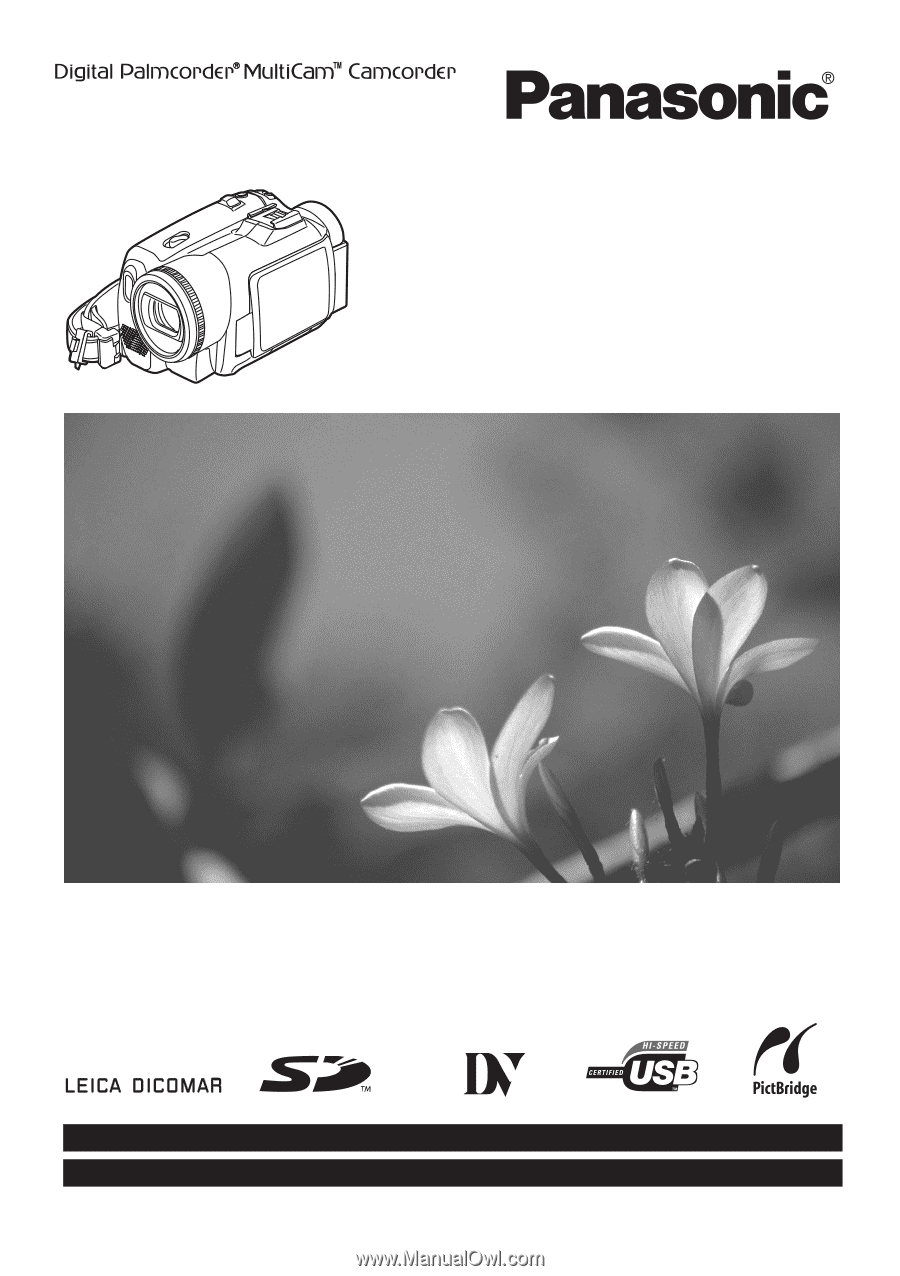
Spanish Quick Use Guide is included.
Guía para rápida consulta en español está incluida.
LSQT0861 B
For USA assistance, please call: 1-800-211-PANA(7262) or, contact us via the web at: http://www.panasonic.com/contactinfo
For Canadian assistance, please call: 1-800-561-5505 or visit us at www.panasonic.ca
Digital Video Camcorder
Operating Instructions
Model No.
PV-GS150
Mini
Before connecting, operating or adjusting this product,
please read the instructions completely.