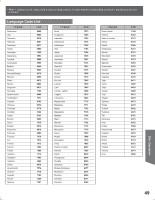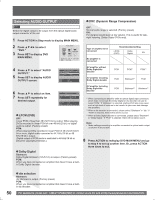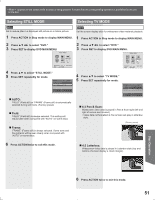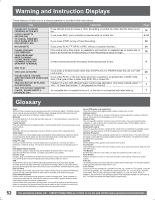Panasonic PVDF2735 PVDF2035 User Guide - Page 47
DVD Volume Adjust, V.S.S. Virtual Surround Sound, Multiple Angle Viewing
 |
View all Panasonic PVDF2735 manuals
Add to My Manuals
Save this manual to your list of manuals |
Page 47 highlights
• When appears on the screen while a button is being pressed, it means that the corresponding operation is prohibited by the unit or the disc. DVD Volume Adjust DVD-V Some DVDs are recorded at lower than average volume levels. For these DVDs, this unit can be set so that the average volume is increased automatically. 1 Press ACTION to display MAIN MENU. 2 Press to select "TV." 3 Press SET to display SET UP TV screen. MAIN MENU DVD LOCK LANGUAGE TV CLOCK CH SELECT: SET:SET END :ACTION 4 Press ▲▼ to select "DVD VOL ADJUST." 5 Press SET to set the level (0, +1, or +2). SET UP TV CAPTION INPUT SELECT :TUNER SET UP VIDEO/AUDIO DVD VOL ADJUST :+2 SELECT: SET:SET END :ACTION V.S.S. (Virtual Surround Sound) DVD-V CD RAM Enjoy a surround-like effect if you are using two front speakers only. The effect is broadened and sound seems to come from virtual speakers on either side if the disc has surround signals recorded on it. 1 Press VSS in Disc mode. • The Surround sound effects can be changed by pressing VSS repeatedly as shown in the figure below. Default SURROUND:OFF SURROUND:1 SURROUND:2 SURROUND:3 6 Press ACTION twice to return to the normal screen. Note: • DVD Volume Adjust works only when sound is in Dolby Digital. Notes: • Turn off the surround effects on the other equipment. • V.S.S. will not work, or will have less effect, with some discs. • Turn V.S.S. off if it causes distortion. Disc Operation Multiple Angle Viewing DVD-V DVDs may contain scenes shot from multiple camera angles allowing the same scene to be viewed from different angles. You can view these angles, if available, using the ANGLE button. 1 Press ANGLE in Play mode to display the angle selection on-screen. ANGLE:1/2 SELECT :ANGLE 2 Press ANGLE repeatedly, ▲▼, or NUMBER keys to select the desired angle. • Display disappears after 5 seconds. Number of angle being played back. ANGLE:2/2 SELECT :ANGLE Notes: • This function not available with DVD-RAM. • ANGLE Indicator lights up on the unit when a scene recorded from different angles is detected. • The angle number can be set beforehand so that the angle is switched whenever ANGLE Indicator lights up. 47