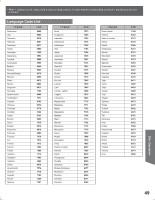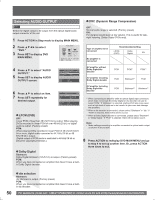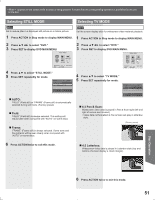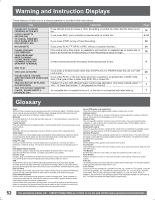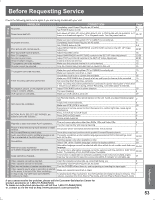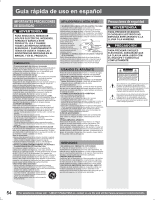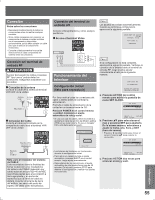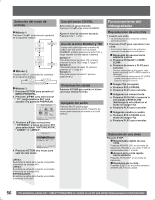Panasonic PVDF2735 PVDF2035 User Guide - Page 51
Selecting STILL MODE, Field, Frame, 3 Pan & Scan, 3 Letterbox
 |
View all Panasonic PVDF2735 manuals
Add to My Manuals
Save this manual to your list of manuals |
Page 51 highlights
• When appears on the screen while a button is being pressed, it means that the corresponding operation is prohibited by the unit or the disc. Selecting STILL MODE Selecting TV MODE DVD-V Set to reduce jitter in a displayed still picture or a motion picture. 1 Press ACTION in Stop mode to display MAIN MENU. DVD-V Set the screen display style for widescreen video material playback. 1 Press ACTION in Stop mode to display MAIN MENU. 2 Press to select "DVD." 3 Press SET to display DVD MAIN MENU. MAIN MENU 2 Press to select "DVD." 3 Press SET to display DVD MAIN MENU. MAIN MENU DVD LOCK LANGUAGE TV CLOCK CH SELECT: SET:SET END :ACTION 4 Press ▲▼ to select "STILL MODE." 5 Press SET repeatedly for mode. DVD MAIN MENU DISC LANGUAGES AUDIO OUTPUT STILL MODE :AUTO TV MODE :4:3 Pan&Scan SELECT SET END :▲ ▼ :SET :ACTION AUTO: "FIELD" (Field still) or "FRAME" (Frame still) is automatically selected during still mode. (Factory preset) Field: "FIELD" (Field still) is always selected. This setting will reduce jitter when compared with "AUTO" on some discs. Frame: "FRAME" (Frame still) is always selected. Some texts and fine patterns will be seen clearly when compared with "AUTO" on some discs. DVD LOCK LANGUAGE TV CLOCK CH SELECT: SET:SET END :ACTION 4 Press ▲▼ to select "TV MODE." 5 Press SET repeatedly for mode. DVD MAIN MENU DISC LANGUAGES AUDIO OUTPUT STILL MODE :AUTO TV MODE :4:3 Pan&Scan SELECT SET END :▲ ▼ :SET :ACTION 4:3 Pan & Scan: Widescreen video data is played in Pan & Scan style (left and right of screen are trimmed.) • Video data not formatted in Pan & Scan will play in letterbox style. (Factory preset) 6 Press ACTION twice to exit this mode. 4:3 Letterbox: Widescreen video data is played in Letterbox style (top and bottom of screen display a black margin). Disc Operation 6 Press ACTION twice to exit this mode. 51