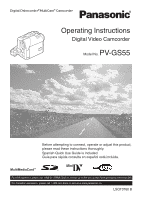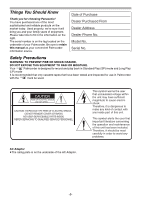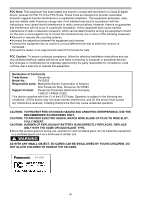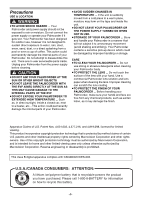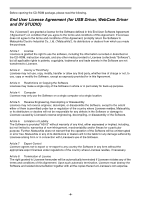Panasonic PVGS55 PVGS55 User Guide
Panasonic PVGS55 - DIGITAL VIDEO CAMERA Manual
 |
View all Panasonic PVGS55 manuals
Add to My Manuals
Save this manual to your list of manuals |
Panasonic PVGS55 manual content summary:
- Panasonic PVGS55 | PVGS55 User Guide - Page 1
Operating Instructions Digital Video Camcorder Model No. PV-GS55 Before attempting to connect, operate or adjust this product, please read these instructions thoroughly. Spanish Quick Use Guide is included. Guía para rápida consulta en español está incluida. Mini For USA assistance, please call: 1- - Panasonic PVGS55 | PVGS55 User Guide - Page 2
Palmcorder. Be sure to retain this manual as your convenient Palmcorder Palmcorder with the Ò mark be used. CAUTION RISK OF ELECTRIC SHOCK DO NOT OPEN CAUTION: TO REDUCE THE RISK OF ELECTRIC SHOCK, DO NOT REMOVE COVER (OR BACK) NO USER-SERVICEABLE PARTS INSIDE REFER SERVICING TO QUALIFIED SERVICE - Panasonic PVGS55 | PVGS55 User Guide - Page 3
To assure continued compliance, follow the attached installation instructions and use only shielded interface cables with ferrite core when Panasonic Model No.: PV-GS55 Responsible party: Matsushita Electric Corporation of America One Panasonic Way, Secaucus, NJ 07094 Support Contact: Panasonic - Panasonic PVGS55 | PVGS55 User Guide - Page 4
1) Read these instructions. 2) Keep these instructions. 3) Heed all warnings. 4) Follow all instructions. 5) Do not use this apparatus near water. 6) Clean only with dry cloth. 7) Do not block any ventilation openings. Install in accordance with the manufacturer's instructions. 8) Do not - Panasonic PVGS55 | PVGS55 User Guide - Page 5
or operate your Palmcorder if it gets wet. Your Palmcorder has been designed for outdoor use, however it is serviceable parts inside. Unplug your Palmcorder from the power supply before cleaning. CAUTION ≥DO NOT AIM YOUR PALMCORDER AT THE SUN OR OTHER BRIGHT OBJECTS ≥DO NOT LEAVE THE PALMCORDER - Panasonic PVGS55 | PVGS55 User Guide - Page 6
USB Driver, WebCam Driver and DV STUDIO) You ("Licensee") are granted a license for the Software defined in this End User Software use the software, including the information recorded or described on the CD-ROM, instruction manuals, and any other media provided to Licensee (collectively "Software - Panasonic PVGS55 | PVGS55 User Guide - Page 7
YOUR SALES RECEIPT TO YOUR VENDOR. LIMITED USE SOFTWARE LICENSE You, the Licensee, are granted a non-exclusive software license to use the Software and the Software together with all copies and modifications in any form. 8) The Software has been tested and the documentation has been reviewed. - Panasonic PVGS55 | PVGS55 User Guide - Page 8
48 With a PC Using the Software with a Computer 49 Using USB Driver 49 Using as a Web Camera 51 Using the DV STUDIO 3.1E-SE 53 Using the G.726 Audio Decoder 54 Using the ArcSoft Software 55 To disconnect USB cable safely 57 If you no longer need software or driver (Uninstall 58 Notes 58 - Panasonic PVGS55 | PVGS55 User Guide - Page 9
62 Notes and Hints 63 Cautions for Use 69 Before Requesting Service (Problems and Solutions 73 Explanation of Terms 74 Specifications 76 Palmcorder Accessory System 78 Palmcorder Accessory Order Form (For USA Customers 79 Request for Service Notice (USA Only)......... 80 Limited Warranty (For - Panasonic PVGS55 | PVGS55 User Guide - Page 10
Before Use Quick Guide 1 Attach the Battery to the AC Adaptor and charge it. ª up, and charging starts. ≥When the [CHARGE] Lamp goes off, charging is completed. 2 Attach the charged Battery to the Palmcorder. OPEN 1 3 2 4 ª Recording on a Tape 1 Set the [OFF/ON] Switch 1 to [ON]. ≥The - Panasonic PVGS55 | PVGS55 User Guide - Page 11
Before Use ª Recording a Moving Picture on a Card (MPEG4) 1 Set the Mode Dial to Card this button during playback, you can search the beginning of the file, and when you keep pressing it, review playback is activated.) ∫: Stop playing back ;: Pause playing back SD 3 Press the [6] Button to rewind - Panasonic PVGS55 | PVGS55 User Guide - Page 12
Use Before Use Controls and Components Standard Accessories Illustrated are accessories supplied with the Palmcorder. 1) PV Video Cable -458) Shoulder Strap -179) SD Memory Card -1810) USB Connection Kit (USB -40- Fade Button [FADE] -30(16) Rewind/Review Button [6] -37-, -40(17) Card Access Lamp - Panasonic PVGS55 | PVGS55 User Guide - Page 13
digital video equipment. (37)(38)(39)(40)(41)(42) SD (29) (30) S-VIDEO 42) Reset Button [RESET] -63 using the battery with the (48) Mode Selector Switch Palmcorder to reduce noises instead of the [AUTO/MANUAL/FOCUS] -25-, -32-, -34- AC adaptor. (49) Shoulder Strap Holders -18- (35) Audio-Video - Panasonic PVGS55 | PVGS55 User Guide - Page 14
) Rewind/Review Button [6] RESET TITLE DIGITAL (66) (67) (68) various angles, high to low, and is also convenient when a Tripod is used. When the controller is not in use, attach the clip to the Grip Belt for convenience. This controller makes it easier for left-handed users to use the Palmcorder - Panasonic PVGS55 | PVGS55 User Guide - Page 15
manufacturer. Discard used batteries according to manufacturer's instructions. Risk of your doctor. Replace battery with Panasonic PART NO. CR2025 only. Use of another battery may present are for indoor use. Outdoors or under strong light, the Palmcorder may not operate reset to [VCR1] Mode. -15- - Panasonic PVGS55 | PVGS55 User Guide - Page 16
[OFF] and make sure that [POWER] Lamp is not lit. ª Using the Battery Before use, fully charge the Battery. ≥We recommend using a Panasonic Battery. ≥We cannot guarantee the quality of this Palmcorder when batteries from other companies are used. 1 Attach the Battery to the AC Adaptor and charge it - Panasonic PVGS55 | PVGS55 User Guide - Page 17
Cover 2 to ensure that it is securely locked. 3 Reattach the Grip Belt. ª To Use as a Hand Strap Using the Grip Belt as the hand strap makes it easier to handle and carry a Palmcorder. It is more convenient to use with the Magic Wire Remote Control with Narration Mic. 2 Attaching the Lens Cap To - Panasonic PVGS55 | PVGS55 User Guide - Page 18
concerning this item, see -63-. Using a Memory Card A Card can be used to record pictures. ≥Use a genuine SD Memory Card or MultiMediaCard manufactured by Panasonic only. Before inserting or removing a Card, be sure to turn off the Palmcorder. ≥Otherwise, the Palmcorder may not function properly or - Panasonic PVGS55 | PVGS55 User Guide - Page 19
the Mode Dial. Such actions will damage the Card, and recorded data, and cause the Palmcorder to malfunction. Turning on the Palmcorder Using the Viewfinder/LCD Monitor ª Using the Viewfinder Before using the Viewfinder, adjust the field of view so that the displays inside the Viewfinder become - Panasonic PVGS55 | PVGS55 User Guide - Page 20
Brightness Press the [POWER LCD] Button again. ≥These adjustments do not affect the recorded images. Using the Menu Screen To facilitate the selection of a desired function or setup, this Palmcorder displays various function setups on Menus. ≥When operating the menu with the Viewfinder, set [LCD - Panasonic PVGS55 | PVGS55 User Guide - Page 21
Time Indication -62[C.DISPLAY] Counter Display Mode -62[C.RESET] TAPE RECORDING MENU CAMERA !!PROG.AE DIGITAL S EIS CARD D.ZOOM RECORDING SELF TIMER DISPLAY USB FUNCTION LCD/EVF INITIAL ;/∫:SELECT %:NEXT MENU:EXIT Counter Reset -75≥It resets the counter to zero. However, it cannot - Panasonic PVGS55 | PVGS55 User Guide - Page 22
672) [AV IN/OUT] Audio-Video Input/Output Setup Sub-Menu [AV JACK] AV Jack -46[A.DUB INPUT] Audio Dubbing Input -46[DV OUT] Analog-Digital Conversion Output -693) [DIGITAL] Playback Digital Setup Sub-Menu [EFFECT ON] Digital Effect On/Off -40[EFFECT SEL] Digital Effect Selection -40[TITLE IN] Adding - Panasonic PVGS55 | PVGS55 User Guide - Page 23
DPOF SET] Setting DPOF -43[CARD FORMAT] Formatting a Card -443) [DIGITAL] Playback Digital Setup Sub-Menu [TITLE IN] Adding a Title -424) [DISPLAY] Display [C.RESET] Counter Reset -755) [LCD/EVF] Adjusting Brightness and Color Level [LCD/EVF SET] LCD and Viewfinder Adjustment -20[EVF ON/AUTO] Using - Panasonic PVGS55 | PVGS55 User Guide - Page 24
[LCD/EVF SET] LCD and Viewfinder Adjustment -20[EVF ON/AUTO] Using the Viewfinder -195) [INITIAL] Initial Setup Sub-Menu [AV JACK] Controller Mode -15- Setting Date and Time Since the internal clock of the Palmcorder has a slight imprecision make sure to check the time before recording. STILL - Panasonic PVGS55 | PVGS55 User Guide - Page 25
Mode [ ]. When recording with the [AUTO/MANUAL/FOCUS] Switch (48) set to [AUTO], the Palmcorder automatically adjusts the focus and white balance. In automatically for tape protection and power conservation. (If the AC Adaptor is used, the power is turned off only when the tape is inserted in Tape - Panasonic PVGS55 | PVGS55 User Guide - Page 26
function regardless of the function you use) ≥When you record onto the tape Still pictures can be recorded on the Memory Card from the Palmcorder. 1 Set the Mode Dial (43) to Card Recording Mode the still picture so as to enter the Digital Still Picture Mode and then press the [PHOTO SHOT] - Panasonic PVGS55 | PVGS55 User Guide - Page 27
-. ª Recording Yourself By opening the LCD Monitor and rotating it forward (to the lens side), you can let the subject in front of the Palmcorder monitor the shot while recording is in progress. (45) ≥It takes 1 to 2 seconds to start recording. ≥During recording the [ MPEG4 ] Indication is lit in - Panasonic PVGS55 | PVGS55 User Guide - Page 28
approximately 1.6 inches (40 mm) from the Lens. Small subjects like insects can be recorded with this function. ª To Use the Tele-Macro Function With the zoom magnification of 10k, the Palmcorder can bring the subject into focus as close as approximately 7.8 inch (20 cm) from the Lens. Focusing only - Panasonic PVGS55 | PVGS55 User Guide - Page 29
can be corrected. ≥If the Palmcorder shakes too much, the images may not be stabilized. 1 Set [TAPE RECORDING MENU] >> [CAMERA] >> [EIS] >> [ON]. STILL ENTER s i FADE Z.MIC ≥For other notes concerning this item, see -65-. Digital Zoom Function This function is useful when you want to record - Panasonic PVGS55 | PVGS55 User Guide - Page 30
. ≥For other notes concerning this item, see -65-. MagicPix Functions MagicPix Function This function allows you to record color images brightly in a dark place without using the Video Flash. 1 Press the [MAGICPIX] Button (6) until the [MAGICPIX] Indication appears. (6) MAGIC PIX MAGICPIX -30- - Panasonic PVGS55 | PVGS55 User Guide - Page 31
Recording Mode 0 Lux MagicPix Function Using the LCD Monitor light, a dark scene of almost 0 lux can be recorded. 1 Press the [MAGICPIX] Button (6) until the [0LUX MAGICPIX] Indication appears. MAGICPIX 0LUX MAGICPIX ≥ - Panasonic PVGS55 | PVGS55 User Guide - Page 32
colors. In this case, the white balance can be adjusted manually. When the Palmcorder is turned on with the Lens Cap on, the Automatic recording scenes involving quick movements, such as sports scenes. 2) [7] Portrait Mode ≥Use when you want to make people (subjects) stand out from the background. 3) - Panasonic PVGS55 | PVGS55 User Guide - Page 33
Adjustment range, use the Manual White Balance Adjustment Mode. 1 Set the [AUTO/MANUAL/FOCUS] Switch (48) to [MANUAL]. (48) AUTO MANUAL FOCUS ≥The White Balance. 1) The effective range of Automatic White Balance Adjustment on this Palmcorder 2) Blue sky 3) Cloudy sky (rain) 4) TV screen 5) Sunlight - Panasonic PVGS55 | PVGS55 User Guide - Page 34
notes concerning this item, see -66-. Manual Iris Adjustment (F Number) You can use this function when the screen is too bright or too dark. 1 Set the [AUTO/MANUAL/FOCUS] Switch (48) to [MANUAL]. (48) AUTO MANUAL FOCUS (48) AUTO MANUAL FOCUS ≥The [1MF] Indication (Manual Focus Mode) appears. MNL MF - Panasonic PVGS55 | PVGS55 User Guide - Page 35
-like effect. To Select a Desired Digital Effect Set [TAPE RECORDING MENU] >> [DIGITAL] >> [EFFECT1] or [EFFECT2] >> a desired Digital Effect. To Cancel the Digital Effect Set [TAPE RECORDING MENU] >> [DIGITAL] >> [EFFECT1] or [EFFECT2] >> [OFF]. ≥If the Palmcorder is turned off, the [EFFECT2 - Panasonic PVGS55 | PVGS55 User Guide - Page 36
To Delete Multi-Pictures One by One (When pictures were captured in [MANUAL]) When the [MULTI] Button is pressed for 1 second or longer 1 Set [TAPE RECORDING MENU] >> [DIGITAL] >> [EFFECT1] >> [P-IN-P]. STILL ENTER s i FADE (18) MENU 2 Aim the Palmcorder at the scene you want to capture and - Panasonic PVGS55 | PVGS55 User Guide - Page 37
(15) STILL ENTER s i FADE ≥The sound volume cannot be adjusted using the Remote Controller in Playback Zoom Mode. (-39-) ≥For other notes concerning this item, see -67-. Finding a Scene You Want to Play Back ª Cue/Review Playback STILL ENTER s i FADE (16) (13) If the [5] Button (13) - Panasonic PVGS55 | PVGS55 User Guide - Page 38
or Review Playback, fast-moving images may show mosaic-like patterns. ≥The sound is muted during search. Slow Motion Playback This Palmcorder can Palmcorder switches to the Stop Mode to protect the video heads from excessive wear and tear. Still Playback/Still Advance Playback This Palmcorder - Panasonic PVGS55 | PVGS55 User Guide - Page 39
INDEX P.B. ZOOM K ∫ L sV sVOL r sV ≥If the Palmcorder is switched from the Tape Playback Mode to Tape Recording Mode or if STOP INDEX P.B. ZOOM K ∫ L (62) P.B.DIGITAL ≥The center of the image is enlarged to ) on the Remote Controller. DISPLAY RESET TITLE MULTI/ P-IN-P ¥REC A.DUB ZOOM T (66) - Panasonic PVGS55 | PVGS55 User Guide - Page 40
effects can be added to the recorded pictures. The same effects as those of Digital Effects 1 and 2, which are used during recording, are obtained. 1 Press the [1] Button (76). sV (76) V/REW you keep pressing it, review playback is activated.) ∫: Stop playing back ;: Pause playing back -40- - Panasonic PVGS55 | PVGS55 User Guide - Page 41
Playback Mode SD SD SD PC PC PC When you select MPEG4 Playback Mode at Step 1 ≥File is numbered in hexadecimal. ≥When the object is moving fast or zoom operation is performed, picture may appear to be still or mosaic-pattern noise may appear, but this is not a malfunction. ≥When you select MPEG4 - Panasonic PVGS55 | PVGS55 User Guide - Page 42
to use for creating a title. PC SD (43) 1 Tape Playback Mode: Search for the image you want to use for creating a title and set the Palmcorder is displayed in Tape/Card Recording Mode and Tape/Picture Playback Mode. r 1 Set [DIGITAL] >> [TITLE IN] >> [ON]. STILL ENTER s i FADE (18) MENU - Panasonic PVGS55 | PVGS55 User Guide - Page 43
pushing [TITLE] Button on the Remote Controller. To Clear the Title Display Set [DIGITAL] >> [TITLE IN] >> [OFF]. Or press [TITLE] Button (70) concerning this item, see -68-. Deleting the Files Recorded on a Card Using the Palmcorder, you can delete the files recorded on a Card. After the file is - Panasonic PVGS55 | PVGS55 User Guide - Page 44
EXIT ≥When the formatting is completed, the screen becomes white. ≥It may not be able to use the Card formatted by this Palmcorder on other unit. In this case, format the Card on the unit which will use the Card. Make sure that valuable pictures are stored on PC before proceeding. ≥A Card formatted - Panasonic PVGS55 | PVGS55 User Guide - Page 45
of both the Palmcorder and TV. 1 Connect the [AV IN/OUT] Jack of the Palmcorder and the Video and Audio Input Jacks of the TV. [S-VIDEO IN] 2 [VIDEO IN] [AUDIO IN] 1 S-VIDEO IN/OUT REMOTE / PHOTO STOP OSD TIME SHOT DISPLAY RESET TITLE ZOOM ≥For other notes concerning this item, see -68-. -45- - Panasonic PVGS55 | PVGS55 User Guide - Page 46
Playback Mode. SD (43) 2 Still Picture: Start playback and set the Palmcorder to Still Playback Mode at the scene you wish to record, and press the the original sound is erased. (If you wish to preserve the original sound, use the [12bit] Mode when recording.) ≥Audio Dubbing cannot be performed on a - Panasonic PVGS55 | PVGS55 User Guide - Page 47
used, you can dub audio while listening to the pre-recorded sound from the speaker. ≥For other notes concerning this item, see -68-. Copying on an S-VHS (or a VHS) Cassette (Dubbing) After connecting the Palmcorder and the VCR as illustrated, start the following procedures. [S-VIDEO IN] 2 [VIDEO - Panasonic PVGS55 | PVGS55 User Guide - Page 48
the DV Cable for Recording (Digital Dubbing) By connecting this Palmcorder with other digital video equipment (such as another Palmcorder of the same format/model) that has a DV input/output terminal, and using a 4-pin to 4-pin DV Interface cable PV-DDC9/PV-DDC9-K (optional) 1, high quality images - Panasonic PVGS55 | PVGS55 User Guide - Page 49
into the computer. ≥WebCam Driver -51-: If the Palmcorder is connected to your personal computer, you can send video from the Palmcorder to the other parties via the network. ≥DV STUDIO 3.1E-SE -53-: Using the DV STUDIO 3.1E-SE software allows you to capture stills from video CPU: Intel Pentium II - Panasonic PVGS55 | PVGS55 User Guide - Page 50
Never connect the USB Connecting Cable until the USB Driver is installed. Before making these connections, turn off all devices which are to be connected. ≥When using the USB Connection Kit, it is recommended that you use the AC Adaptor as the power supply of the Palmcorder. ª For Using Built-in SD - Panasonic PVGS55 | PVGS55 User Guide - Page 51
can send video and sound from the Palmcorder to the other parties via the network. ≥Do not connect the USB Cable until the USB Driver or WebCam Driver is installed. This feature can be used only if both parties are using the same operating system. Please see chart below: [Send] [Receive] [Software - Panasonic PVGS55 | PVGS55 User Guide - Page 52
personal computer. Install the USB Driver as instructed below. Otherwise, it Palmcorder is used as a Web Camera, the quality of the video to be exchanged will depend on the Internet connection status. ≥If the USB system" for ≥Please refer to the instruction manual of your Windows 98SE. ≥Enter "C:\ - Panasonic PVGS55 | PVGS55 User Guide - Page 53
up, if [Primary video capture the communication again. ≥When access is finished, close MSN Messenger, then turn off the Palmcorder. Finally, disconnect the USB Cable. device] selection screen is displayed, [Panasonic DVC Web Camera] is selected. ≥Send the sound by using the microphone attached to - Panasonic PVGS55 | PVGS55 User Guide - Page 54
the personal computer's CD-ROM drive. 2 Select the software to be installed from [Setup Menu]. 2 Connect the Palmcorder to the Personal Computer with auxiliary USB Connection Cable. 3 Select [Start] >> [All Programs (Programs)] >> [Panasonic] >> [DV Studio3] >> [DV Studio3]. 3 Click [Next]. ≥After - Panasonic PVGS55 | PVGS55 User Guide - Page 55
package. 1 Panorama Maker 3.0 (Windows, Mac) 2 Select the software to be installed from [Setup Menu]. ≥The set up program starts up. ≥Quit all Windows applications. 3 Install it by following the instructions on the screen. ≥Easy-to-use photo-stitching program seamlessly combines multiple photos - Panasonic PVGS55 | PVGS55 User Guide - Page 56
hard disk space: At least 300 MB ≥This instruction manual describes only the procedures for installation, connection and start-up. Please read the Help messages of your software for how to use the ArcSoft Software Suite. ª Installation of ArcSoft Software Suite For Windows 1 Insert the supplied CD - Panasonic PVGS55 | PVGS55 User Guide - Page 57
"COM" will differ depending on the operating environment of your personal computer.) (When the Palmcorder is in PC Mode:) [USB Mass Storage Device] or [Panasonic DV DISK Port Driver] Windows Me: (When the Palmcorder is in PC Mode:) [USB Disk] ≥Some OS, such as Windows 98SE, may not show the icon - Panasonic PVGS55 | PVGS55 User Guide - Page 58
are shown in English for the sake of example, other languages are supported as well. ≥In this Manual, the Panasonic make digital video camera with USB Terminal is referred to as Palmcorder. ≥These instructions do not cover the basic operations of the personal computer or define any terms - Panasonic PVGS55 | PVGS55 User Guide - Page 59
, or if you do not follow these Operating Instructions, the Palmcorder will not be recognized correctly. In this case, delete the USB Driver from [Device Manager] as described below, uninstall the USB Driver, and re-install it. 1 Set the Palmcorder to Tape Recording Mode or Tape Playback Mode - Panasonic PVGS55 | PVGS55 User Guide - Page 60
8 8 ≥When using the software without indication function, indication data, such as date, are not displayed. Depending on the software in use, the date and nothing to do with actual operations. ≥In the Card Mode, the Palmcorder automatically saves file numbers (IMGA0001.JPG, etc.) along with the - Panasonic PVGS55 | PVGS55 User Guide - Page 61
functions and the Palmcorder status are shown on PC : CINEMA: PC Mode -49Cinema Mode -31- D.ZOOM: Digital Zoom -29- MULTI: Multi Mode -35- P-IN-P: P-IN Recording Mode -24- MF: ª: 5: 7: 4: Manual Focus -34Back Light Mode -30Sports Mode (Program AE) Playback -37Rewind/Review Playback -37Slow - Panasonic PVGS55 | PVGS55 User Guide - Page 62
using Card Recording Mode ¥ (White): DPOF Setting completed (set to ≥When brightness is insufficient 1 or more picture) -43- ≥When the MagicPix Function is ON 640 : [640k480] Image size ≥For images not recorded with this Palmcorder or Digital dubbing TIME] on the The video heads are dirty. - - Panasonic PVGS55 | PVGS55 User Guide - Page 63
incompatible. PUSH THE RESET SWITCH: Irregular mechanism is detected. Press the [RESET] Button (-13-). This may solve the problem. CARD FULL: in [SUPERFINE] on MultiMediaCard. Use an SD Memory Card. CANNOT USE USB CHANGE MODE: The USB cable is connected to the Palmcorder in Card Recording Mode or - Panasonic PVGS55 | PVGS55 User Guide - Page 64
adjust the shutter speed manually to 1/60 or 1/100. Photoshot ≥The sound cannot be recorded. ≥The file format supported by this Palmcorder is JPEG. (Not your card using this Palmcorder. ≥Intervals of recording pictures may become large depending on the card. We recommend using Panasonic SD Memory - Panasonic PVGS55 | PVGS55 User Guide - Page 65
further from the Palmcorder. ª Tele- focus manually. used, it is recommended that you turn the Image Stabilizer off. ≥Within the digital TV's operating instructions for details. used simultaneously. ≥Using the Cinema Mode deactivates [MULTI] and [P-IN-P] of [EFFECT1]. ≥Depending on the software in use - Panasonic PVGS55 | PVGS55 User Guide - Page 66
set the Zoom to 10k or higher ≥During Digital Still Picture Mode ≥When you display a Menu ≥When you use the MagicPix Mode In the following cases, the be able to achieve correct White Balance Adjustment manually under weak illumination. ª Manual Shutter Speed Adjustment ≥You may see vertical lines - Panasonic PVGS55 | PVGS55 User Guide - Page 67
can select the sound by using the [AUDIO OUT] DV STUDIO ≥The file format supported by this Palmcorder is ASF. (Not all /Review PANASONIC cameras, this image will not be displayed, and the indication [PLEASE RE-OPERATE AFTER PUSHING RESET Digital Effect Functions ≥Signals of images to which digital - Panasonic PVGS55 | PVGS55 User Guide - Page 68
to use the Memory Stop Function (-75-), Audio Dubbing is terminated automatically when the tape reaches this position. ≥In the case of importing data recorded with Audio Dubbing to a PC using the PC's software, only the original sound (ST1) may be imported, depending on the software. the Palmcorder - Panasonic PVGS55 | PVGS55 User Guide - Page 69
Mode Dial to Card Recording Mode, you can use the Photoshot function for external input signals. ≥Black streaks may appear at the 4 edges of the image. Analog-Digital Conversion ≥When the Palmcorder is connected with other digital video equipment through its DV Terminal, images recorded in analog - Panasonic PVGS55 | PVGS55 User Guide - Page 70
surface finish may peel off. ≥Do not keep rubber or plastic products in contact with the Palmcorder for a long period of time. Do not use benzine, thinner or alcohol for cleaning the Palmcorder. ≥The Palmcorder body may be deformed and the surface finish may peel off. ≥Before cleaning, detach the - Panasonic PVGS55 | PVGS55 User Guide - Page 71
operating hours Using Mini-DV Format Digital Video Head Cleaner 1 Insert the Head Cleaner into the Palmcorder in the same manner as a Video Cassette. Cleaner, the Palmcorder needs to be cleaned at a service center. Please consult a dealer. ≥Video Head Cleaners can be purchased from service centres. ≥ - Panasonic PVGS55 | PVGS55 User Guide - Page 72
after you completely use up the charged . ≥If your Palmcorder is extremely cold Palmcorder ≥When the Palmcorder is used with a mount to be used for ≥Do use, be sure to remove the Card from the ND Filter is used, the Lens Hood can be Palmcorder attached together to the Palmcorder, 4 corners Card - Panasonic PVGS55 | PVGS55 User Guide - Page 73
, Review or Slow Motion Playback. • This phenomenon is characteristic of digital video systems. It is not a malfunction. 3: Although the Palmcorder is correctly connected to a TV, playback images cannot be seen. • Have you selected "Video Input" on the TV? Please read the operating instructions of - Panasonic PVGS55 | PVGS55 User Guide - Page 74
. 4: Even if a Card is formatted, it cannot be • Turn the Palmcorder off. If the Palmcorder is used. not turned off after operating the [OFF/ON] • Either the Palmcorder or the Card may be switch, press the [RESET] Button (-13-) first. damaged. Please consult a dealer. And detach the - Panasonic PVGS55 | PVGS55 User Guide - Page 75
Others Please use the Manual Focus Mode instead. 1) Recording a subject whose one end is located closer to the Palmcorder and the but the Time Code starts from the previous value.) ≥The Time Code cannot be reset to zero. ≥Unless the Time Code is continuously recorded from the beginning of a tape - Panasonic PVGS55 | PVGS55 User Guide - Page 76
use Digital Video SD Format) Tape Used: 6.35 mm digital video tape Recording/Playback Time: SP: 80 min.; LP: 120 min. (with DVM80) Video Recording System: Digital USB: Card reader/writer function, USB 2.0 compliant (max. 12 Mbps) No copyright protection support Digital 1.4 A (Palmcorder Operation) DC - Panasonic PVGS55 | PVGS55 User Guide - Page 77
Others Maximum number of still pictures recordable on an SD Memory Card (optional) PICTURE QUALITY 8MB 16MB 32MB 64MB 128MB 256MB 512MB FINE 45 100 220 440 880 1760 3520 NORMAL ECONOMY 95 200 440 880 1760 3520 7040 190 400 880 1760 3520 7040 14080 ≥These figures vary depending on the subject - Panasonic PVGS55 | PVGS55 User Guide - Page 78
SD Memory Card 32 MB SD Memory Card 16 MB SD Memory Card USB Reader/Writer for SD Memory Card (compatible with MultiMediaCard) SD PCMCIA Adaptor (compatible with MultiMediaCard) PV-H150 (USA only) Carrying Case PV-HB002 (USA only) Carrying Case *Please refer to page -16-, concerning the battery - Panasonic PVGS55 | PVGS55 User Guide - Page 79
OF OUR PALMCORDER ACCESSORIES YOU CAN DO ANY OF THE FOLLOWING: VISIT YOUR LOCAL PANASONIC DEALER OR CALL PANASONIC'S ACCESSORY ORDER LINE AT 1-800-332-5368 [6 AM-5 PM M-F, 6 AM-10:30 AM SAT, PACIFIC TIME] OR MAIL THIS ORDER TO: PANASONIC SERVICES - Panasonic PVGS55 | PVGS55 User Guide - Page 80
what wrong with the unit and any symptom it is exhibiting. Mail this completed form and your Proof of Purchase along with your unit to: Panasonic Services Company 1705 N. Randall Road Elgin, IL. 60123-7847 Attn: Camcorder Repair Please write the displayed above Self Diagnostic number here. -80- - Panasonic PVGS55 | PVGS55 User Guide - Page 81
ELECTRICCORPORATION OF AMERICA One Panasonic Way Secaucus, New Jersey 07094 PANASONIC SALES COMPANY, DIVISION OF MATSUSHITA ELECTRIC OF PUERTO RICO, INC., AVE. 65 de Infantería, Km. 9.5 San Gabriel Industrial Park, Carolina, Puerto Rico 00985 Panasonic/Quasar Video Products Limited Warranty - Panasonic PVGS55 | PVGS55 User Guide - Page 82
's in Puerto Rico, please ship or carry in to location below ("Service in Puerto Rico"). Service in Puerto Rico Matsushita Electric of Puerto Rico, Inc. Panasonic Sales Company Factory Servicenter: Ave. 65 de Infantería, Km. 9.5, San Gabriel Industrial Park, Carolina, Puerto Rico 00985 Phone - Panasonic PVGS55 | PVGS55 User Guide - Page 83
PANASONIC PRODUCT - LIMITED WARRANTY Panasonic Canada Inc. warrants this product to be free from defects in material and workmanship and agrees to remedy any such defect for a period as stated below from the date of original purchase. Camcorder which is used commercially. Dry warranty service is - Panasonic PVGS55 | PVGS55 User Guide - Page 84
Services Directory 82 ªD Date/Time Indication 62 Date/Time Setting 24 Digital Effects 35 Digital Still Picture 26 Digital 14 MagicPix Function 30 Manual Focus 34 Memory Card Palmcorder Accessory Order Form 79 Photoshot 26 Picture Playback Mode 40 Picture-in-Picture Mode 36 Playback Digital - Panasonic PVGS55 | PVGS55 User Guide - Page 85
35 Strobe Mode 35 Surf & Snow Mode 32 ªT Tele-Macro Function 28 Time Code 75 Title 42 Trailing Effect Mode 35 ªU USB Connection Kit 49 ªV Variable Speed Search 38 Video Head Clogging 71 Viewfinder 19, 72 ªW Web Camera 51 White Balance 32 Wind Noise Reduction 31 Wipe Mode 35 ªZ Zoom 28 - Panasonic PVGS55 | PVGS55 User Guide - Page 86
Others Spanish Quick Use Guide/ Guía española para el uso rápido 1 Una la batería al adaptador de CA y cárguela. ª Inserción de la tarjeta 1 Desplace la palanca [OPEN] 1 para abrir la tapa del compartimento de tarjeta 2. 2 Manteniendo la tarjeta de memoria con su ángulo cortado mirando a la - Panasonic PVGS55 | PVGS55 User Guide - Page 87
grabadas en la tarjeta. 1 Ajuste el disco del modo al de la reproducción de imágen o al de reproducción MPEG4. PC PC OFF SD SD 3 Oprima de nuevo el botón de inicio/parada de grabación para detener brevemente la grabación. ª Reproducción de una cinta 1 Ponga el interruptor [OFF/ON] 1 en [ON]. ≥La - Panasonic PVGS55 | PVGS55 User Guide - Page 88
, CA 90630 Division of Matsushita Electric Corporation of America Panasonic Sales Company ("PSC") Division of Matsushita Electric of Puerto Rico, Inc. San Gabriel Industrial Park, Ave. 65 de Infanteria, Km. 9.5, Carolina, PR 00985 Panasonic Canada Inc. 5770 Ambler Drive, Mississauga, ON, L4W 2T3
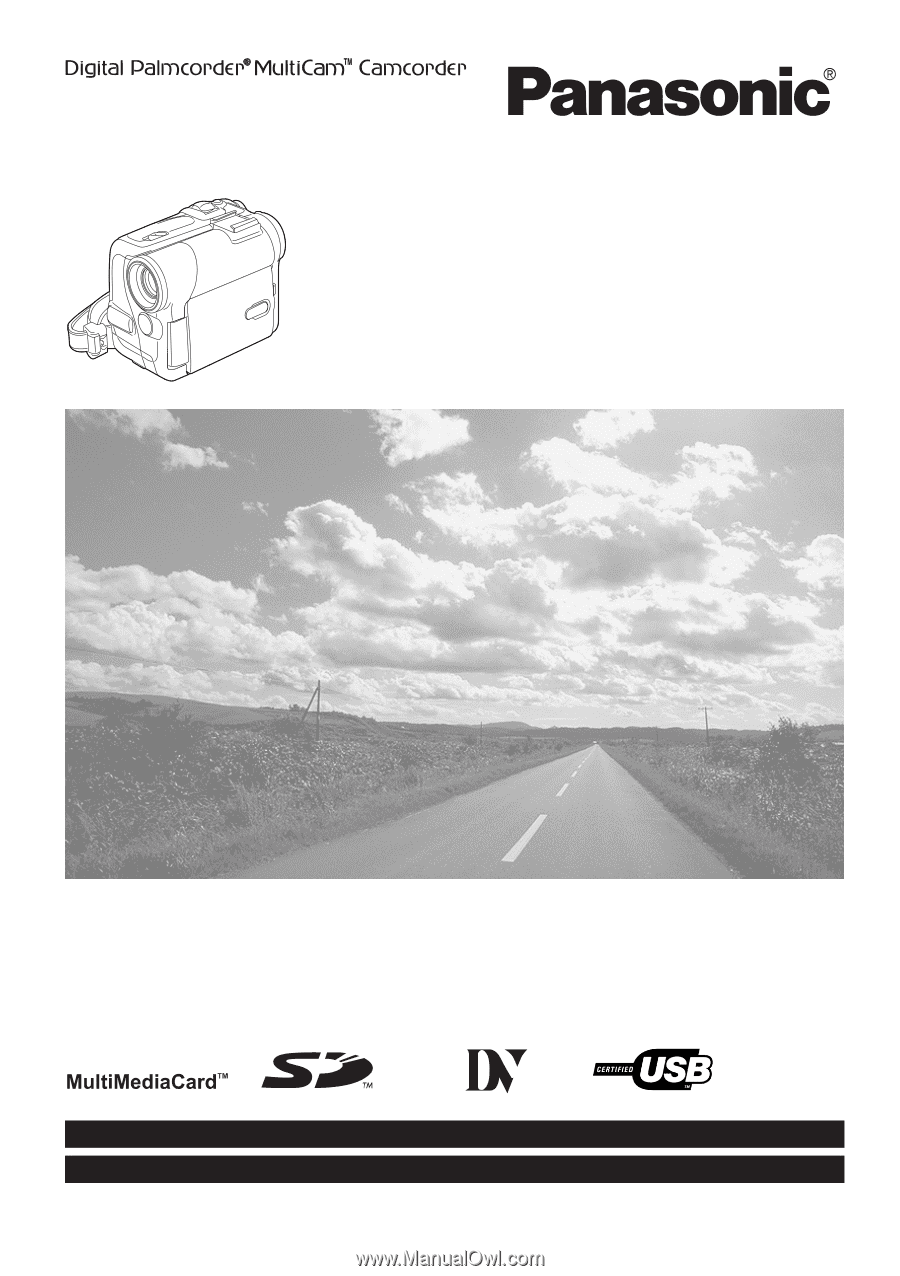
Spanish Quick Use Guide is included.
Guía para rápida consulta en español está incluida.
LSQT0760 B
For USA assistance, please call: 1-800-211-PANA(7262) or, contact us via the web at: http://www.panasonic.com/contactinfo
For Canadian assistance, please call: 1-800-561-5505 or visit us at www.panasonic.ca
Digital Video Camcorder
Operating Instructions
Model No.
PV-GS55
Mini
Before attempting to connect, operate or adjust this product,
please read these instructions thoroughly.