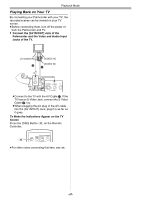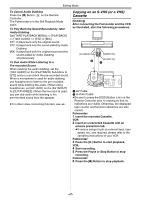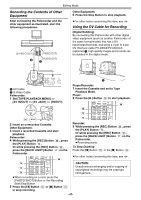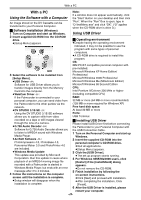Panasonic PVGS55 PVGS55 User Guide - Page 44
FORMATTING A CARD, ENLARGING A MOVIE PICTURE SIZE, To Select and Delete All Files
 |
View all Panasonic PVGS55 manuals
Add to My Manuals
Save this manual to your list of manuals |
Page 44 highlights
Playback Mode 4 Select [YES] and press the [ENTER] Button (14). ≥The selected file is deleted from the Card. ≥If [NO] is selected, the file selection is cancelled. To Select and Delete All Files 1 Set [PICTURE/MPEG4 PLAYBACK MENU] >> [DELETE] >> [ALL FILES] >> [YES]. Enlarging a Movie Picture Size You can enlarge a Moving Picture to full screen size 1 Set [MPEG4 PLAYBACK MENU] >> [DISPLAY] >> [SCREEN] >> [FULL]. MPEG4 STILL ENTER s i FADE (18) MENU ≥A verification message appears. 2 Select [YES] and press the [ENTER] Button (14). ≥All files of Picture/MPEG4 Playback Mode are erased. ≥A locked file cannot be erased. ≥If there are many files in a card, it takes several minutes for deleting. Formatting a Card If a Card becomes unreadable by the Palmcorder, format it for reuse. Formatting erases all the data recorded on a Card. 1 Set [PICTURE/MPEG4 PLAYBACK MENU] >> [EDITING] >> [CARD FORMAT] >> [YES]. STILL ENTER s i FADE Display specifications in playing back MPEG4 moving pictures [NORMAL] display ≥Pictures equal to or smaller than QCIF (176k144) are expanded to twice as large as the original size. ≥Pictures larger than QCIF pictures (176k144) are displayed as large as the original size. [FULL] screen display ≥Pictures equal to or larger than QCIF (176k144) are displayed in full screen. ≥Pictures smaller than QCIF pictures (176k144) are expanded about 3.6 times as large as the original size. ≥When setting to [FULL], pictures may be shown in mosaic-like pattern depending on the file. To Resume Normal Moving Picture Size Set [MPEG4 PLAYBACK MENU] >> [DISPLAY] >> [SCREEN] >> [NORMAL]. MPEG4 (18) MENU ≥A confirmation message appears, select [YES] and formatting will be carried out. CARD FORMAT FORMAT WILL DELETE ALL FILES ;:NO --- RETURN ∫:YES !:ENTER MENU:EXIT ≥When the formatting is completed, the screen becomes white. ≥It may not be able to use the Card formatted by this Palmcorder on other unit. In this case, format the Card on the unit which will use the Card. Make sure that valuable pictures are stored on PC before proceeding. ≥A Card formatted an other equipment (e.g. PC) might be unusable or it might take more time for recording. We recommend that you use this equipment to format the Card. -44-