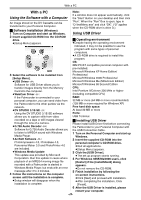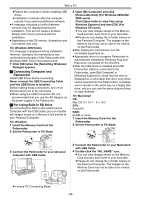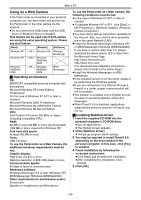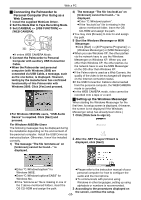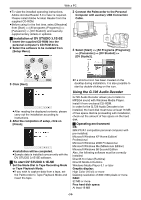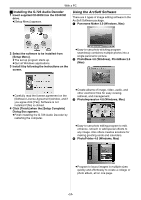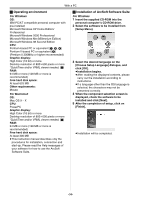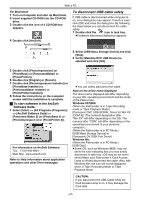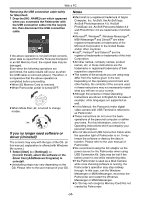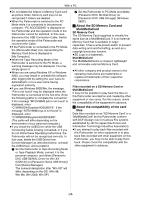Panasonic PVGS55 PVGS55 User Guide - Page 54
USING THE G.726 AUDIO DECODER, Installation of DV STUDIO 3.1E-SE, To start DV STUDIO 3.1E-SE
 |
View all Panasonic PVGS55 manuals
Add to My Manuals
Save this manual to your list of manuals |
Page 54 highlights
With a PC ≥To view the installed operating instructions, Adobe Acrobat Reader 5.0 or later is required. Please install Adobe Acrobat Reader from the supplied CD-ROM. ≥Before using for the first time, select [Readme] from [Start] >> [All programs (Programs)] >> [Panasonic] >> [DV Studio3], and read any supplementary details or updates. ª Installation of DV STUDIO 3.1E-SE 1 Insert the supplied CD-ROM into the personal computer's CD-ROM drive. 2 Select the software to be installed from [Setup Menu]. 2 Connect the Palmcorder to the Personal Computer with auxiliary USB Connection Cable. 3 Select [Start] >> [All Programs (Programs)] >> [Panasonic] >> [DV Studio3] >> [DV Studio3]. 3 Click [Next]. ≥After reading the displayed contents, please carry out the installation according to instructions. 4 After the completion of setup, click on [Finish]. ≥Installation will be completed. ≥Sample data is installed concurrently with the DV STUDIO 3.1E-SE software. ª To start DV STUDIO 3.1E-SE 1 Set the Mode Dial to Tape Recording Mode or Tape Playback Mode. ≥If you wish to capture data from a tape, set the Palmcorder to Tape Playback Mode and insert the tape. ≥If a shortcut icon has been created on the desktop during installation, it is also possible to start by double-clicking on the icon. Using the G.726 Audio Decoder G.726 Audio Decoder allows you to listen to MPEG4 sound with Windows Media Player. Install it from enclosed CD-ROM. In order for the G.726 Audio Decoder to be installed, the hard disk must have at least 16 MB of free space. Before proceeding with installation, check out the amount of free space on the hard disk. ª Operating environment OS: IBM PC/AT compatible personal computer with pre-installed; Microsoft Windows XP Home Edition/ Professional Microsoft Windows 2000 Professional Microsoft Windows Me (Millennium Edition) Microsoft Windows 98 Second Edition Also, the following software must be correctly installed. DirectX 6 or later (Runtime) DirectX Media 6 Runtime Windows Media Player 6.1 or later Graphic display: High Color (16 bit) or more Desktop resolution of 800k600 pixels or more RAM: 32 MB or more Free hard disk space: At least 16 MB -54-