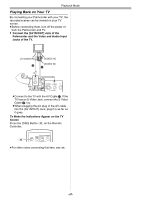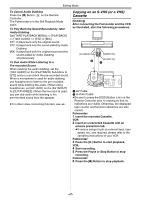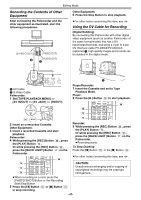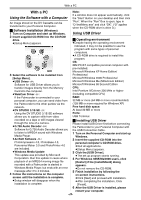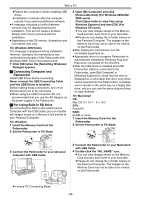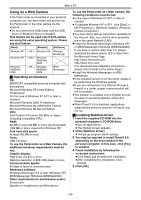Panasonic PVGS55 PVGS55 User Guide - Page 46
Editing Mode, Recording From A Tape Onto A Card, Recording Pictures From A Card Into A Tape
 |
View all Panasonic PVGS55 manuals
Add to My Manuals
Save this manual to your list of manuals |
Page 46 highlights
Editing Mode PC Editing Mode Recording from a Tape onto a Card Still pictures or moving pictures can be recorded on the Memory Card from scenes that have already been recorded on a cassette. 1 Set the Mode Dial (43) to Tape Playback Mode. SD (43) 2 Still Picture: Start playback and set the Palmcorder to Still Playback Mode at the scene you wish to record, and press the [PHOTO SHOT] Button (39). PHOTO SHOT (39) Moving Picture: Start playback and press the Recording Start/Stop Button (45) at the desired scene. (45) ≥During the copying, the following Indication appears. NOW RECORDING ≥It takes a few seconds to record a picture to the Tape. ≥When recording to tape, select the tape position before recording. The picture will be recorded to the tape position when the [PHOTO SHOT] Button is pressed at Step 3. ≥Photoshot index signals are automatically recorded. ≥Moving Picture (MPEG4) cannot be recorded from a Card to tape. ≥For other notes concerning this item, see -68-. Audio Dubbing You can add music or narration to the recorded Cassette. ≥If the tape recorded in the [16bit] Mode is dubbed with the Audio Dubbing function, the original sound is erased. (If you wish to preserve the original sound, use the [12bit] Mode when recording.) ≥Audio Dubbing cannot be performed on a recording made in LP Mode. (-24-) 1 Set [TAPE PLAYBACK MENU] >> [AV IN/OUT] >> [AV JACK] >> [IN/OUT]. STILL ENTER s i FADE Recording Pictures from a Card onto (18) MENU a Tape Card Images can be recorded to the Tape. 1 Set the Mode Dial (43) to Picture Playback Mode. 2 Next, select [A.DUB INPUT] >> [MIC] or [AV IN]. ≥Set to [AV IN] when external device is used, and to [MIC] when an external or built-in microphone is used. 3 Press the [;] Button (73) on the Remote PC SD sVOL r (43) Controller where you want to add new sound. T MULTI/ P-IN-P ¥REC A.DUB (59) 2 Display the first picture. 3 Press the [PHOTO SHOT] Button (39). V/REW PLAY FF/W W 61 5 STILL ADV PAUSE STILL ADV E ; D (73) (39) PHOTO SHOT INDEX STOP INDEX P.B. ZOOM K ∫ L SELECT 4 Press the [A.DUB] Button (59) on the Remote Controller. 5 To start Audio Dubbing, press the [;] Button (73) on the Remote Controller. -46-