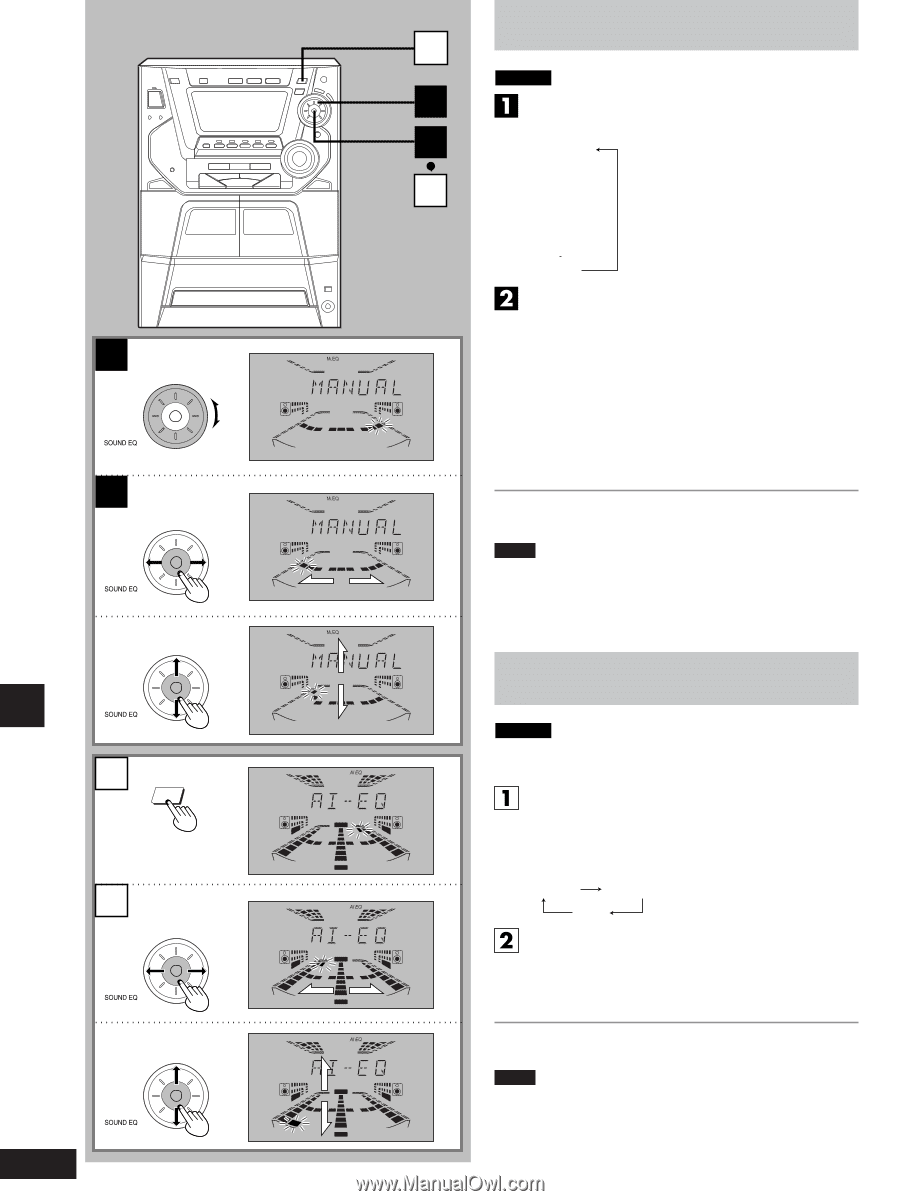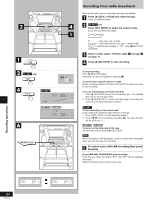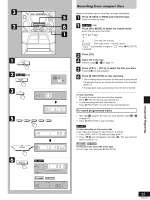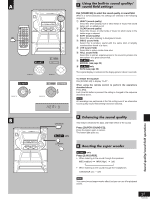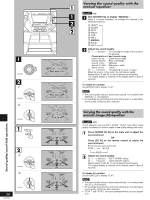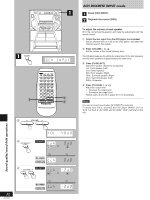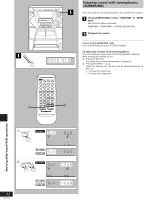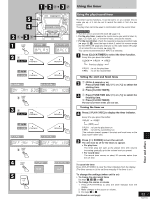Panasonic SAAK62 SAAK62 User Guide - Page 28
VARYING THE SOUND QUALITY WITH THE MANUAL EQUALIZER, Sound quality/sound field operations
 |
View all Panasonic SAAK62 manuals
Add to My Manuals
Save this manual to your list of manuals |
Page 28 highlights
Sound quality/sound field operations 1 2 1 2 1 SUPER 3D AI 2 1 2 28 RQT5769 1 1 2 2 100Hz 1kHz 10kHz 100Hz 1kHz 10kHz 100Hz 1kHz 10kHz SOFT HEAVY SHARP LIGHT SOFT HEAVY SHARP LIGHT SOFT HEAVY SHARP LIGHT Varying the sound quality with the manual equalizer SC-AK77 only Dial [SOUND EQ] to display "MANUAL". When it is turned clockwise, the settings are selected in the following sequence. 1 HEAVY 2 CLEAR 3 SOFT 4 DISCO 5 LIVE 6 HALL 7 MANUAL 8 AI-EQ 9 FLAT Adjust the sound quality. 1 ← → direction: For selecting the range of the sound to be adjusted Characteristics of each sound range Under 100 Hz: Super woofer range Around 330 Hz: Bass to midrange Around 1 kHz: Midrange Around 3.3 kHz: Midrange to treble Above 10 kHz: Treble 2 ↓ ↑ direction: For adjusting the level (7 steps) When the level is in the center, the dot flashes rapidly. Repeat steps 1 and 2 to set the desired sound quality. The original display is restored on the display panel in about 5 seconds. To release the equalizer Dial [SOUND EQ] to display "FLAT". Notes • The sound quality setting is stored automatically. It is recalled when "MANUAL" is next selected. • All recordings are performed at the flat setting even if an alternative sound quality setting has been selected. Varying the sound quality with the acoustic image (Al) equalizer SC-AK77 only The Al equalizer uses the SOFT, SHARP, HEAVY and LIGHT sound quality coordinates to achieve subtle sound quality settings with ease. Press [SUPER 3D AI] on the main unit to adjust the surround level. OR Press [3D AI] on the remote control to adjust the surround level. Every time you press the button: 3D AI 1 3D AI 2 AI-EQ Adjust the sound quality. 1 ← → direction: SOFT-SHARP setting 2 ↓ ↑ direction: LIGHT-HEAVY setting Repeat steps 1 and 2 to set the desired sound quality. The original display is restored on the display panel in about 5 seconds. To release the equalizer Dial [SOUND EQ] to display "FLAT". Notes • The sound quality setting is stored automatically. It is recalled when "Al-EQ" is next selected. • All recordings are performed at the flat setting even if an alternative sound quality setting has been selected. • "3D AI 1" and "3D AI 2" cannot be selected while a surround system is on.