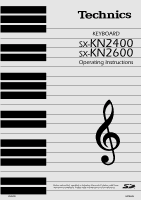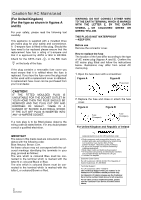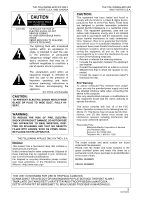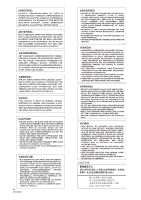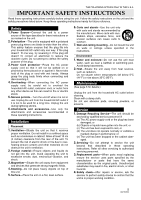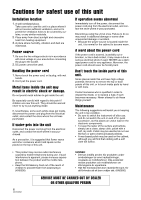Panasonic SXKN2400 SXKN2400 User Guide
Panasonic SXKN2400 - ELECTRONIC KEYBOARD Manual
 |
View all Panasonic SXKN2400 manuals
Add to My Manuals
Save this manual to your list of manuals |
Panasonic SXKN2400 manual content summary:
- Panasonic SXKN2400 | SXKN2400 User Guide - Page 1
KEYBOARD SX-KN2400 SX-KN2600 Operating Instructions ENGLISH Before connecting, operating or adjusting this product, please read these instructions completely. Please keep this manual for future reference. QQTG0692 - Panasonic SXKN2400 | SXKN2400 User Guide - Page 2
plug (figures A and B). Confirm the AC mains plug fitted and follow the instructions below. Illustrations may differ from actual AC mains plug. 1. Open the fuse 01 289 8333 Technical Support For UK customers: 0870 1 505610 This Technical Support Hot Line number is for Panasonic PC software related - Panasonic SXKN2400 | SXKN2400 User Guide - Page 3
the user to the presence of important operating and maintenance (servicing) instructions in the literature accompanying the appliance. (for U.S.A. and Canada operation. Responsible Party: Matshshita Electric Corporation of America One Panasonic Way Secaucus, NJ, 07094 USA Telephone No.: 1-800-211 - Panasonic SXKN2400 | SXKN2400 User Guide - Page 4
4 QQTG0692 - Panasonic SXKN2400 | SXKN2400 User Guide - Page 5
in performance; or (e) The unit has been dropped or the cabinet dam- aged. 2. Servicing-Do not attempt to service the unit beyond that described in these operating instructions. Refer all other servicing to authorized servicing personnel. 3. Replacement parts-When parts need replacing ensure the - Panasonic SXKN2400 | SXKN2400 User Guide - Page 6
mellan produkten och mobiltelefonen om störningarna är uppenbara. • Håll SD-minneskortet utom räckhåll för barn, för att förhindra att ett barn sväljer det. (KN2600) 6 QQTG0692 SERVICE MUST BE CARRIED OUT BY DEALER OR OTHER QUALIFIED PERSON - Panasonic SXKN2400 | SXKN2400 User Guide - Page 7
Contents Cautions for safest use of this unit 6 Controls and functions (KN2400 10 Controls and functions (KN2600 12 BASIC FUNCTIONS Getting started 14 See and listen to the demonstration 16 Add effects ...17 Play back commercial song disks (DIRECT PLAY) (KN2400 18 Play back SD cards (SD-AUDIO - Panasonic SXKN2400 | SXKN2400 User Guide - Page 8
8 QQTG0692 Sequencer Play 81 Naming...83 Panel Write ...83 Song Select...84 Punch Record 84 Step Record ...86 Track Assign ...91 Quantize...92 Song Clear ...93 Track Clear ...93 Note Edit ...94 Drum Edit ...95 Copy and paste the recorded data 97 Changing the note position etc. of the recorded - Panasonic SXKN2400 | SXKN2400 User Guide - Page 9
185 Initialize...186 About the performance data 187 Separately sold options 187 Terminals...188 Symptoms which appear to be signs of trouble 189 Error messages...191 Index ...193 Specifications ...195 Ⅲ Supplied accessories please check the supplied accessories. □ Music stand □ CD-ROM □ AC cord - Panasonic SXKN2400 | SXKN2400 User Guide - Page 10
Controls and functions (KN2400) RHYTHM GROUP Various rhythm patterns are available for each rhythm group. (Refer to page 49.) MUSIC STYLIST You can choose to have all the settings of this instrument automatically set. (Refer to page 60.) AUTO PLAY CHORD Add an automatic accompaniment to your - Panasonic SXKN2400 | SXKN2400 User Guide - Page 11
DISPLAY Displays performance information, function settings and other messages. (Refer to page 30.) • Use the CONTRAST buttons to adjust the display so that it is easy to read. EFFECT Add various effects to the sounds. (Refer to page 41.) TRANSPOSE Raise or lower the key of the entire keyboard. ( - Panasonic SXKN2400 | SXKN2400 User Guide - Page 12
Controls and functions (KN2600) RHYTHM GROUP Various rhythm patterns are available for each rhythm group. (Refer to page 49.) MUSIC STYLIST You can choose to have all the settings of this instrument automatically set. (Refer to page 60.) AUTO PLAY CHORD Add an automatic accompaniment to your - Panasonic SXKN2400 | SXKN2400 User Guide - Page 13
DISPLAY Displays performance information, function settings and other messages. (Refer to page 30.) • Use the CONTRAST buttons to adjust the display so that it is easy to read. EFFECT Add various effects to the sounds. (Refer to page 41.) TRANSPOSE Raise or lower the key of the entire keyboard. ( - Panasonic SXKN2400 | SXKN2400 User Guide - Page 14
. 3 Press the POWER button to turn it on. (Located on the left of the keyboard) POWER OFF ON • Headphones may be plugged into the PHONES terminal. (Rear panel) This will automatically switch off the speaker system, and sound is heard only through the headphones. • The pitch of this instrument - Panasonic SXKN2400 | SXKN2400 User Guide - Page 15
Basic functions Playing POWER OFF ON PITCH BEND MODULATION UP MAX DOWN MIN SOUND ARRANGER AUTO PLAY CHORD SET OFF/ON SPLIT MODE OFF/ON POINT CHORD FINDER RHYTHM GROUP POP ROCK DANCE POP BALLAD SIMPLE DANCE TRAD & BEAT CLUB USA WALTZ JAZZ & BALLROOM LATIN & SWING & SHOW WORLD MEMORY LOAD - Panasonic SXKN2400 | SXKN2400 User Guide - Page 16
Basic functions See and listen to the demonstration POWER OFF ON PITCH BEND MODULATION UP MAX DOWN MIN SOUND ARRANGER AUTO PLAY CHORD SET OFF/ON SPLIT MODE OFF/ON POINT CHORD FINDER RHYTHM GROUP POP ROCK DANCE POP BALLAD SIMPLE DANCE TRAD & BEAT CLUB USA WALTZ JAZZ & BALLROOM LATIN & - Panasonic SXKN2400 | SXKN2400 User Guide - Page 17
Basic functions Add effects POWER OFF ON PITCH BEND MODULATION UP MAX DOWN MIN SOUND ARRANGER AUTO PLAY CHORD SET OFF/ON SPLIT MODE OFF/ON POINT CHORD FINDER RHYTHM GROUP POP ROCK DANCE POP BALLAD SIMPLE DANCE TRAD & BEAT CLUB USA WALTZ JAZZ & BALLROOM LATIN & SWING & SHOW WORLD MEMORY - Panasonic SXKN2400 | SXKN2400 User Guide - Page 18
Basic functions Play back commercial song disks (DIRECT PLAY) (KN2400) POWER OFF ON PITCH BEND UP DOWN SOUND ARRANGER AUTO PLAY CHORD SET OFF/ON SPLIT MODE OFF/ON POINT CHORD FINDER RHYTHM GROUP POP ROCK DANCE POP BALLAD SIMPLE DANCE TRAD & BEAT CLUB USA WALTZ JAZZ & BALLROOM LATIN & SWING & - Panasonic SXKN2400 | SXKN2400 User Guide - Page 19
Basic functions Play back SD cards (SD-AUDIO PLAY) (KN2600) POWER OFF ON PITCH BEND MODULATION UP MAX DOWN MIN SOUND ARRANGER AUTO PLAY CHORD SET OFF/ON SPLIT MODE OFF/ON POINT CHORD FINDER RHYTHM GROUP POP ROCK DANCE POP BALLAD SIMPLE DANCE TRAD & BEAT CLUB USA WALTZ JAZZ & BALLROOM - Panasonic SXKN2400 | SXKN2400 User Guide - Page 20
Basic functions Select the registration for a music style (MUSIC STYLIST) POWER OFF ON PITCH BEND MODULATION UP MAX DOWN MIN SOUND ARRANGER AUTO PLAY CHORD SET OFF/ON SPLIT MODE OFF/ON POINT CHORD FINDER RHYTHM GROUP POP ROCK DANCE POP BALLAD SIMPLE DANCE TRAD & BEAT CLUB USA WALTZ JAZZ - Panasonic SXKN2400 | SXKN2400 User Guide - Page 21
Basic functions POWER OFF ON PITCH BEND MODULATION UP MAX DOWN MIN SOUND ARRANGER AUTO PLAY CHORD SET OFF/ON SPLIT MODE OFF/ON POINT CHORD FINDER RHYTHM GROUP POP ROCK DANCE POP BALLAD SIMPLE DANCE TRAD & BEAT CLUB USA WALTZ JAZZ & BALLROOM LATIN & SWING & SHOW WORLD MEMORY LOAD MUSIC - Panasonic SXKN2400 | SXKN2400 User Guide - Page 22
Basic functions Automatic panel settings (ONE TOUCH PLAY) POWER OFF ON PITCH BEND MODULATION UP MAX DOWN MIN SOUND ARRANGER AUTO PLAY CHORD SET OFF/ON SPLIT MODE OFF/ON POINT CHORD FINDER RHYTHM GROUP POP ROCK DANCE POP BALLAD SIMPLE DANCE TRAD & BEAT CLUB USA WALTZ JAZZ & BALLROOM LATIN - Panasonic SXKN2400 | SXKN2400 User Guide - Page 23
Basic functions C C POWER OFF ON PITCH BEND MODULATION UP MAX DOWN MIN SOUND ARRANGER AUTO PLAY CHORD SET OFF/ON SPLIT MODE OFF/ON POINT CHORD FINDER RHYTHM GROUP POP ROCK DANCE POP BALLAD SIMPLE DANCE TRAD & BEAT CLUB USA WALTZ JAZZ & BALLROOM LATIN & SWING & SHOW WORLD MEMORY LOAD - Panasonic SXKN2400 | SXKN2400 User Guide - Page 24
Basic functions Store your panel settings (PANEL MEMORY) POWER OFF ON PITCH BEND MODULATION UP MAX DOWN MIN SOUND ARRANGER AUTO PLAY CHORD SET OFF/ON SPLIT MODE OFF/ON POINT CHORD FINDER RHYTHM GROUP POP ROCK DANCE POP BALLAD SIMPLE DANCE TRAD & BEAT CLUB USA WALTZ JAZZ & BALLROOM LATIN - Panasonic SXKN2400 | SXKN2400 User Guide - Page 25
Basic functions Record your performance (SEQUENCER) POWER OFF ON PITCH BEND MODULATION UP MAX DOWN MIN SOUND ARRANGER AUTO PLAY CHORD SET OFF/ON SPLIT MODE OFF/ON POINT CHORD FINDER RHYTHM GROUP POP ROCK DANCE POP BALLAD SIMPLE DANCE TRAD & BEAT CLUB USA WALTZ JAZZ & BALLROOM LATIN & - Panasonic SXKN2400 | SXKN2400 User Guide - Page 26
Basic functions POWER OFF ON PITCH BEND MODULATION UP MAX DOWN MIN SOUND ARRANGER AUTO PLAY CHORD SET OFF/ON SPLIT MODE OFF/ON POINT CHORD FINDER RHYTHM GROUP POP ROCK DANCE POP BALLAD SIMPLE DANCE TRAD & BEAT CLUB USA WALTZ JAZZ & BALLROOM LATIN & SWING & SHOW WORLD MEMORY LOAD MUSIC - Panasonic SXKN2400 | SXKN2400 User Guide - Page 27
Basic functions Save data on an SD card (KN2600) POWER OFF ON PITCH BEND MODULATION UP MAX DOWN MIN SOUND ARRANGER AUTO PLAY CHORD SET OFF/ON SPLIT MODE OFF/ON POINT CHORD FINDER RHYTHM GROUP POP ROCK DANCE POP BALLAD SIMPLE DANCE TRAD & BEAT CLUB USA WALTZ JAZZ & BALLROOM LATIN & SWING - Panasonic SXKN2400 | SXKN2400 User Guide - Page 28
Basic functions POWER OFF ON PITCH BEND MODULATION UP MAX DOWN MIN SOUND ARRANGER AUTO PLAY CHORD SET OFF/ON SPLIT MODE OFF/ON POINT CHORD FINDER RHYTHM GROUP POP ROCK DANCE POP BALLAD SIMPLE DANCE TRAD & BEAT CLUB USA WALTZ JAZZ & BALLROOM LATIN & SWING & SHOW WORLD MEMORY LOAD MUSIC - Panasonic SXKN2400 | SXKN2400 User Guide - Page 29
Basic functions Load rhythm data from a Technics pattern disk (COMPOSER LOAD) (KN2400) POWER OFF ON PITCH BEND MODULATION UP MAX DOWN MIN SOUND ARRANGER AUTO PLAY CHORD SET OFF/ON SPLIT MODE OFF/ON POINT CHORD FINDER RHYTHM GROUP POP ROCK DANCE POP BALLAD SIMPLE DANCE TRAD & BEAT CLUB USA - Panasonic SXKN2400 | SXKN2400 User Guide - Page 30
of the selected sounds and rhythms etc. and when setting the functions. Let's take a look. • The display illustrations shown in this User's Manual are examples for the sake of clarification; the actual displays on your instrument may differ from the illustrations. Normal display (HOME PAGE) This is - Panasonic SXKN2400 | SXKN2400 User Guide - Page 31
from the menu display by pressing the corresponding button to the left or right of the display indicated by the ᮤ and ᮣ arrows. • In this manual, the steps describing how to select a function from a menu display are generally abbreviated as follows, for example: "On the PROGRAM MENUS display, select - Panasonic SXKN2400 | SXKN2400 User Guide - Page 32
the previous display. DISPLAY HOLD EXIT HELP Press the button corresponding to the ∧ or ∨ but- ton on the display to change the value. • In this manual, this procedure is written as fol- lows: "Use the ∧ and ∨ buttons to adjust the pitch." TEMPO/PROGRAM If the TEMPO/PROGRAM indicator is lit while - Panasonic SXKN2400 | SXKN2400 User Guide - Page 33
are also shown in the selected language. • The appearance of the display on your instrument may be different from the illustrated display in this manual depending on the region in which your instrument was purchased and the selected display language. About the dispoay 2. Use the buttons below the - Panasonic SXKN2400 | SXKN2400 User Guide - Page 34
About the display 4. While pressing the SET button, specify where you wish to paste (put) the item. • While the SET button is depressed, the dis- play appears as shown below. Use the buttons to the left and right of the display to specify where you wish to paste the item. 5. Repeat steps 3 and 4 - Panasonic SXKN2400 | SXKN2400 User Guide - Page 35
Part I Sounds and effects Overview of sounds and effects The following is an overview of the sound parts of this instrument. NX SOUND NX SOUND is the Technics original sound generator format which evokes realtime performance quality and expressive power, and dramatically expands the number of - Panasonic SXKN2400 | SXKN2400 User Guide - Page 36
Sounds and effects Part I Selecting sounds Sounds and effects Select the sounds for the three parts you can play on the keyboard-RIGHT 1, RIGHT 2 and LEFT. After first selecting a part and a SOUND GROUP, choose the desired sound from the display. Select a sound 1. In the PART SELECT section, - Panasonic SXKN2400 | SXKN2400 User Guide - Page 37
Part I Sounds and effects SOUND EXPLORER This is a convenient feature for finding the sound you want from the many available sounds. 1. In the PART SELECT section, choose RIGHT 1, RIGHT 2 or LEFT. 2. Press the SOUND EXPLORER button to turn it on.. SOUND EXPLORER 3. Use the GRP ∧ and ∨ buttons to - Panasonic SXKN2400 | SXKN2400 User Guide - Page 38
Sounds and effects Part I Sounds and effects Ⅲ Change the sound type Use the / button to select the type of sound. Ⅲ PERCUSSIVE TONE PERCUSSIVE TONE adds a tone with a fast initial attack to the drawbar sounds. You can select two pitch levels of attack tones. Use - Panasonic SXKN2400 | SXKN2400 User Guide - Page 39
Sounds and effects Part I Sounds and effects Assigning parts to the keyboard The CONDUCTOR buttons are used to assign the parts (RIGHT 1, RIGHT 2, LEFT) to the keyboard in many different ways. For example, you can split the keyboard into right and left sections (SPLIT), and assign a different - Panasonic SXKN2400 | SXKN2400 User Guide - Page 40
Sounds and effects Part I SPLIT POINT When the keyboard is split into left and right sections, the split point is usually C3. C3 SPLIT POINT Ⅲ Customized split point Use the following procedure if you wish to store a split point at a location other than C3. 1. Press the SPLIT POINT button. SPLIT - Panasonic SXKN2400 | SXKN2400 User Guide - Page 41
Part I Effects SUSTAIN SUSTAIN is the gradual fading out of musical tones after the key is released. 1. In the CONDUCTOR or PART SELECT sec- tion, turn on the part to which this effect will be applied. 2. Press the SUSTAIN button to turn it on. SUSTAIN • The SUSTAIN can be set to on or off for each - Panasonic SXKN2400 | SXKN2400 User Guide - Page 42
Sounds and effects Part I Sounds and effects MULTI EFFECT The MULTI EFFECT works like a studio effects processor, providing effects such as CHORUS, PHASER, DELAY and DISTORTION. 1. In the CONDUCTOR or PART SELECT sec- tion, turn on the part to which this effect will be applied. 2. Press the MULTI - Panasonic SXKN2400 | SXKN2400 User Guide - Page 43
Sounds and effects Part I Sounds and effects REVERB REVERB applies a reverberation effect to the sound. Press the REVERB button to turn it on. REVERB CHORUS Add breadth to the sound. Press the CHORUS button to turn it on. CHORUS Ⅲ Type and parameter settings 1. Press and hold the REVERB button - Panasonic SXKN2400 | SXKN2400 User Guide - Page 44
Part I Sounds and effects MIC You can add reverb and other effects to sound from a connected microphone. • Connect a microphone to this instrument. (Refer to page 188.) 1. Set the PROGRAM MENUS button to ON. PROGRAM MENUS • The display will appear as follows: 2. Select REVERB & EFFECT. 3. Select - Panasonic SXKN2400 | SXKN2400 User Guide - Page 45
Sounds and effects Part I Sounds and effects Controller Use the controllers (left next to the keyboard) to change the nuance of the sound while you are playing. PITCH BEND The pitch of the instrument can be continuously changed with the PITCH BEND wheel at the left end of the keyboard. Using - Panasonic SXKN2400 | SXKN2400 User Guide - Page 46
Sounds and effects Part I Transpose Sounds and effects The TRANSPOSE buttons are used to change the key of the entire instrument in semi-tone steps across an entire octave. Suppose you learn to play a song-in the key of C, for example-and decide you want to sing it, only to find that it's either - Panasonic SXKN2400 | SXKN2400 User Guide - Page 47
Part I Techni-chord Sounds and effects Sounds and effects TECHNI-CHORD turns your single note melodies into full chords and offers you a choice of different types from a simple duet which adds one harmony note to your melody note, to big band reeds which adds four harmony notes to your melody - Panasonic SXKN2400 | SXKN2400 User Guide - Page 48
Part II Playing the rhythm Overview of rhythm performance An explanation follows of the terms related to this instrument's rhythm performance. Rhythm and accompaniment pattern Each rhythm is comprised of not only a DRUMS pattern, but also of accompaniment patterns called BASS and ACCOMP. The - Panasonic SXKN2400 | SXKN2400 User Guide - Page 49
Part II Selecting rhythms Playing the rhythm Many exciting rhythms are stored in the memory of this instrument. First select one of the rhythm groups and then choose the desired rhythm. Select a rhythm 1. In the RHYTHM GROUP section, select a rhythm group. RHYTHM GROUP POP ROCK DANCE POP BALLAD - Panasonic SXKN2400 | SXKN2400 User Guide - Page 50
Part II Start the rhythm There are two ways to start the rhythm. Ⅲ Normal start 1. Select a rhythm. 2. Press the START/STOP button to turn it on. START/STOP 1 2 3 4 BEAT Playing the rhythm Ⅲ Adjust the tempo The tempo of the rhythm pattern is adjusted with the TEMPO/PROGRAM buttons. TEMPO/ PROGRAM - Panasonic SXKN2400 | SXKN2400 User Guide - Page 51
Part II Playing the rhythm Playing the rhythm Playing the rhythm Intro, fill-in and ending patterns fitting each different rhythm pattern are permanently recorded in your Keyboard, thus allowing a versatile rhythm performance. INTRO Begin the rhythm performance with an intro pattern. 1. Press - Panasonic SXKN2400 | SXKN2400 User Guide - Page 52
Playing the rhythm Part II ENDING Finish the rhythm performance with an ending pattern. 1. Select a rhythm and press the START/STOP button. 2. Press the INTRO & ENDING 1 or INTRO & ENDING 2 button to turn it on. INTRO & ENDING 1 2 • An ending pattern is produced, and then the rhythm - Panasonic SXKN2400 | SXKN2400 User Guide - Page 53
Part II Playing the rhythm Playing chords Choose from the 4 ways of playing chords. Ⅲ BASIC mode This mode lets beginners specify chords with just one finger. With this mode, chords can be specified either with one finger or by pressing all of the chord's sound components . - Panasonic SXKN2400 | SXKN2400 User Guide - Page 54
Playing the rhythm Part II Playing the rhythm How to use the AUTO PLAY CHORD 1. Select the desired rhythm and sound(s), and set the tempo. 2. Press the AUTO PLAY CHORD's OFF/ON button to turn it on. AUTO PLAY CHORD MODE OFF/ON CHORD FINDER 3. Press the AUTO PLAY CHORD's MODE but- ton to turn it - Panasonic SXKN2400 | SXKN2400 User Guide - Page 55
Part II Playing the rhythm Left Hold This setting determines how the LEFT part sounds when the LEFT button in the CONDUCTOR is on during a performance with the BASIC or ADVANCED mode. 1. Press the MODE button to turn it on. • The display changes to the following. 2. Use the LEFT HOLD: ON/OFF - Panasonic SXKN2400 | SXKN2400 User Guide - Page 56
Part II Playing the rhythm 4. Use the ROOT buttons to select the root note of the chord. Use the TYPE buttons to select the type of chord. • A typical way to finger the specified chord (TYPICAL) is illustrated on a keyboard diagram. • Each time the INVERSION button is pressed, different INVERSION - Panasonic SXKN2400 | SXKN2400 User Guide - Page 57
Part II Fade In/Fade Out Playing the rhythm Add interest to your performance by starting a part with a fade-in or ending it with a fade-out. • KN2600: does not work for the SD-AUDIO data playback. FADE IN At the beginning of the song, the volume of each part rises slowly. FADE OUT At the end of - Panasonic SXKN2400 | SXKN2400 User Guide - Page 58
Part II Playing the rhythm FADE SET Adjust the settings for the FADE IN and FADE OUT. 1. Press and hold the FADE IN or FADE OUT button for a few seconds. FADE IN OUT • The display looks similar to the following. 2. Use the L and M buttons to select the item. Use the ∧ and ∨ buttons to change - Panasonic SXKN2400 | SXKN2400 User Guide - Page 59
Part II Sound Arranger Playing the rhythm The SOUND ARRANGER feature lets you select other sounds for the AUTO PLAY CHORD parts of each rhythm. 1. Select the rhythm whose sound you wish to change. • Do not select the MEMORY button. 2. In the SOUND ARRANGER, press the SET button to turn it on. - Panasonic SXKN2400 | SXKN2400 User Guide - Page 60
Part II One Touch Play Playing the rhythm Playing the rhythm ONE TOUCH PLAY automatically sets a suggested combination of sounds and an appropriate tempo for your chosen rhythm style. 1. Select a rhythm pattern. • Do not select the MEMORY button. 2. Press and hold the ONE TOUCH PLAY button for a - Panasonic SXKN2400 | SXKN2400 User Guide - Page 61
Part II Playing the rhythm • The AUTO PLAY CHORD and the SYNCHRO & BREAK turn on, and the sounds, effects, volume balances, rhythm and tempo etc. which are best suited for the selected music style are automatically selected. 5. Play the keyboard. • When you specify a chord, the automatic rhythm - Panasonic SXKN2400 | SXKN2400 User Guide - Page 62
Part II Playing the rhythm • On the MUSICAL CATEGORY, MUSICAL ERA, or ALPHABETICAL LIST (ALPHABET) display, you can move freely to each display using the buttons to the right of the display. • After deciding on a style with the MUSIC STYLIST, if you record the settings in the PANEL MEMORY, the - Panasonic SXKN2400 | SXKN2400 User Guide - Page 63
Part II Playing the rhythm How to change the music style during your performance While you are playing the keyboard with the MUSIC STYLE ARRANGER on, press the FILL IN 1 or FILL IN 2 button. FILL IN 1 2 SEQUENCER COUNT RESET INTRO • Each time the FILL IN 1 button is pressed, the FILL IN 1 - Panasonic SXKN2400 | SXKN2400 User Guide - Page 64
Part II Panel Memory Playing the rhythm PANEL MEMORY stores all the current panel settings so you can recall them at the push of a button. How to store the panel settings By storing all the panel settings you use for a song in the same bank, for example, you can switch from one panel setup to the - Panasonic SXKN2400 | SXKN2400 User Guide - Page 65
number button (1 to 8). • The panel setup changes to the one stored in the specified memory. • You can then change the sound settings, etc. manually; however, the contents of the memory remain unchanged until you store them again. • The "Control Preset" bank of the PERFORMANCE PADS or the Foot - Panasonic SXKN2400 | SXKN2400 User Guide - Page 66
Playing the rhythm Part II PANEL MEMORY mode You can define which panel settings are recalled when the PANEL MEMORY is used. 1. Press and hold the SET button for a few sec- onds. • The display changes to the following. 2. Select the mode. NORMAL: The sounds and volume balance, and CONDUCTOR status - Panasonic SXKN2400 | SXKN2400 User Guide - Page 67
Part III Performance Pads Playing phrases During your performance, you can insert a short recorded phrase or effect sounds by pressing a pad button. A different group of phrases is recorded in each bank. 1. Press the BANK button. BANK • When using the "Control Preset" bank, set the AUTO SETTING - Panasonic SXKN2400 | SXKN2400 User Guide - Page 68
Part III AUTO SETTING When this button is set to on, the bank automatically changes according to the automatic setting functions in the ONE TOUCH PLAY, the MUSIC STYLE ARRANGER and the MUSIC STYLIST. When it is set to off, the bank does not automatically change according to these functions. AUTO - Panasonic SXKN2400 | SXKN2400 User Guide - Page 69
Part III Peformance Pads SEQ TO PAD COPY 1. Record a phrase in the SEQUENCER, or load data from a disk. • After this procedure, please do not change the song number. • For details about SEQUENCER operation, refer to page 73. • For information about loading data, refer to pages 120, 133. 2. Press - Panasonic SXKN2400 | SXKN2400 User Guide - Page 70
Part III Peformance Pads Compile You can assign desired phrases from different banks in "Compile Bank" 1 and 2. 1. Press the PROGRAM MENUS button to turn it on. PROGRAM MENUS 6. Use the BANK and PHRASE ∧ and ∨ buttons to select the desired bank and phrase you wish to assign. • The "Control" - Panasonic SXKN2400 | SXKN2400 User Guide - Page 71
Part III Peformance Pads Record a phrase "User Bank" A, B and C are reserved for storing your original phrases. • You can also copy phrases which are recorded in the SEQUENCER. 1. Press the PROGRAM MENUS button to turn it on. • The display looks similar to the following. 6. Press the OK button. - Panasonic SXKN2400 | SXKN2400 User Guide - Page 72
Part III Peformance Pads PLAY SETTING Select a playback mode. 1. On the PAD RECORDING display, press the PLAY SETTING button. • The display looks similar to the following. CHORD STEP RECORD A chord progression can be stored in PAD 5 and PAD 6. 1. On the REALTIME RECORDING display, press the CHORD - Panasonic SXKN2400 | SXKN2400 User Guide - Page 73
Part IV Sequencer Outline of the Sequencer A sequencer records your performance in a similar way to a tape recorder. This instrument's SEQUENCER allows you to record up to 10 performances in a variety of ways. You may want to record your entire performance in one go (especially if you are using - Panasonic SXKN2400 | SXKN2400 User Guide - Page 74
Part IV SEQUENCER menu The configuration of the SEQUENCER setting display is as follows. 1. Press the PROGRAM MENUS button to turn it on. PROGRAM MENUS • The display looks similar to the following. 2. Select SEQUENCER. • The display looks similar to the following. - Panasonic SXKN2400 | SXKN2400 User Guide - Page 75
Part IV Sequencer Summary of the SEQUENCER menu items RECORD & EDIT These functions are recording and editing operations used for creating a new performance. REALTIME RECORD (page 78) Record each part of your performance just as you play it on the keyboard. PUNCH RECORD (page 84) Correct a - Panasonic SXKN2400 | SXKN2400 User Guide - Page 76
Part IV Sequencer Sequencer parts The following summary explains what is stored in each SEQUENCER part. Part name [name on display] Used for Recorded contents RIGHT1 [RT1] RIGHT2 [RT2] LEFT [LFT] PART1 [P 1] -PART9 [P 9] PART11 [P 11] -PART16 [P16] Recording the performance of each part ( - Panasonic SXKN2400 | SXKN2400 User Guide - Page 77
Part IV Sequencer Easy Record Suppose you are playing the Keyboard and you wish to record and play back your performance to hear how it sounds. You can bypass the set-up procedures of the full-scale sequencer and begin recording quickly and easily. • Note that by executing EASY REC, the original - Panasonic SXKN2400 | SXKN2400 User Guide - Page 78
Part IV Sequencer Realtime Record With REALTIME RECORD, your performance is recorded with the timing exactly as you played it on the keyboard. Use this mode to record your performance in up to 16 tracks and create your own orchestra or band. Recording procedure 1. Press the PROGRAM MENUS button - Panasonic SXKN2400 | SXKN2400 User Guide - Page 79
Part IV Sequencer 8. Use the TEMPO/PROGRAM to adjust the recording tempo. • The tempo is shown on the display as q =. • If you wish to record the tempo setting and tempo changes, store them in the control (CTL) part, or use the step record to store them in the rhythm (RHY) part. 9. Turn the - Panasonic SXKN2400 | SXKN2400 User Guide - Page 80
Part IV Sequencer CYCLE RECORD This mode allows you to have specified recording measures continuously repeated. Thus you can record measures by adding notes during any cycle. 1. On the REALTIME RECORD display, specify "REC" for a track number you are going to record, and "PLAY" for track numbers - Panasonic SXKN2400 | SXKN2400 User Guide - Page 81
Part IV Sequencer Sequencer Play Play back your recorded performance. 1. Press the SEQUENCER PLAY button to turn it on. SEQUENCER PLAY EASY REC • The display looks similar to the following. 2. After pressing the SONG button, use the SONG ∧ and ∨ buttons to select a song num- ber for playback. 3. - Panasonic SXKN2400 | SXKN2400 User Guide - Page 82
Part IV Sequencer CYCLE PLAY You can have specified measures played back repeatedly. 1. On the SEQUENCER PLAY display, specify "PLAY" for track numbers you wish to have played back. 2. Press the CYCLE button. • The display looks similar to the following. 3. Use the START MEASURE ∧ and ∨ buttons to - Panasonic SXKN2400 | SXKN2400 User Guide - Page 83
Part IV Sequencer Naming Here is the way to assign a name to your recorded song. 1. On the SEQ MENU display use the SONG SELECT ∧ and ∨ buttons to select a song. 2. Press the NAMING button. • The display looks similar to the following. 3. Use the buttons below the display to assign a name. • - Panasonic SXKN2400 | SXKN2400 User Guide - Page 84
Part IV Sequencer Song Select You can select a desired song from the list of recorded songs. 1. On the SEQ MENU display, select RECORD & EDIT. 2. On the RECORD & EDIT display, select SONG SELECT. • The display looks similar to the following. 3. Use the SONG SELECT L and M buttons to select a - Panasonic SXKN2400 | SXKN2400 User Guide - Page 85
Part IV Sequencer 6. During playback, press the PUNCH IN button at the point you want to begin recording. • Recording begins as soon as the PUNCH IN button is pressed. Begin playing at this point. • The REC indication changes to the PUNCH indication. • The PUNCH IN button switches to the REC STOP - Panasonic SXKN2400 | SXKN2400 User Guide - Page 86
Part IV Sequencer Step Record STEP RECORD is simply a method of making a tune by storing the sounds note-by-note on the display. Instead of playing the keyboard directly as in the REALTIME RECORD mode, you can take your time to input each single note. This is an especially effective method for - Panasonic SXKN2400 | SXKN2400 User Guide - Page 87
Part IV Sequencer • Any panel setting changes-for example changes in the sound selection, button operation, wheel operation, etc.-are recorded at the cursor position. • When a wheel or dial is operated, the input value is indicated on the display. Confirm that this is the correct value and press - Panasonic SXKN2400 | SXKN2400 User Guide - Page 88
Part IV Sequencer Store a chord progression Store the chord progression for the AUTO PLAY CHORD in the track for the CHORD part. Then, when the AUTO PLAY CHORD is used during playback, even if you do not specify the chords with your left hand, the chords change automatically. • The chord length - Panasonic SXKN2400 | SXKN2400 User Guide - Page 89
Part IV Sequencer (1) While playing an Am chord, press the h key one time. h (2) While playing an F chord, press the h key one time. h (1) While playing a D7 chord, press the h key one time. (2) While playing a G7 chord, press the h key one time. • You can press the INTRO & - Panasonic SXKN2400 | SXKN2400 User Guide - Page 90
Part IV Sequencer Store a rhythm progression Changes in the rhythm selection and tempo, as well as the intro, fill-ins and the ending, can be stored by measures with the step recording method. 1. On the SEQ MENU display, use the SONG ∧ and ∨ buttons to select the song number. Then select RECORD & - Panasonic SXKN2400 | SXKN2400 User Guide - Page 91
Part IV Sequencer Track Assign Each SEQUENCER part is already assigned to a track number. However, you can use the TRACK ASSIGN function to assign parts to tracks as you wish. 1. On the SEQ MENU display, use the SONG SELECT ∧ and ∨ buttons to select the song number. Then select RECORD & EDIT. 2. - Panasonic SXKN2400 | SXKN2400 User Guide - Page 92
Part IV Sequencer Quantize The QUANTIZE function can correct the timing of your performance after it has been recorded. If the rhythm is slightly out of sync or inexact, it will automatically be corrected to the specified quantize level. 1. On the SEQ MENU display, select RECORD & EDIT. 2. On - Panasonic SXKN2400 | SXKN2400 User Guide - Page 93
Part IV Sequencer Song Clear Erase the recorded contents of all tracks. 1. On tne SEQ MENU display, select RECORD & EDIT. 2. On the RECORD & EDIT display, selct SONG CLEAR. • The display looks similar to the following. 4. Press the OK button. • The confirmation display appears. Press the YES - Panasonic SXKN2400 | SXKN2400 User Guide - Page 94
Part IV Sequencer Note Edit You can edit performance (NOTE) data on a piano roll display. This differs from the normal STEP RECORD edit procedure, and is a convenient way to check the data for each note. • Data other than NOTE data cannot be corrected or recorded. To correct or record other types - Panasonic SXKN2400 | SXKN2400 User Guide - Page 95
Part IV Sequencer Ⅲ CYCLE PLAY You can aurally check the data you are editing by accessing the CYCLE PLAY display from the NOTE EDIT display. • If you wish other tracks to be played back, they should be selected beforehand on the SEQUENCER PLAY display. (Refer to page 81.) 1. On the NOTE EDIT - Panasonic SXKN2400 | SXKN2400 User Guide - Page 96
Part IV Sequencer Example: 10.2.48 indicates a point in measure 10, beat 2, point 48 (one point is 1/96 of a quarter note [ q ]). • is shown at the point where the END command is stored. 7. Select the data to edit (it changes to a long bar). Edit the data. • Use the POS L and M buttons to move the - Panasonic SXKN2400 | SXKN2400 User Guide - Page 97
Part IV Sequencer Copy and paste the recorded data You can copy and paste specific portions of the recorded data. Select the function 1. On the SEQ MENU display, use the SONG SELECT ∧ and ∨ buttons to select the number of the song. Then select COPY & PASTE. • The display looks similar to the - Panasonic SXKN2400 | SXKN2400 User Guide - Page 98
Part IV Sequencer TRACK MERGE Merge the recorded contents of two tracks (source tracks) and store the merged contents in a third track (destination track). • When the TRACK MERGE function is exe- cuted, the data is erased from the two source tracks. MEASURE COPY Copy recorded data of specified - Panasonic SXKN2400 | SXKN2400 User Guide - Page 99
Part IV Sequencer MEASURE ERASE Erase the recorded contents of specific measures. You can also specify which type of data is to be erased. • Note that only the contents of the measures are erased, not the measures themselves; the length of the performance remains the same. MEASURE DELETE Delete - Panasonic SXKN2400 | SXKN2400 User Guide - Page 100
Part IV Sequencer MEASURE INSERT Insert specified measures at a specified point. • The length of the performance accordingly increases by the number of inserted measures. APC TO SMF CONVERT This function converts data to Standard MIDI File (SMF) format, allowing you to play back song data created - Panasonic SXKN2400 | SXKN2400 User Guide - Page 101
Part IV Sequencer Changing the note position etc. of the recorded data You can change the note pitch and position etc. of recorded data. Select the function 1. On the SEQ MENU display, use the SONG ∧ and ∨ buttons to select the number of the song. Then select RANGE EDIT. • The display looks - Panasonic SXKN2400 | SXKN2400 User Guide - Page 102
Part IV Sequencer VELOCITY CHANGE Modify the recorded velocity in specific measures of specific tracks. TRANSPOSE Change of key of specific measures of specific tracks. 1. Use the TRACK ∧ and ∨ buttons to select the track you wish to edit. • You cannot select the track for the CONTROL, RHYTHM or - Panasonic SXKN2400 | SXKN2400 User Guide - Page 103
Part IV Sequencer ADVANCE/DELAY Speed up or delay the sound production of specified performance data. 1. Use the TRACK ∧ and ∨ buttons to select the track you wish to edit. • You cannot select the track for the CONTROL, RHYTHM or CHORD part. • If ALL is selected, all tracks will be edited. 2. Use - Panasonic SXKN2400 | SXKN2400 User Guide - Page 104
Part V Composer Outline of the Composer The COMPOSER enables you to create your own accompaniment patterns. A pattern is comprised of 8 parts: DRUMS 1, 2, BASS and ACCOMP1-5 parts. These parts would form the backing of a song. Rhythm components which can be stored Different INTRO 1, 2, VARIATION 1 - Panasonic SXKN2400 | SXKN2400 User Guide - Page 105
Part V COMPOSER menu 1. Press the PROGRAM MENUS button to turn it on. • The display looks similar to the following. 2. Select COMPOSER. • The display looks similar to the following. Composer Summary of the COMPOSER menu items RECORDING MEMORY-A Create a memory in the MEMORY A bank. RECORDING - Panasonic SXKN2400 | SXKN2400 User Guide - Page 106
Part V Composer Simple recording method With EASY COMPOSER you can easily create a unique rhythm pattern by selecting a different style for each part of the rhythm. 1. On the COMPOSER MENU display, select EASY COMPOSER. • The display looks similar to the following. 5. Use the VARI ∧ and ∨ - Panasonic SXKN2400 | SXKN2400 User Guide - Page 107
Part V Composer 5. Press the YES button. • All the data for the selected pattern is erased. 6. Press the MEASURE SETTING button. • To assign a name to each VARIATION, press the VARI button and select a number. 3. On the RECORD MEMORY display, press the OK button. • The display looks similar to the - Panasonic SXKN2400 | SXKN2400 User Guide - Page 108
Part V Composer Recording procedure 1. In the START RECORDING area on the dis- play, select the rhythm part you want to record first. BAS: BASS AC1-5: ACCOMP 1-5 DR1, 2: DRUMS 1, 2 • The metronome sound starts and the display looks similar to the following. 2. Adjust the tempo. • The tempo is - Panasonic SXKN2400 | SXKN2400 User Guide - Page 109
Part V Composer KEY IN CHORD MODIFY (except for INTRO, ENDING, DRUMS): Use the GROUP and TYPE ∧ and ∨ buttons to select the type of pattern progression. • This setting is for the sound that is going to be recorded from this time. 5. Use the buttons below the display to switch to a - Panasonic SXKN2400 | SXKN2400 User Guide - Page 110
Part V Composer Part Setting You can make detailed settings for each part. 1. On the REALTIME RECORDING display, press the PART SETTING button. • The settings comprise 3 pages of the display. Use the PAGE buttons to switch pages. 2. Use the PART L and M buttons to select a part. 3. Use the ∧ and ∨ - Panasonic SXKN2400 | SXKN2400 User Guide - Page 111
Part V Composer Playback 1. In the RHYTHM GROUP section, press the MEMORY button. RHYTHM GROUP POP ROCK DANCE POP BALLAD SIMPLE DANCE TRAD & BEAT CLUB USA WALTZ JAZZ & BALLROOM LATIN & SWING & SHOW WORLD MEMORY LOAD • The display looks similar to the following. 2. Select the desired memory - Panasonic SXKN2400 | SXKN2400 User Guide - Page 112
Part V Composer 5. Use the PHRS ∧ and ∨ buttons to specify the actual length of the produced sound for the desired legato or staccato effect. TENU (tenuto): Sound is produced for 95% of the note length. NORM (normal): 80% STAC (staccato): 50% CUTT (cutting): 25% 6. Specify the pitch and velocity - Panasonic SXKN2400 | SXKN2400 User Guide - Page 113
Part V Composer MEASURE COPY Copy recorded data of specified measures to a specified point. • On the destination track, the new data replaces the current measure contents. 1. Specify the measures you wish to copy from the source track (FROM). • On the FROM side, specify the settings with the - Panasonic SXKN2400 | SXKN2400 User Guide - Page 114
Part V Composer MEASURE DELETE Delete specified measures from all parts at once. • The length of the performance accordingly decreases by the number of deleted measures. MEASURE INSERT Insert blank measures at a specified point. • The length of the performance accordingly increases by the number - Panasonic SXKN2400 | SXKN2400 User Guide - Page 115
Part V Composer Pattern Copy Use this function to copy a pattern from a rhythm or from SEQUENCER data. PATTERN COPY Copy a rhythm to the COMPOSER. • You can also copy a pattern from the MEMORY. 1. On the COMPOSER MENU display, select PATTERN COPY. • The display looks similar to the following. Ⅲ - Panasonic SXKN2400 | SXKN2400 User Guide - Page 116
Part V Composer SEQ TO COMPOSER COPY Data from the SEQUENCER can be copied to a COMPOSER memory. For example, you can use a rhythm pattern on a song disk as the automatic accompaniment for your own performance. 1. Play back the song you wish to copy from SEQUENCER to confirm the tracks, the - Panasonic SXKN2400 | SXKN2400 User Guide - Page 117
Disk Drive (KN2400) Part VI Disk Drive (KN2400) Outline of the Disk Drive function The Disk Drive enables you to store recorded and stored data from this instrument's memories on disks, as well as play commercial recorded disks on this instrument. Internal memory and Disk Drive The storable - Panasonic SXKN2400 | SXKN2400 User Guide - Page 118
LYRICS is a format in which character information that is included with the MIDI data, such as karaoke lyrics, can be displayed. This instrument supports this format, making it possible to view the lyrics on the display while a performance is played back. Ⅲ GENERAL MIDI LEVEL 2 (GM2) This instrument - Panasonic SXKN2400 | SXKN2400 User Guide - Page 119
Disk Drive (KN2400) Part VI Outline of the procedure Disk Drive (KN2400) 1. Insert the disk into the Disk Drive slot. Push it all the way in until you hear a click. • On this instrument, if the normal display is active, it automatically changes to the DISK MENU display when a disk is inserted - Panasonic SXKN2400 | SXKN2400 User Guide - Page 120
Disk Drive (KN2400) Part VI Disk Drive (KN2400) Loading data Recall (load) the data from the disk to this instrument's memories. • Note that the load procedure causes any data which is currently stored in the relevant memories to be erased. LOAD Load data that saved to a disk into this - Panasonic SXKN2400 | SXKN2400 User Guide - Page 121
Disk Drive (KN2400) Part VI Disk Drive (KN2400) Ⅲ SINGLE LOAD You can specify which data to load from a disk into a specific PANEL MEMORY, COMPOSER (MEMORY), SOUND MEMORY, EFFECT MEMORY or SEQUENCER (when SONG SAVE was executed) memory. 1. Use the PAGE buttons to access the PAGE 3/3 SINGLE LOAD - Panasonic SXKN2400 | SXKN2400 User Guide - Page 122
Disk Drive (KN2400) Part VI Disk Drive (KN2400) Ⅲ COMPOSER LOAD Load COMPOSER data only from a disk. 1. In the RHYTHM GROUP section, press and hold the LOAD (MEMORY) button for a few seconds. RHYTHM GROUP POP ROCK DANCE POP BALLAD SIMPLE DANCE TRAD & BEAT CLUB USA WALTZ JAZZ & BALLROOM LATIN - Panasonic SXKN2400 | SXKN2400 User Guide - Page 123
Disk Drive (KN2400) Part VI Disk Drive (KN2400) Ⅲ The display during playback Next song Fast forward Play/pause Stop Previous song • During playback, the buttons below the display are used for player functions such as fast forward, pause, etc. • During playback, if you press the - Panasonic SXKN2400 | SXKN2400 User Guide - Page 124
Disk Drive (KN2400) Part VI Disk Drive (KN2400) Song Medley Songs saved from the SEQUENCER to a disk (disk data) in the TECHNICS FORMAT can be played back in a medley. 1. On the DISK MENU display, select SONG MEDLEY from the display. • The display looks similar to the following. 2. Select the - Panasonic SXKN2400 | SXKN2400 User Guide - Page 125
Disk Drive (KN2400) Part VI Disk Drive (KN2400) Saving data The recorded data and panel settings of this instrument can be saved on a disk. Disks You can use 3.5 inch 2DD (720KB) or 2HD (1.44MB) disks. • How to distinguish the two disk types: 2DD 2HD • When saving data to the disk, the write - Panasonic SXKN2400 | SXKN2400 User Guide - Page 126
Disk Drive (KN2400) Part VI Disk Drive (KN2400) Ⅲ TECHNICS FORMAT 1. Use the buttons below the display to specify the file number you wish to save to. • The types of data that can be saved are shown in a frame on the right side of the display. If you press the SAVE button, all the indicated data - Panasonic SXKN2400 | SXKN2400 User Guide - Page 127
Disk Drive (KN2400) Part VI Disk Drive (KN2400) You can specify a single song in the SEQUENCER to save to the disk. 1. Use the PAGE buttons to access the 3/3 SEQUENCER SONG SAVE display. • The display looks similar to the following. 2. Use the buttons below the display to - Panasonic SXKN2400 | SXKN2400 User Guide - Page 128
disk is inserted into the Disk Drive slot and you attempt to execute the save or load procedure, the DISK FORMAT display appears. Follow the instructions shown to format the disk. 128 QQTG0692 - Panasonic SXKN2400 | SXKN2400 User Guide - Page 129
Disk Drive (KN2400) Part VI • Note that this procedure clears any data which is currently stored on the disk. 1. Select the type of format (2DD or 2HD). • Be sure to select the type which is the same as your disk type. • If the type is automatically detected, the display changes directly to the - Panasonic SXKN2400 | SXKN2400 User Guide - Page 130
Disk Drive (KN2400) Part VI Disk Drive (KN2400) Set the automatic display when a disk is inserted When a disk is inserted in the Disk Drive, the display automatically changes to a disk-procedure display. Follow this procedure to customize the automatic display. PREFERENCES 1. On the DISK MENU - Panasonic SXKN2400 | SXKN2400 User Guide - Page 131
SD Card (KN2600) Part VII SD Card (KN2600) Outline of the SD card The data generated by this instrument can be stored and managed on an SD card in SMF or TECHNICS format. Structure of the SD card format SD-AUDIO Music (audio) data SD-SOUND SMF data PRIVATE local data of the instrument Management - Panasonic SXKN2400 | SXKN2400 User Guide - Page 132
SD Card (KN2600) Part VII SD Card (KN2600) 7. When you have finished setting the functions, press the SD button to turn it off. Ⅲ SD IN USE S D LOAD SD IN USE • This indicator lights when accessing to the SD card. To prevent data loss, do not eject the card or turn off the power while this - Panasonic SXKN2400 | SXKN2400 User Guide - Page 133
SD Card (KN2600) Part VII SD Card (KN2600) Loading data Load the data from the SD card to this instrument's memories. • Note that the load procedure causes any data which is currently stored in the relevant memories to be erased. SD LOAD Load data that saved to a card into this instrument's - Panasonic SXKN2400 | SXKN2400 User Guide - Page 134
Part VII SD Card (KN2600) Ⅲ ALPHABET Load the file from an alphabetical list of all songs saved in TECHNICS format on the SD card. Ⅲ NUMBER From all songs saved in the TECHNICS FORMAT on the SD card, select a song by specifying the song number. SD Card (KN2600) 1. Use the ∧ and ∨ buttons to - Panasonic SXKN2400 | SXKN2400 User Guide - Page 135
Part VII SD Card (KN2600) SD Card (KN2600) Ⅲ COMPOSER LOAD Load COMPOSER data only from a card. 1. In the RHYTHM GROUP section, press and hold the LOAD (MEMORY) button for a few seconds. RHYTHM GROUP POP ROCK DANCE POP BALLAD SIMPLE DANCE TRAD & BEAT CLUB USA WALTZ JAZZ & BALLROOM LATIN & - Panasonic SXKN2400 | SXKN2400 User Guide - Page 136
Part VII SD Card (KN2600) SD-Audio Play Play back audio data on the SD card saved by a PC, etc. 1. Insert the SD card with the stored data to be played into the SD slot. (See page 131.) 4. Playback the data by pressing the button below the display. SD Card (KN2600) • Close the lid securely - Panasonic SXKN2400 | SXKN2400 User Guide - Page 137
SD Card (KN2600) Part VII SD Card (KN2600) SD-Sound Play Play back SMF data saved on the SD card (SD-SOUND). • Lyrics of the SMF with LYRICS files can be also displayed. 1. Insert the SD card with the stored data to be played into the SD slot. (See page 131.) • Close the lid securely after - Panasonic SXKN2400 | SXKN2400 User Guide - Page 138
SD Card (KN2600) Part VII SD Card (KN2600) Playlist The instrument handles the SD-AUDIO/SD-SOUND files in PLAYLIST units. The explanation of the PLAYLIST is as follows. PLAYLIST type There are two types of PLAYLIST. A collection of all data saved in an SD card. - Panasonic SXKN2400 | SXKN2400 User Guide - Page 139
SD Card (KN2600) Part VII SD Card (KN2600) SD Song Medley Songs saved from the SEQUENCER to an SD card in the TECHNICS FORMAT can be played back in a melody. 1. On the SD MENU display, select SD SONG MEDLEY. • The display looks similar to the following. Ⅲ Making a USER LIST You can create up - Panasonic SXKN2400 | SXKN2400 User Guide - Page 140
Part VII SD Card (KN2600) Saving Data The internal data of this instrument can be saved on the SD card. SAVE 1. Insert an SD card for saving into the SD slot. (See page 131.) 2. Press SD button to turn it on. 3. On the SD MENU display, select SAVE. • The display looks similar to the following. - Panasonic SXKN2400 | SXKN2400 User Guide - Page 141
Part VII SD Card (KN2600) Specify the kind of data you wish to save to the SD card. To maximize effective use of SD card memory or to minimize the save time, select only the type of data you wish to save. 1. Use the PAGE buttons to access the 2/3 dis- play. • The display looks - Panasonic SXKN2400 | SXKN2400 User Guide - Page 142
SD Card (KN2600) Part VII 5. Use the FROM SONG buttons to select the SEQUENCER song number you wish to save. • The song name to save from is shown below the FROM SONG button. 6. Use the PANEL HEADER buttons to specify ON or OFF. ON: The sound and volume settings for each part are saved as data at - Panasonic SXKN2400 | SXKN2400 User Guide - Page 143
SD Card (KN2600) Part VII SD Card (KN2600) Create an album of your favorite songs The FAVORITE SONGS display allows you to create an album of your favorite songs which are aligned in a desired order, making it easy to load your favorite song to play back immediately. FAVORITE SONGS 1. Insert - Panasonic SXKN2400 | SXKN2400 User Guide - Page 144
SD Card (KN2600) Part VII SD Card (KN2600) SD card management Various SD card management procedures, such as file delete, file copy, card format, and file rename are available from the SD TOOLS menu. SD TOOLS 1. Insert the SD card to manage into the SD slot. 2. Press the SD button to turn it on - Panasonic SXKN2400 | SXKN2400 User Guide - Page 145
SD Card (KN2600) Part VII SD Card (KN2600) Set the priority of displays Specify the desired priority of displays when the LOAD button is pressed on the control panel. SD PREFERENCES 1. On the SD MENU display, select SD PREF- ERENCES. • The display looks similar to the following. 2. Use the ∧ and - Panasonic SXKN2400 | SXKN2400 User Guide - Page 146
Part VIII Sound Outline of the Sound Sound The SOUND mode is used for making fine adjustments to the functions related to sound, such as tone, and tuning. 1. Press the PROGRAM MENUS button to turn it on. 4. Follow the procedures on the corresponding menu display. PROGRAM MENUS • When the TEMPO - Panasonic SXKN2400 | SXKN2400 User Guide - Page 147
Part VIII Sound Part Setting Set the various sound attributes for each part. Selecting an attribute 1. On the SOUND MENU display, select PART SETTING. 2. Use the PART SELECT ∧ and ∨ buttons to select the part. 3. Use the buttons below the display to adjust each attribute (explained in detail - Panasonic SXKN2400 | SXKN2400 User Guide - Page 148
Sound Part VIII Sound REVERB: Use the REVERB ∧ and ∨ buttons to adjust the depth of the REVERB (0 to 127). DIGITAL EFFECT: Use the DIG. EFFECT ON/OFF buttons to set the DIGITAL EFFECT to on or off. CHORUS: Use the CHORUS ON/OFF button to set the CHORUS to on or off. Use the ∧ and ∨ - Panasonic SXKN2400 | SXKN2400 User Guide - Page 149
Part VIII Sound Sound FILTER RESONANCE: Use the RESO ∧ and ∨ buttons to adjust the amount of resonance (0 to 127). ATTACK TIME: Use the ATT ∧ and ∨ buttons to specify the attack time (0 to 127). DECAY TIME: Use the DEC ∧ and ∨ buttons to specify the decay time (0 to 127). RELEASE TIME: - Panasonic SXKN2400 | SXKN2400 User Guide - Page 150
Part VIII Sound Mixer Use the MIXER display to visually adjust the major settings of each part. Use this display to make broad, general changes to the settings. 1. On the SOUND MENU display, select MIXER. • The MIXER display consists of 5 pages. Use the PAGE buttons to switch among the pages. • - Panasonic SXKN2400 | SXKN2400 User Guide - Page 151
Sound Part VIII Sound EQUALIZER LOW: Sound quality correction in the low range. Select EQUALIZER LOW FC; use the buttons below the display to set the standard frequency. Select EQUALIZER LOW GAIN; use the buttons below the display to set the ratio of change. KEY SHIFT: Select KEY SHIFT. Use the - Panasonic SXKN2400 | SXKN2400 User Guide - Page 152
Part VIII Sound Master Tuning This setting is used to fine-tune the pitch of the entire instrument. This is convenient when the Keyboard is played with other instruments or with a recorded performance. 1. On the SOUND MENU display, select MASTER TUNING. • The display changes to the following. - Panasonic SXKN2400 | SXKN2400 User Guide - Page 153
Sound Part VIII Sound Ⅲ ORIGINAL tuning Each instrument of each sound has its own original tuning data. This setting affects the tuning curve that spans the entire keyboard. So, for example, the acoustic piano-type sounds duplicate those of a real piano, in that the high notes are tuned slightly - Panasonic SXKN2400 | SXKN2400 User Guide - Page 154
Part VIII Sound APC Reverb Setting Although an appropriate REVERB is applied for the automatic accompaniment parts depending on the rhythms by default, you can adjust the REVERB level for each part. 1. On the SOUND MENU display, select APC REVERB SETTING. • The display looks similar to the - Panasonic SXKN2400 | SXKN2400 User Guide - Page 155
Part IX Reverb & Effect Outline of the Reverb & Effect In the REVERB & EFFECT mode, you can make detailed settings related to this instrument's effects. 1. Press the PROGRAM MENUS button to turn it on. PROGRAM MENUS Summary of the REVERB & EFFECT menu items TONE CONTROL (page 156) Settings for - Panasonic SXKN2400 | SXKN2400 User Guide - Page 156
Part IX Tone Control Settings for the entire instrument's final output sound quality. 1. On the REVERB & EFFECT display, select TONE CONTROL. • The display looks similar to the following. 2. Use the BASS ∧ and ∨ buttons to adjust the low range and the TREBLE ∧ and ∨ buttons for the high range. • - Panasonic SXKN2400 | SXKN2400 User Guide - Page 157
Part X Sound Edit Outline of the Sound Edit Sound Edit SOUND EDIT enables you to create your own new sound by altering one of the this instrument's preset sounds. Your new sound can be stored in one of the sound memory locations. SOUND EDIT has two methods of use. You can edit in detail using - Panasonic SXKN2400 | SXKN2400 User Guide - Page 158
Part X Sound Edit • When DRUM KIT sounds are selected and the SOUND EDIT is activated, the setting display looks different from that for other sounds, but the basic operation is the same. (To specify the percussion instrument you wish to edit, use the ∧ and ∨ buttons to select the sound name, or - Panasonic SXKN2400 | SXKN2400 User Guide - Page 159
Part X Sound Edit Tone Edit Modify the separate tones which comprise the sound. About tones A sound may be made up of at most four tones. 1st tone SOUND 2nd tone 3rd tone • A special process is used to produce realsounding piano type tones. For this reason, some edit procedures for piano - Panasonic SXKN2400 | SXKN2400 User Guide - Page 160
Part X Sound Edit PEDAL: The sound is produced only while the SUSTAIN button is on. CHORD: The sound is emphasized when chords are played (like the cutting sound of a guitar, for example). Ⅲ TONE COPY You can copy the tone of a particular sound to a specified tone in the sound you are editing. 1. - Panasonic SXKN2400 | SXKN2400 User Guide - Page 161
Part X Sound Edit VELOCITY LAYER Adjust these settings to regulate the tone output relative to the velocity. 1. Use the PAGE buttons to view the 3/4 display. • The display looks similar to the following. TONE DYNAMICS You can adjust the settings so that a different sound (tone) is output for each - Panasonic SXKN2400 | SXKN2400 User Guide - Page 162
Part X Sound Edit Pitch Edit Adjust the settings related to the pitch of the sound. KEY SHIFT & DETUNE 1. On the SOUND EDIT menu display, select PITCH. • The display looks similar to the following. 2. Use the buttons to the left of the display to select a tone (1st, 2nd, 3rd or 4th). • Use the L - Panasonic SXKN2400 | SXKN2400 User Guide - Page 163
Part X Sound Edit PITCH ENVELOPE TOUCH & KEY FOLLOW Specify how the pitch envelope changes in relation to note pitch. 1. Use the PAGE buttons to view the 4/4 display. 2. Use the buttons to left of the display to select a tone. • Use the L and M buttons to select a setting item and then the ∧ and ∨ - Panasonic SXKN2400 | SXKN2400 User Guide - Page 164
Part X Sound Edit 4. Use the CUTOFF ∧ and ∨ buttons to set the frequency range which is cut by the filter. 5. Use the RESONANCE ∧ and ∨ buttons to specify the resonance value (dB). • Resonance is effect which adds character to the sound by emphasizing the harmonic components of frequencies close - Panasonic SXKN2400 | SXKN2400 User Guide - Page 165
Part X Sound Edit FILTER ENVELOPE TOUCH & KEY FOLLOW Specify how the filter envelope (curve) changes relative to touch or note pitch. 1. Use the PAGE buttons to view the 4/4 display. • The display looks similar to the following. 2. Use the buttons to the left of the display to select a tone. • Use - Panasonic SXKN2400 | SXKN2400 User Guide - Page 166
Part X Sound Edit ENVELOPE Specify how the volume changes over time, from the time the key is played to the time the sound dies out. 1. Use the PAGE buttons to view the 2/3 display. • The display looks similar to the following. ENVELOPE TOUCH & KEY FOLLOW Specify how the volume changes relative - Panasonic SXKN2400 | SXKN2400 User Guide - Page 167
Part X Sound Edit LFO Edit LFO can be applied to the pitch, amplitude, filter and/or pan to produce a cyclic modulation of the sound. • Twelve LFO groups can be used. LFO 1. On the SOUND EDIT MENU display, select LFO. • The display looks similar to the following. 6. Use the TONE SETTINGS ∧ and - Panasonic SXKN2400 | SXKN2400 User Guide - Page 168
Part X Sound Edit Effect Edit These are settings related to the various effects applied to your edited sound. EFFECT 1. On the SOUND EDIT menu display, select EFFECT. • The display looks similar to the following. Ⅲ DIGITAL EFFECT 1. Use the PAGE buttons to view the 2/2 display. • The display - Panasonic SXKN2400 | SXKN2400 User Guide - Page 169
Part X Sound Edit Controller Edit Specify how operation of the controllers, such as the wheels, etc., affects the sound. CONTROLLER 1. On the SOUND EDIT menu display, select CONTROLLER. • The display looks similar to the following. 5. Use the ON/OFF ∧ and ∨ buttons to set the controller to on - Panasonic SXKN2400 | SXKN2400 User Guide - Page 170
Part X Sound Edit 3. Use the buttons below the display to assign a name. • Set the character input position with the POSI- TION buttons, select the characters with the alphanumeric buttons and repeat name assignment. • Switch from upper to lower case letters with the ABC, abc button. • Press the - Panasonic SXKN2400 | SXKN2400 User Guide - Page 171
Part XI Control Outline of Control functions Various settings related to the operation of this instrument are adjusted with the CONTROL functions. 1. Press the PROGRAM MENUS button to turn it on. PROGRAM MENUS MUSIC STYLE ARRANGER MODE Define which panel settings change by pressing a FILL IN - Panasonic SXKN2400 | SXKN2400 User Guide - Page 172
Part XI Control Overall Touch Sensitivity This instrument features INITIAL TOUCH (the volume, for example, changes depending on how hard the keyboard is played). 1. On the CONTROL MENU display, select OVERALL TOUCH SENSITIVITY. • The display looks similar to the following. 2. Use the ∧ and ∨ - Panasonic SXKN2400 | SXKN2400 User Guide - Page 173
Part XI Control PANEL MEMORY 1 to 8: The specified PANEL MEMORY number is turned on. P. MEM INC.+DEC.: Press the switch to increment the PANEL MEMORY number selection by one; release the switch to return to the previous number. START/STOP: START/STOP button on/off FILL IN 1: FILL IN 1 button on - Panasonic SXKN2400 | SXKN2400 User Guide - Page 174
Part XII Customize Outline of Customize functions Many of this instrument's settings can be customized for maximum playing convenience and ease. 1. Press the PROGRAM MENUS button to turn it on. • The display looks similar to the following. DISK PREFERENCES (KN2400) Automatic display when a floppy - Panasonic SXKN2400 | SXKN2400 User Guide - Page 175
Part XII Customize Display Time Out Numerous message displays and setting displays conveniently guide you through the operation steps of this instrument. Once you become familiar with the operation of your instrument, however, you may wish to shorten or - Panasonic SXKN2400 | SXKN2400 User Guide - Page 176
Part XII Customize Data Protection Data which you don't want to change but which is normally overwritten during disk load, song change, or the automatic setting functions, etc. can be protected from accidental overwriting. 1. In the CUSTOMIZE MENU display, select DATA PROTECTION. • The display - Panasonic SXKN2400 | SXKN2400 User Guide - Page 177
MIDI Part XIII MIDI What is MIDI? MIDI (Musical Instrument Digital Interface) is the international standard for digital communication of electronic musical instrument data. This means that any equipment which has a MIDI terminal-such as electronic musical instruments and personal computers-can - Panasonic SXKN2400 | SXKN2400 User Guide - Page 178
MIDI Part XIII MIDI channels Many different kinds of performance data are sent using just one MIDI cable. This is possible because MIDI signals are sent and received through 16 different "basic channels" (numbered 1 to 16). In order for the exchange of data to take place, the channels on the - Panasonic SXKN2400 | SXKN2400 User Guide - Page 179
MIDI Part XIII MIDI Outline of MIDI functions 1. Press the PROGRAM MENUS button to turn it on. • The display looks similar to the following. 2. Select MIDI. • The display looks similar to the following. 3. Select a function. 4. Follow the procedure to adjust the settings. • While you are - Panasonic SXKN2400 | SXKN2400 User Guide - Page 180
Part XIII MIDI MIDI Part Setting Follow this procedure to set the functions which can be set for each part: MIDI CHANNELs, the OCTAVE data to NOTE data during transmission, and LOCAL CONTROL (whether or not the sound generator of this instrument is active during transmission). 1. On the MIDI - Panasonic SXKN2400 | SXKN2400 User Guide - Page 181
MIDI Part XIII MIDI Control Messages Enable or disable the exchange of various control data. 1. On the MIDI MENU display, select CONTROL MESSAGES. • The display looks similar to the following. • The CONTROL MESSAGES display consists of 3 pages. Use the PAGE buttons to switch between pages. 3. - Panasonic SXKN2400 | SXKN2400 User Guide - Page 182
MIDI Part XIII MIDI Common Setting Set the functions which are common to all parts. 1. On the MIDI MENU display, select COMMON SETTING. • The display looks similar to the following. 2. Use L and M buttons to select the item. NOTE ONLY: Of the performance data, specify whether or not only note - Panasonic SXKN2400 | SXKN2400 User Guide - Page 183
Part XIII MIDI Mode Setting Initialize the settings for when the NX SOUND or GM LEVEL 2 mode is ON. 1. On the MIDI MENU display, select MODE SETTING. • The display looks similar to the following. 2. Select the mode. • There are two modes for GM LEVEL 2 depending on the parts to use. • The - Panasonic SXKN2400 | SXKN2400 User Guide - Page 184
MIDI Part XIII MIDI DRUM PATTERN OUTPUT ON: Data from the DRUMS part is transmitted. OFF: Data from the DRUMS part is not transmitted. AUTO PLAY CHORD OUTPUT ON: The data for the ACCOMP and BASS parts is transmitted. OFF: The data for the above parts is not transmitted. • MIDI channels should be - Panasonic SXKN2400 | SXKN2400 User Guide - Page 185
. • When connecting to a personal computer, install the USB driver on the included CD-ROM to the com- puter first. (Refer to the separate manual for more information.) 1. Turn off the power to this instrument. 2. Connect a personal computer to the USB ter- minal on the rear of this instrument - Panasonic SXKN2400 | SXKN2400 User Guide - Page 186
Initialize This Keyboard has many settable functions and storable memories. However, you can return the settings and memory to the factory-preset status. INITIAL 1. Press the PROGRAM MENUS button to turn it on. PROGRAM MENUS 5. Press the OK button. • The display changes to the confirmation - Panasonic SXKN2400 | SXKN2400 User Guide - Page 187
About the performance data PERFORMANCE BACKUP CURRENT PANEL settings PANEL MEMORY SEQUENCER COMPOSER (MEMORY contents) PERFORMANCE PADS (USER memories) SOUND MEMORY EFFECT MEMORY MIDI (USER for the MIDI PRESETS) & FAVORITES • The BACK UP data will not be erased even with the passage of time. • - Panasonic SXKN2400 | SXKN2400 User Guide - Page 188
The total sound of this instrument can be output from this terminal. • For monaural output, connect the plug only in the R/MONO terminal. PHONES Headphones can be connected to this instrument. • When headphones are plugged into this jack, the speakers of this instrument are disabled. 188 QQTG0692 - Panasonic SXKN2400 | SXKN2400 User Guide - Page 189
The following changes in performance may occur in the Technics Keyboard but do not indicate trouble. Phenomenon Remedy The buttons, keys, etc. malfunction. • Turn off the POWER button once, then turn it on again. If this procedure is not successful, turn - Panasonic SXKN2400 | SXKN2400 User Guide - Page 190
the Disk Drive is reading a disk. It or playback. does not indicate a problem. When the procedure to load from a disk/SD card • When performing the radio station. If the sound is bothersome, consult your dealer or service center. The cabinet becomes warm during use. • This instrument has - Panasonic SXKN2400 | SXKN2400 User Guide - Page 191
This is not a STANDARD MIDI FILE. The timebase (PPQ resolution) that 18 you tried to load is not 24/48/96/192/288/384 PPQ. A problem has occurred with your 20 SEQUENCER Data. This might be due to a damaged or faulty disk. 21 Memory full 22 It is necessary to press - Panasonic SXKN2400 | SXKN2400 User Guide - Page 192
setting and turn the power back on. This Bitmap is in the wrong format for 63 the KN and cannot be loaded. See the Owners Manual for more details. 64 Please select the Panel Memory that you want to name. It is not possible to use the CHORD 65 FINDER in - Panasonic SXKN2400 | SXKN2400 User Guide - Page 193
Index A ADVANCED 53 AMPLITUDE 165 APC CONTROL (MIDI 182 AUTO PLAY CHORD 52 AUTO PLAY CHORD INPUT (MIDI 183 AUTO PLAY CHORD OUTPUT (MIDI 184 AUTO SETTING 68 B BACKUP 117 Backup memory 187 BANK 67 BANK VIEW 64 BASIC 53 BEAT 50 BEND RANGE 149 C CHORD FINDER 55 CHORD STEP RECORD 92 - Panasonic SXKN2400 | SXKN2400 User Guide - Page 194
TECHNI-CHORD 47 TEMPO/PROGRAM 50 TONE 159 TONE CONTROL 156 TONE SELECT 159 TRACK ASSIGN 91 TRACK CLEAR 93 TRACK MERGE 98 TRANSPOSE 46 Troubleshooting 190 U USB 188 V VARIATION 49 VELOCITY CHANGE 102 Volume balance 30 - Panasonic SXKN2400 | SXKN2400 User Guide - Page 195
Specifications RHYTHMS SOUNDS KEYBOARD SOUND GENERATOR MAX. POLYPHONY NUMBER OF SOUNDS SOUND GROUP SOUND EXPLORER EFFECT WHEEL PART SELECT TRANSPOSE NUMBER OF RHYTHMS RHYTHM GROUP FAVORITES CONTROLS PERFORMANCE PADS AUTO PLAY CHORD MUSIC STYLE ARRANGER SOUND ARRANGER MUSIC STYLIST ONE TOUCH PLAY - Panasonic SXKN2400 | SXKN2400 User Guide - Page 196
, COMMON SETTING, INPUT/OUTPUT SETTING, MIDI PRESETS, MODE SETTING, COMPUTER CONNECTION DISPLAY LCD PAGE, CONTRAST, EXIT, DISPLAY HOLD HELP ࠗ DEMO ࠗ TERMINALS PHONES, FOOT SW, EXP PEDAL, LINE OUT (R/MONO, L), MIDI (IN, OUT), USB, MIC OUTPUT 36 W (18 W × 2) 40 W (20 W × 2) SPEAKERS 12 cm - Panasonic SXKN2400 | SXKN2400 User Guide - Page 197
which vary from state to state. If a problem with this product develops during or after the warranty period, you may contact your panasonic.com). For assistance in Puerto Rico call Panasonic Sales Company (787)-750-4300 or fax (787)-768-2910. PARTS AND SERVICE (INCLUDING COST OF AN IN-HOME SERVICE - Panasonic SXKN2400 | SXKN2400 User Guide - Page 198
MEMO 198 QQTG0692 - Panasonic SXKN2400 | SXKN2400 User Guide - Page 199
MEMO 199 QQTG0692 - Panasonic SXKN2400 | SXKN2400 User Guide - Page 200
Matsushita Electric Industrial Co., Ltd. Web Site: http://www.panasonic.co.jp/global/ ENGLISH QQTG0692 Se0203S0

QQTG0692
ENGLISH
SX-
KN2400
SX-
KN2600
KEYBOARD
Operating Instructions
KN2400
KN2600
Before connecting, operating or adjusting this product, please read these
instructions completely. Please keep this manual for future reference.