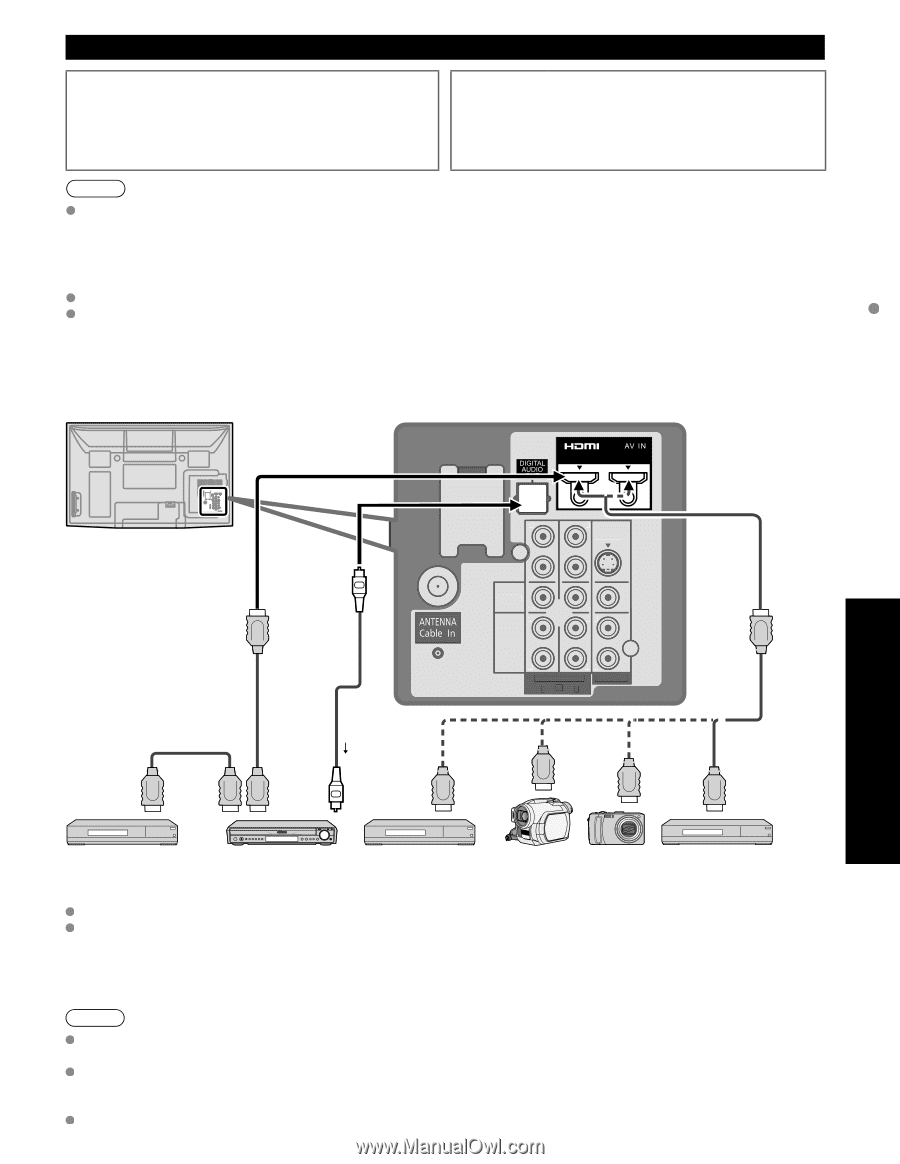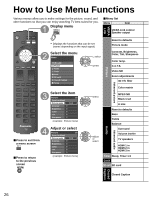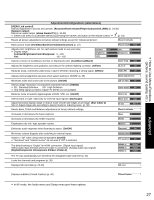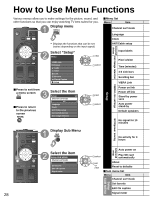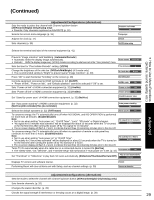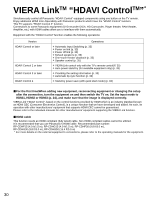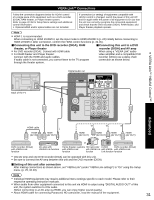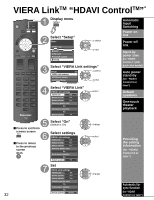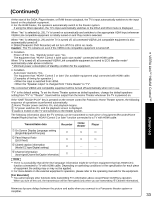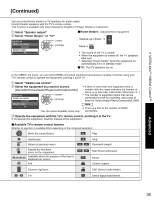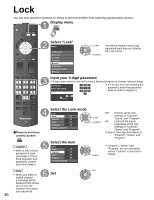Panasonic TCP42X1 42" Plasma Tv - Page 31
VIERA Link, Connections - model
 |
UPC - 037988242283
View all Panasonic TCP42X1 manuals
Add to My Manuals
Save this manual to your list of manuals |
Page 31 highlights
VIERA LinkTM Connections Follow the connection diagrams below for HDAVI control of a single piece of AV equipment such as a DVD recorder (DIGA), RAM theater, or Player theater system. Refer to page 32-35 for Setup Menu settings and additional control information. • Optional HDMI and/or optical cables are not included. If connection (or setting) of equipment compatible with HDAVI control is changed, switch the power of this unit Off and On again while the power of all equipment is On (so that the unit can correctly recognize the connected equipment) and check that the DVD recorder (DIGA), RAM theater, and Player theater playback operate. Note HDMI 1 is recommended. When connecting to HDMI 2/HDMI 3, set the input mode to HDMI 2/HDMI 3 (p. 24) initially before connecting to HDMI 2/HDMI 3. After connection, confirm the HDMI control functions (p. 32-35). ■Connecting this unit to the DVD recorder (DIGA), RAM ■Connecting this unit to a DVD theater, or Player theater recorder (DIGA) and AV amp For DVD recorder (DIGA): Connect with HDMI cable When using a "VIERA Link" audio- For RAM theater and Player theater: video amplifier and a compatible DVD Connect with the HDMI and audio cables. recorder (DIGA) use a daisy chain If audio cable is not connected, you cannot listen to the TV program connection as shown below. through the theater system. VIERA LinkTM "HDAVI ControlTM" Digital Audio out Advanced Back of the TV HDMI cable HDMI (AV IN) HDMI (AV OUT) HDMI 1 HDMI 2 or Y Y S VIDEO PB PB VIDEO PR PR L LL AUDIO R RR COMPONENT VIDEO IN 1 1 IN 2 or or or HDMI (AV OUT) HDMI (AV OUT) HDMI (AV OUT) HDMI (AV OUT) DVD recorder (DIGA) with VIERA Link function AV amp with VIERA Link function or Home theater systems HD Camcorder LUMIX DVD recorder (DIGA) with VIERA Link with VIERA Link with VIERA with VIERA Link function function Link function function One AV amp and one DVD recorder (DIGA) can be operated with this unit. Be sure to connect the AV amp between this unit and the DVD recorder (DIGA). ■Setting of this unit after connection After making connections as shown above, set "VIERA Link" (under "VIERA Link settings") to "On" using the Setup menu. (p. 25, 32-33). Note Individual HDMI equipment may require additional menu settings specific to each model. Please refer to their respective operating instruction manuals. When audio from other equipment connected to this unit via HDMI is output using "DIGITAL AUDIO OUT" of this unit, the system switches to 2CH audio. (When connecting to an AV amp via HDMI, you can enjoy higher sound quality.) About HDMI cable for connecting Panasonic HD camcorder, read the manual of the equipment. 31