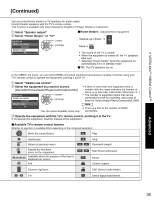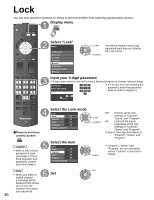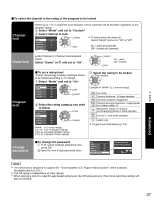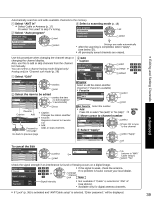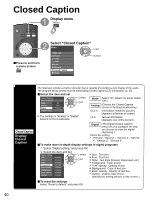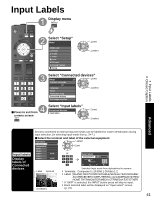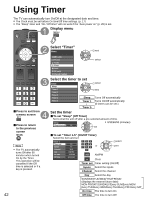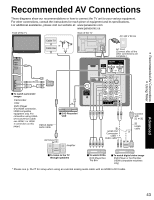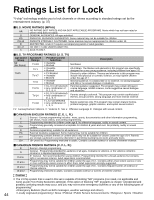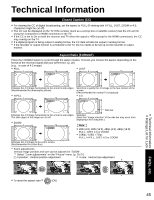Panasonic TCP42X1 42" Plasma Tv - Page 40
Closed Caption, Display, Closed, Caption - service
 |
UPC - 037988242283
View all Panasonic TCP42X1 manuals
Add to My Manuals
Save this manual to your list of manuals |
Page 40 highlights
Closed Caption Display menu ■Press to exit from a menu screen Select "Closed Caption" Menu VIERA Link Picture Audio Timer Lock SD card Closed Caption Setup next select Closed Caption Display Closed Caption The television includes a built-in decoder that is capable of providing a text display of the audio. The program being viewed must be transmitting Closed Caption (CC) information. (p. 45) ■Select the item and set Closed Caption Reset to default Mode Analog Digital On CC1 Primary select set Mode Select "On" (when not using, select "Off"). Analog (Choose the Closed Caption service of Analog broadcasting.) Digital setting The settings in "Analog" or "Digital" depend on the broadcaster. CC1-4: T1-4: Information related to pictures (Appears at bottom of screen) Textual information (Appears over entire screen) Digital (The Digital Closed Caption menu lets you configure the way you choose to view the digital captioning.) Select the setting. "Primary", "Second.", "Service 3", "Service 4", "Service 5", "Service 6" ■To make more in-depth display settings in digital programs Select "Digital setting" and press OK Select the item and set Digital setting Size Automatic Font Automatic Style Automatic Foreground Automatic Fore. opacity Automatic Background Automatic Back. opacity Automatic Outline Automatic select set Size: Text size Font: Text font Style: Text style (Raised, Depressed, etc.) Foreground: Color of text Fore. opacity: Opacity of text Background: Color of text box Back. opacity: Opacity of text box Outline: Outline color of text (Identify the setting options on the screen.) ■To reset the settings Select "Reset to default" and press OK 40