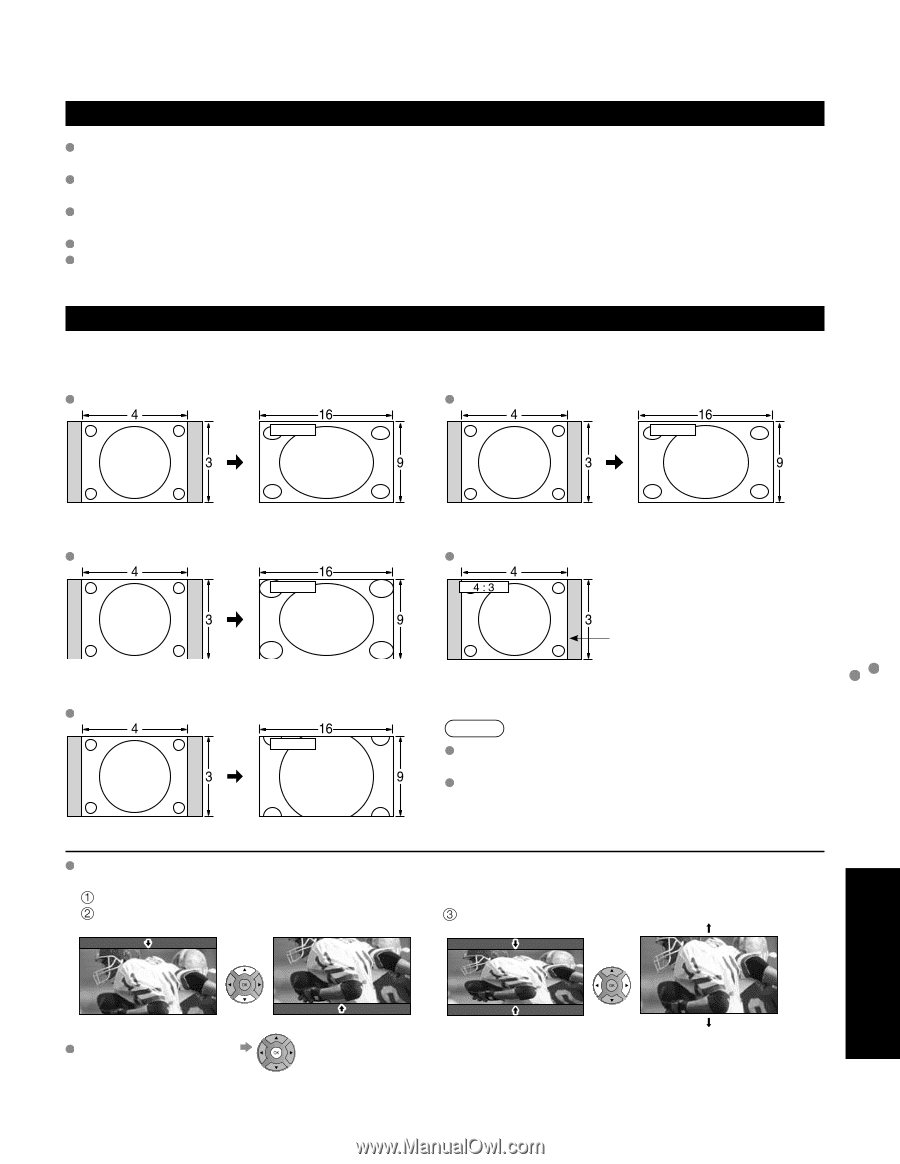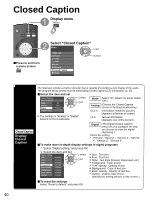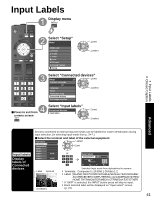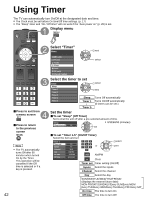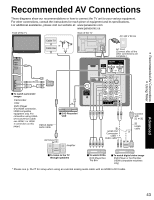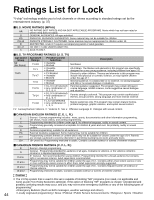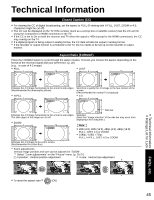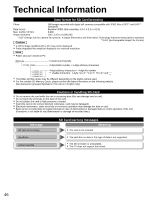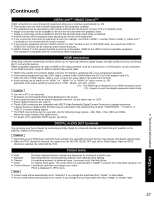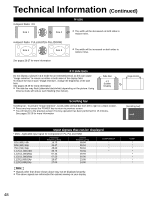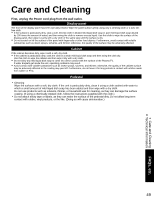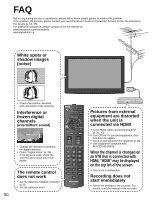Panasonic TCP42X1 42" Plasma Tv - Page 45
Technical Information - used as computer monitor
 |
UPC - 037988242283
View all Panasonic TCP42X1 manuals
Add to My Manuals
Save this manual to your list of manuals |
Page 45 highlights
Technical Information Closed Caption (CC) For viewing the CC of digital broadcasting, set the aspect to FULL (If viewing with H-FILL, JUST, ZOOM or 4:3; characters might be cut off). The CC can be displayed on the TV if the receiver (such as a set-top box or satellite receiver) has the CC set On using the Component or HDMI connection to the TV. If the CC is set to On on both the receiver and TV when the signal is 480i (except for the HDMI connection), the CC may overlap on the TV. If a digital program is being output in analog format, the CC data will also be output in analog format. If the recorder or output monitor is connected to the TV, the CC needs to be set up on the recorder or output monitor. Aspect Ratio (FORMAT) Press the FORMAT button to cycle through the aspect modes. This lets you choose the aspect depending on the format of the received signal and your preference. (p. 20) (e.g.: in case of 4:3 image) FULL JUST FULL JUST Enlarges the 4:3 image horizontally to the screen's side edges. (Recommended for anamorphic picture) H-FILL Stretches to justify the 4:3 image to the four corners of the screen. (Recommended for normal TV broadcast) 4:3 H-FILL Side bar Enlarges the 4:3 image horizontally to the screen's side edges. The side edges of the image are cut off. ZOOM ZOOM Standard (Note that "Image retention" of the side bar may occur from displaying it for a long time.) Note 480i (4:3), 480i (16:9), 480p (4:3), 480p (16:9): FULL, JUST, 4:3 or ZOOM 1080p / 1080i / 720p: FULL, H-FILL, JUST, 4:3 or ZOOM Enlarges the 4:3 image to the entire screen. (Recommended for Letter Box) Zoom adjustments Vertical image position and size can be adjusted in "ZOOM". Select "Zoom adjustments" on the "Picture" menu. (p. 26-27) V-position: Vertical position adjustment V-size: Vertical size adjustment Technical Information Ratings List for Lock FAQs, etc. To reset the aspect ratio (OK) 45