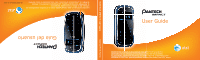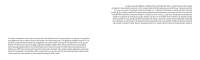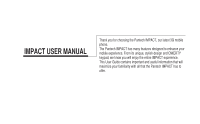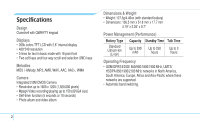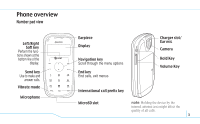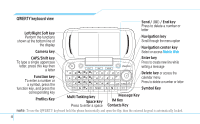Pantech Impact Manual - English
Pantech Impact Manual
 |
View all Pantech Impact manuals
Add to My Manuals
Save this manual to your list of manuals |
Pantech Impact manual content summary:
- Pantech Impact | Manual - English - Page 1
phone depending on the software of the phone or your service provider. © 2009 AT&T Intellectual Property. All rights reserved. Subsidiaries and affiliates of AT&T Inc. provide products and services under the AT&T brand. Guía del usuario PANTECH IMPACT User Guide Parte del contenido en este manual - Pantech Impact | Manual - English - Page 2
available outside of AT&T. Please review the terms and conditions and the associated privacy policy for each location-based service to learn how location information will be used and protected. In addition, your AT&T phone may be used to access the Internet and to download, and/or purchase goods - Pantech Impact | Manual - English - Page 3
IMPACT USER MANUAL Thank you for choosing the Pantech IMPACT, our latest 3G mobile phone. The Pantech IMPACT has many features designed to enhance your mobile experience. From its unique, stylish design and QWERTY keypad, we know you will enjoy the entire IMPACT experience. This User Guide contains - Pantech Impact | Manual - English - Page 4
• 400*240 resolution • 5 lines for text in basic mode with 16-point font • Battery Type Capacity Standby Time Talk Time Standard Lithium-Ion (Li-ion) Up to 930 Up to 250 mAh hours Up to 3 hours Operating Frequency • GSM/GPRS/EDGE 850/900/1800/1900 MHz, UMTS/ HSDPA 850/1900/2100 MHz networks - Pantech Impact | Manual - English - Page 5
Phone overview Number pad view Left/Right Soft key Perform the functions shown at the bottom line of the display. Send key Use to make and answer calls. Vibrate mode Microphone Earpiece Display Navigation key Scroll through the menu options End key End calls, exit menus Charger slot/ Ear mic - Pantech Impact | Manual - English - Page 6
enter a space Enter key Press to create new line while writing a message Delete key or access the calendar menu Press to delete a number or letter Symbol Key Massage Key IM Key Contacts Key note: To use the QWERTY keyboard hold the phone horizontally and open the flip, then the external keypad is - Pantech Impact | Manual - English - Page 7
Phone. 4. Press the 1 for Language. 5. Press Select for Screen Text or Predictive. 6. Press the U or D scroll key to display the list of available languages. Menu overview Mobile Email Messaging Conversations Create Message Mobile Email IM Outbox Drafts Voice Mail Settings Templates Used Space - Pantech Impact | Manual - English - Page 8
Address Book Contacts Add Contact Speed Dial Groups My Business Card Memory in Use My Phone Number Used Space Service NumbersS FDN ListS AT&T Music Music Player Shop Music MusicID XM Radio Music Videos Make-UR-Tones Community Music Apps 6 YPmobile My Stuff Applications Audio - Pantech Impact | Manual - English - Page 9
Mobile Web AppCenter AT&T GPS AT&T Navigator Where AllSport GPS Platinum Shop GPS Apps Settings Profiles Display Call Phone Network Connections Networkn Connectivity SecurityS Software Reset TTY S SIM dependent N Network dependent 7 - Pantech Impact | Manual - English - Page 10
touch Keypad Lock/Unlock SS Perform the functions shown at the bottom line of the display by using these soft keys. U D Scroll through the menu options in Menu mode. F Send or receive a call. Show the recent call list in standby mode. O Complete the current call. Cancel user input and return - Pantech Impact | Manual - English - Page 11
Keys Functions Adjust the earpiece volume while making a call. Control the Ringtone volume, vibrate mode and silent all mode in standby. Mute the ringtone of an incoming call. 9 - Pantech Impact | Manual - English - Page 12
internal keypad 5 Menu overview 5 Quick & easy 8 1. Getting Started SIM card and battery 14 Turn phone on/off 15 Locking the touch screen 15 Essential display indications..........16 Memory card 17 Assigning the menu 18 Updating software 18 Using the QWERTY key pad.........19 PC suite 20 - Pantech Impact | Manual - English - Page 13
, tip calculator and converter 66 Stop watch and timer 67 Business card 67 Memory information 68 6. Connectivity Bluetooth 72 Using the Mobile Web 73 Using the browser 73 Profile settings 74 7. Settings Language 78 Time and date 78 Touch sense level 78 Transition Effect 78 Ringtones 78 - Pantech Impact | Manual - English - Page 14
1 IMIMPPACCTT - Pantech Impact | Manual - English - Page 15
Calls and address book 02 Messaging 03 Multimedia 04 Useful Features 05 Connectivity 06 Settings 07 Appendix 08 Getting Started SIM card and battery Turn phone on/off Locking the touch screen Essential display indications Memory card Assigning the menu Updating software Using the QWERTY key pad PC - Pantech Impact | Manual - English - Page 16
/removing SIM card and battery 1. Remove the battery cover from the unit. To fit the battery cover, put it on the guide rail and push up. 2. Insert the SIM card into the slot. The gold contacts of the SIM card should go against the metal contacts of the phone. Put the contacts of the battery into - Pantech Impact | Manual - English - Page 17
To charge your battery 1. To charge, open the protective cover on the top right side and connect the charger adapter. Make sure you align the connector as the image. If not, it will damage the charging connector on the phone and will not charge. Correct Incorrect Correct Incorrect 2. To remove - Pantech Impact | Manual - English - Page 18
active 3G session Battery strength When the battery charge is low, is displayed Using the Internal Keypad Signal strength. The greater the number of bars, the stronger the signal. When network is in searching mode is displayed A call is being made. When you are in no service area is displayed Call - Pantech Impact | Manual - English - Page 19
the battery charge is low, is displayed Available, Away, Invisible Status of AIM 01 Online, Away, Busy, Offline Status of MSN 02 Available, Busy, Invisible Status of YAHOO 03 04 You have received one or more IM messages 05 NNetwork dependent 06 Memory card 07 You can use microSD card as - Pantech Impact | Manual - English - Page 20
phone, press Options > Move to Phone. To delete the file from the card 1. Select the file from the card > Options > Delete. To move the file from the card with your computer. Assigning the menu You can set the most commonly used menu in Options in standby mode. 1. Press Shortcuts in standby mode - Pantech Impact | Manual - English - Page 21
the version of software 1. Press Menu > Settings > Software. 2. Press Phone Information and scroll down to Software Version. Using the QWERTY key pad Your phone has QWERTY keypad which provides a superior typing experience on a small handheld for easy and comfortable texting. You can use all of the - Pantech Impact | Manual - English - Page 22
of free disk space. Interface devices such as USB and Bluetooth for the connection with the Phone . PC suite features PC Suite Launcher Connection Manager 20 Contact Manager Message Manager PC Sync File Manager Image Editor Video Editor MMS Composer Internet Access Using the - Pantech Impact | Manual - English - Page 23
You can choose from one of the following function: • Call: Make a voice call while using the handset for other tasks. If Music Player is active, it is muted during the call. • Messaging: Send a text or multimedia message while using the handset for other tasks. • Mobile Web: Launch the browser while - Pantech Impact | Manual - English - Page 24
2 IMIMPPACCTT - Pantech Impact | Manual - English - Page 25
06 Settings 07 Appendix 08 Calls and address book Making, receiving and ending a call Using video share Options during a call Call settings Settings for video share Checking all calls Speed dialing Using the address book Caller identification Using your headset Service numbers and fixed dialing - Pantech Impact | Manual - English - Page 26
ending a call Using the External Keypad To unlock touch keypad, press and hold the Hold Key L on the right side of the phone. Making a call 1. Tap the area code and phone number. 2. Tap F prefix until the '+' character appears. 2. Type the country code, area code, and phone number. 3. Tap F. 24 - Pantech Impact | Manual - English - Page 27
call You can make emergency calls even if your phone does not have a SIM card. 1. Tap Emergency Number, or press SOS if your phone does not have a SIM card. 2. Tap F. Replying to a missed call 1. Tap View to display the list of missed calls. 2. Select a number to call by tapping the U/D key. 3. Tap - Pantech Impact | Manual - English - Page 28
the '+' character appears. 2. Type the country code, area code, and phone number. 3. Press E. 26 Making an emergency call You can make emergency calls even if your phone does not have a SIM card. 1. Press Emergency Number, or press SOS if your phone does not have a SIM card. 2. Press E. Replying to - Pantech Impact | Manual - English - Page 29
Speakerphone off will mute all incoming sound Stop Making video share call 1. Enter the area code and phone number > E. 2. Press Options > Video Share. 3. Select Live or Recorded. note: To use video share in the Recent Calls, press Options > Video Share. Turning off the speakerphone 1. Press - Pantech Impact | Manual - English - Page 30
> Full Screen to enlarge the video to fill the entire screen. note: When the flip is closed, open the flip to accept or tap Reject to reject video share. Options during a call Microphone off and on Switching your phone's microphone off 1. Press Options > Mute [ ]. Switching your phone's microphone - Pantech Impact | Manual - English - Page 31
Press D or press Options > View Contacts. 2. Select a number > E. Searching for a name or group in the address book Enter the first letters of the name for Name Search. The entries are displayed starting with the first entry matching your input. Finding a name manually in the address book 1. Press - Pantech Impact | Manual - English - Page 32
recording 1. Press Menu > Settings > Call > Video Share. 2. Press Auto Record. 3. Select On or Off > Select. Setting for service 1. Press Menu > Settings > Call > Video Share. 2. Press Service. 3. Select On or Off > Select. note: Turn your phone off and back on again. 30 Setting for profile - Pantech Impact | Manual - English - Page 33
Using the Internal Keypad Viewing missed calls 1. Press Shortcut > Recent Calls in standby mode or press Menu > My Stuff > Tools. 2. Press Recent Calls > Missed Calls. Viewing - Pantech Impact | Manual - English - Page 34
a number > P or Change. 3. Select a person > P or Select. Removing from speed dial 1. Press Menu > Address Book > Speed Dial. 2. Select a number > Delete. Using the address book You can save names, phone numbers, and information on the SIM or phone. Entries can depend on the capacity of the SIM card - Pantech Impact | Manual - English - Page 35
D or press Menu > Address Book > Contacts. 2. Select a contact > Options > Send This Card. 3. You can send the information using Multimedia Message or Bluetooth. Deleting a contact 1. Press D or press Menu > Address Book > Contacts. 2. Select a contact > Options > Delete. Calls & address book - Pantech Impact | Manual - English - Page 36
set a specific ringtone by selecting Ringtone > P > select the ringtone. 5. To delete group press, Delete Group. Caller identification Caller identificationN 1. Press Menu > Settings > Call > Display My Number. 2. Select Network Default, Show or Hide > Select. 34 Using your headset You can send or - Pantech Impact | Manual - English - Page 37
2. Select a number > press E. 05 note: PIN2 must be correctly entered within 3 attempts. If you input the incorrect code three times in a row the PIN2 06 code will be blocked. If the PIN2 code is blocked please 07 contact your service provider. PIN2 code supplied with the SIM card. 08 Calls - Pantech Impact | Manual - English - Page 38
3 IMIMPPACCTT - Pantech Impact | Manual - English - Page 39
book 02 Messaging 03 Multimedia 04 Useful Features 05 Connectivity 06 Settings 07 Appendix 08 Messaging Entering text Messaging Receiving messages Creating and sending text messages Creating multimedia messages Message templates Message settings Voice message setting Email Using instant messenger - Pantech Impact | Manual - English - Page 40
You can enter text with multi-tap, predictive, numeric or symbol. Useful keys Using the External Keypad To unlock touch keypad, press and hold the Hold Key L on the right side of the phone. * Display symbols 0 Adding space Press to change capital mode. Press to change ab Ab AB and press to change - Pantech Impact | Manual - English - Page 41
used word first. The 03 1. Tap * to view the symbols. most commonly used phone's dictionary, press Options > Predictive Settings > Selection List > On. 05 Using to predictive to Number Multi-tap abc Abc ABC Number 123 For details on using QWERTY key pad, see page 19. You can input numbers - Pantech Impact | Manual - English - Page 42
multimedia messages. Using the External Keypad To unlock touch keypad, press and hold the Hold Key L on the right side of the phone. Managing memory When the message box is full the messages full icon will appear. All messages share memory. When It means Text message is full (SIM and Phone messages - Pantech Impact | Manual - English - Page 43
> Load URL. Saving a number or e-mail from a received message 1. Select a sender number > Open. 2. Select a received message > Options > Save. 3. Select New Contact or select Update Contact. Save connection setting using Configuration message 1. Press Menu > Messaging > Conversations > Open - Pantech Impact | Manual - English - Page 44
and sending text messages Using the External Keypad To unlock touch keypad, press and hold the Hold Key L on the right side of the phone. Sending new text message 1. Tap Menu > Messaging > Create Message. 2. Enter the message. 3. Tap Send to. Using the Internal Keypad Sending new text message - Pantech Impact | Manual - English - Page 45
listening. 6. To select other recorded memo press Back and select another memo. 7. Press Send to. Adding a new voice memo to the message 1. Press U or press Menu > Messaging > Create Message. 2. Enter a message. 3. Press Insert > Record New Sound. 4. Press Record to record the sound. 5. To stop - Pantech Impact | Manual - English - Page 46
Enter the frequently used message > Options > Save. Sending a message with template 1. Press Menu > Messaging > Templates. 2. Select the message > Select. 44 note: You can add a template while entering a message. Enter a message > Insert > Templates. Choose text and press select the message to add - Pantech Impact | Manual - English - Page 47
: This number may be pre-configured by the service provider upon activation. 06 07 Email 08 You can receive emails from your service provider. Receiving an email 1. Press Menu > Messaging > Mobile Email. 2. Select an email > P. Using instant messenger Use Instant Messenger (IM) to send and - Pantech Impact | Manual - English - Page 48
2. Select the IM application > Select. 3. Enter login and password > Sign In. Viewing the conversation log You can view the conversations log in the Instant Messenger Saved Conversations. 46 - Pantech Impact | Manual - English - Page 49
01 02 03 04 05 06 07 08 Messaging 47 - Pantech Impact | Manual - English - Page 50
4 IMIMPPACCTT - Pantech Impact | Manual - English - Page 51
Getting Started 01 Calls and address book 02 Messaging 03 Multimedia 04 Useful Features 05 Connectivity 06 Settings 07 Appendix 08 Multimedia Camera Photo album Video album Audio album Music player Music player settings Media player Other files Managing memory Playing games - Pantech Impact | Manual - English - Page 52
and record movies using the built-in camera. The photos and video clips can be saved and sent via multimedia messages. Video mode picture. In the options menu for camera Icons Name White Balance Effect Self Timer Description Auto ( ), Day Light ( ), Tungsten ( ), Fluorescent ( ) Normal ( ), Sepia - Pantech Impact | Manual - English - Page 53
Share( ) Video Quality, Sound Recording, Save Location, Timer Sound, File Format, Default File Name Zoom in and out 1. Press U/D. It ranges from Set as > Caller ID Send a multimedia message Options > Send > as Multimedia Message Send using Bluetooth Options > Send > via Bluetooth Multimedia 51 - Pantech Impact | Manual - English - Page 54
. 3. Select the video clip > Play. After saving recorded video clips To Press Send a multimedia message Options > Send > as Multimedia Message Send using Bluetooth Options > Send > via Bluetooth Rename Options > Rename Multiple Select Options > Multiple Select Delete Options > Delete Delete - Pantech Impact | Manual - English - Page 55
You can view, send, save to your phone or an external memory card and also delete photos. JPEG format is supported, and other formats are saved in the picture > Options > Set as > Caller ID. 05 06 Sending pictures using multimedia message 1. Press Menu > My Stuff. 07 2. Press Picture > Camera - Pantech Impact | Manual - English - Page 56
Control volume Side key up or down or U/D Sending video clip using multimedia message 1. Press Menu > My Stuff. 2. Press Video. 3. Select a video. 4. Press Options > Send > as Multimedia Message. For details on creating a multimedia message, see page 42. Deleting multiple video clips 1. Press - Pantech Impact | Manual - English - Page 57
. The selected sound will copy to Audio 07 folder in external memory card. 08 Sending sound file using multimedia message 1. Press Menu > My Stuff > Audio. 2. Select a sound file. 3. Press Options > Send > as Multimedia Message. Music Player You can listen MP3 and audio files even your device - Pantech Impact | Manual - English - Page 58
the External Keypad To unlock touch keypad, press and hold the Hold Key L on the right side of the phone. When It means Music is playing Music has been paused Music has been stopped Playing the music 1. Tap Menu > AT&T Music > Music Player. 2. Select the categorize using U/D to play the music - Pantech Impact | Manual - English - Page 59
05 3. Select All Music, Albums, Artists or Genres. 4. Select the music file using U/D then press P to add to 06 playlist. 07 5. Press Done > name the 7. To delete the playlist press Options > Delete. Listening music with Bluetooth headset 1. While music is playing in the standby mode, Menu > - Pantech Impact | Manual - English - Page 60
to play the music. 3. Select the file using U/D then press P. 4. Press Options > Properties. 5. Use U/D to view Track Number, Title, Artist, Album, Genre, Duration, File Name, File Size, Location, Format, Bit Rate, Created, License and Sharing. Setting as ringtone 1. Press Menu > AT&T Music > Music - Pantech Impact | Manual - English - Page 61
video 1. Press Menu > AT&T Music. 2. Press Music Videos. Customizing ringtones from Mspot 1. Press Menu > AT&T Music. 2. Press Make - Select the category by using R/T > P. Setting auto full screen 1. Press Menu > AT&T Music > Music Player. 2. Press Settings. 3. Select Auto Full Screen. 4. Select On - Pantech Impact | Manual - English - Page 62
copy such sound / video tracks for the purpose of selling or distribution. Pantech does not in any way support the unauthorized use of content on your phone media player. Background skin Playing time Duration Options Pause Library Volume controls Player controls - Pantech Impact | Manual - English - Page 63
files You can manage files in unsupported formats saved on your phone. It also lists files received via Bluetooth from other devices. Viewing the list of Used Space. 07 3. Use R/T to view Phone and External memory. 08 Playing games You can download games to play with. It is easy to download - Pantech Impact | Manual - English - Page 64
5 IMIMPPACCTT - Pantech Impact | Manual - English - Page 65
Getting Started 01 Calls and address book 02 Messaging 03 Multimedia 04 Useful Features 05 Connectivity 06 Settings 07 Appendix 08 Useful Features Alarm Calendar Notepad and voice memo World Time Calculator, tip calculator and converter Stop watch and timer Business card Memory information - Pantech Impact | Manual - English - Page 66
Menu > My Stuff > Tools > Alarm Clock. 2. Press Create New for new alarm for the first time. 3. Set the Cycle, Time, Alarm Sound, Alert Type, Volume, Snooze and Power Alarm > Save. Viewing the saved alarms 1. Press Menu > My Stuff > Tools > Alarm Clock. Editing existing alarms 1. Press Menu > My - Pantech Impact | Manual - English - Page 67
> Audio 01 > My Voice. 02 Listening the recorded sound 03 1. Press Menu > My Stuff > Audio > My Voice. 04 2. Select a sound > Play. 05 Using sound controls 06 1. Press Menu > My Stuff > Tools > Voice Memo. 2. Select to Play. 07 To Press 08 Pause P Play P Control volume Side key up - Pantech Impact | Manual - English - Page 68
, press Menu > Settings > Display> Home Screen > Clock Type > Internal Clocks > Clock Type5. Calculator, tip calculator and converter Using the calculator 1. Press Menu > My Stuff > Tools > Calculator Calculator. 2. Use R/T/U/D/ P to calculate. 3. Press to erase one digit. 4. Press Reset to - Pantech Impact | Manual - English - Page 69
Book > My Business Card. 2. Press Options > Send This Card > Multimedia Message or Bluetooth. 3. Write a message for Multimedia Message. 4. Press Send to. Updating information 1. Press Menu > Address Book > My Business Card. 2. Press Edit. 3. Update information. 4. Press Save. Useful Features 67 - Pantech Impact | Manual - English - Page 70
Memory information You can view the information of your phone for Used, Audio, Games, Applications, Picture, Video, Other Files and System. Viewing the information 1. Press Menu > My Stuff > Used Space. 68 - Pantech Impact | Manual - English - Page 71
01 02 03 04 05 06 07 08 Useful Features 69 - Pantech Impact | Manual - English - Page 72
6 IMIMPPACCTT - Pantech Impact | Manual - English - Page 73
Getting Started 01 Calls and address book 02 Messaging 03 Multimedia 04 Useful Features 05 Connectivity 06 Settings 07 Appendix 08 Connectivity Bluetooth Using the Mobile Web Using the browser Profile settings - Pantech Impact | Manual - English - Page 74
of 33 feet (10 meters). Bluetooth connection can be used to send images, text, business cards, calendar and notes or to connect to computers using Bluetooth technology. Your mobile phone supports: • Connect to PC to access internet. • Connect to Hands-Free. • Connect to electronic devices. Icons - Pantech Impact | Manual - English - Page 75
phone when searching for your device. Using the Mobile Web Accessing Mobile Web 1. Press P in standby mode or press Menu > Mobile Web. note: It will access ATT.NET homepage. Using the site, press Go. 08 3. To send via text message, press Options > Send by MSG. Setting new bookmarks 1. Press Menu - Pantech Impact | Manual - English - Page 76
> Applications > Brower > Manage > Security > Certificates. Using memory operations 1. Press Menu > My Stuff > Applications > downloading 1. Press Menu > My Stuff > Applications > Brower > Manage > Download Manager. Profile settings You can set profile and view Profile Name, Home URL, Connection Type - Pantech Impact | Manual - English - Page 77
Deleting profile 1. Press Menu > My Stuff > Applications > Brower > Manage > Profiles. 2. Select a profile > Options > Delete. 01 02 03 04 05 06 07 08 Connectivity 75 - Pantech Impact | Manual - English - Page 78
7 IMIMPPACCTT - Pantech Impact | Manual - English - Page 79
Getting Started 01 Calls and address book 02 Messaging 03 Multimedia 04 Useful Features 05 Connectivity 06 Settings 07 Appendix 08 Settings Language Time and date Touch sense level Transition Effect Ringtones Decorating the display Locks To enable fixed dialing Reset TTY - Pantech Impact | Manual - English - Page 80
Strength 1. Press Menu > Settings > Phone > Touch Key. 2. Select Vibration Strength. 3. Select the vibration level using R/T > Save. Transition Effect Setting up 1. Press Menu > Settings > Display > Transition Effect. 2. Select On or Off. Ringtones Setting ringtones 1. Press Menu > My Stuff > Audio - Pantech Impact | Manual - English - Page 81
07 Locking the PIN 08 The Personal Identification Number is the security code that protects the phone or SIM against unauthorized use. 1. Press Menu > Settings > Security > PIN > PIN Lock. 2. Enter PIN code > P. note: To change the PIN code press Menu > Settings > Security > PIN > Change PIN - Pantech Impact | Manual - English - Page 82
Auto Key Lock. 2. Select Off. Changing hidden key The hidden key is a security code for USIM Contact. You can lock the person's information in the USIM Contacts with the hidden key. 1. Press Menu > Settings > Security > Change Hidden Key. note: The default password is dependent by SIM card the phone - Pantech Impact | Manual - English - Page 83
mode is disabled. • TTY Full: User who cannot talk and hear, sends and receives a text message. • TTY Talk: User who can talk but cannot hear, receive a text message and send voice message. • TTY Hear: User who can hear but cannot talk, sends a text message and receive voice message. 01 02 03 04 05 - Pantech Impact | Manual - English - Page 84
8 IMIMPPACCTT - Pantech Impact | Manual - English - Page 85
Getting Started 01 Calls and address book 02 Messaging 03 Multimedia 04 Useful Features 05 Connectivity 06 Settings 07 Appendix 08 Appendix Alert message Troubleshooting checklist Safety information Safety precautions About the battery usage FCC Hearing-Aid Compatibility (HAC) Regulations for - Pantech Impact | Manual - English - Page 86
the contact points of the card with a dry cloth. If it is out of order, take it to your service provider. When the "Messages full" message appears: The received or saved messages are full in your phone memory. You need to delete the message. When the "Phone and SIM messages is full. Delete Messages - Pantech Impact | Manual - English - Page 87
cause severe impact to your mobile phone. 03 - Do not use chemical products, cleaning solvents or detergents to clean 04 your mobile phone. - If your mobile phone does not work properly, contact your dealer 05 immediately. - Use only authorized batteries, battery chargers and accessories. Any - Pantech Impact | Manual - English - Page 88
Ion (Li-Ion) battery. This means that, unlike other forms of battery technology, you can recharge your battery while some charge remains without reducing your phone's autonomy due to the "battery memory effect" inherent in those technologies. - Do not use a damaged battery or charger. - Do not - Pantech Impact | Manual - English - Page 89
you are to your network's base station, the longer your phone usage time because less battery power is consumed for the connection. - The battery recharging time varies depending on the remaining battery capacity and the battery and charger type you use. - Battery life inevitably shortens over - Pantech Impact | Manual - English - Page 90
synonymous for T ratings. This should provide the hearing aid user with "normal usage" while using their hearing aid with the particular wireless phone phone is maintained, secondary transmitters such as Bluetooth and WLAN components must be disabled during a call. See page 72 for instructions sends - Pantech Impact | Manual - English - Page 91
, neglect or accident". Many companies are making look alike accessories and in some cases, promoting that their product is equal to or better than the Pantech product. Be careful. Some of these products may not be compatible to use with your Pantech product and may damage the unit or cause it to - Pantech Impact | Manual - English - Page 92
of sale), the consumer's return address, daytime phone number and/ or fax number and complete description of the problem, transportation prepaid, to the Company by calling the number listed below or to the place of purchase for repair or replacement processing. To locate Pantech Authorized Service - Pantech Impact | Manual - English - Page 93
phone number or fax number - Model # - IMEI # (Look for the 15 digit IMEI # behind the battery of the device.) - Complete description of the problem NOT BE LIABLE FOR THE DELAY IN RENDERING SERVICE UNDER THIS WARRANTY OR LOSS OF USE DURING THE TIME THE PRODUCT IS BEING 01 REPAIRED OR REPLACED. 02 - Pantech Impact | Manual - English - Page 94
92 - Pantech Impact | Manual - English - Page 95
MANUAL DEL USUARIO DE IMPACT Gracias por elegir el Pantech IMPACT, nuestro más reciente teléfono móvil 3G. El Pantech IMPACT posee muchas funciones diseñadas para mejorar su experiencia móvil. Por su diseño elegante, con estilo y teclado QWERTY, sabemos que disfrutará de toda la experiencia - Pantech Impact | Manual - English - Page 96
batería Capacidad Tiempo de Tiempo de espera conversación Ión de litio estándar (Ión-litio) Hasta 930 Hasta 250 mAh horas Hasta 3 horas Frecuencia operativa • Redes de GSM/GPRS/EDGE de 850/900/1800/1900 MHz y UMTS/HSDPA de 850/1900/2100 MHz en América del Norte, América del Sur, Europa - Pantech Impact | Manual - English - Page 97
llamadas. Modo de vibración Micrófono Auricular Pantalla Tecla de navegación Se desplaza por las opciones de menú. Tecla Terminar Finaliza llamadas, sale Ranura del cargador/Aud. y mic. Cámara Tecla Retener Tecla de volumen Tecla de prefijo de llamadas internacionales Ranura para microSD nota - Pantech Impact | Manual - English - Page 98
Vista del teclado QWERTY Tecla programable izquierda/derecha Ejecuta las funciones que aparecen en la parte Tecla de cámara Tecla Bloq/mayús Para escribir una sola letra mayúscula, presione esta tecla y Tecla de función Para ingresar un número o un símbolo, presione la tecla de función y luego - Pantech Impact | Manual - English - Page 99
Uso de atajos en el teclado interno Se puede acceder fácilmente a los elementos de menú numerados, como menús, submenús y opciones, mediante sus números de atajo. En modo Menú, se puede tener acceso a los menús principales presionando las teclas numéricas (1 a 0,*,#) que corresponden a su ubicación - Pantech Impact | Manual - English - Page 100
Librta Direc Contactos Añadir contacto Marcación rápida Grupos Mi tarjeta de presentación Memoria en uso Mi número de teléfono Espacio Usado Números de servicioS Lista FDNS AT&T Música Reproductor de Música Comprar Música MúsicaID XM Radio Video musical Make-UR-Tones Comunidad Música aplicaciones - Pantech Impact | Manual - English - Page 101
Mobile Web AppCenter AT&T GPS Navegar AT&T Donde AllSport GPS Platinum Comprar aplicaciones de GPS Configuración Perfiles Pantalla Llamada Teléfono Conexiones de red Redn Conectividad SeguridadS Software Restablecer TTY S Depende de SIM N Depende de la red 7 - Pantech Impact | Manual - English - Page 102
meros, letras o caracteres especiales. Al presionarla en modo de espera, lleva a la pantalla de marcación. * Al mantenerla presionada en modo de espera, ingresa o sale del modo de vibración. Al mantenerla presionada en modo de entrada de texto, muestra la pantalla de ingreso de símbolos. 0 Si se - Pantech Impact | Manual - English - Page 103
Teclas Funciones Ajusta el volumen del auricular durante una llamada. Controla el volumen de tono de timbre, el modo de vibración y el modo todo silencioso en espera. Silencia el tono de timbre de una llamada entrante. 9 - Pantech Impact | Manual - English - Page 104
teclado interno ...5 Generalidades del men 5 Rápido y fácil 8 1. Inicio Tarjeta SIM y batería 14 Encendido/apagado del teléfono...15 Bloqueo de la pantalla táctil ..16 Tarjeta de memoria 17 Asignación del men 18 Actualización de software 19 Uso del teclado QWERTY 19 PC suite 20 Uso del menú - Pantech Impact | Manual - English - Page 105
72 Calculadora, calculadora de propinas y convertidor 72 Cronómetro y temporizador...........73 Tarjeta de presentación 73 Información de memoria 74 6. Conectividad Bluetooth 78 Uso de Mobile Web 79 Uso del navegador 79 Configuración de perfil 80 7. Configuració Idioma 84 Hora y fecha 84 - Pantech Impact | Manual - English - Page 106
1 IMIMPPACCTT - Pantech Impact | Manual - English - Page 107
01 Llamadas y libreta de direcciones 02 Mensajería 03 Multimedia 04 Características útiles 05 Conectividad 06 Configuració 07 Apéndice 08 Inicio Tarjeta SIM y batería Encendido/apagado del teléfono Bloqueo de la pantalla táctil Indicaciones básicas de pantalla Tarjeta de memoria Asignación del men - Pantech Impact | Manual - English - Page 108
, sin reducir la 14 autonomía del teléfono debido al "efecto de memoria de la batería" inherente a estas tecnologías. Instalación/retiro de la tarjeta SIM y de la batería 1. Extraiga la cubierta de la batería de la unidad. Para ajustar la cubierta de la batería, póngala en el riel guía y presione - Pantech Impact | Manual - English - Page 109
Para cargar la batería 1. Para cargar la batería, abra la cubierta protectora del costado superior derecho y conecte el adaptador del cargador. Asegúrese de alinear el conector como aparece en la imagen. Si no, se dañará el conector de carga del teléfono, y éste no se cargará. Correcto Incorrecto - Pantech Impact | Manual - English - Page 110
Indicaciones básicas de pantalla Uso del teclado externo Intensidad de la señal. A mayor número de barras, más potente es la señal. Cuando la red está en modo de búsqueda, aparece Las llamadas entrantes se ajustaron en sólo timbre (Normal) Las llamadas entrantes se ajustaron en Vibrar y Timbrar Las - Pantech Impact | Manual - English - Page 111
mensajes de configuración Se recibieron uno o más mensajes de voz Se está enviando un mensaje Se está recibiendo un mensaje Se programó una alarma Bluetooth está activo El auricular está conectado USB conectado TTY está activo Señal GPRS disponible. Aparece cuando hay una sesión GPRS activa Señal - Pantech Impact | Manual - English - Page 112
Uso de la tarjeta de memoria Puede guardar, mover y eliminar archivos entre el teléfono y la tarjeta de memoria externa. También puede mover y copiar archivos desde el teléfono a la computadora. Restablecimiento de la tarjeta 1. Presione Menú > Configuración > Restablecer. 2. Ingrese la contraseña > - Pantech Impact | Manual - English - Page 113
Buscar actualización > Sí para verificar si necesita o no una actualización del software. nota: una vez descargado el software, el dispositivo le solicitará actualizar el software ahora o más tarde. Si opta por actualizar el software ahora, se reiniciará el teléfono. Si pospone una actualización del - Pantech Impact | Manual - English - Page 114
acceder a Mensajería instantánea Presione para acceder a Mensajería Ingrese un carácter especial que no aparezca en el teclado PC suite PC suite MB de espacio libre en el disco. Dispositivos de interfaz, como USB y Bluetooth, para conectarse al teléfono. Características de PC Suite PC Suite - Pantech Impact | Manual - English - Page 115
Acceso a Internet Uso del menú Multiproceso Presione la tecla Multiproceso para iniciar el menú Multiproceso que se puede activar desde cualquier ventana o página activa del teléfono. No es necesario que deje de hacer lo que está haciendo si desea pasar rápidamente a otra función común y activarla - Pantech Impact | Manual - English - Page 116
Compra de aplicaciones 1. Presione Menú > Mi material > Aplicaciones > Navegador > Comprar aplicaciones. Compra de tonos 1. Presione Menú > Mi material > Audio > Comprar timbres. 2. Presione Menú > Mi material > Audio > Timbres de respuesta. Compra de juegos 1. Presione Menú > Mi material > Juegos > - Pantech Impact | Manual - English - Page 117
01 02 03 04 05 06 07 08 Inicio 23 - Pantech Impact | Manual - English - Page 118
2 IMIMPPACCTT - Pantech Impact | Manual - English - Page 119
Inicio 01 Llamadas y libreta de direcciones 02 Mensajería 03 Multimedia 04 Características útiles 05 Conectividad 06 Configuració 07 Apéndice 08 Llamadas y libreta de direcciones Realización, recepción y finalización de una llamada Uso de Compartir video Opciones durante una llamada Configuración de - Pantech Impact | Manual - English - Page 120
automática. Cambio entre dos llamadas 1. Pulse Opciones > Alternar. Realización de llamadas internacionales 1. Mantenga pulsada la tecla 0 para el prefijo internacional hasta que aparezca el carácter "+". 2. Ingrese el código de país, el código de área y el número de teléfono. - Pantech Impact | Manual - English - Page 121
llamadas de emergencia incluso si el teléfono Uso del teclado interno 03 no tiene una tarjeta SIM. 1. Pulse el número de emergencia o SOS en caso de que el teléfono no tenga una tarjeta SIM. Realización de llamadas 1. Ingrese el código de área y el número de teléfono. 04 05 2. Pulse - Pantech Impact | Manual - English - Page 122
1. Mantenga presionada la tecla para el prefijo internacional hasta que aparezca el carácter "+". 2. Ingrese el código de país, el código de área de emergencia o SOS en caso de que el teléfono no tenga una tarjeta SIM. 2. Presione E. Respuesta a una llamada perdida 1. Presione Ver para ver la - Pantech Impact | Manual - English - Page 123
2. Presione N para finalizar la segunda llamada. 3. Seleccione En Vivo o Grabado. 01 La llamada retenida automáticamente se vuelve a conectar. nota: para utilizar compartir video en Llam. Recientes, 02 Uso de compartir video presione Opciones > Compartir video. 03 Puede compartir video en - Pantech Impact | Manual - English - Page 124
2. Se le preguntará si detendrá compartir video > Sí para detener. nota: aunque finalice Compartir video o cierre la carpeta, la llamada no terminará. Presione N para finalizar la llamada. El video grabado se guardará en Mi material > Video. Recepción de Compartir video 1. Una vez recibido Compartir - Pantech Impact | Manual - English - Page 125
privada con un participante entrada que coincide con lo ingresado. 01 1. Presione Opciones > Dividir. 2. Presione P. 3. Seleccione el participante y presione P. Localización manual de un nombre en la libreta de 02 direcciones 03 Todos los participantes de la llamada multipartita ahora pueden - Pantech Impact | Manual - English - Page 126
Configuración de DTMF 1. Presione Opciones > DTMF encendido o apagado. Configuración de llamada Configuración de remarcación automática 1. Presione Menú > Configuración > Llamada > Remarcación automática. 2. Seleccione Activado o Desactivado. Contestación presionando cualquier tecla 1. Presione - Pantech Impact | Manual - English - Page 127
Configuración de perfil 1. Presione Menú > Configuración > Llamada > Compartir video. 2. Presione Perfil. 3. Seleccione AT&T IMS o Mobile Web > Seleccionar. nota: este menú se puede activar en el modo de servicio de Compartir video. Configuración de ubicación de grabación 1. Presione Menú > - Pantech Impact | Manual - English - Page 128
Visualización de la clasificación de llamadas 1. Presione Atajos > Llam. Recientes en el modo de espera o presione Menú > Mi material > Herramientas. 2. Presione Llam. Recientes > Clasif Llam. Eliminación de registros de llamadas 1. Presione Atajos > Llam. Recientes en el modo de espera o presione - Pantech Impact | Manual - English - Page 129
Uso de la libreta de direcciones 03 Puede guardar nombres, números de teléfono e información en la tarjeta SIM o el teléfono. Las entradas pueden depender de 04 la capacidad de la tarjeta SIM. 05 Uso del teclado externo 06 Para desbloquear el teclado táctil, presione la Tecla Retener 07 L en - Pantech Impact | Manual - English - Page 130
tarjeta. 36 3. Puede enviar la información mediante Mensaje multimedia o Bluetooth. Eliminación de un contacto 1. Presione D o bien Menú > Direc > Grupos. 2. Puede seleccionar Grupos en el teléfono o Grupos en SIM. Verá los grupos predeterminados. 3. Para añadir un nuevo grupo, presione Opciones - Pantech Impact | Manual - English - Page 131
. 2. Seleccione un número > presione E. nota: es necesario que use el auricular diseñado para este dispositivo, que es un accesorio opcional 2. Presione dos veces el botón para remarcar la última llamada. la tarjeta SIM. Ingrese el PIN2 para configurar o cancelar este servicio. 1. Presione Menú > - Pantech Impact | Manual - English - Page 132
tres veces seguidas un código incorrecto. Si se bloquea el código PIN2, comuníquese con el proveedor de servicio. El código PIN2 se proporciona con la tarjeta SIM. 38 - Pantech Impact | Manual - English - Page 133
01 02 03 04 05 06 07 08 Llamadas y libreta de direcciones 39 - Pantech Impact | Manual - English - Page 134
3 IMIMPPACCTT - Pantech Impact | Manual - English - Page 135
Inicio 01 Llamadas y libreta de direcciones 02 Mensajería 03 Multimedia 04 Características útiles 05 Conectividad 06 Configuració 07 Apéndice 08 Mensajería Ingreso de texto Mensajería Recepción de mensajes Creación y envío de mensajes de texto Creación de mensajes de multimedia Plantillas de mensaje - Pantech Impact | Manual - English - Page 136
Ingreso de texto Puede ingresar texto con el método multi-tap (múltiples pulsaciones), predictivo, numérico o de símbolos. Teclas útiles Uso del teclado externo Para desbloquear el teclado táctil, presione la Tecla Retener L en el lado derecho del teléfono. * Mostrar símbolos 0 Añadir espacios - Pantech Impact | Manual - English - Page 137
Modo numérico En este modo, puede ingresar números. 1. Pulse 3 ó 4 veces las teclas entre 2 y 9 para ingresar en el modo numérico. 2. También puede mantener pulsadas las teclas entre 2 y 9 algunos segundos para ingresar en el modo numérico. Modo de símbolos Puede ingresar símbolos. 1. Pulse * para - Pantech Impact | Manual - English - Page 138
aparece el icono de lleno. Todos los mensajes comparten la memoria. 44 Cuando aparece Significa Mensaje de texto está lleno (mensajes de SIM y teléfono) Respuesta a un mensaje 1. Seleccione un mensaje > Responder. Uso del teclado interno Administración de memoria Cuando el buzón de mensajes est - Pantech Impact | Manual - English - Page 139
Visualización de información de espacio de memoria 1. Presione Menú > Mensajería > Espacio Usado. 2. Presione R/T para ver la memoria de Teléfono y SIM. Recepción de mensajes Uso del teclado externo Para desbloquear el teclado táctil, presione la Tecla Retener L en el lado derecho del teléfono. - Pantech Impact | Manual - English - Page 140
Mi material. Para obtener detalles acerca de álbum de fotos, vea página 57. Revisión de mensajes de voz 1. Presione Menú > Mensajería > Correo de voz. nota: Automáticamente llamará al centro de correo de voz. Carga de URL usando Mensaje push 1. Presione Menú > Mensajería > Conversaciones > Abrir. 2. - Pantech Impact | Manual - English - Page 141
Creación de mensajes de multimedia Uso del teclado interno Puede crear un nuevo mensaje multimedia. La capacidad es de 100Kb, 300Kb, 600Kb y un mensaje de error lo alertará cuando ésta se exceda. Adición de una imagen guardada al mensaje 1. Presione U o Menú > Mensajería > Crear mensaje. 2. Ingresa - Pantech Impact | Manual - English - Page 142
5. Para detener y guardar, presione Detener. 6. Presione Enviar a. Para obtener información acerca de la grabación de nota de voz, vea página 71. Adición de un video guardado al mensaje 1. Presione U o Menú > Mensajería > Crear mensaje. 2. Ingresa el mensaje. 3. Presione Insertar > Video > Video > - Pantech Impact | Manual - English - Page 143
Envío de un mensaje con plantilla Configuración para envío de mensajes de 01 1. Presione Menú > Mensajería > Plantillas. multimedia 02 2. Seleccione el mensaje > Seleccionar. nota: Puede agregar una plantilla mientras entrar un 1. Presione Menú > Mensajería > Configuración. 2. Presione - Pantech Impact | Manual - English - Page 144
de un correo electrónico 1. Presione Menú > Mensajería > Mobile Email. 2. Seleccione un correo electrónico > P. Uso de Mensajero instantáneo Use Mensajero instantáneo (IM) para enviar y recibir mensajes cortos y simples que se entregan inmediatamente. Inicio de un mensajero instantáneo 1. Presione - Pantech Impact | Manual - English - Page 145
01 02 03 04 05 06 07 08 Mensajería 51 - Pantech Impact | Manual - English - Page 146
4 IMIMPPACCTT - Pantech Impact | Manual - English - Page 147
Inicio 01 Llamadas y libreta de direcciones 02 Mensajería 03 Multimedia 04 Características útiles 05 Conectividad 06 Configuració 07 Apéndice 08 Multimedia Cámara Álbum de fotos Álbum de video Álbum de audio Reproductor de música Configuración del reproductor de música Reproductor multimedia Otros - Pantech Impact | Manual - English - Page 148
Cámara Con la cámara incorporada puede tomar fotos y grabar películas. Las fotos y las secuencias de video se pueden guardar y enviar en mensajes de multimedia. Modo de video Modo de cámara Opciones Atrás Opciones De par Tamaño Temporizador Efecto Balance de blancos Brillo Zoom Configuraci - Pantech Impact | Manual - English - Page 149
Iconos Nombre Temporizador autom Resolución Avanzado Descripción Desactivado ( ), 5 segs ( ), 10 segs ( ) 176x144 (MMS) ( ), 176x144 ( ), 320x240 ( ), Compartir video ( ) Calidad de Vídeo, Grabación de sonido, Guardar ubicación, Sonido del temporizador, Formato de archivo, Nombre de archivo - Pantech Impact | Manual - English - Page 150
> Establecer como > ID direcciones de llamada Enviar un mensaje Opciones > Enviar > como Mensaje multimedia mult Enviar usando Bluetooth Opciones > Enviar > vía Bluetooth Cargar fotos en la Web Opciones > Enviar en HP's Snapfish Cambiar nombre Opciones > Cambiar nombre Realizar una selecci - Pantech Impact | Manual - English - Page 151
de video grabadas Para Presione Enviar un mensaje Opciones > Enviar > como Mensaje multimedia mult Enviar usando Bluetooth Opciones > Enviar > vía Bluetooth Cambiar nombre Opciones > Cambiar nombre Realizar una selección múltiple Opciones > Selección múltiple Eliminar Opciones > Eliminar - Pantech Impact | Manual - English - Page 152
Establecimiento como identificación de llamada 1. Presione Menú > Mi material. 2. Presione Imagen > Cámara. 3. Seleccione una imagen > Opciones > Establecer como > ID de llamada. Envío de imágenes usando mensajes de multimedia 1. Presione Menú > Mi material. 2. Presione Imagen > Cámara. 3. - Pantech Impact | Manual - English - Page 153
Para Presione Establecer Repetir Opciones > Repetir activado/ desactivado Ver la información Opciones > Propiedades Ajustar volumen Tecla lateral arriba o abajo, o U/D Envío de secuencias de video en mensajes de multimedia 1. Presione Menú > Mi material. 2. Presione Video. 3. Seleccione un - Pantech Impact | Manual - English - Page 154
Establecimiento como timbre 1. Presione Menú > Mi material > Audio. 2. Seleccione un sonido > Opciones > Establecer como timbre. Traslado o copia de varios sonidos a la memoria externa 1. Presione Menú > Mi material > Audio. 2. Presione Opciones > Selección múltiple. 3. Presione P para seleccionar - Pantech Impact | Manual - English - Page 155
escuchar música. 5. Pulse Pausa para dejar de reproducir. nota: para detener la reproducción de la música en el modo de espera, pulse O. Cuando reciba una llamada, presione F y la música se detendrá sin preguntar. Uso del teclado interno Cuando aparece Significa Se está reproduciendo música Se hizo - Pantech Impact | Manual - English - Page 156
nombre a la lista de reproducción, presione Opciones > Cambiar nombre a lista de reproducción. 7. Para eliminar la lista de reproducción, presione Opciones > Eliminar. Escuchar música con auriculares Bluetooth 1. Mientras se reproduce la música en el modo de espera, - Pantech Impact | Manual - English - Page 157
de Música. 2. Presione Reproduciendo ahora > Opciones > Transferir a auricular Bluetooth. Visualización de la información 1. Presione Menú > AT&T Música el archivo usando U/D luego, presione P. 4. Presione Opciones > Propiedades. 5. Use U/D para ver Número de pista, Título, Artista, Álbum, Género, - Pantech Impact | Manual - English - Page 158
3. Coloque el teléfono cerca de la música. Éste la analizará y mostrará el artista, título y álbum. nota: para conocer el costo del plan, comuníquese con el portador más cercano. Escuchar la radio 1. Presione Menú > AT&T Música. 2. Presione XM Radio. Visualización del video musical 1. Presione Menú - Pantech Impact | Manual - English - Page 159
2. Presione Configuración. 3. Seleccione Pant Complt Auto. 4. Seleccione Activado o Desactivado > P. reproducir secuencias 02 de video. 03 nota: no use esta función de forma ilegal. Los archivos comerciales o para su distribución es ilegal. Pantech no 06 admite de forma alguna el uso - Pantech Impact | Manual - English - Page 160
Tiempo de reproducción Opciones Controles de volumen Duración Pausa Atrás Controles de reproducción Iconos del reproductor Icono Nombre Volumen Descripción Mudo Anterior Siguiente Presione en forma prolongada: Retroceso rápido, Avance rápido 66 Icono Nombre - Pantech Impact | Manual - English - Page 161
Puede administrar archivos guardados en el teléfono en formatos no compatibles. También muestra una lista de los archivos recibidos vía Bluetooth desde otros dispositivos. Visualización de la lista de los archivos 1. Presione Menú > Mi material. 2. Presione Otros archiv.. Administración de memoria - Pantech Impact | Manual - English - Page 162
5 IMIMPPACCTT - Pantech Impact | Manual - English - Page 163
Inicio 01 Llamadas y libreta de direcciones 02 Mensajería 03 Multimedia 04 Características útiles 05 Conectividad 06 Configuració 07 Apéndice 08 Características útiles Alarma Calendario Bloc de notas y nota de voz Hora mundial Calculadora, calculadora de propinas y convertidor Cronómetro y - Pantech Impact | Manual - English - Page 164
Alarma Programación de una alarma 1. Presione Menú > Mi material > Herramientas > Reloj de Alarma. 2. Presione Crear nuevo para originar una nueva alarma por primera vez. 3. Establezca Ciclo, Hora, Sonido de alarma, Tipo de alerta, Volumen, Recordat. y Encender alarma > Guardar. Visualización de las - Pantech Impact | Manual - English - Page 165
Para Presione Ver otro mes Tecla lateral abajo para anterior Tecla lateral arriba para siguiente Creación de un nuevo evento y edición 1. Seleccione un día > Opciones > Nuevo evento. 2. Seleccione Programar, Tarea o Nota. 3. Ingrese los eventos > Guardar. nota: puede crear eventos para fechas - Pantech Impact | Manual - English - Page 166
Repetir Opciones > Repetir activado/ desactivado Propiedad Opciones > Propiedades Hora mundial Using world time 1. Presione Menú > Mi material > Herramientas > Hora Menú > Mi material > Calculadora Herramientas > Calculadora. 2. Use R/T/U/D/ P para hacer los cálculos. 3. Presione para borrar - Pantech Impact | Manual - English - Page 167
, presione Modo > Modo tiempo de vuelta. 03 7. Para dividir el cronómetro, presione Modo > Modo de 04 tiempo dividido. 05 nota: en modo básico, cuando sale de otro menú o está inactivo mientras el cronómetro está trabajando, podrá ver el 06 icono de reloj en inactivo, lo que significa que el - Pantech Impact | Manual - English - Page 168
> Guardar. Reenvío 1. Presione Menú > Librta Direc > Mi tarjeta de presentación. 2. Presione Opciones > Enviar esta tarjeta > Mensaje multimedia o Bluetooth. 3. Escriba un mensaje para Mensaje multimedia. 4. Presione Enviar a. Actualización de información 1. Presione Menú > Librta Direc > Mi tarjeta - Pantech Impact | Manual - English - Page 169
01 02 03 04 05 06 07 08 Características útiles 75 - Pantech Impact | Manual - English - Page 170
6 IMIMPPACCTT - Pantech Impact | Manual - English - Page 171
Inicio 01 Llamadas y libreta de direcciones 02 Mensajería 03 Multimedia 04 Características útiles 05 Conectividad 06 Configuració 07 Apéndice 08 Conectividad Bluetooth Uso de Mobile Web Uso del navegador Configuración de perfil - Pantech Impact | Manual - English - Page 172
PC para acceder a Internet. • Conexión a dispositivos manos libres. • Conexión a dispositivos electrónicos. Iconos de Bluetooth Bluetooth está activo. Transmitiendo archivo mediante Bluetooth Bluetooth está activo, y el auricular está conectado USB conectado Activación 1. Presione Menú > Configuraci - Pantech Impact | Manual - English - Page 173
á en la memoria del teléfono. nota: accederá a la página de inicio de ATT.NET. 05 Configuración de la visibilidad 1. Presione Menú > Configuración > Conectividad > Uso del navegador 06 07 Bluetooth > Visibilidad. 2. Seleccione Ocultar o Mostrar. Acceso al navegador 08 1. Presione Menú > Mi - Pantech Impact | Manual - English - Page 174
Configuración de nuevos favoritos 1. Presione Menú > Mi material > Aplicaciones > Navegador > Favoritos. 2. Presione Opciones > Crear nuevo. 3. Ingrese el campo > Guardar. Ingreso de dirección 1. Presione Menú > Mi material > Aplicaciones > Navegador > Ingresar dirección. 2. Ingrese la dirección Web - Pantech Impact | Manual - English - Page 175
Navegador > Administrar > Perfiles. 2. Presione Opciones > Crear. 3. Ingrese los campos > Guardar. Edición de perfil 1. Presione Menú > Mi material > Aplicaciones > Navegador > Administrar > Perfiles. 2. Seleccione otro perfil > Opciones > Editar. Visualización del perfil predeterminado 1. Presione - Pantech Impact | Manual - English - Page 176
7 IMIMPPACCTT - Pantech Impact | Manual - English - Page 177
Inicio 01 Llamadas y libreta de direcciones 02 Mensajería 03 Multimedia 04 Características útiles 05 Conectividad 06 Configuració 07 Apéndice 08 Configuració Idioma Hora y fecha Llave del tacto Efecto de transición Tonos de timbre Configuración de la pantalla Bloqueos Para activar la marcación fija - Pantech Impact | Manual - English - Page 178
Idioma Configuración 1. Presione Menú > Configuración > Teléfono > Idioma. 2. Seleccione Texto de pantalla o Predictivo. 3. Seleccione el idioma > Seleccionar. Hora y fecha Configuración 1. Presione Menú > Configuración > Teléfono > Hora y Fecha. 2. Seleccione la categoría > Seleccionar. 3. - Pantech Impact | Manual - English - Page 179
Configuración de perfil de sonido 1. Presione Menú > Configuración > Perfiles. 2. Seleccione Normal, Vibrar y Timbrar, Vibrar solamente, Silencioso o Modo de vuelo. Configuración de la pantalla Configuración de los ajustes de pantalla Puede establecer el Papel tapiz, Tipo de reloj y Texto. 1. - Pantech Impact | Manual - English - Page 180
Presione Menú > Configuración > Seguridad > Bloq externo de teclas auto. 2. Seleccione Encendido. Liberación del bloqueo automático de teclas 1. contraseña predeterminada depende de la tarjeta SIM (depende de la tarjeta SIM o bien la determina la tarjeta SIM). Para activar la marcación fija Activaci - Pantech Impact | Manual - English - Page 181
nota: la configuración volverá a sus valores predeterminados. la contraseña predeterminada es "1234". Borrado del teléfono 1. Presione Menú > Configuración > Restablecer. 2. Ingrese la contraseña > Eliminación general. nota: volverá a la configuración predeterminada y borrará todos los datos - Pantech Impact | Manual - English - Page 182
8 IMIMPPACCTT - Pantech Impact | Manual - English - Page 183
Inicio 01 Llamadas y libreta de direcciones 02 Mensajería 03 Multimedia 04 Características útiles 05 Conectividad 06 Configuració 07 Apéndice 08 Apéndice Mensajes de alerta Lista de control de solución de problemas Información de seguridad Medidas de seguridad Acerca del uso de la batería - Pantech Impact | Manual - English - Page 184
persiste, comuníquese con el distribuidor o portador más cercano. Cuando aparezca el mensaje "Insertar tarjeta SIM": Asegúrese de que la tarjeta SIM esté correctamente instalada. Revise que la tarjeta SIM esté funcionando adecuadamente. Si no funciona, intente limpiar los puntos de contacto de la - Pantech Impact | Manual - English - Page 185
inferiores a -20°C (-4°F) podrían dañar el teléfono. 06 - No use ni guarde el teléfono móvil en lugares polvorientos ni sucios. - No intente funciona correctamente, comuníquese de inmediato con un distribuidor. - Use sólo baterías, cargadores y accesorios autorizados. Cualquier mal - Pantech Impact | Manual - English - Page 186
afectar su concentración y provocar un accidente. Siempre apáguelo para conducir en forma segura. Si debe utilizar el teléfono en caso de emergencia, use un dispositivo de manos libres incorporado al automóvil o estaciónese primero en un lugar seguro. Apáguelo en áreas restringidas Siempre apague el - Pantech Impact | Manual - English - Page 187
batería se cae, especialmente en una superficie dura, y sospecha que se ha producido algún daño, comuníquese con un centro de servicio para su revisión. - Use la batería sólo para el fin especificado. - Mientras más cerca esté de la estación base de red, mayor será el tiempo de uso del teléfono - Pantech Impact | Manual - English - Page 188
que se mantiene la clasificación de la Compatibilidad con los dispositivos de audición en su teléfono, los transmisores secundarios, como Bluetooth y componentes de WLAN, se deben desactivar durante una llamada. Consulte la página 78 para obtener instrucciones para desactivar estos componentes. - Pantech Impact | Manual - English - Page 189
receptor. 07 - Pida ayuda a un distribuidor o técnico de radio/TV experimentado. 08 Declaración según la sección 15.21 de la FCC , para mantener el cumplimiento con las pautas de exposición a RF de la FCC, use sólo accesorios que no contengan componentes metálicos y deje una distancia de 15 mm - Pantech Impact | Manual - English - Page 190
de las variaciones en las medidas. ** Este dispositivo contiene funciones GSM de 1800 MHz que no son operativas en los territorios de Estados Garantía, use sólo accesorios compatibles que no dañen o interfieran con el funcionamiento del producto Pantech. Garantía limitada de 12 meses Pantech Wireless - Pantech Impact | Manual - English - Page 191
de compra 04 para efectuar el proceso de reparación o reemplazo. Para ubicar un Centro de servicio Pantech autorizado, llame al: (800) 05 962-8622 o escriba un correo electrónico a [email protected]. 06 Tenga a mano la siguiente información cuando envíe el teléfono para reparación: 07 - Pantech Impact | Manual - English - Page 192
estado a otro y de una provincia a otra. Para obtener soporte técnico en EE.UU. y Canadá, llame al (800) 962-8622. Escriba un correo electrónico a: [email protected]. O visite el sitio Web: www.pantechusa.com Para todas las demás consultas, escriba - Pantech Impact | Manual - English - Page 193
99 - Pantech Impact | Manual - English - Page 194
100

5U000249C0A REV.01
PANTECH IMPACT User Guide
5U000249C0A REV.01
Some of the contents in this manual may differ from your phone
depending on the software of the phone or your service provider.
© 2009 AT&T Intellectual Property. All rights reserved. Subsidiaries and
af
fi
liates of AT&T Inc. provide products and services under the AT&T brand.
Parte del contenido en este manual puede variar en el teléfono dependiendo del
software del teléfono o tu proveedor del servicio.
© 2009 AT&T Intellectual Property. Las empresas subsidiarias y a
fi
liadas
de AT&T Inc. proporcionan productos y servicios utilizando la marca de AT&T.
Some of the contents in this manual may di
depending on the software of the phone or y
© 2009 AT&T Intellectual Property. All rights
af
fi
liates of AT&T Inc. provide products and
Parte del contenido en este manual puede varia
software del teléfono o tu proveedor del servici
© 2009 AT&T Intellectual Property. Las empres
de AT&T Inc. proporcionan productos y servicio
User Guide
Guía del usuario