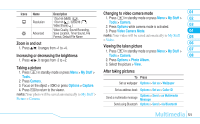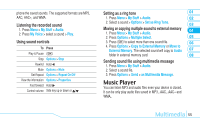Pantech Impact Manual - English - Page 55
Photo album
 |
View all Pantech Impact manuals
Add to My Manuals
Save this manual to your list of manuals |
Page 55 highlights
To Press View the information Options > Properties View by Grid Options > View by Grid During recording a video To Press Receive an incoming call E Stop recording Stop Photo album You can view, send, save to your phone or an external memory card and also delete photos. JPEG format is supported, and other formats are saved in the Picture folder. note: To access Picture, press Menu > My Stuff > Picture. Viewing the saved pictures 1. Press Menu > My Stuff. 2. Press Picture > Camera. 3. Select a picture > View. Setting as wallpaper in the display 1. Press Menu > My Stuff. 2. Press Picture > Camera. 01 3. Select a picture > Options > Set as > Wallpaper. 02 Setting as caller identification 03 1. Press Menu > My Stuff. 04 2. Press Picture > Camera. 3. Select a picture > Options > Set as > Caller ID. 05 06 Sending pictures using multimedia message 1. Press Menu > My Stuff. 07 2. Press Picture > Camera. 08 3. Select a picture. 4. Press Options > Send > as Multimedia Message. For details on creating a multimedia message, see page 42. Deleting multiple pictures 1. Press Menu > My Stuff. 2. Press Picture > Camera. 3. Press Options > Multiple Select. 4. Press P to select more than one picture. 5. Press P to deselect. 6. Press Options > Delete. Multimedia 53