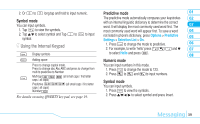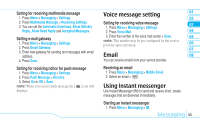Pantech Impact Manual - English - Page 45
Adding a new video to the message
 |
View all Pantech Impact manuals
Add to My Manuals
Save this manual to your list of manuals |
Page 45 highlights
Adding a new picture to the message 1. Press U or press Menu > Messaging > Create Message. 2. Enter a message. 3. Press Insert > Take New Picture. 4. Focus on the object > press S. 5. Press Send to. For the taking picture, see page 51. Adding a recorded voice memo to the message 1. Press U or press Menu > Messaging > Create Message. 2. Enter a message. 3. Press Insert > Sound > Audio > My voice. 4. Press Play to listen the recorded memo. 5. Press Pause to stop listening. 6. To select other recorded memo press Back and select another memo. 7. Press Send to. Adding a new voice memo to the message 1. Press U or press Menu > Messaging > Create Message. 2. Enter a message. 3. Press Insert > Record New Sound. 4. Press Record to record the sound. 5. To stop and save press Stop. 01 6. Press Send to. 02 For the recording voice memo, see page 65. 03 Adding a saved video to the message 04 1. Press U or press Menu > Messaging > Create Message. 2. Enter a message. 05 3. Press Insert > Video > Video > Select a video. 06 4. To preview the video, press Play. 5. Press Select. 07 6. To preview the current page, press Options > Preview > 08 Current. 7. To preview the whole message, press Options > Preview > Whole message. 8. To stop press Stop. 9. Press Send to. Adding a new video to the message 1. Press U or press Menu > Messaging > Create Message. 2. Enter a message. 3. Press Insert > Record New Video. 4. Focus on the object > Record. 5. To stop recording and save press Stop. Messaging 43