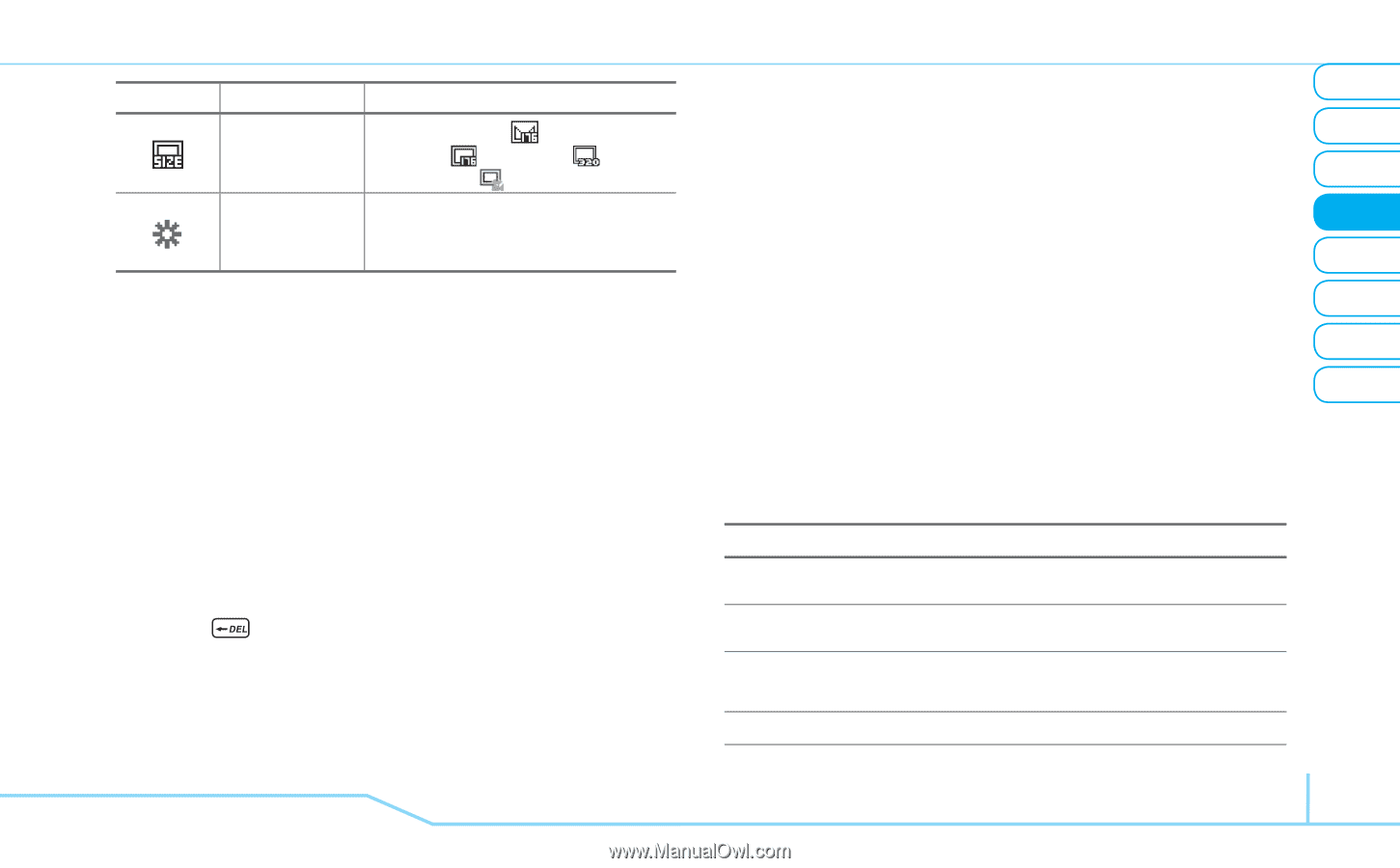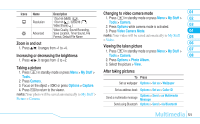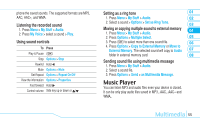Pantech Impact Manual - English - Page 53
Zoom in and out, Increasing or decreasing the brightness, Taking a picture, Changing to video camera - formats
 |
View all Pantech Impact manuals
Add to My Manuals
Save this manual to your list of manuals |
Page 53 highlights
Icons Name Resolution Advanced Description 176x144 (MMS) ( ), 176x144 ( ), 320x240 ( ), Video Share( ) Video Quality, Sound Recording, Save Location, Timer Sound, File Format, Default File Name Zoom in and out 1. Press U/D. It ranges from +1 to +4. Increasing or decreasing the brightness 1. Press R/T. It ranges from -2 to +2. Taking a picture 1. Press Q in standby mode or press Menu > My Stuff > Tools. 2. Press Camera. 3. Focus on the object > P or press Options > Capture. 4. Press to return to the viewer. note: Your photo will be saved automatically to My Stuff > Picture > Camera. Changing to video camera mode 01 1. Press Q in standby mode or press Menu > My Stuff > 02 Tools > Camera. 2. Press Options while camera mode is activated. 03 3. Press Video Camera Mode. 04 note: Your video will be saved automatically to My Stuff 05 > Video. 06 Viewing the taken picture 1. Press Q in standby mode or press Menu > My Stuff > 07 Tools > Camera. 08 2. Press Options > Photo Album. 3. Select the picture > View. After taking pictures To Press Set as wallpaper Options > Set as > Wallpaper Set as address book Options > Set as > Caller ID Send a multimedia message Options > Send > as Multimedia Message Send using Bluetooth Options > Send > via Bluetooth Multimedia 51