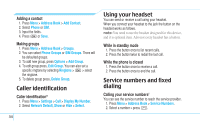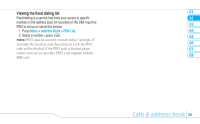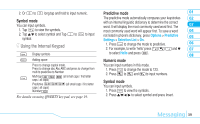Pantech Impact Manual - English - Page 41
Messaging
 |
View all Pantech Impact manuals
Add to My Manuals
Save this manual to your list of manuals |
Page 41 highlights
2. Or 2 to 9 long tap and hold to input numeric. Predictive mode 01 Symbol mode You can input symbols. The predictive mode automatically compares your keystrokes 02 with an internal linguistic dictionary to determine the correct word. It will display the most commonly used word first. The 03 1. Tap * to view the symbols. most commonly used word will appear first. To save a word 04 2. Tap U/D to select symbol and Tap 1 to # to input symbol. not listed in phone's dictionary, press Options > Predictive Settings > Selection List > On. 05 Using the Internal Keypad 1. Press to change the mode to predictive. 06 2. For example, to write 'hello' press and D 07 Display symbols to select Hello and press P. 08 Adding space Numeric mode Press to change capital mode. Press to change abc Abc ABC and press to change from multi to predictive to Number Multi-tap abc Abc ABC (all small caps / first letter caps / all caps) Predictive gef (all small caps / first letter caps / all caps) Number 123 For details on using QWERTY key pad, see page 19. You can input numbers in this mode. 1. Press to change the mode to 123. 2. Press to and to input numbers. Symbol mode You can input symbols. 1. Press to view the symbols. 2. Press U/D/R/T to select symbol and press Insert. Messaging 39