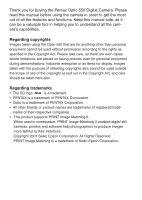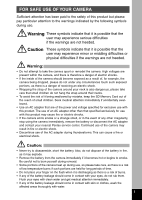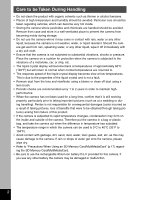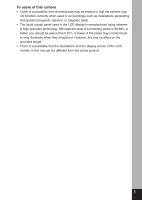Pentax 18173 Operation Manual
Pentax 18173 - Optio 550 Digital Camera Manual
 |
View all Pentax 18173 manuals
Add to My Manuals
Save this manual to your list of manuals |
Pentax 18173 manual content summary:
- Pentax 18173 | Operation Manual - Page 1
Digital Camera Operating Manual To ensure the best performance from your camera, please read the Operating Manual before using the camera. - Pentax 18173 | Operation Manual - Page 2
you for buying the Pentax Optio 550 Digital Camera. Please read this manual before using the camera in order to get the most out of all the features and functions. Keep this manual safe, as it can be a valuable tool in helping you to understand all the camera's capabilities. Regarding copyrights - Pentax 18173 | Operation Manual - Page 3
the camera immediately, remove the battery or disconnect the AC adapter and contact your nearest Pentax service center. Continued use of the camera may removal. • Some portions of the camera heat up during use, so please take care, as there is a risk of low temperature burns if such portions are - Pentax 18173 | Operation Manual - Page 4
Storing the camera where pesticides and chemicals are handled should be avoided. Remove from case and store in a well-ventilated place to prevent the camera from becoming moldy during storage. • Do not use the camera display becomes slow at low temperatures. This is due travelling). Pentax is not - Pentax 18173 | Operation Manual - Page 5
There is a possibility that recorded data may be erased or that the camera may not function correctly when used in surroundings such as installations generating strong possibility that the illustrations and the display screen of the LCD monitor in this manual are different form the actual product. 3 - Pentax 18173 | Operation Manual - Page 6
to be Taken During Handling 2 Contents 4 Contents of the Operating Manual 7 Checking the Contents of the Package 8 Name of Parts 9 Names of Operating Parts 10 Getting Started 11 Attaching the Strap 11 Powering the Camera 12 Charging the Battery 12 Installing the Battery 13 Using the AC - Pentax 18173 | Operation Manual - Page 7
Camera Manual Exposure Mode 57 Selecting the Picture Mode According to the Shooting 59 Scene (Picture mode 59 Taking Movie Pictures (Movie Picture Mode 61 Taking Panorama Pictures (Panorama Assist Mode 63 Taking Stereo Pictures (3D Image Mode 65 Taking Pictures with Digital Filters (Digital - Pentax 18173 | Operation Manual - Page 8
ACDSee 112 Joining panorama images using ACD photostitcher 113 Disconnecting the camera from your computer 116 Viewing Images with your Macintosh 118 About Items by Shooting Mode 144 Messages 145 Troubleshooting 147 Optional Accessories 150 WARRANTY POLICY 151 Main Specifications 152 6 - Pentax 18173 | Operation Manual - Page 9
Contents of the Operating Manual This Operating manual contains the following chapters. Getting Started This chapter explains what you need to do after purchasing the camera before you start taking pictures. Be sure to read it and follow the instructions. Quick Start This chapter explains the - Pentax 18173 | Operation Manual - Page 10
Checking the Contents of the Package Camera Optio 550 Lithium-ion battery D-LI7 (Rechargeable) (∗) Battery charger (D-BC7) (∗) USB cable I-USB7 (∗) AV cable I-AVC7 (∗) AC plug cord D-C02 (∗) 3D Image Viewer O-3DV1 Digital Camera Operating Manual Software (CD-ROM) S-SW7 Strap O-ST5 (∗) To - Pentax 18173 | Operation Manual - Page 11
Name of Parts Front Back Remote control receiver Shutter release button Self-timer lamp Power switch Autofocus window Speaker Viewfinder Built-in flash Microphone Lens Viewfinder LCD monitor Strap lug Terminal cover USB/AV output terminal DC input terminal Battery lock lever Battery chamber/card - Pentax 18173 | Operation Manual - Page 12
A guide to available button operation is displayed on the LCD monitor during operation. The buttons are indicated as shown below. Four-way controller ( ) Four-way controller ( ) Four-way controller ( ) Four-way controller ( ) Menu/Fn button Shutter release button Zoom / / button (Only for digital - Pentax 18173 | Operation Manual - Page 13
Getting Started Getting Started Attaching the Strap Pass the narrow end of the strap through the strap lug and pass the other end through the loop. 11 - Pentax 18173 | Operation Manual - Page 14
The charging time may vary depending on the ambient temperature and charging conditions. • When the battery reaches the end of its service life, the time that the camera can be operated becomes shorter even when the battery is fully charged. In this event, replace the battery. Caution 12 • Always - Pentax 18173 | Operation Manual - Page 15
lock lever in the same direction as when you inserted the battery, and pull the battery out. memo If you intend to use the camera continuously for a long period, use of the AC adapter D-AC7 (optional) is recommended. ( p.15) Caution • The rechargeable lithium-ion battery D-LI7 is exclusively for - Pentax 18173 | Operation Manual - Page 16
* The description above is based on Pentax measuring conditions and may vary depending on temporarily deteriorate as temperature decreases. When the camera is used in a cold environment, clothes. Battery performance once deteriorated due to low temperature will be recovered when the batteries are - Pentax 18173 | Operation Manual - Page 17
AC adapter. v Plug the AC plug cord into the power outlet. Caution • Make sure that the camera is turned off when connecting or disconnecting the AC adapter. • Make sure that the AC plug cord and When using the AC adapter D-AC7, be sure to read the operating manual accompanying the AC adapter. 15 - Pentax 18173 | Operation Manual - Page 18
can be used with this camera. Captured images or recorded voice are 16MB SD Memory Card. • As TIFF data is uncompressed, it cannot be stored on a 16MB SD Memory Card/MultiMedia card. To take pictures in TIFF format specified by 16 PENTAX and may vary depending on the subject, shooting conditions, capture - Pentax 18173 | Operation Manual - Page 19
violent impact. Keep it away from water and store away from high temperature. • Be sure to format another camera. Refer to "Formatting a SD Memory Card/MultiMediaCard" (p.126) for instructions accessed. • The SD Memory Card/MultiMediaCard has a limited service life. If it is not used for a long time - Pentax 18173 | Operation Manual - Page 20
is turned on the lens cover opens and the lens extends. Press the power switch again to turn the camera off. Card Check When the camera is turned on, it auto- matically performs a card check. If no SD Memory Card/MultiMediaCard has been inserted, appears on the LCD moni- tor. 1/250 - Pentax 18173 | Operation Manual - Page 21
If the subject through the viewfinder are hard to see, you can adjust the diopter in the range of -3 m-1 to +1 m-1 (per meter). z Aim the camera at the bright subject. While looking through the viewfinder, move the diopter adjustment lever to the left or right until the subject appears in the - Pentax 18173 | Operation Manual - Page 22
. If the date and time that appear at the bottom right of the LCD monitor when you turn the camera on for the first time is not the current time, follow the instructions for "Changing the Date/Time" (p.130) to set the correct date and time. Setting the Display Language You can - Pentax 18173 | Operation Manual - Page 23
Getting Started Setting the Home Town You can choose the city (Home Town) in which you will use the camera. Initial settings Language/ English z Press the four-way controller ( ) City NYC DST to select the desired city (Home Town). MENU Exit OK Ok x Press the - Pentax 18173 | Operation Manual - Page 24
Getting Started Setting the Date and Time Set the current date and time. z Use the four-way controller ( ) to change the month. Date Adjust 01 / 01 / 2003 0 : 00 MENU Exit DISP 12/24 OK Ok x Press the four-way controller ( ). and will be displayed above and below the day. Date Adjust 02 / 01 / - Pentax 18173 | Operation Manual - Page 25
settings, press the OK but- ton when the clock reaches 00 seconds. The camera is ready to take a picture. When you set date and time except the initial settings screen will be displayed next time you turn the camera on. • You can change the settings after they have been made. Refer to "Changing the - Pentax 18173 | Operation Manual - Page 26
Quick Start For the simplest procedure to take still pictures: The flash fires automatically depending on the light conditions. z Press the power switch. The camera will turn on. x Set the mode dial to . 200 c Confirm the subject and shoot- ing information on the LCD monitor. The focus area - Pentax 18173 | Operation Manual - Page 27
Quick Start v Press the shutter release button. The image will be displayed on the LCD monitor for 2 seconds (Instant Review) and recorded on the SD Memory Card/MultiMediaCard. (The green and red lamps on the right of the viewfinder blink alternately while the image is being recorded on the SD - Pentax 18173 | Operation Manual - Page 28
Quick Start Quick Start Playing Back Still Pictures LCD monitor Playback button Four-way controller Playing Back Images You can display the still picture. z Press the Playback button after taking a picture. The image taken will be displayed on the LCD monitor. Playing Back Previous or Next - Pentax 18173 | Operation Manual - Page 29
No. 100-0020 Delete Cancel OK Ok • When you turn the camera on while pressing the Playback memo button, the camera turns on in Playback Only mode. As the lens does not be displayed. • If there are no images stored, the [No image] message will be displayed. Zoom Display p.89 Adding a Voice Memo p.90 - Pentax 18173 | Operation Manual - Page 30
Images Images taken with the Optio 550 camera are recorded on the SD Memory Card/MultiMediaCard. You can view the images recorded on the card on the camera itself, transfer them to your PC and print them out. Viewing images on the camera One of the advantages of a digital camera is that it enables - Pentax 18173 | Operation Manual - Page 31
from the camera and transfer store that performs printing. The number of prints can be specified and dates can be included in the prints if DPOF (Digital Print Order Format) is set before taking the SD Memory Card/MultiMediaCard to a store that performs DPOF printing. Setting the Printing Service - Pentax 18173 | Operation Manual - Page 32
mark is on or . Manual exposure Shutter priority Aperture priority Program Picture Movie picture Panorama 3D Digital filter User mode Voice recording functions are set in advance and the settings are enabled whenever the camera is turned on. This mode is for recording sound. p.57 p.56 p.55 p.54 - Pentax 18173 | Operation Manual - Page 33
Using the Button Functions Common Operations Capture Mode Diopter adjustment lever Adjusts the viewfinder for optimum clarity. ( p.19) button Changes the flash mode. ( p.42) button Changes the shooting mode as follows. Using the self-timer ( p.77) Using the remote control unit ( p.78) - Pentax 18173 | Operation Manual - Page 34
Playback button Switches to Playback mode. ( p.30) Four-way controller ( ) Changes the EV compensation in modes other than and . ( p.76) Changes the shutter speed in mode. ( p.57) Four-way controller ( ) Adjusts the focus in mode. ( p.41) Sets the aperture value in and mode. ( p.57, 55) - Pentax 18173 | Operation Manual - Page 35
Common Operations Playback Mode button Protects the image from erasure. ( p.99) DPOF button Sets the DPOF data for printing pictures. ( p.101) button Deletes the image. ( p.96) Zoom / / button displays nine images at once. ( p.94) Press - in normal mode to change the size of the Zoom Display image, - Pentax 18173 | Operation Manual - Page 36
menus are displayed on the LCD monitor. You can set functions, save the settings, and change the camera settings on these menus. How to Set the Menus When you are making settings from a menu, a guide to operation is displayed on the LCD monitor. z Press the Menu/Fn button. The menu screen will - Pentax 18173 | Operation Manual - Page 37
Wide Auto 1/3 MENU Exit OK Ok c Rec. Mode Auto Bracket Digital Zoom Instant Review Interval Shoot Fast Fwd Movie 3D Mode 2/3 MENU To the next screen • If you press the shutter release button halfway and move the camera to memo Capture mode, any changes to the setting will not be saved. • When - Pentax 18173 | Operation Manual - Page 38
method to determine the exposure. p.48 Sensitivity Auto Bracket Digital Zoom For setting the sensitivity. p.49 For setting the shooting taking 3D pictures. p.65 For saving the shooting function settings when the camera is turned p.87 off. For setting the sharpness. p.51 Saturation For - Pentax 18173 | Operation Manual - Page 39
screen For setting the world time For changing the language in which menus and messages are displayed For setting the Start-up screen when the camera is turned on p.130 p.132 p.133 Video Out For setting the video output format p.132 Sleep Timeout For setting the power saving function p.134 - Pentax 18173 | Operation Manual - Page 40
Taking Pictures Displaying Shooting Information (Capture Mode) You can display information on the LCD monitor when shooting. The display mode can be changed by pressing the Display but- ton. 123 4 5 6 Display On 198 Shooting information is displayed. q Flash mode w Drive mode e Focus mode r - Pentax 18173 | Operation Manual - Page 41
Display Off No shooting information is displayed. • The AF area in autofocus mode is displayed. • If any of the modes are changed such as Flash mode, the mode you have changed is displayed for a few seconds. LCD Monitor Off Turn off the LCD monitor. (The LCD monitor is not turned off in Playback - Pentax 18173 | Operation Manual - Page 42
mode Adjust focus manually by the four-way controller ( ). z Press the or button in Capture mode. The focus mode changes each time the button is pressed and the set focus mode is displayed on the LCD monitor. The camera is ready to take the picture in the set focus mode. • The default - Pentax 18173 | Operation Manual - Page 43
was seen in the viewfinder. Be sure to check the image on the LCD monitor. Manual Focus When the mode is set on and press the four-way controller ( ), the portion of picture is also enlarged in the Digital zoom mode except at maximum magnification. Saving the Focus Mode p.87 Taking Pictures - Pentax 18173 | Operation Manual - Page 44
the button in Capture mode. The flash mode changes each time the button is pressed and the icon is displayed on the LCD monitor. The camera is ready to take the picture in the set flash mode. Status of the Focus Status Lamp and Flash Status Lamp p.25 42 Saving the - Pentax 18173 | Operation Manual - Page 45
768] and [640 × 480]. z Select [Recorded Pixels] on the [ x Use the four-way controller ( ) to change the size. c Press the OK button. The camera is ready to take the picture. Rec.Mode] menu. Rec. Mode Recorded Pixels Quality Level White Balance Focusing Area AE Metering Sensitivity 1/3 MENU Exit - Pentax 18173 | Operation Manual - Page 46
of image data. BETTER Standard level GOOD The quality is good and there is a low volume of image data. z Select [Quality Level] on the [ Rec.Mode] menu ( ) to change the image quality. c Press the OK button. The camera is ready to take the picture. Rec. Mode Recorded Pixels Quality Level White - Pentax 18173 | Operation Manual - Page 47
shooting. Automatic Daylight Shade Tungsten Light Fluorescent Light The camera adjusts the white balance automatically. Use this mode when °K)*) and D (daylight (6500°K)*). Manual Use this mode when taking pictures by adjusting the white balance manually. *The color temperature (°K) is - Pentax 18173 | Operation Manual - Page 48
controller ( ) to choose "W", "N" or "D". D c Press the OK button twice. The camera is ready to take the MENU Exit OK Ok picture. Manual Setting z Select [ ] (manual) on the white balance screen. White Balance AWB x Point your camera at a blank sheet of paper so that it fills the screen - Pentax 18173 | Operation Manual - Page 49
smaller. z Select [Focusing Area] on the [ Rec.Mode] menu. x Use the four-way controller ( ) to change the setting. c Press the OK button. The camera is ready to take the picture. Rec. Mode Recorded Pixels Quality Level White Balance Focusing Area AE Metering Sensitivity 1/3 MENU Exit 2592 1944 - Pentax 18173 | Operation Manual - Page 50
Select [AE Metering] on the [ Rec.Mode] menu. x Use the four-way controller ( ) to change the metering mode. c Press the OK button. The camera is ready to take the picture. Rec. Mode Recorded Pixels Quality Level White Balance Focusing Area AE Metering Sensitivity 1/3 MENU Exit 2592 1944 AWB Wide - Pentax 18173 | Operation Manual - Page 51
sharp images with little or no noise, but the shutter speed will be slower in low light conditions. • As the higher Sensitivity uses faster shutter speed in low light conditions to reduce camera shake. z Select [Sensitivity] on the [ Rec.Mode] menu. x Use the four-way controller ( ) to change - Pentax 18173 | Operation Manual - Page 52
Review] on the [ x Use the four-way controller ( ) to change the display time. c Press the OK button. The camera is ready to take the picture. Rec.Mode] menu. Rec. Mode Auto Bracket Digital Zoom Instant Review Interval Shoot Fast Fwd Movie 3D Mode 2/3 MENU Exit On 2sec Off Parallel OK Ok Taking - Pentax 18173 | Operation Manual - Page 53
four-way controller ( ) Rec. Mode to change the setting from Memory [Normal] to [Hard (+)] or [Soft (-)]. Sharpness Saturation c Press the OK button. Contrast USER The camera is ready to take the picture. 3/3 MENU Exit OK Ok Taking Pictures 51 - Pentax 18173 | Operation Manual - Page 54
four-way controller ( ) to change the setting from Rec. Mode Memory [Normal] to [Hard (+)] or [Soft (-)]. Sharpness Saturation c Press the OK button. Contrast USER The camera is ready to take the picture. 3/3 MENU Exit OK Ok Taking Pictures 52 - Pentax 18173 | Operation Manual - Page 55
four-way controller ( ) to change the setting from Rec. Mode Memory [Normal] to [Hard (+)] or [Soft (-)]. Sharpness Saturation c Press the OK button. Contrast USER The camera is ready to take the picture. 3/3 MENU Exit OK Ok Taking Pictures 53 - Pentax 18173 | Operation Manual - Page 56
Set the Exposure (Program Mode) The camera automatically sets the shutter speed and aperture for taking still pictures. However, you can select other functions such as the flash mode or continuous shooting - Pentax 18173 | Operation Manual - Page 57
z c x Taking Pictures Setting the Aperture Value (Aperture Priority Mode) In this mode the aperture value is set manually and the camera automatically sets the shutter speed. z Set the mode dial to . x Use the four-way controller ( ) to change the aperture value. Makes the aperture larger. - Pentax 18173 | Operation Manual - Page 58
z c x Taking Pictures Setting the Shutter Speed (Shutter Priority Mode) In this mode the shutter speed is set manually and the camera automatically sets the aperture value. z Set the mode dial to . x Use the four-way controller ( ) to change the shutter speed. Increases the shutter speed. - Pentax 18173 | Operation Manual - Page 59
Exposure Mode) You can set the shutter speed and aperture value manually. z Set the mode dial to . x Use the four-way controller to change the shutter speed and aperture value. Increases the shutter speed. Reduces the shutter - Pentax 18173 | Operation Manual - Page 60
memo The shutter speed and aperture value will be saved when the camera is turned off. Caution • EV compensation is not available in this mode. • When the focus mode is set to manual, the four-way con- troller ( ) becomes the manual focus button and cannot be used to change the aperture value. To - Pentax 18173 | Operation Manual - Page 61
z c x Taking Pictures Selecting the Picture Mode According to the Shooting Scene (Picture mode) You can select the Picture mode according to the shooting scene. Picture mode There are nine available modes in Picture mode. Landscape Enables to take landscape photos with bright colors. Night- - Pentax 18173 | Operation Manual - Page 62
memo • The picture mode will be saved when the camera is turned off. • The flash is disabled in Fireworks mode and the focus is fixed at infinity. Caution • When the focus mode is set to manual, the four-way controller ( ) becomes the manual focus button and cannot be used to change the picture - Pentax 18173 | Operation Manual - Page 63
z xc Taking Movie Pictures (Movie Picture Mode) This mode enables you to take moving images. The maximum length of one motion picture is approximately 10 minutes. Sound can be recorded at the same time. z Set the mode dial to . 1 2 34 The following information will be displayed on the LCD - Pentax 18173 | Operation Manual - Page 64
be turned off in Movie Picture mode. • Focusing Area mode is not available in Movie Picture mode. • When shooting in Movie Picture mode, only the digital zoom can be operated. Taking Pictures 62 - Pentax 18173 | Operation Manual - Page 65
a panorama picture. The panorama software (ACD photostitcher) provided with the camera is necessary for joining the images. Taking Pictures z Set the mode dial monitor. Set shift direction 02/20/2003 11:19 v Move the camera to the right and take the second picture. Repeat the above procedure - Pentax 18173 | Operation Manual - Page 66
) provided with the camera. • Continuous shooting, Multiple Exposure mode and interval shooting are not possible in Panorama assist mode. • A computer running Windows is necessary for joining images. (The ACD photostitcher software provided with the camera is not supported by Macintosh.) Taking - Pentax 18173 | Operation Manual - Page 67
the four-way controller ( ) to select [Parallel] or [Cross]. To view the picture with the 3D image viewer, select [Parallel]. Rec. Mode Auto Bracket Digital Zoom Instant Review Interval Shoot Fast Fwd Movie 3D Mode 2/3 MENU Exit You can also view it without the image viewer. v Press the OK button - Pentax 18173 | Operation Manual - Page 68
to take the pictures if you use a tripod or appropriate base. • As a guide, the camera should be moved about 1/40 of the distance between the camera and the subject. For example, if the subject is 3m away, the distance the camera should be moved will be 3m÷40=7.5cm. However, as the way people - Pentax 18173 | Operation Manual - Page 69
be necessary to view 3D pictures without using the viewer. How to Assemble the 3D Image Viewer Assemble the 3D image viewer supplied with the camera as shown below. 67 - Pentax 18173 | Operation Manual - Page 70
How to view 3D pictures using the 3D image viewer Print out the pictures so that they are about 11cm or 12cm wide and place the divider of the 3D image viewer in the middle of the two. As the distance between the left and right eyes differs from permemo son to person, some people may have - Pentax 18173 | Operation Manual - Page 71
Taking Pictures Example of a 3D picture 69 - Pentax 18173 | Operation Manual - Page 72
colors, black-and-white, sepia, red, pink, violet, blue, green and yellow, are provided for the color filters. When you select a color filter in the Digital Filter mode, the display on the LCD monitor is filtered with the selected color, and the pictures are taken in that color. Soft Filter Pictures - Pentax 18173 | Operation Manual - Page 73
the four-way controller ( ) to select a digital filter you want to use. c Press the shutter release button. The picture will be taken. Playing back still pictures p.26 Caution When the focus mode is set to manual, the four-way controller ( ) becomes the manual focus button and cannot be used to - Pentax 18173 | Operation Manual - Page 74
) By setting the mode dial to , the preset shooting mode and functions are activated, enabling you to take pictures immediately with your own camera settings. z Set the mode dial to . x Press the shutter release button. The picture will be taken. Registering Functions in User Mode Playing back - Pentax 18173 | Operation Manual - Page 75
z xc Recording Sound (Voice Recording Mode) You can record sound. The recordable time is displayed on the LCD monitor according to how much space is available on the SD Memory Card/MultiMediaCard. z Set the mode dial to . The recordable time is displayed on the LCD monitor. Remaining time - Pentax 18173 | Operation Manual - Page 76
pictures in tele or wide mode. z Press the Zoom button in Capture mode. (Wide): makes the subject larger (Tele): makes the subject smaller When the digital zoom function is disabled, you can take pictures at up to 5× magnification using the optical zoom. When the - Pentax 18173 | Operation Manual - Page 77
• When you turn the LCD monitor off, the digital zoom is disabled even if the digital zoom function is set to On. • When shooting an image using the digital zoom function, the image will be blurred. • When using the digital zoom function, the camera movement may occur due to high magnification. Use - Pentax 18173 | Operation Manual - Page 78
Taking Pictures z EV Compensation You can take pictures that are intentionally over exposed or under exposed. z Press the four-way controller ( ) in Capture mode. Four-way controller ( ) decreases the EV compensation to a negative (-) level Four-way controller ( ) increases the EV compensation to - Pentax 18173 | Operation Manual - Page 79
z x Using the Self-Timer The picture will be taken 10 seconds after the shutter release button is pressed. z Press the button in Capture mode to display on the LCD monitor. x Press the shutter release button. The self-timer is engaged and the self-timer lamp lights. The picture is taken - Pentax 18173 | Operation Manual - Page 80
display on the LCD monitor. The self-timer lamp will blink and the camera is ready to take pictures. 1/250 x Press the shutter release button on control unit to the camera approximately 30,000 times. If the battery needs changing, contact your nearest Pentax customer service center. (A charge - Pentax 18173 | Operation Manual - Page 81
z x Taking Pictures Continuous Shooting Pictures are taken continuously while the shutter release button is pressed. z Press the button in Capture mode to display on the LCD monitor. The mode will change to Continuous Shooting mode. 1/250 F2.8 198 02/20/2003 11:19 x Press the shutter - Pentax 18173 | Operation Manual - Page 82
shooting will start with the following settings. • Interval 0min 10sec • Number of shot 02 • Start time 0hr 0min When shooting is finished, the camera turns off automati- cally. Setting the interval, number of shot, and start time z Press the Menu/Fn button in Capture mode. The [ Rec - Pentax 18173 | Operation Manual - Page 83
displayed. To cancel interval shooting, press the OK button. • If the SD Memory Card/MultiMediaCard runs out of memory space, interval shooting stops and the camera turns off automatically. Caution Interval shooting is not possible in mode. 81 - Pentax 18173 | Operation Manual - Page 84
Ok to choose the base image and press the OK button. The selected image will appear in transparent form on the LCD monitor. c Aim the camera at your subject 198 and choose the exposure method with the four-way controller ( ). Priority is given to the brighter image. 1/250 02/20/2003 - Pentax 18173 | Operation Manual - Page 85
base image. Take the base image. When you have taken the base image, it will appear in transparent form on the LCD monitor. x Aim the camera at your subject 198 and choose the exposure method with the four-way controller ( ). Priority is given to the brighter image. 1/250 02/20/2003 - Pentax 18173 | Operation Manual - Page 86
Taking Pictures , xcvbn m z Rec. Mode Recorded Pixels Quality Level White Balance Focusing Area AE Metering Sensitivity 1/3 MENU Exit 2592 1944 AWB Wide Auto OK Ok Automatically Changing the Shooting Conditions (Auto bracket) You can take pictures automatically with three different exposure, - Pentax 18173 | Operation Manual - Page 87
Taking Pictures m Press the OK button. The Bracket mode is set. , Press and hold down the shutter release button. Auto bracket shooting starts. When shooting is finished, a message will be displayed asking whether you want to continue shooting or not. To continue shooting in auto bracket mode, - Pentax 18173 | Operation Manual - Page 88
-way controller ( ) to choose [Off (×1)], [×2], [×5], [×10], [×50] or [×100]. v Press the OK button. b Press the shutter release button. Rec Mode Auto Bracket Digital Zoom Instant Review Interval Shoot Fast Fwd Movie 3D Mode On 2sec x2 Parallel Shooting in Fast Forward Movie 2/3 MENU Exit OK Ok - Pentax 18173 | Operation Manual - Page 89
Off The zoom position setting is saved. Off The focus position set by Manual Focus is saved. Off The LCD monitor display mode is saved. Off The on the menus for each function when the camera is turned off. • The zoom position setting in the digital zoom range will not be saved even if - Pentax 18173 | Operation Manual - Page 90
camera is ready to take the picture. Rec. Mode Memory Sharpness Saturation Contrast USER 3/3 MENU Exit Memory Flash White Bal. EV Compensation Digital Zoom the following six modes: program, manual exposure, aperture priority, shutter priority, picture or digital filter mode. • Settings made for - Pentax 18173 | Operation Manual - Page 91
Sound x z c Playing Back Still Pictures See "Playing Back Still Pictures" (p.26, 27). Zoom Display You can display images magnified up to 8 times. A guide to operation is displayed on the LCD monitor during magnification. z Enter the Playback mode and choose the image you want to magnify with - Pentax 18173 | Operation Manual - Page 92
c Press the OK button. Zoom playback will end. memo If you set [Quick Zoom] in the [ Set-up] menu to On, when the Zoom/ / button ( / ) is pressed in Step x, the image will be magnified eight times. Caution Movie pictures cannot be magnified. Adding a Voice Memo You can add a voice memo to a - Pentax 18173 | Operation Manual - Page 93
v zxc Playing Back Movie Pictures You can play back Movie pictures. A guide to operation is displayed on the LCD monitor during playback. The sound is played back at c Press the four-way controller ( ). Movie playback will end. v Press the Playback button. The camera will return to Capture mode. 91 - Pentax 18173 | Operation Manual - Page 94
sound Zoom/ / button ( ): Increases the volume Zoom/ / button ( ): Reduces the volume c Press the four-way controller ( ). Sound playback will end. v Press the Playback button. The camera will return to the Capture mode. 92 - Pentax 18173 | Operation Manual - Page 95
change the information displayed. Display On Playback information is displayed. Folder No. File name Protect icon Four-way controller operation guide Date & time Battery indicator 6 Histogram Display The brightness distribution of the image 1 is displayed. The x-axis shows the brightness (dark - Pentax 18173 | Operation Manual - Page 96
x z c Nine-image Display You can display nine images at the same time. Playback/Erasing z Enter the Playback mode and choose an image with the four-way controller ( ). x Press / on the Zoom but- ton / . Nine images will be displayed with the selected image in the center. Choose an image with - Pentax 18173 | Operation Manual - Page 97
Playback/Erasing zcv b x Slideshow You can play back all the images on the SD Memory Card/MultiMediaCard continuously. z Enter the Playback mode and choose the image with which to start the slideshow with the four-way controller ( ). x Press the Menu/Fn button. The [ Playback] menu will be - Pentax 18173 | Operation Manual - Page 98
Erasing Images x zc v Erasing a Single Image or Sound z Enter the Playback mode and choose the image or sound you want to erase with the four-way controller ( ). x Press the button. The Delete screen will be dis- 100-0020 played. c Select [Delete] with the four-way controller ( ). v Press - Pentax 18173 | Operation Manual - Page 99
Erasing a Voice Memo If an image has a voice memo, you can erase the voice memo without erasing the image. z Enter the Playback mode and choose the image with the voice memo that you want to erase with the four-way controller ( ). x Press the button. The Delete screen will be displayed. 100- - Pentax 18173 | Operation Manual - Page 100
z x c Erasing All Images You can erase all the images/sound at once. Caution • Once erased, images/sound cannot be restored. • Protected images/sound cannot be erased. z Enter the Playback mode and press the button twice. The Delete screen will be displayed. x Select [Delete All] with the four- - Pentax 18173 | Operation Manual - Page 101
x z c Playback/Erasing Protecting Images from Deletion (Protect) You can protect images/sound from being accidentally erased. z Enter the Playback mode and choose the image/sound you want to protect with the four-way controller ( ). x Press the button. The Protect screen will be dis- played. - Pentax 18173 | Operation Manual - Page 102
Format p.132 The LCD monitor is always turned off when the camera is conmemo nected to a TV. If you intend to use the camera for a long time, use of the AC adapter (optional) is recommended. Refer to the operating manual for the TV or equipment to which the camera is connected. 100 Playback/Erasing - Pentax 18173 | Operation Manual - Page 103
(DPOF) You can print the images on the SD Memory Card/MultiMediaCard using a DPOF (Digital Print Order Format) compatible printer or at a printing service. x zcv b Printing Single Image Set the following items for each image. Copies Set the number of prints up to a maximum of 99. Date Specify - Pentax 18173 | Operation Manual - Page 104
will be displayed. • To cancel DPOF settings, set the number of prints to 00 and press the OK button. Caution • You cannot set the printing service for movie pictures. • Depending on the printer or printing equipment at the photo processing lab., the date may not be imprinted on the pictures even - Pentax 18173 | Operation Manual - Page 105
z xcv b Printing All Images z Enter the Playback mode and press the DPOF button twice. The [All Images] screen will be displayed. x Use the four-way controller ( ) to select the number of prints. You can print up to 99 copies. 100-0020 DPOF settings for all images c Press the four-way - Pentax 18173 | Operation Manual - Page 106
Windows Me/XP, Media Player pre-installed on system, QuickTime 3.0 or later is required. Caution • Not compatible with Windows 95/NT. • When you connect the camera to your PC, you are rec- ommended to use the AC adapter kit D-AC7. If the battery power runs out while image data is being - Pentax 18173 | Operation Manual - Page 107
2000, Windows Me or Windows XP, you do not need to install the USB driver. When you connect the camera to your computer with the USB cable, your computer will automatically detect the camera as [Removable Disk]. z Turn your computer on. x Insert the CD-ROM (S-SW7) into the CD-ROM drive. c Make - Pentax 18173 | Operation Manual - Page 108
b Click [Next]. n Select [Search for the best driver for your device] and click [Next]. m Select [Specify a location] in the box on the left and click [Browse]. If another item has been selected, click the box to deselect it. , Click the CD-ROM drive icon and click [OK]. The figure on the right is - Pentax 18173 | Operation Manual - Page 109
. Make sure that the specified drive is displayed and click [Next]. ⁄0 Make sure that [PENSSTOR.INF] is displayed and click [Next]. Installation of the driver starts. ⁄1 Click [Finish]. When installation is finished, installation of the driver for the new hardware starts. ⁄2 Click [Next]. ⁄3 Select - Pentax 18173 | Operation Manual - Page 110
⁄4 Select [Specify a location] and click [Browse]. If another item has been selected, click the box to deselect it. ⁄5 Click the CD-ROM drive icon and click [OK]. The figure on the right is displayed when the CD-ROM is set as the F drive. ⁄6 Make sure that the specified drive is displayed and click - Pentax 18173 | Operation Manual - Page 111
⁄8 Click [Finish]. When installation is finished, the Wizard window is exited. ⁄9 Double-click [My Computer] on the desktop. A removable disk will be added. 109 Playback/Erasing - Pentax 18173 | Operation Manual - Page 112
before installing the software. See the operating manual for your computer for instructions on how to login. Installing the ACDSee™ ROM (S-SW7) into your CD-ROM drive. The PENTAX Software Installer screen will appear. If the PENTAX Software Installer screen is not displayed Follow the procedure - Pentax 18173 | Operation Manual - Page 113
ACDSee™ has been installed. z Turn on your computer. x Insert the CD-ROM (S-SW7) into your CD-ROM drive. The PENTAX Software Installer screen will appear. If the PENTAX Software Installer screen is not displayed Follow the procedure below to display the screen. 1) Double click the [My Computer] icon - Pentax 18173 | Operation Manual - Page 114
found in the [My Computer] window as [Removable Disk]. Camera images can be found in [My Computer] → [Removable Disk (or the name on the volume label on the SD Memory Card/MultiMedia Card, if there is one)] → [DCIM] → [XXXPENTX]. (XXX is a 3-digit number.) A list of the images will be displayed. 112 - Pentax 18173 | Operation Manual - Page 115
to your computer. Select an image from the list and copy it to the desired folder in your computer. Refer to the operating manual for your computer for copying instructions. You can also copy images using Internet Explorer for Windows. If you are using Windows XP and there is a volume label on - Pentax 18173 | Operation Manual - Page 116
c Adjust the position of the images. ACD photostitcher starts up and the selected images are displayed in panorama format. If you move the mouse pointer onto an image, the pointer changes to a symbol. Adjust the position of the images by pressing the left mouse button and moving the images one by - Pentax 18173 | Operation Manual - Page 117
b Trim the picture. If you move the mouse pointer onto the dotted line around the picture, the pointer changes to a symbol. Trim the picture by pressing the left mouse button and moving the dotted line. When you have finished trimming, click the [TRIMMING] button. Click the [TRIMMING] button. Trim - Pentax 18173 | Operation Manual - Page 118
and click [Stop]. The [Stop a Hardware device] screen will appear. PENTAX USB DISK Device at PENTAX OPTIO 550 c Make sure that [PENTAX USB DISK Device] is selected and click [OK]. A message will appear. v Click [OK]. b Unplug the USB cable from your computer and camera. 116 Playback/Erasing - Pentax 18173 | Operation Manual - Page 119
[Safely Remove Hardware] on the task bar. x Click [PENTAX USB DISK Device] and click [Stop]. PENTAX USB DISK Device at PENTAX OPTIO 550 c Click [PENTAX USB DISK Device] and click [OK]. v A message permitting removal of the hardware will appear. Turn the camera off and unplug the USB cable from your - Pentax 18173 | Operation Manual - Page 120
Images with your Macintosh By using the provided USB cable (I-USB7) or card reader and image-browser software, you can transfer images recorded with the camera to your Macintosh and edit them or print them out. This section explains how to view images on your Macintosh using the provided USB driver - Pentax 18173 | Operation Manual - Page 121
Installer] icon. b Double-click the [Master Installer] alias icon. The PENTAX Software Installer screen will appear. n Click the applicable language. The screen for ™]. The Setup screen will appear. Follow the on-screen instructions to enter the registration information and install the software. When - Pentax 18173 | Operation Manual - Page 122
. Camera images can be found in [untitled (or the name on the volume label on the SD Memory Card/MultiMedia Card, if there is one)] → [DCIM] → [XXXPENTX]. (XXX is a 3-digit number.) m Select the image you want to view from the list. Double-click the selected image to enlarge it to full-screen - Pentax 18173 | Operation Manual - Page 123
to your Macintosh. Refer to the operating manual for your Macintosh for instructions on copying or moving files. Before editing card is unformatted, the manufacturer and type of card may be displayed. Disconnecting the camera from your Macintosh z Drag the [untitled (or the name on the volume label - Pentax 18173 | Operation Manual - Page 124
MEMO 122 - Pentax 18173 | Operation Manual - Page 125
Editing/Settings Editing Images Four-way controller OK button Menu/Fn button Changing the Image Size By changing the size and quality of a selected image, you can make the file smaller than the original. After changing the size, the image can be saved as a new image or written over the original - Pentax 18173 | Operation Manual - Page 126
n Press the OK button. 100-0020 Select resolution and quality Recorded Pixels 640×480 Quality Level MENU Exit OK Ok m Press the four-way controller ( ) to select [Recorded pixels]. , Press the four-way controller ( ). The frame will move to [Quality Level]. . Press the four-way controller ( ) - Pentax 18173 | Operation Manual - Page 127
Trimming Images You can trim part of a picture and save it as a separate image. z Press the Menu/Fn button. x Press the four-way controller ( ). The [ Playback] menu will be displayed. c Press the four-way controller ( ) to select [Trimming]. v Press the four-way controller ( ). The image that - Pentax 18173 | Operation Manual - Page 128
may be damaged and become unusable. • SD Memory Cards/MultiMedia Cards formatted on a PC or device other than the camera cannot be used. Be sure to format the card with the camera. • Formatting will delete protected data too. z Select [Format] on the [ Set-up] menu. x Press the four-way controller - Pentax 18173 | Operation Manual - Page 129
displayed. c Use the four-way controller ( ) to change the volume. Sound Volume Start-up Sound Shutter Sound Operation Sound v Press the OK button twice. The camera is ready to capture or MENU Exit play back images. 1 1 1 OK Ok Editing/Settings 127 - Pentax 18173 | Operation Manual - Page 130
choose [1], [2], [3] or [off] with the four-way controller ( ). v Change the [Shutter sound] and [Operation Sound] in the same way. b Press the OK button twice. The camera is ready to capture or play back images. Editing/Settings 128 - Pentax 18173 | Operation Manual - Page 131
the Date Style You can set the style in which the date is displayed on the camera. Choose [mm/dd/yy], [dd/mm/yy] or [yy/mm/dd]. z Select way controller ( ) to change the date style. c Press the OK button. The camera is ready to capture or play back images with the selected date style. The style - Pentax 18173 | Operation Manual - Page 132
How to recall the [ Set-up] menu Four-way controller OK button Menu/Fn button Rec. Mode Recorded Pixels Quality Level White Balance Focusing Area AE Metering Sensitivity 1/3 MENU Exit 2592 1944 AWB Wide Auto OK Ok Changing the Date/Time You can change the initial date and time settings. z Select - Pentax 18173 | Operation Manual - Page 133
as the Home Time city [ ] at first. , Repeat steps b and n to change the Home Time city and DST setting. . Press the OK button twice. The camera is ready to capture or play back images with the time in the selected city. memo See p.141 for the list of cities and code - Pentax 18173 | Operation Manual - Page 134
[ Set-up] menu. x Use the four-way controller ( ) to select the language. The menus will be displayed in selected language. c Press the OK button. The camera is ready to take or play back images. Changing the Video Output Format You can select the output format (NTSC or PAL) for taking or - Pentax 18173 | Operation Manual - Page 135
. b Use the four-way controller ( ) to choose the image you want to display as the start-up screen. n Press the OK button three times. The camera is ready to take or play back images. Once the start-up screen has been set, it will not be erased memo even if the - Pentax 18173 | Operation Manual - Page 136
[Sleep Timeout] on the [ Set-up] menu. x Use the four-way controller ( ) to select [30 sec], [1 min], [2 min] or [Off]. c Press the OK button. The camera is ready to take or play back images. • This function will not work in Playback mode and using the memo USB cable and when the - Pentax 18173 | Operation Manual - Page 137
Style Date Adjust World Time Language/ 1/3 MENU Exit Set-up mm.dd.yy 1/ 1/2003 Off English OK Ok Editing/Settings c Press the OK button. The camera is ready to capture or play back images. • The menu screen turns off 1 minute after the last operation. memo • The Auto Power Off function will - Pentax 18173 | Operation Manual - Page 138
do not want to register a function, select Off. b Press the OK button twice. The camera is ready to capture or play back images. • Only one function can be registered on each Area, AE Metering, Sensitivity, Digital Zoom, Instant Review, Sharpness, Saturation and Contrast. Editing/Settings 136 - Pentax 18173 | Operation Manual - Page 139
the four-way controller ( ) while pressing the Menu/Fn button to change the setting. c Release the Menu/Fn button. The setting is saved and the camera is ready to take the picture. Checking the status z Press the Menu/Fn button and the Display button at the same time. The function settings - Pentax 18173 | Operation Manual - Page 140
macro mode. z Select [Focus Limiter] on the [ Set-up] menu. x Press the four-way controller ( ) to select [On] or [Off]. c Press the OK button. The camera is ready to capture or play back images. Resetting to Default Settings (Reset) You can reset all the settings other than the date and time - Pentax 18173 | Operation Manual - Page 141
by . Alarm 1 Once 5:30AM 2 Everyday 7:30AM 3 Off 12:00PM MENU Exit OK Ok b Press the OK button twice. If any alarms are enabled, the camera will be turned off and the alarms will be set. Editing/Settings Setting the Alarm z Press the Menu/Fn button. x Press the four-way controller - Pentax 18173 | Operation Manual - Page 142
the OK button. ⁄0 Press the OK button 3 times. The camera will turn off. Turning the Alarm Off When the camera is turned off and the set time is reached, the alarm will ring for one minute . The camera will turn off automatically when the alarm has finished ringing. - Pentax 18173 | Operation Manual - Page 143
Appendix List of City Names Refer to following list of city and code names for setting the world time. Code City names Code City names PPG Pagopago THR Tehran HNL Honolulu DXB Dubai ANC Anchorage KHI Karachi YVR Vancouver KBL Kabul SFO San Francisco MLE Male LAX Los Angeles DEL - Pentax 18173 | Operation Manual - Page 144
of Menu Default Settings [ Rec.Mode] Menu Item Recorded Pixels Quality Level White Balance Focusing Area AE Metering Sensitivity Auto Bracket Digital Zoom Instant Review Interval Shooting Fast Fwd Movie 3D Mode Memory Sharpness Saturation Contrast USER [ Playback] Menu Item Resize Trimming Alarm - Pentax 18173 | Operation Manual - Page 145
[ Set-up] Menu Item Format Sound Date Style Date Adjust World Time Language/ Start-up Screen Video Out Sleep Timeout Auto Power Off Quick Delete Quick Zoom Fn Setting Focus Limit Reset Default Setting - - mm/dd/yy 2003/01/01 Off English On NTSC 1 min 3 min. Off Off - On - Appendix 143 - Pentax 18173 | Operation Manual - Page 146
: Changes are reflected in all camera operations : Only default setting is reflected in camera operations; changes are invalid Item Recorded Pixels 320×240 Quality Level White Balance Focusing Area AE Metering Sensitivity Auto Bracket Digital Zoom Instant Review Interval Shoot Fast - Pentax 18173 | Operation Manual - Page 147
You are trying to play back an image in a format not supported by this camera. You may be able to display it on another brand of camera or PC. No card in camera. There is no SD Memory Card/MultiMediaCard in the camera. (p.16) Battery depleted. Memory card error. The battery is exhausted. Charge - Pentax 18173 | Operation Manual - Page 148
Card/MultiMedia Card you have inserted is unformatted, or has been formatted on a PC or other device and is not compatible with this camera. (p.126) Compression error Compression of the image you captured has failed. Change the recorded pixels or quality levels, and take a picture again. Data - Pentax 18173 | Operation Manual - Page 149
Troubleshooting Problem Power will not come on Cause Battery is not installed Remedy Check battery is installed. If not, install battery. Battery is installed incorrectly Check orientation of battery. Reinsert battery with the label towards front of camera. (p.13) Battery power is low Insert - Pentax 18173 | Operation Manual - Page 150
Problem Cause Subject is not in Subject difficult to focus focus on Remedy (focusing area) in middle of LCD monitor. If the subject is outside the focusing area, aim the camera at the subject and lock focus (press shutter release button halfway), then compose picture and press the shutter - Pentax 18173 | Operation Manual - Page 151
Problem Flash does not fire Cause Flash mode is set to Off The Capture mode is set to , super macro, continuous shooting or infinitylandscape mode, or the Picture mode is set to Fireworks mode. Remedy Set to Auto or . (p.42) Flash will not fire in these modes. Appendix 149 - Pentax 18173 | Operation Manual - Page 152
Optional Accessories A number of dedicated accessories are available for this camera. • Lithium-ion battery D-LI7 (Rechargeable) (included) • Battery charger D-BC7 (included) • AC adapter D-AC7 • AC Plug Cord (included) D-CO2A Australia D-CO2B United Kingdom D-CO2E Europe D-CO2H - Pentax 18173 | Operation Manual - Page 153
, and only after you accept the quoted service charge, instruct the service station to proceed with the servicing. Appendix • This warranty policy does not affect the customer's statutory rights. • The local warranty policies available from Pentax distributors in some countries can supersede this - Pentax 18173 | Operation Manual - Page 154
Main Specifications Type Fully automatic compact-type digital still camera with built-in zoom lens Effective Pixels 5.0 Balance Lens Digital Zoom Viewfinder Auto, Daylight, Shade, Tungsten Light, Fluorescent Light (W), Fluorescent Light (N), Fluorescent Light (D), Manual Focal Length - Pentax 18173 | Operation Manual - Page 155
low range) Focus Lock By half-pressing shutter release button Manual Focus 0.15 m (0.50 ft) to infinity Tv, M, PICT, Movie, Panorama Assist, 3D, Digital Filter, USER, Voice Recording Shutter Type Speed Electronic LCD monitor ON in accordance with Pentax measuring conditions. USB/AV terminal (PC - Pentax 18173 | Operation Manual - Page 156
equipment has been tested and found comply with the limits for a Class B digital device, pursuant to part 15 of the FCC Rules. These limits are designed energy and, if not installed and used in accordance with the instructions, may cause harmful interference to radio communications. However, there is - Pentax 18173 | Operation Manual - Page 157
Parts 2 and 15 of the FCC rules as a Class B digital device. Each product marketed, is identical to the representative unit tested and to §15.109. Product Name: PENTAX Digital Still Camera Appendix Model Number: Optio 550 Contact person: Customer Service Manager Date and Place: February, 2003 - Pentax 18173 | Operation Manual - Page 158
MEMO - Pentax 18173 | Operation Manual - Page 159
- Pentax 18173 | Operation Manual - Page 160
35 Inverness Drive East, Englewood, Colorado 80112, U.S.A. (http://www.pentax.com) PENTAX Canada Inc. 3131 Universal Drive, Mississauga, Ontario L4X 2E5, CANADA (http://www.pentaxcanada.ca) http://www.digital.pentax.co.jp • Printed on recycled paper • Specifications and external dimensions
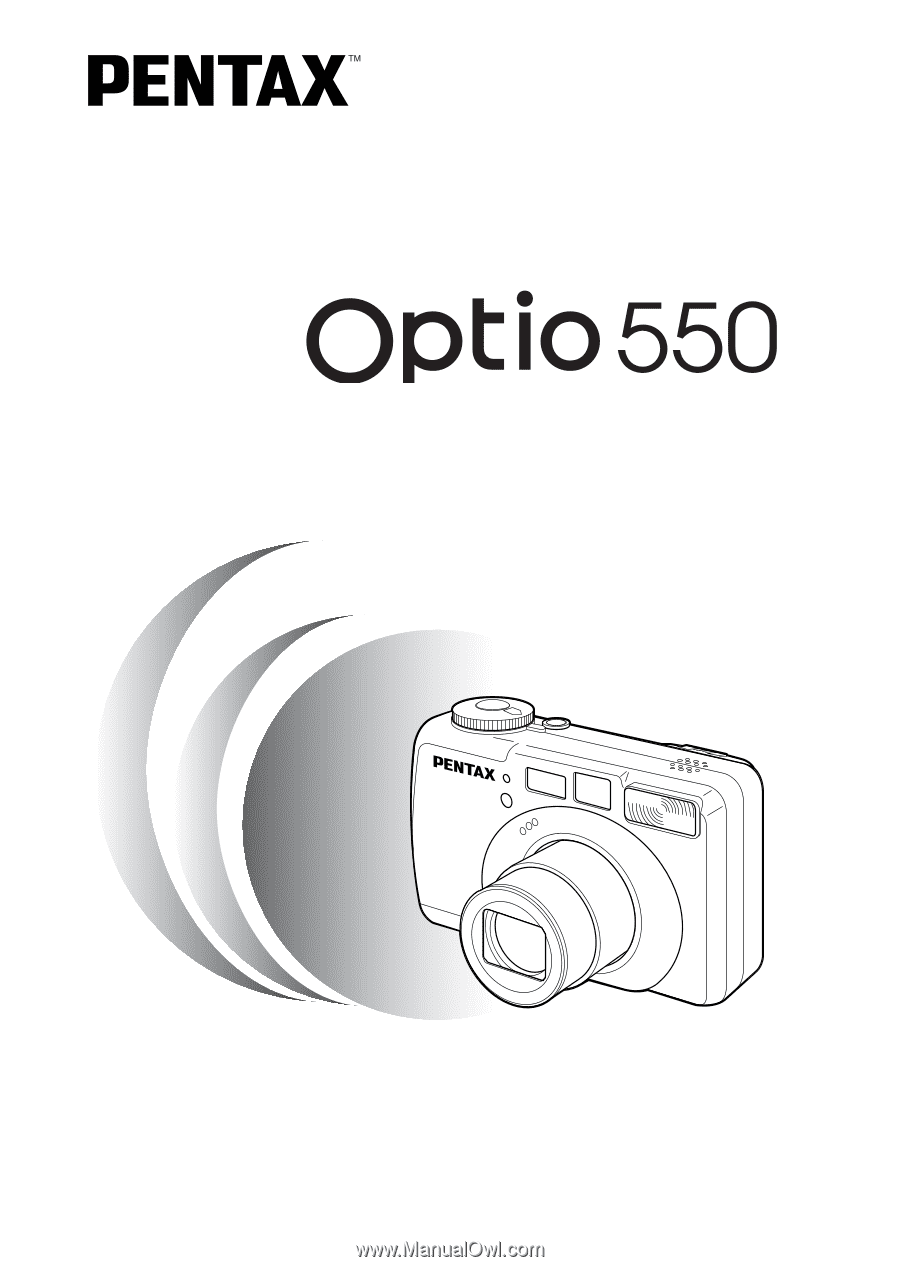
Digital Camera
Operating Manual
To ensure the best performance from
your camera, please read the Operating
Manual before using the camera.