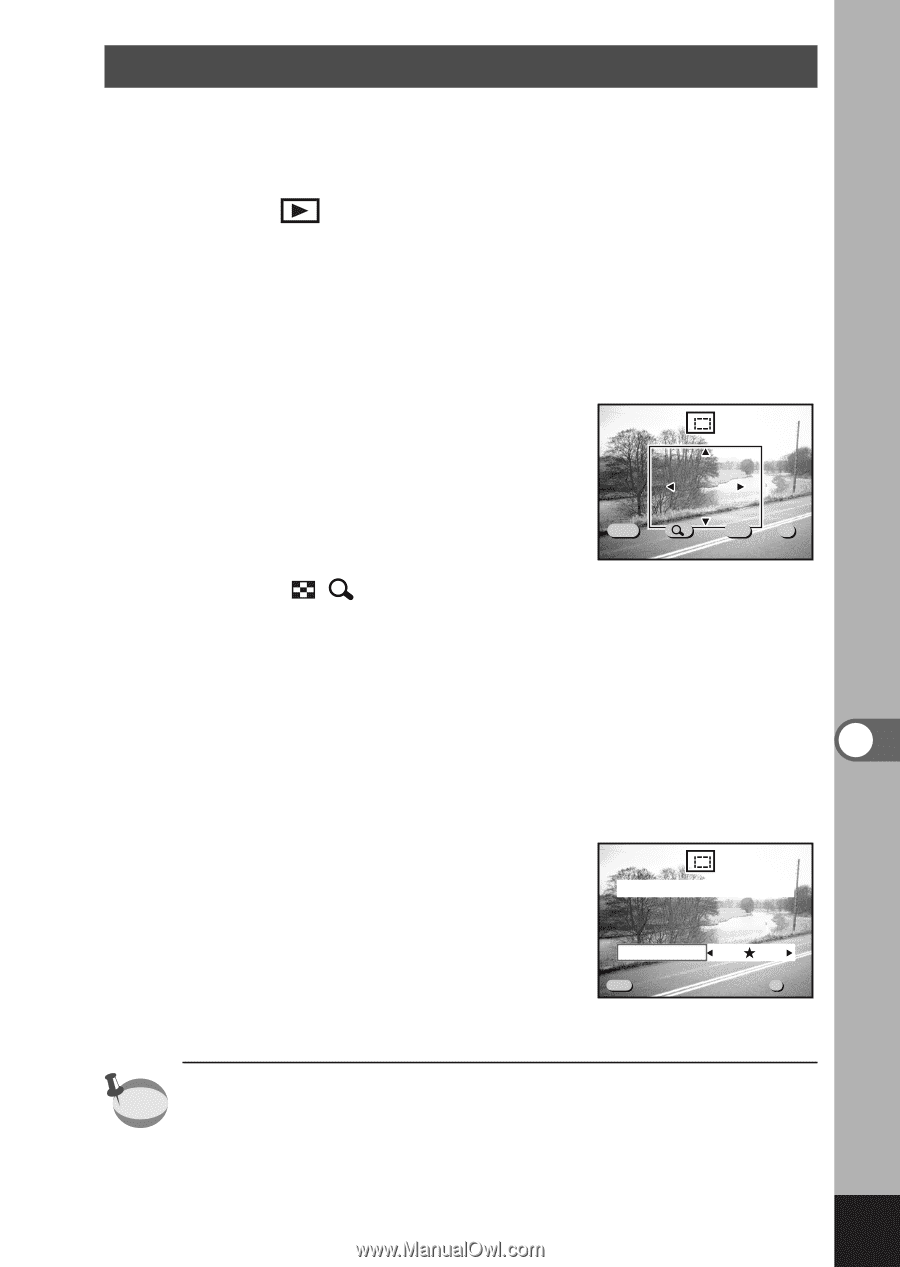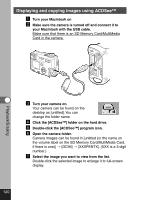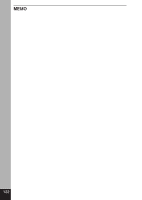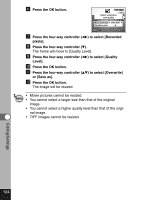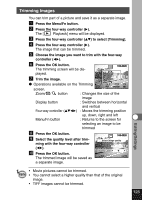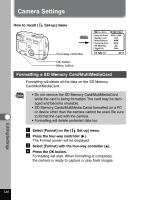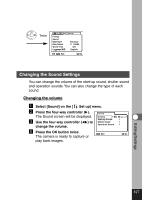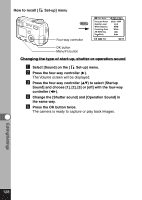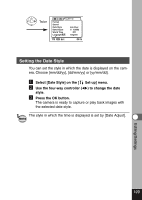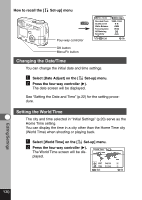Pentax 18173 Operation Manual - Page 127
Trimming Images
 |
View all Pentax 18173 manuals
Add to My Manuals
Save this manual to your list of manuals |
Page 127 highlights
Trimming Images You can trim part of a picture and save it as a separate image. z Press the Menu/Fn button. x Press the four-way controller ( ). The [ Playback] menu will be displayed. c Press the four-way controller ( ) to select [Trimming]. v Press the four-way controller ( ). The image that can be trimmed. b Choose the image you want to trim with the four-way controller ( ). n Press the OK button. The trimming screen will be displayed. 100-0020 m Trim the image. Operations available on the Trimming MENU Exit screen. DISP OK Size Rotate OK Zoom/ / button : Changes the size of the image Display button : Switches between horizontal and vertical Four-way controller ( ) : Moves the trimming position up, down, right and left Menu/Fn button : Returns to the screen for selecting an image to be trimmed , Press the OK button. . Select the quality level after trim- ming with the four-way controller 100-0020 Select image quality ( ). ⁄0 Press the OK button. Quality Level The trimmed image will be saved as MENU Exit OK Ok a separate image. Editing/Settings • Movie pictures cannot be trimmed. memo • You cannot select a higher quality than that of the original image. • TIFF images cannot be trimmed. 125