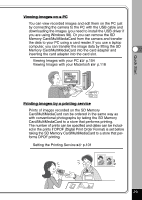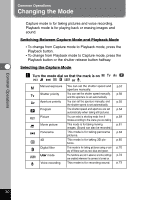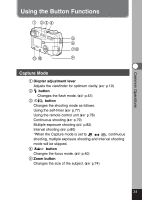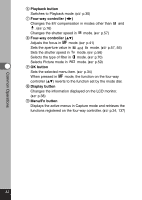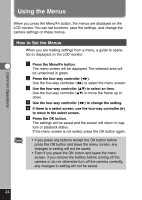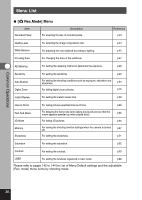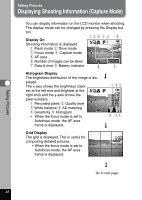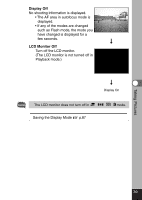Pentax 18173 Operation Manual - Page 36
Using the Menus
 |
View all Pentax 18173 manuals
Add to My Manuals
Save this manual to your list of manuals |
Page 36 highlights
Common Operations Using the Menus When you press the Menu/Fn button, the menus are displayed on the LCD monitor. You can set functions, save the settings, and change the camera settings on these menus. How to Set the Menus When you are making settings from a menu, a guide to operation is displayed on the LCD monitor. z Press the Menu/Fn button. The menu screen will be displayed. The selected area will be underlined in green. x Press the four-way controller ( ). Use the four-way controller ( ) to select the menu screen. c Use the four-way controller ( ) to select an item. Use the four-way controller ( ) to move the frame up or down. v Use the four-way controller ( ) to change the setting. v' If there is a select screen, use the four-way controller ( ) to move to the select screen. b Press the OK button. The settings will be saved and the screen will return to capture or playback status. If the menu screen is not exited, press the OK button again. Caution • If you press any buttons except the OK button before press the OK button and leave the menu screen, any changes to setting will not be saved. • Even if you press the OK button and leave the menu screen, if you remove the battery before turning off the camera or do not otherwise turn off the camera correctly, any changes to setting will not be saved. 34