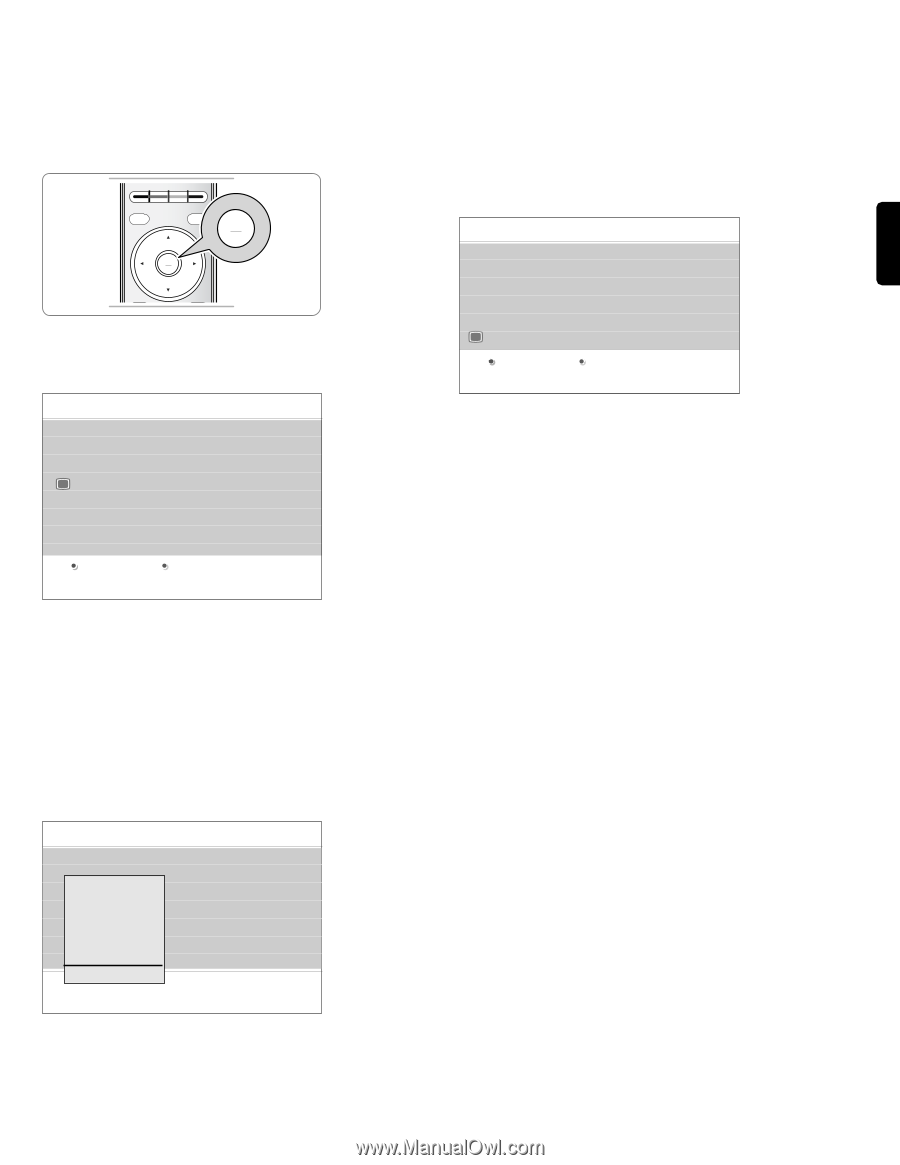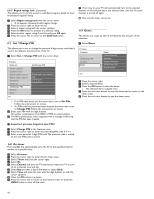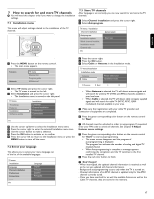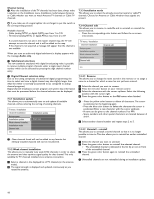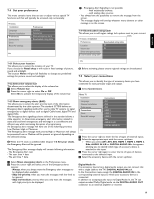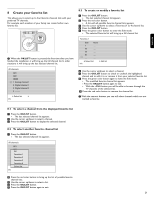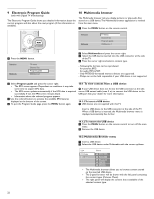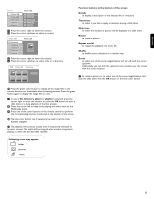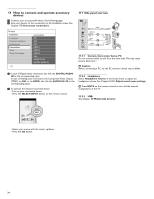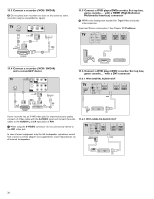Philips 52PFL7432D User manual - Page 23
Create your favorite list
 |
UPC - 609585131477
View all Philips 52PFL7432D manuals
Add to My Manuals
Save this manual to your list of manuals |
Page 23 highlights
ENGLISH 8 Create your favorite list This allows you to select up to four favorite channels lists with your preferred TV channels. For example, each member of your family can create his/her own favorite list. INPUT DEMO OPTION INFO OK LIST OK LIST MENU FORMAT ç When the OK/LIST button is pressed the first time after you have finished the installation, it will bring up the full channel list. In other situations it will bring up the last selected channel list. All channels AV1 AV2 HDMI A 1 Analog channel 1 2 Digital channel 1 3 Digital channel 2 4 ........... Select list Info 8.3 To create or modify a favorite list ‡ Press the OK/LIST button. > The last selected channel list appears. ® Press the red color button. > A list with all possible favorite channel lists appears. Ò Use the cursor up/down to select a Favorites (1 to 4) channel list. † Press the OK/LIST button. º Press the green color button to enter the Edit mode. > The selected Favorite list will bring up a full channel list. Favorites 1 Side None 1 ..... 15 ..... 18 ..... 25 ..... A ..... ..... Select list Info Edit list ◊Use the cursor up/down to select a channel. ‹ Press the OK/LIST button to check or uncheck the highlighted channel and to add it to or remove it from your selected favorite list. ≈Press the green color button again to leave the Edit mode. > The modified favorite channel list appears. < Press the OK/LIST button again to exit. > With the -CH+ button you will be able to browse through the TV channels of the selected list. ÚPress the red color button to remove the channel list. ç With the numeric buttons you can still select channels which are not marked as favorite. 8.1 To select a channel from the displayed favorite list ‡ Press the OK/LIST button. > The last selected channel list appears. ® Use the cursor up/down to select a channel. Ò Press the OK/LIST button to display the selected channel. 8.2 To select another favorite channel list ‡ Press the OK/LIST button. > The last selected channel list appears. All channels AV1 AV2 HADlMl I 1FaAvnoarliotegsc1hannel Favorites 2 Favorites 3 Favorites 4 Select list Info ® Press the red color button to bring up the list of possible favorite channel lists. Ò Use the cursor up/down to select a list. † Press the OK/LIST button. º Press the OK/LIST button again to exit. 21